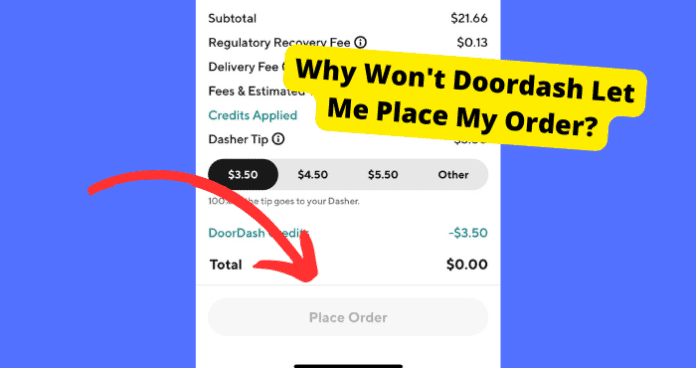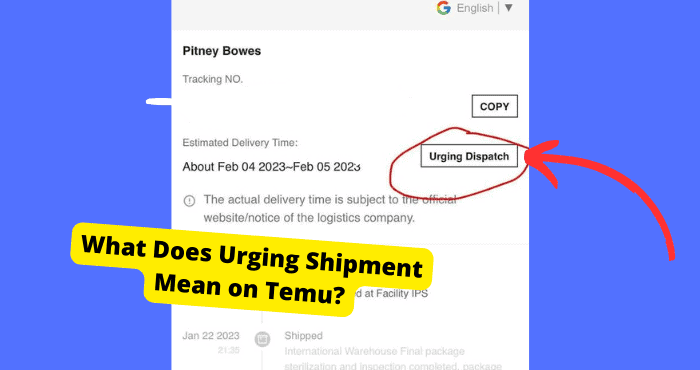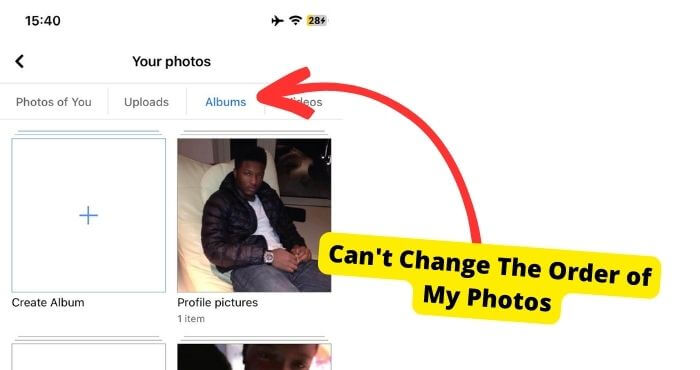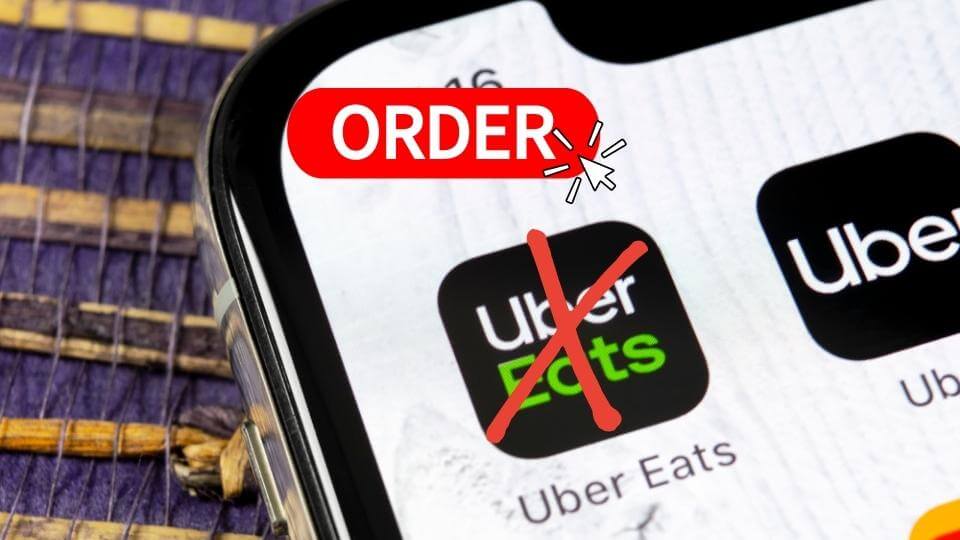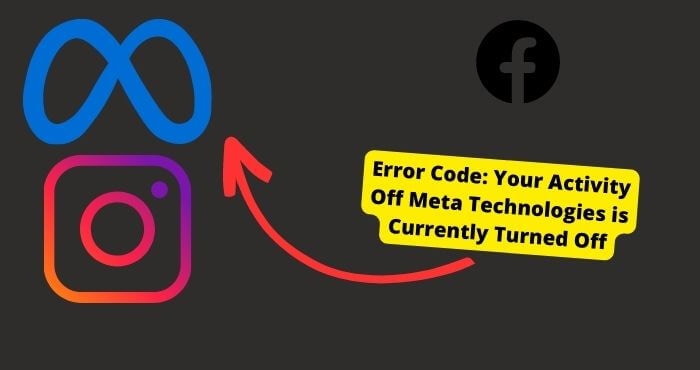Key Takeaways
- Check payment details, address validity, and item availability to ensure order issues aren’t due to incorrect inputs.
- Force close or reinstall the app to resolve temporary glitches or corrupted cache files.
- Verify DoorDash server status via DownDetector—high outage reports may require waiting for a fix.
- Switch to mobile data/Wi-Fi or update the app if connectivity or outdated software is the issue.
- Use DoorDash’s website or contact support if app troubleshooting fails to resolve the problem.
Have you been struggling to place an order on the Doordash app recently? Many users have been having this problem so you’re not alone. You haven’t broken the app or anything like that.
If you can’t place an order on the app it can be due to many reasons. If certain things aren’t in place, your order will not be able to go through.
In this article, I’m going to be going through the things you need to make sure are in place before you place an order, and what to do if none of these things are working.
Why Won’t Doordash Let Me Place My Order?
There are a few reasons why you aren’t able to place an order. A lot of it has to do with the information you’re required to put in to place the order itself.
However, this problem can also be the cause of a software problem in a lot of cases. Because the cause of the problem can be very different.
I’ll list out all the causes and solutions below, scroll throughout the article to find your cause of the problem.
Check Your Credit Card Info
The first thing you need to make sure of is that the card information you have typed in is correct.
If that is incorrect then you will not be able to click the button that allows you to order.
You will usually know that you have put in the wrong information if the app highlights that place in red. Go back and have a look at your card and see if all the numbers match up.
This is usually my mistake most of the time when I’m not able to place an order.
You Might Not Have Sufficient Funds
Check to see that you have enough in your bank account for the order you are about to make. If you don’t have the same or more than the amount you’re about to order then that order won’t go through.
If this is the case then just try using a different card and see if that will do the trick. Make sure that it’s a card you actually have money on.
Your Address Needs to Be Valid
Because you only need to put your address once, this isn’t usually the cause of the problem, however, if you are new to DoorDash, you need to make sure that you have a valid.
Make sure that you select the correct state for the address that you’re in and so forth. Make sure that the address Line you’re putting your information in is the correct one.
When you don’t have an address (that’s valid), the place order button won’t be available to press.
The Items Are Out of Stock
If you have selected an item that isn’t in stock in the restaurant then you will not be able to finish placing your order.
When items are out of stock, they should usually be greyed out and you shouldn’t be allowed to select them.
However, sometimes, you are able to select items that are out of stock, and then when it comes to checkout, this becomes an issue.
So you need to go back and double-check that everything you’re trying to order is available.
The Restaraunt isn’t Delivering at That Time
This should be obvious, however, sometimes people forget to check if the place they’re trying to order from is delivering at that time.
You will need to wait until the restaurant is actually open before you try and order again.
If you’re trying to order late at night, then you will need to make sure of this all the more. Sometimes the restaurant will say, delivering from so and so. This just means that they are taking preorders so be aware.
The Doordash App is Down
When an app is down, it is usually facing functionality problems for a lot of users. This usually just means that the servers are down so certain functions might not be available to you at that time, such as placing an order.
You can know if an app is down by checking DownDetector. This is a website that people can report on when they are having problems with a certain app.
When there are high peaks in the graph within a certain time frame then it means that a lot of people have been reporting a particular issue within that time frame.
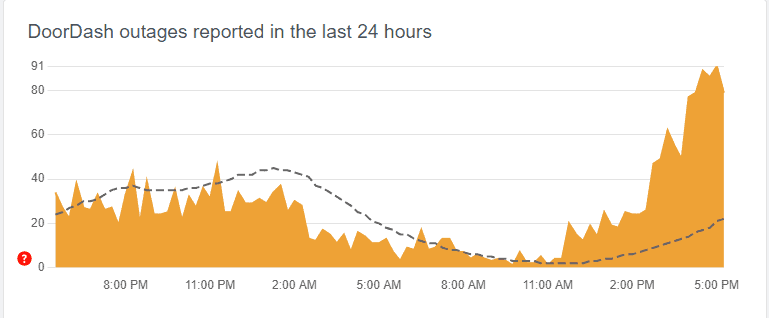
If you do notice this then you will need to wait for a few hours for developers to get around to the problem. You will know that the app has been fixed once the steep highs in the graph go back down to normal.
Fix – Force Close DoorDash
If you haven’t already, you will need to force close the DoorDash app. Force closing is when you close the app you’re using forcefully, without it randomly closing by itself when it glitches.
Forcing closing can fix temporary glitches in the app that may be causing your issue in the first place. When you force close an app, it resets any software that is currently running.
Essentially, resetting the software process may stop whatever is causing your order not to go through.
To Force close an App on an iPhone:
- Swipe up from the bottom of your screen
- Swipe on the queue and Find the Doordash tab
- Swipe Up to Force Close Doordash
To Force close an App on Android:
- Go to Settings
- Click on Apps
- Click DoorDash
- Select Force Close
Fix – Reinstall the App
Usually, when I’m having problems with an app, one of the first things I would do is reinstall it. What dis does is remove any temporary software glitches that may have been causing the problem in the first place.
Removing the app will also clear the cache. Caches are files that are stored on an app to make them run quicker. When these files become corrupted due to bugs, they can cause glitches.
I would recommend that you uninstall door dash then reinstall it to troubleshoot whether or not the root cause was just a glitch.
Reinstalling the app just consists of deleting it and then downloading it again from the app or Play Store.
Fix – Check Your Internet Connection
When your internet connection is down, the app will not be able to process anything. You need a good network connection in order to place an order.
If you are using wifi then I would recommend turning that off and then on. If you’re using mobile data then do the same. I would switch to the other option if one isn’t working,
Conisder restarting your router. If you are in a place with a bad internet connection then I would go to a different location to try and achieve full bars or close to that.
Fix – Update DoorDash
If your app is having software problems then updating it could address that, If you haven’t updated your app in a while then you haven’t had the chance to address bugs Doordash developers would’ve had the chance to fix.
You need to do this if you haven’t already. It can usually be down to a bug as the cause of why you aren’t able to place an order. When the app is glitching, a bug is within the app that you haven’t got rid of yet.
To Update an App:
- Go into the App or Play Store
- Type in Doordash
- Press “Enter” on your Keyboard
- Click “Update” if there is an Update available.
Fix – Try The Website
If you have been using the app and that hasn’t been working for you then you may want to consider using the DoorDash website.
If you do use the Doordash website, it’s less likely that you will run into problems like the one I have discussed in this article.
The website is usually free of any bugs. However, if your problems are still related to payment issues or address issues, then going to the site will not solve anything.
Contact DoorDash Support
If all else fails, you always have DoorDash’s support to fall back on. Especially with technical difficulties like not being able to place an order.
Support has your back. However it does take a few days to get a response so since you’re hungry now, that might suck even more.
You can reach Doordash on their support page. They have a multitude of ways you can reach them. In this particular case, I would say you should call them as you can reach them quickly that way.
Conclusion
In short, DoorDash won’t let you place an order for many reasons. Many of these reasons are related to the information you have put in. A lot of the time that info is incorrect.
If that isn’t the cause of your issue then you will need to make sure it’s related to the restaurant being closed or any items being unavailable. Wait till the restaurant is fully closed and check if the items you’re trying to order are in stock.
If all else fails then rest assured that waiting for a few hours may solve your problem in the case that there’s an outage on the app. Contact DoorDash support will also get your problem fixed faster.