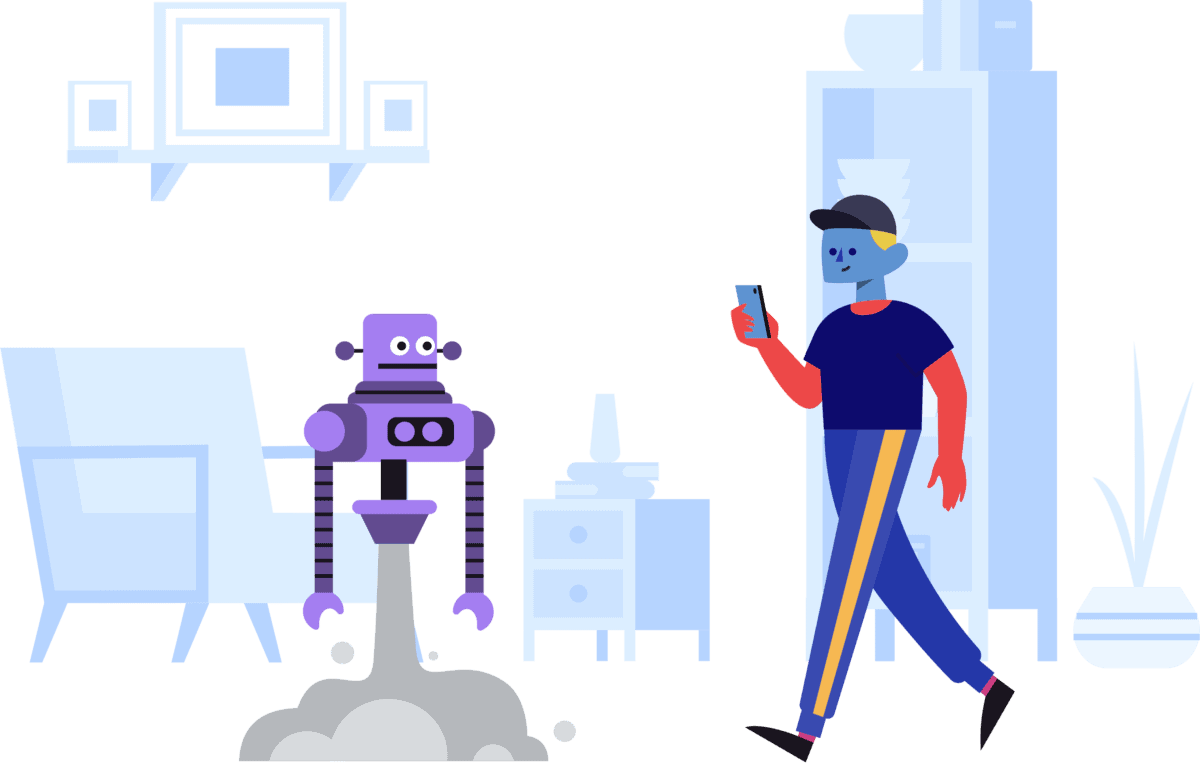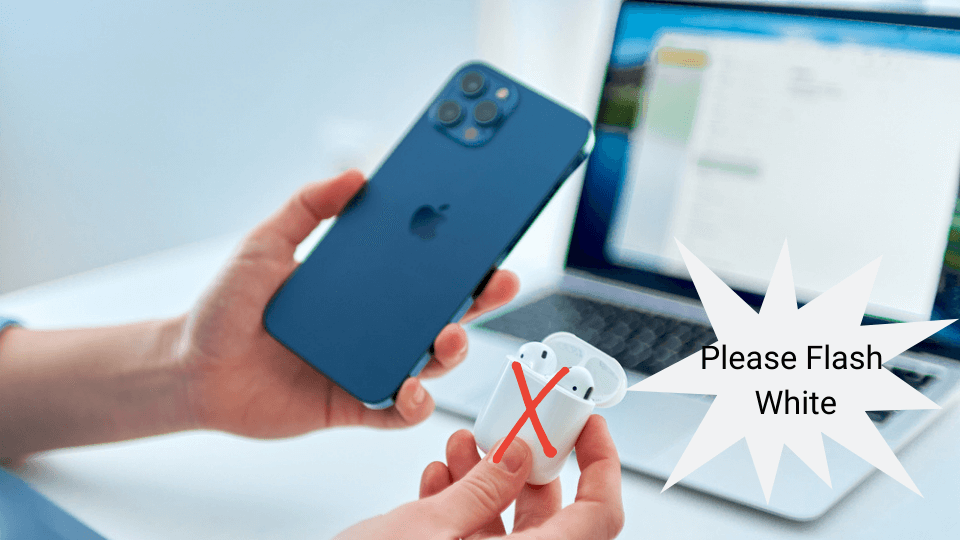Key Takeaways
- Check for obstructions and reset vehicle systems to troubleshoot Honda Bluetooth issues.
- A failed fuse, debris, or loose wires could cause connection problems.
- Ensure devices are charged and software updated for reliable connectivity.
- Consider visiting a dealership for persistent Bluetooth issues.
- Resetting network and turning devices or vehicle off can often resolve connection issues.
You’re driving along in your Honda, and suddenly the Bluetooth on your phone stops working. But don’t worry! We’ve got you covered with this easy-to-follow guide. Honda BlueTooth is not working is a common problem amongst honda users.
If your Honda Bluetooth is not working then make sure there isn’t anything blocking the Bluetooth device. If there is, move it out of the way so that it can connect to your phone.
You put in the time and effort to buy that piece of machinery, the Honda. And now you’re looking for the fun part: getting to know the car better!
You want to pair it with your phone or stream music from your dashboard screen. But things aren’t exactly up to snuff with this new car set-up. After all, Honda’s are supposed to be high-grade and top-notch when it comes to technology.
If that doesn’t work, try turning your car off and then back on again. It won’t fix everything, but it might make a difference!
If that doesn’t work either, try using another device or another phone (or maybe even a different car).
It might be time to get a new one if you can use one of these other devices successfully with the same headset or whatever else you’re using for music or calls!
One of the primary reasons for the success of the Honda Civic and its many offshoots is that they are exceptionally simple automobiles to maintain and repair.
It means that if something breaks or malfunctions, you can go ahead and fix it yourself and there is no need to call the dealership and pay $300 for them to tell you what’s wrong with your automobile.
If something breaks or malfunctions, you can fix it yourself. If that’s not enough motivation, there’s also the fact that using DIY fixes instead of taking your car in for repairs could save you hundreds of dollars!
Honda Accord Bluetooth Not Working
The Honda Accord is a great car. It’s got a lot of great features and is reliable, but it has one fatal flaw: the Bluetooth connection.
The Honda Accord’s Bluetooth not working problem is so common that it’s almost become a joke among owners.
And if you’re one of those unlucky folks who own an Accord with this issue, then you know exactly how frustrating it can be when you’re trying to make phone calls or listen to podcasts.
There are many reasons why your Honda Accord Bluetooth would stop working. The most common cause of this issue is a failed fuse.
If you have checked all other possible causes and still cannot determine what is causing your Honda Accord Bluetooth not to work, you may need to replace the fuse.
If you do not want to pay for a new fuse, there are some steps you can take to try and fix it yourself.
First, check that there isn’t any debris blocking the connection between the fuse and its socket or any other component in your vehicle’s electrical system.
You may also want to check that there aren’t any loose wires or other items that might be causing this problem by removing them from their sockets and testing them individually with an ohm meter or continuity tester.
There are other things you can do to fix this problem. Make sure that your phone is on and set up correctly. If it’s not, you’ll need to reset it.
To do this, go into Settings on your phone and select Reset Network Settings. It will erase all of your saved networks and force the phone to search for new ones when it boots up again.
Next, check that your car has power running through its USB port by plugging in another device like a charger or laptop computer.
If there is no power coming through the port, something may be wrong with either the charger or the USB cable itself (which would mean replacing one or both).
Handsfreelink Not Connecting
It can feel like the world’s end when you’re trying to connect to Handsfreelink, and it doesn’t work.
But don’t worry—we’ve got your back. We’ve gathered some of the most common issues people run into when trying to get their Handsfreelink app up and running, and we’ve provided some quick fixes that should get you connected in no time.
Check Your Wi-Fi Connection: If you’re having trouble connecting with Handsfreelink, ensure that your phone is connected to a Wi-Fi network. If it isn’t, your data might be limited, preventing you from getting connected.
If this is the case, try switching over to a Wi-Fi connection. Make sure HandsfreeLink is in the proper mode, “Handsfree Mode.”
Update Your App: Another common issue is that your app needs to be updated. Open up the Google Play Store on your phone and search for Handsfreelink; then download any updates available for the app.
If there aren’t any updates available yet, don’t worry—keep checking back periodically until there is one!
Why Won’t My Phone Connect To My Honda Civic?
Have you ever tried to connect your phone to your Honda Civic and probably found it doesn’t work?
We get it. You’re frustrated, and you’re probably sitting there wondering why your phone won’t connect to the Bluetooth in your Honda Civic. Well, it’s not your fault. It’s the fault of the car manufacturer!
We understand that this problem has plagued many of our customers, but we want to reassure you that there is a solution.
A faulty radio system often causes this issue in your car, so we recommend bringing your vehicle to an authorized Honda dealership if you continue having trouble connecting your phone to Bluetooth.
They can diagnose the problem and replace any parts necessary to ensure everything is working correctly, ensuring that you can connect your phone without any issues in the future!
Honda has been using a proprietary system for connecting phones to its cars since 2013 when it released its first iteration of this technology.
Since then, they have kept the details of how it works under lock and key—and they’ve even gone so far as to sue other companies who tried to reverse-engineer their system.
Why? they don’t want you or anyone else to be able to use their system for anything other than playing music.
Through your car speakers or making calls from inside your car without taking out your phone from where it is currently connected (in a compartment underneath the seat).
Honda Bluetooth No Device Connected
Honda Bluetooth no device connected is an error that honda owners experience when their device isn’t able to connect to Bluetooth. You can easily fix this.
You may ask yourself the following question, did you forget to connect your phone to your car’s Bluetooth system?
The answer lies in Bluetooth technology, which is how our phones connect to other devices and how we can get rid of that annoying “No Device Connected” message on our dashboards. But first, what is Bluetooth?
Bluetooth technology is a wireless connection between two devices, like a phone or computer. The same idea applies to Bluetooth technology.
It lets you quickly connect two devices so that they can communicate without wires or cords getting in the way.
There are different versions of Bluetooth—the most common version is version 4 (aka Bluetooth Low Energy), but there are also versions 1-3.
The only thing worse than not having a Bluetooth connection is having it and not being able to use it because you don’t have a device connected.
Don’t worry! You’re not the first person to be frustrated by this problem. Here are some of the most common reasons for it.
Your phone isn’t compatible with the system in your car. If you have an iPhone, try connecting it with a different device (like an Android) and see if that works.
Then go back to your iPhone and try again—sometimes it just takes a little while to get things working right!
The stereo in your car is not functioning correctly. If this happens, contact us at [company name], and we’ll send over a technician as soon as possible!
When you have a device connected but not working, you can do a few things to troubleshoot the problem.
First, make sure that your phone is using the correct Bluetooth setting. If it’s not, go back and ensure you’ve got all the cables plugged in correctly.
You’ll want to set it to “HFP” or “A2DP”. If you don’t know what these mean, check out the manual with your phone or search online for help.
It’s also possible that something else on your phone is interfering with the connection, so make sure you’ve closed down any other apps before trying again!
If all else fails, try restarting your car’s engine and turning off your phone’s Bluetooth function until everything has had time to reboot and reconnect properly.
How To Reset Honda Civic Bluetooth
If you’re having trouble with your Honda Civic’s Bluetooth, here are a few methods you can take to get it working again:
Method 1:
You can reset the Honda Civic Bluetooth by removing the fuse. It will reset the Bluetooth and allow you to pair your device again.
To remove the fuse, go to your owner’s manual and find out which fuse controls the Bluetooth. Then, pull it out of its slot in the car’s fuse box.
You can also take the vehicle to an auto parts store or dealership if you do not know which fuse controls the Bluetooth.
Method 2:
First, make sure your phone is close to the car’s Bluetooth receiver. Move it closer or turn off the car and try again if it isn’t.
If that doesn’t fix things, try turning off the car and removing its battery for 10 seconds. Then put it back and try again!
If that doesn’t work, try resetting your phone by holding down its power button until “power off” appears on the screen; then press and hold the home button until “Reset” appears on the screen; then release both buttons at the same time (but don’t press any other buttons).
Method 3:
Turn off the ignition.
Press and hold down the ‘Talk’ button on the steering wheel for 5 seconds or until you hear the tone after selecting the phone on your device (if you have one).
Press and hold down the ‘Talk’ button again for 5 seconds, or until you hear a second tone after selecting your phone again (if you have one).
Go Somewhere With Better Internet
If you’ve trouble connecting to your Honda BlueTooth, take a deep breath. We’re here to help you out.
First things first: if you’re having trouble connecting to the internet at home, you can try going somewhere else with better coverage. Maybe your neighbor’s house?
Or maybe just the coffee shop down the street? You can take your car to the nearest Starbucks or Apple store, and the connection works much better than anywhere else.
If those options aren’t available, try using a different device—you might be able to get online with that one!
If none of these work, it’s time to contact Honda customer service and see what they have to say about it.
Try calling them at 1-800-555-1234 or visiting their website for more information about how to resolve this issue as quickly as possible!
Is There A Nearby Device Connected
If you have a Honda with Bluetooth, you probably wonder why it’s not working. One of the first things to check is whether there’s another device connected to your car.
If there is, go ahead and disconnect it. If it’s not in your vehicle, try connecting again. If that doesn’t work, try restarting your phone by pressing the power button for about 10 seconds.
If that doesn’t work either, try turning off the Bluetooth on your phone and turning it back on again. If none of these things fix the problem, please get in touch with your customer service team.
Make Sure Your Device Is Fully Charged
If your Honda Bluetooth isn’t working, it could be because your device is not fully charged. Make sure that you have charged your phone or another device for at least 30 minutes before attempting to use the Bluetooth function.
It may seem obvious, but it’s easy to overlook when you’re just trying to get going! If you’re having trouble connecting your device to your car’s Bluetooth, make sure it has enough charge left on it to connect successfully without any problems at all.
If not, try charging up your phone or tablet first before trying again later once it has more juice in its battery pack!
Keep Repairing Device
If you’re experiencing problems with your Honda BlueTooth, we know how frustrating it can be. Luckily, there’s a straightforward fix that will get you back on the road in no time.
Method 1:
The first thing you’ll want to check is the connection between your device and your car. If the link isn’t tight enough, this could lead to problems with connectivity and performance.
Try using a different port on your vehicle or another cable altogether to remedy this issue.
Next, check to ensure that you have all of the updates for both your car and smartphone—you can do this by going into Settings and then choosing Update Software on either device!
Finally, check if any other applications are running on your phone simultaneously as Bluetooth (for example, streaming music apps). If so, close out those apps before trying again!
Method 2:
Try resetting your connection by turning off your car, then turning it back on. You should see the BlueTooth symbol pop up on your dashboard when you turn it back on.
If that doesn’t work, try turning off BlueTooth altogether and then turning it back on after a few minutes. If that still doesn’t work, try restarting your phone.
But this time, leave it off for 20 seconds before turning it back on again. If that still doesn’t work, keep trying until one of these things works!
And if none of these things work? Well then, I guess your Honda’s BlueTooth is broken, and there’s nothing you can do about it except buy a new car with better Bluetooth capabilities!
Conclusion
So there you have it, several quick fixes for your Honda BlueTooth problem. Is there a nearby device connected? Make sure your device is fully charged. Is your Honda Civic connected to the internet?
Go somewhere with better internet! Keep repairing the device and make sure it’s paired to your phone correctly. And if all else fails, reset your Honda Civic Bluetooth and try again.
If you’ve tried all of the above and your Honda Civic’s BlueTooth isn’t working, it might be time to take matters into your own hands.