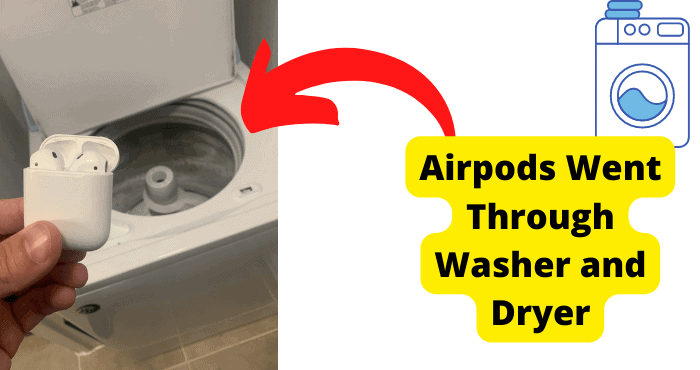Key Takeaways
- If sound plays in one AirPod, reset them to factory settings.
- Check and adjust stereo balance for equal sound distribution.
- Clean AirPods to remove wax for clearer sound.
- Update iOS and AirPods firmware for better performance.
- Contact Apple Support if issues persist despite troubleshooting.
You know you’re out of luck when your AirPods are only playing out of one ear. This is a common problem that occurs with AirPods.
AirPods are known to be the only true wireless headphones out there. Released by Apple they have held pretty strong.
But what do you do when you have sound only playing out of one of your AirPods. Don’t but don’t worry, it’s a very easy one to fix.
If music is only playing out of one ear on your Airpods, the best thing you can do is reset your Airpods. This will put them back to their factory setting, allowing you to hear sound play from both airpods and not just one.
If you can still only hear the sound play out of one airpods then this may be a side that one of them is broken.
However, this article will show you a few simple solutions to help you fix them. You should be done in no time.
First, we will begin with the reason as to why there is sound only coming out of one of your AirPods.
Why Your AirPods Are Only Playing in One Ear
The reason there is sound only playing out of one of your AirPods is because of a software problem.
When your AirPods aren’t properly connected to your device, it can cause one AirPods to only play out of one ear.
Another reason why this issue may occur is that your AirPods aren’t close enough to your iPhone or any other device you have for that matter.
When your AirPods are too far away, a software glitch may occur, causing only one of your AirPods to play sound out of one ear.
If your Airpods are too dirty then this can cause one of them to stop playing sound. This happens when you try to clean them and you don’t clean on enough.
This then causes it to play sound much more quietly than the other Airpods. One way you can fix this is to suck on the AirPod that isn’t working.
Suck on the big speaker and you might hear a difference. I will go into more detail on how to do this properly so keep scrolling.
If you find that your AirPods aren’t working on phone calls then here’s what to do.
Charge Your AirPods
One of the easiest and quickest solutions when it comes to fixing this problem is to make sure that both of your AirPods are charged. This method always works for me, so hopefully, it works for you.
It’s usually likely that one of your AirPods has run out of battery while the other one is still charged playing in one ear.
In some cases, when you charge both AirPods, one of them can end up not charging. Either this happened or one of them simply just ran out of battery.
You will need to place both AirPods in your case, and connect the case to an Apple Lightning Cable. Once you have done this, wait for around 10 minutes so they can charge.
Now you can take them both out and check if this method worked. If you are still only hearing sound/music come out of one of your AirPods then go on to the next solution.
You can check how charged your Airpods are by adding a widget on your iPhone home screen. You can do this by holding on to an empty area on your home screen.
Tap the add button in the top-left button and select the Airpods charging widget. Now you can check how charged they are whenever you put them in your case.
Check The Stereo Balance
There is a setting in your iPhone that can directly fix this problem. Stereo Balance fixes the sound distribution between headphones connected to your iPhone.
If the Stereo Balance is incorrect then this will make sure AirPods play sound out of one ear.
To check your Stereo Balance:
- Go to your Settings
- Scroll down and tap General
- Tap on Accessibility
Now you will see a slider with the letters R and L standing for Right and Left. Make sure that the slider is in the center so that sound is distributed equally. Once you have done this, check if it has done the trick.
If you’re on Mac:
- Tap on System Preferences > Sound > Output.
- Choose your AirPods in the Sound Output menu
- Make sure the slider is in the middle of L & R
- Now go back to Systems Preferences and click on Accessibility
- Scroll down and select Audio then unchecked Mono Mode.
The stereo balance will check how equal the sound is that is coming out of your airpods. Remember while you do this, your Airpods should remain in your ear.
To test if one AirPod is just quiet you can shift the stereo balance to either side (whichever one isn’t working) and then play music. You should be able to hear it quietly if this is the case.
Clean Both AirPods
One of your AirPods may be full of wax. This can cause the sound to appear to only come out of one ear.
This will also significantly decrease the volume of sound coming from your AirPods. Cleaning your AirPods will make them louder.
To clean your AirPods you would need a cotton bud or something similar like Tissue. Make sure you don’t stop cleaning them until there is no wax appearing from the cotton.
If there is still dirt appearing on your cleaning appliance then both AirPods will still be quiet volume.
Do not lose hope, just keep cleaning until you can hear sound playing out of both AirPods.
Dab them in a tiny amount of water which will help. Make sure not to lose any of your AirPods when doing this. Once there is no dirt coming from both Airpods, you can check if your problem has been solved.

Remember to make sure your Airpods are fully dry before you test them out again. If they aren’t fully dry then you will be hearing fuzzy sounds which may damage the speakers.
Let them dry for at least an hour. Sucking the water out also helps in the case. When cleaning then, make sure the speakers are pointing downwards to prevent water from staying inside.
Disconnect your AirPods
I’m sure you have already tried this, but if you haven’t then give it a try. The software problem usually occurs while your AirPods are connected to your iPhone or any other device.
Sometimes you may not even hear any sound out from both AirPods.
When you disconnect your AirPods then this will stop any software glitches that may be occurring.
This is the equivalent of plugging out wired headphones from your device. This just gives your AirPods a chance to reconnect to your device.
To disconnect your AirPods on iPhone:
- Go to Settings
- Tap on Bluetooth
- Click the blue information button next to the name of your AirPods
- Tap on Disconnect and confirm it
Now you will need to re-connect them to your iPhone. If you have an Android then try this solution as well. If your AirPods are still only playing out of one ear then go onto the final solution.
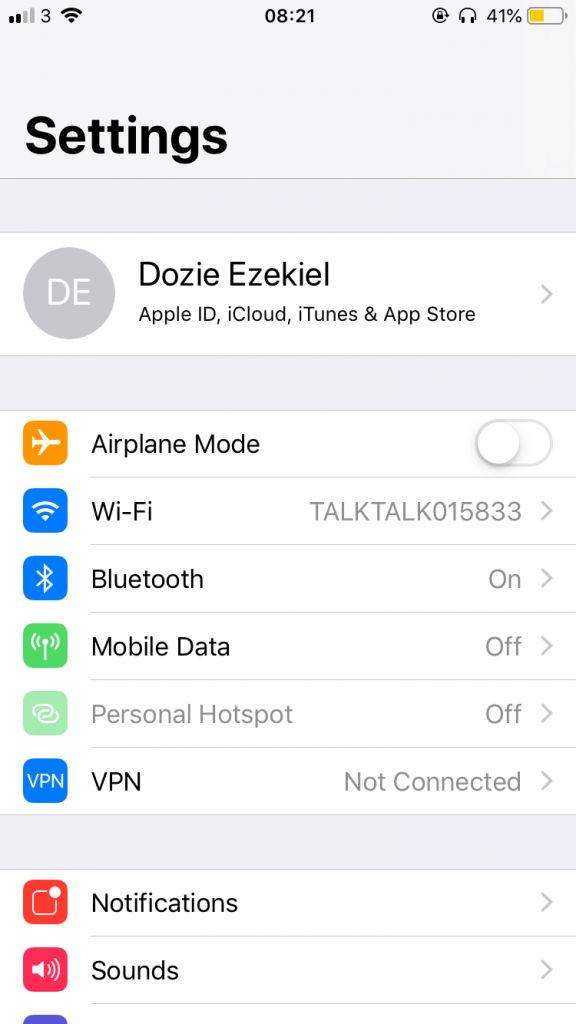
Turn off Bluetooth
One other main culprit that may also be causing this problem is your Bluetooth. When your iPhone won’t connect to Bluetooth successfully then this can cause a software glitch.
I would recommend that you swipe up to access the Control Center (swipe down from the top-right if you are on the iPhone x) and select the Bluetooth button so it turns grey.
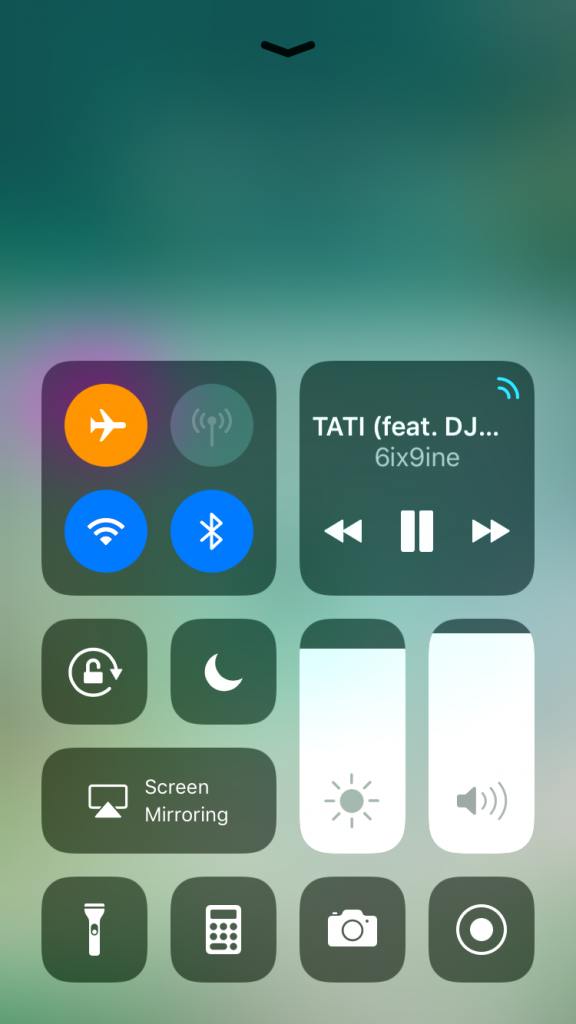
Wait for 30 seconds until you turn it back on again. Once you have done this, check if your AirPods are still playing through one ear.
You can also turn it off in your settings by going on the Bluetooth section. Here you will see when your airpods are connected. Make sure they are connected before you check if the other side is now playing.
If you’re on an Android device like a Samsung then this can be done in settings. Remember the only way your AirPods can connect to your phone is via Bluetooth connections.
It’s good to cut off this connection from time to time to troubleshoot problems that are affecting your AirPods.
Reset Your Airpods
You can try resetting your Airpods as this is a common way to fix any issue regarding them. Connection issues are mainly fixed this way so it is worth a try as this could be a connection issue.
When you do this, it restores them to factory settings. So anything wrong with them previously should be fixed if it’s not a software issue.
I would advise that you forget your AirPods as a device. To forget them as a device, you would need to go to Bluetooth in your settings. From here fine and click on your Airpods and click on the circled I meaning information. Now click on forget as a device.
Once you have done this step you can now reset them. Resetting them is the harder part. To do this you will have to put both Airpods in the case and open it.
Now hold on to the button for 15 seconds until the status light changes from white to amber. Once it’s amber you can now press on the button again and wait till it shows up as a device.
Now you’re ready to connect them. Make sure your Bluetooth settings are on for this. Once they are reset both AirPods should be playing sound.
Suck on The AirPod
Now, this is one that I found surprising. One of the many reasons that sound is only playing in one ear is because one of your Airpods is full of wax.
If you have tried cleaning them and that didn’t work, you should try sucking the wax out. Yeah, this may sound gross but I found that it works quite well on many forums.
The reason that cleaning them might not work as well is that you are pushing the wax into the mesh part of the speaker, If you haven’t got the correct rubbing alcohol solution then this can be very tricky to do right.
Sucking the larger speaker on your Airpods might sound gross, but it’s effective in getting dirt out. Make sure that you don’t end up inhaling any actual dirt.
You can do this on both of them but if it is too disgusting then I would only recommend the one that’s not working.
Face them so that gravity aids you in getting any dirt out. You will need to suck hard for this to be effective and wax very sticks. This is why I recommend only doing this after you have tried cleaning them.
Check Your Phone Check With Another Device
If you can only hear sound out of one AirPod then I suggest that you should try connecting to another Bluetooth device. For example, you could try connecting them to air pair of headphones or earphones.
The reason I ask you to do this is that you know to know whether the problem is with your device or just your Airpods alone.
If you find that only one side of your headphones or earphones is playing then this could be your device’s fault. If you can hear music properly on both sides then the problem is with your Airpods.
To connect another device to your Blue tooth just make sure it’s turned on and you can find the name of the device.
I would not do this with wired earphones as it is usually a Bluetooth problem but you can try just in case this gives you a better idea of what the actual issue is.
If you find that sound is only playing out of one ear on whichever device then you should now focus on if your phone is the actual problem.
Update Your iOS
To check if your iPhone or Android device is the problem you should try updating your iOS or Android software. I will be getting onto what you should do if your airpods are only playing on one side of your Samsung (Android) phone so keep reading.
If you haven’t updated your iPhone or iPad in a while then it may be time to do so. To check if your iPhone needs updating you will need to go into your Settings.
Here, scroll down and click on General. Now tap on Check For Update.
If there is an update available I want you to update your phone. Make sure your charger is plugged in and you are connected to Wi-Fi before doing any of this.
You should make sure recent backups are available just to avoid losing any important files during the backup. This can be done by tapping on your profile in Settings and clicking on iCloud Backup.
Once you have updated your iOS you can now check to see if your AirPods are connected. Once they’re connected, try playing music out of them.
Contact Apple Support
If you have tried everything and nothing seems to be working then your Airpods are just most likely broken. This is likely to happen after a couple of years of having them.
The same issue happened to me. After having my Airpods for about 5 years with no prior issue, I started to only hear the music play out of one ear.
I tried everything I could but nothing would work. It was clear to me that they were broken. The good thing about going to Apple support is that there are Airpod technicians who know exactly what they’re doing.
Most Airpods have a full-year warranty so if you end up having to take them to a store, you will most likely get them for free.
Just make sure, when you go on the website, tap on Audio & Sound. From hear just click on where it says one Airpod isn’t working.
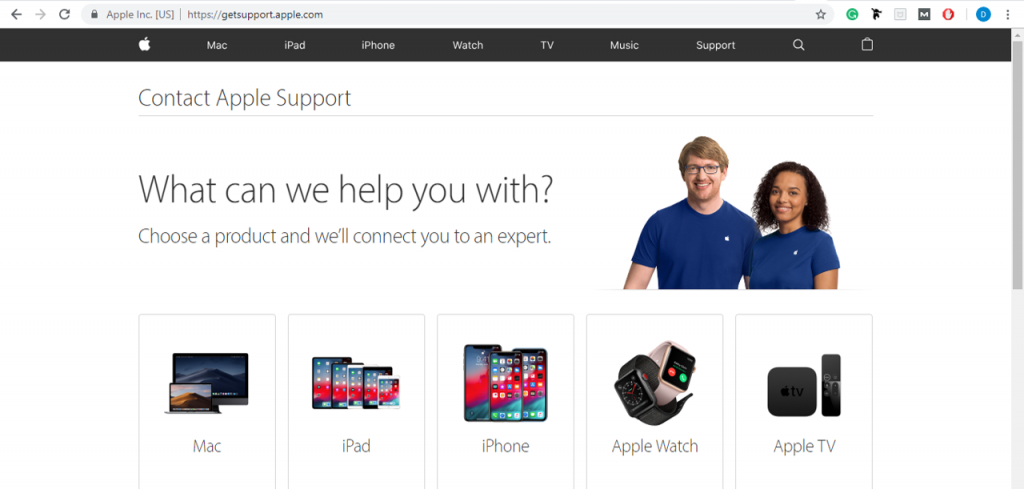
There is a live chat where you will be able to talk to someone so listen to every solution they give you. Most will be on here. If you would rather see someone in person then just go to your local Apple store which I get into later on.
Left or Right AirPod Not working on Android
If you can only hear out of one Airpod on an Android phone like a Samsung, then this will be harder to fix as you’re not on an iOS device.
If the problem is with your Airpods and not your phone then you will just need to follow the steps above as it doesn’t matter if you’re using an Android phone.
You can try resetting your Android device which can be done by going into the settings and going into general and reset. Try not to lose any important files while doing this.
Once you have reset your Android, make sure it’s updated and that your Airpods are connected. If nothing seems to work then try putting them in and out of the case about 10 times.
I have seen this on forums working for a lot of people. Once you have done this they might start playing on both sides. You can do this if you have an iPhone as well.
Keep taking both of them out and putting them back and if nothing works after doing that for a while, read my last step.
Update AirPods Firmware
Firmware put simply is software that connects your AirPods or pros to your phone. It’s basically software that is put inside hardware.
Firmware should always be updated automatically but when it isn’t, it can cause problems with your AirPods like only allowing sound to come out through one ear.
When the firmware isn’t updated regularly it can be an issue for the majority of devices.
You will need to make sure that your iPhone, Android, or Mac device is connected to your AirPods before you perform this update.
The process of updating the firmware is pretty easy so don’t worry. Go to the BlueTooth section in your settings to check if they’re connected.
Check the firmware that is on your iPhone before you start:
- Open Settings
- Scroll and select General
- Select the name of your AirPods, e.g John’s iPhone
The up-to-date version should be displayed on your screen. Once they’re connected, put your charger into your case and place the case next to the device they’re connected to.
Apple still hasn’t released a direct way to update the firmware so you will have to continue using this current method.
It is best to do this overnight as it can take a while so before you do go to sleep make sure everything is set up and it should be done once you wake up.
Both AirPods should be playing audio through both ears now. Check the current version of your firmware to see if it’s updated.
AirPods Only Connecting to One Ear
If only one of your AirPods are connecting then one of the best fixes for this is to forget both AirPods as a device on your iPhone or Android.
Forgetting them as a device is a quick and simple fix. Why it works so well is because it’s basically a way for your device to forget that your AirPods ever existed.
This means that if the issue was related to whatever device you’re using whether that be a mac or phone, it will reset that software problem.
Before you do anything, check if you have Bluetooth on. If it isn’t on then you will need to turn it on. Once it’s on go into Settings and then tap on Bluetooth.
Here you will see devices that have been connected to your iPhone in the past. You will need to find your AirPods. Next to them, you’ll see a blue highlighted I on the right-hand side of all devices.
Tap on this button and here you’ll see an option to forget them as a device. Select this and tap on the pop-up to confirm. When this is done re-connect your AirPods as a device.
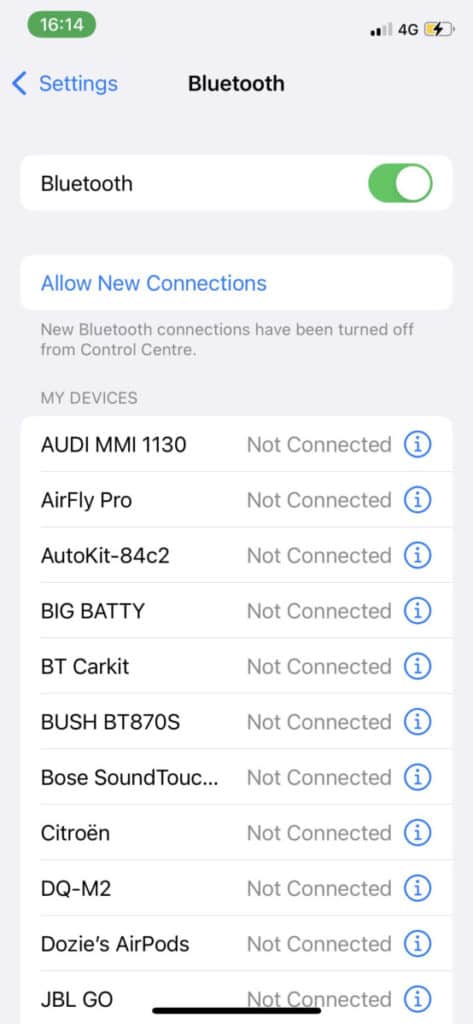
To connect them again place them in the case and open them. Click on the button on the case and you should see a pop-up come prompting you to connect. Click on this connect button and they should connect.
Hopefully, by now both airpods should be able to connect to your device and not just one. Test this out by playing music and hearing which one sound comes through.
Macbook Only Playing Out of One Ear
If you have your AirPods connected to your MacBook and you can only hear sound only playing out of one AirPod, the best thing you can do is restart them.
This is basically turning your Mac off and on. You do this on your Mac by, choosing the Apple menu > Restart.
Once they have been restarted you should connect them back again. Place them and the case and click the button on the back. On your Mac, go to Apple menu > System Preferences, then select Bluetooth
Bottom Line
If your AirPods are now playing sound through both ears then leave a comment down below on which method worked for you.
If you are still facing this issue then you will need to leave a comment on your situation and I will go through the appropriate steps of what you can do.
You can try visiting your local Apple Store and they will give you advice on what to do. Usually, they’ll have an Apple technician on-site to check out if there are hardware issues.
When your Airpods are only playing in one ear, this is will most likely mean they’re broken. If you can only hear sound from one and the other is quiet then you will need to just make sure that the faulty one is really clean.
Once you have cleaned the AirPod you can now test it.
You can buy one Airpod separately. To avoid trouble, I would go on a site like eBay. When purchasing them make sure they have a serial number otherwise they may be counterfeit.
Don’t worry, even if you buy one AirPod separately, both will connect just as normal. Make sure to connect them while you’re with the merchant and not when you get home.