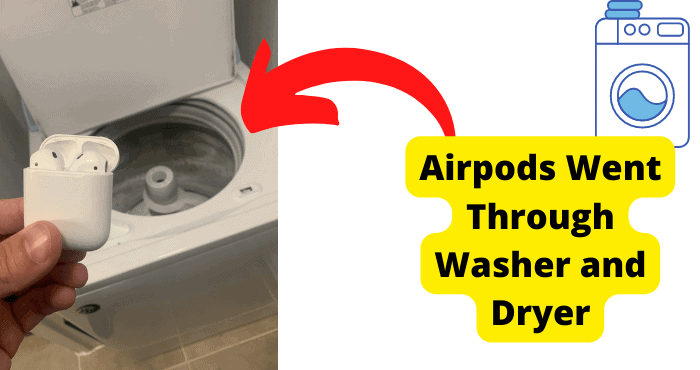Key Takeaways
- Clean the AirPods case and charging pins to resolve white light issues caused by dirt or debris.
- Reset or re-pair AirPods by holding the button for 15 seconds if they won’t flash white.
- Check for damaged charging pins or case—replace if necessary to restore functionality.
- Ensure Bluetooth is enabled and AirPods are properly charged before troubleshooting.
- Visit an Apple Store for warranty-covered repairs if DIY fixes don’t work.
Right out of the box, Apple’s AirPods are a marvel. Aside from the incredible sound quality they offer, there’s the convenience of not having to deal with any cords.
But what happens when something goes wrong? What if the AirPods themselves won’t turn on, or if they are not flashing white?
One common problem is that Airpods won’t light up white when turning them on.
This can be frustrating if you’ve already taken it out of your ears to check on your phone and want to charge them while in storage.
This article will give you some reasons why the device is not flashing white and some tips and tricks on how to resolve the problem.
Why Won’t My AirPods Flash White?
Quite a few things could cause your AirPods not to flash white. If your AirPods case is clogged, they won’t blink white. Before you resort to the Apple Store, you may have a few things to try.
First and foremost, try cleaning out your AirPods case. We have given a detailed guide on the right way to clean the AirPods later in this post.
Read on to find out how! If that doesn’t work, don’t worry about it. Just keep using them until you can get it fixed.
If all else fails, try unplugging one of the AirPods and holding on to the button for 10 seconds. Once it turns off, plug it back in and try again.
That should help dislodge whatever is blocking the flow of electricity from your earphones to the device itself.
The other reason you cannot see the flashing white light is that the charging pins are damaged.
Many things can cause this, but it usually means that the charging pins are bent or broken.
The AirPods are designed to be easily removed and inserted into the case, but if you remove them too often, they might become damaged.
If this is the case, you can replace the charging pins yourself. You first need to remove your earbuds from your ears and look at them closely.
You will see two small metal pins that protrude out of each earbud.
These are known as the charging pins, and they are used to connect power to your earbuds when connected to an iPhone or iPad via a Lightning cable.
Suppose you notice any broken or bent parts on these pins, then this is the reason the AirPods are not flashing white.
To fix this, you will have to replace the charging pins—the replacement set of charging plugs from AirPods accessories.
To replace them, you must remove the battery cover and screws from the back of the case. Then insert one end of the new charging pins into each of the holes on either side of the case, and then put it back together with screws.
If you have a case that has no screws at all, then you may need to use a unique tool called an Allen wrench (that’s what they’re called) to turn it to remove it from the case itself.
AirPods are supposed to flash white when they’re charging. If you’re not seeing this, try these steps:
Step 1: Remove the AirPods from your ears and long-press the center button on them for about five seconds.
Step 2: Put them back in your ears; it will take seconds for the AirPods to power off. Once they do, press and hold on to the center button until they flash white.
The flashing white is a visual confirmation that the AirPods are charging, so keep holding down the center button until it blinks white again.
Clean The Airpods Case
Suppose the case of the device isn’t flashing white. The chances are high that it’s due to dirt and dust buildup in the charging port. This is an easy fix and can be done in just a few minutes!
The case of the device is made of a soft, pliable material that’s easy to break and difficult to clean. It can get dirty quickly, especially if using your AirPods often.
The inside of the Airpods case is also lined with a material that makes it difficult to clean.
If you want to clean inside the AirPods case, start by unplugging your device from the charger and removing the charging cable from its port.
Then, remove all wires from the bottom of your device, including any adapters or extenders.
Wipe the AirPods and charging case using a cotton swab or damp cloth. You can remove excess cotton from the swab but ensure it is soft enough to remove debris from the AirPods.
Try to clean AirPods with no liquid, as it may damage the device. If there are challenging areas to reach, A flosser pick can help break up the buildup and remove it quickly.
The blue track is another excellent tool you can use to remove buildup. Press it on the AirPods and remove it; it will pull away all the dirt that clogged the AirPods.
You can also use a Q-Tip to clean the charging port. It would help if you had a Q-Tip with a small amount of rubbing alcohol.
Immerse the Q-Tip in your rubbing alcohol and clean out the charging port. Ensure that you remove all the dirt and dust that is causing problems.
Once you’re finished, dry off the charging port with a cloth or paper towel and try charging your AirPods again. Hopefully, this will fix the issue!
If your AirPods still don’t charge, even after cleaning the charging ports and trying a new lightning cable, you’ll need to buy a new case.
Apple offers a one-year limited warranty on the device, including the case. So, if your AirPods or charging case are still under contract, you can take them to an Apple Store or an Apple Authorized Service Provider, and they’ll replace them.
If the device and its charging case are no longer under warranty, new cases are available at Apple for $69.
Shine a light
If you’re having issues with your AirPods, it’s time to check the charging pins. The charging pins are on the bottom of the case and have a small led indicator that will light up when connected.
When you notice your AirPods Is not showing a flashing white light, try other charging options in your home. If all else fails, it’s time to check if there is any damage to the charging pins of the AirPods.
To check if there is any damage to your AirPods, first shine a light inside your case and look for any damage or cracks on the charging pins.
If they are damaged, you will see an area that has been scratched away. This can happen when you drop your AirPods or if you think they have rubbed them against something hard.
If this is the case, they need to be replaced immediately to avoid you having problems using them!
Properly Put your AirPods in Pairing Mode
The AirPods are a great product, but like anything else, they must be appropriately set up. And you can do this by pairing them with your devices.
AirPods can be paired with multiple devices, such as iPhones, iPads, and Macs. You can also use them to listen to music while working or running on the treadmill.
To start pairing, place one AirPod near your iPhone. If your iPhone is not nearby, double-click the side button on your device and select “Set Up New Bluetooth Device” from the list of available options.
When prompted to confirm that you want to pair a new device with your iPhone, click “Yes.”
Once you have successfully paired an AirPod with your iPhone or iPad, they will automatically appear as a Bluetooth device in iTunes when you connect them to that computer.
To connect an AirPod to iTunes on a Mac, press both AirPods until they begin lighting up blue.
When they are ready for connection, press them together and hold them until they turn orange (the color will change if you let go).
Once connected, iTunes should automatically sync everything from one AirPod to another — including songs and podcasts — so long as there is enough space on either device.
Charge Your AirPods
One thing to try is charging the AirPods. Suppose the issue is that your AirPods just aren’t turning on, then it could be because they’re not getting a charge.
If the charging light on the case isn’t flashing white, this is a clear indication that your AirPods need to be charged.
The first thing to do is to ensure you are charging the AirPods. If you have a case, it should be on; if not, you will need to remove it before charging them.
The second step is to take out the case and open the AirPod charging cable to insert it into the lightning port on your phone or iPad. Make sure that it is completely inserted before closing the case again.
Now that everything has been inserted plug in the lightning connector side of the cable into a power source like a wall outlet or computer USB port.
Once plugged in, you should see the charging light turn white. If it doesn’t, there might be something wrong with your charging cable, and you’ll need to replace it.
Lastly, plug the charging cable’s other end into one of the AirPods, and allow them to charge up!
Airpods are also compatible with other devices that use the Qi wireless charging standard, including the Mac, iPad, and iPod touch.
The AirPods will charge with any Qi-compatible wireless charger that supports fast charging, which means you can get an hour of playback time on each charge if you’re not using them while they’re charging.
If you don’t have Qi chargers at home or in your office, use an Apple USB-C adapter to plug your AirPods into a computer’s USB port for charging.
You can also find a few third-party chargers on Amazon that support fast charging. Visit the e-commerce platform to check them out.
Forget Your AirPods as a Device
In iOS 12, a new feature called “Forget This Device” allows you to remove an accessory from the list of devices on the phone.
This can be useful if you are having trouble with the AirPods and they are not working well with other accessories, or you intend to keep them for another reason.
For example, some Fitbit devices don’t work with the Apple Watch, so removing them from the list allows you to use your Apple Watch with other Fitbit accessories.
Here’s how to do it:
Open Settings on the phone and tap on “Forget This Device.” If you’re using an iPhone X or later, swipe left until you see “Confirm Device Forgot.” Tap Confirm Device Forgot and then tap Clear List.
If you have paired the airpods with your android device and it’s not flashing white, you should consider getting it on your device.
This may resolve the problem when you pair the device again.
Here’s how to forget your AirPods as a device on android.
From your Android device, open the settings and locate the AirPods on your connected devices.
Then tap on, and don’t forget to disconnect the AirPods from your devices. If you still want to pair the AirPods with your devices, open the lid and press the button for about 15 seconds.
The charging light will start flashing white, then amber, and you should open the settings on your device and pair your AirPods.
Replace Airpods Case
If you’re faced with some problems with the AirPods and are wondering why they won’t flash white, there are a few possible reasons:
If your case is cracked, broken, or damaged, you must replace it with the same model.
You can purchase a replacement case if you still haven’t been able to fix it. Constant AirPods repairs will surpass the cost of you getting new ones. This process should take less than a minute.
You may also have a faulty charging cable or Apple Pencil charging pad.
You can check the line or pad by plugging it into a different device and seeing if the light on either device flashes white. If so, you know that your AirPods case is damaged and needs replacement.
If you’re using an older generation of AirPods, the ones without the touch controller on the side, you can use those and swap out the case for a new one.
What Does The White Light Mean on AirPods?
A white flashing light indicates the device is ready to connect to your Apple devices.
The white light will flash when you’re trying to stream content, connect wirelessly, or connect an AirPods case.
Suppose there is a light flashing. Proceed as follows:
Connect wirelessly by placing one AirPods in each ear and holding down the power button on each side of the AirPod until the LED lights up.
Open your device settings and select Bluetooth settings. If you have multiple devices nearby, hold down the power button until you see an alert message, and then try connecting again.
Go to Your Local Apple Store
You will need to replace the case if the case is damaged and AppleCare doesn’t cover your AirPods.
Fortunately, if you have a physical store nearby, you can buy a new one. Just make sure you have your device serial number and your proof of purchase on hand.
If you’re an AirPods customer, you’re in luck. Your case can be replaced for free as long as it’s within the coverage period.
Make Sure Bluetooth is on
Suppose the AirPods still aren’t flashing white. The next step is to check your Bluetooth settings.
To do this, go to your iPhone’s settings and select Bluetooth.
Ensure Bluetooth is turned on and your AirPods are listed under “My Devices.” If they’re not, tap on the “Forget This Device” option and then tap “Pair” on your AirPods case.
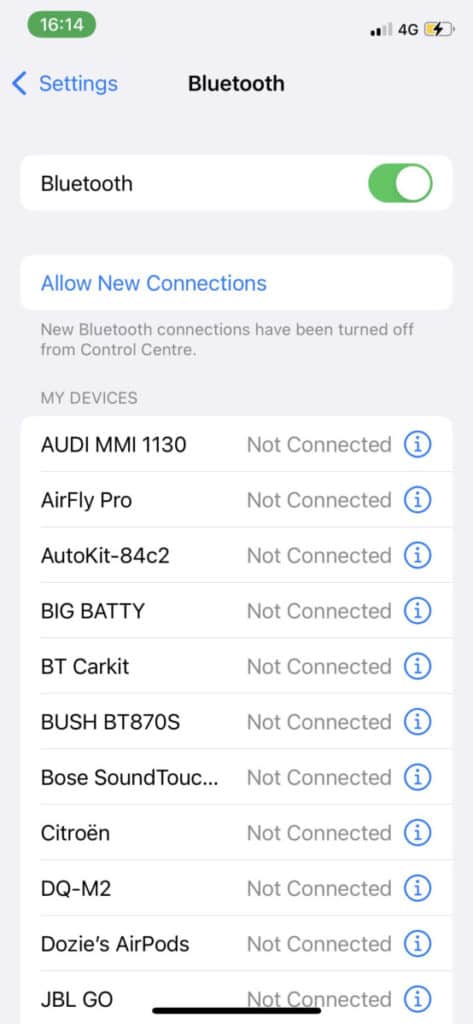
If you have Applecare, you may get it replaced for free.
Conclusion
Airpods are one of the most convenient pieces of technology that I have. It’s small, lightweight, and easy to use. But like any other piece of technology, it has some downsides.
One of the most common ways people damage their AirPods case is by not taking care of it properly. You could easily snap the case or crack the lid if you’re not careful.
Here are a few tips on how to avoid damaging your AirPods case:
-Be careful when putting them in your pocket or bag.
-Avoid dropping them or knocking them against hard surfaces.
-Don’t try to open the case if it’s damp.
-If the case gets dirty, wipe it down with a soft, damp cloth.
Ensure you take good care of your AirPods to avoid problems and enjoy using them for longer. Like any other device, they will serve you well if only you take good care of them!