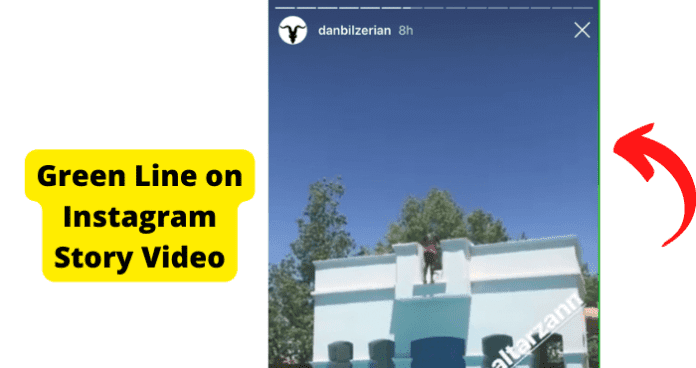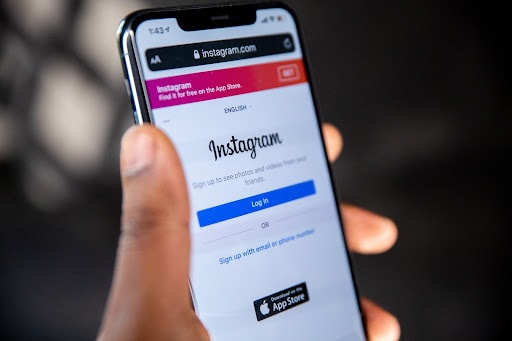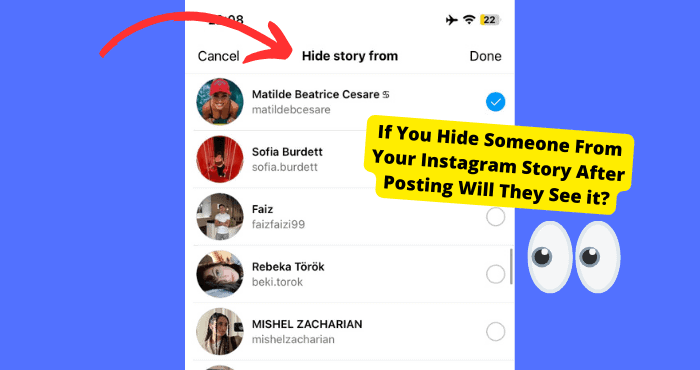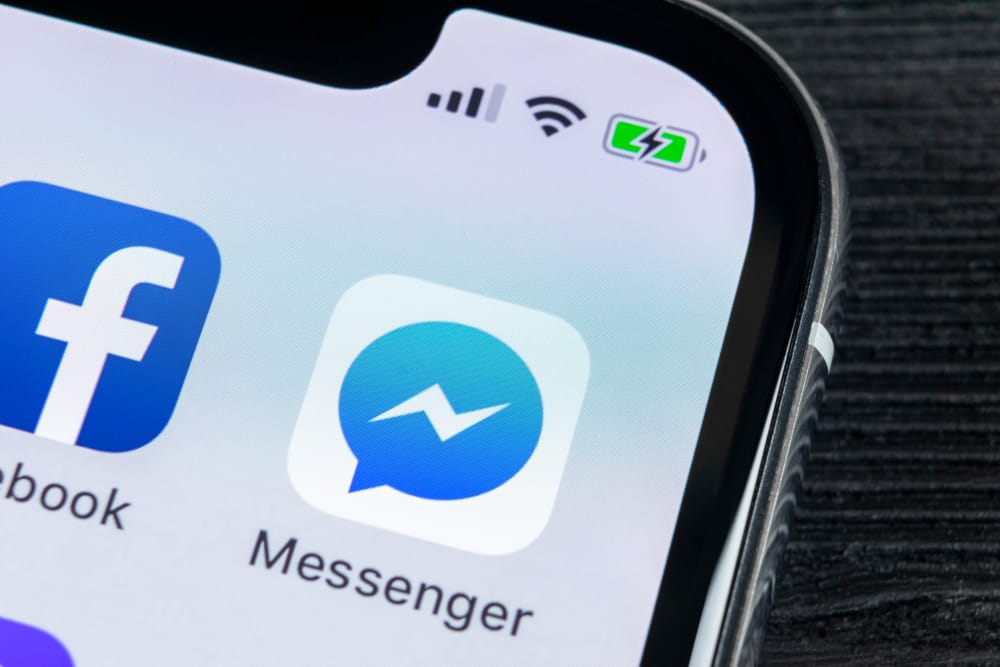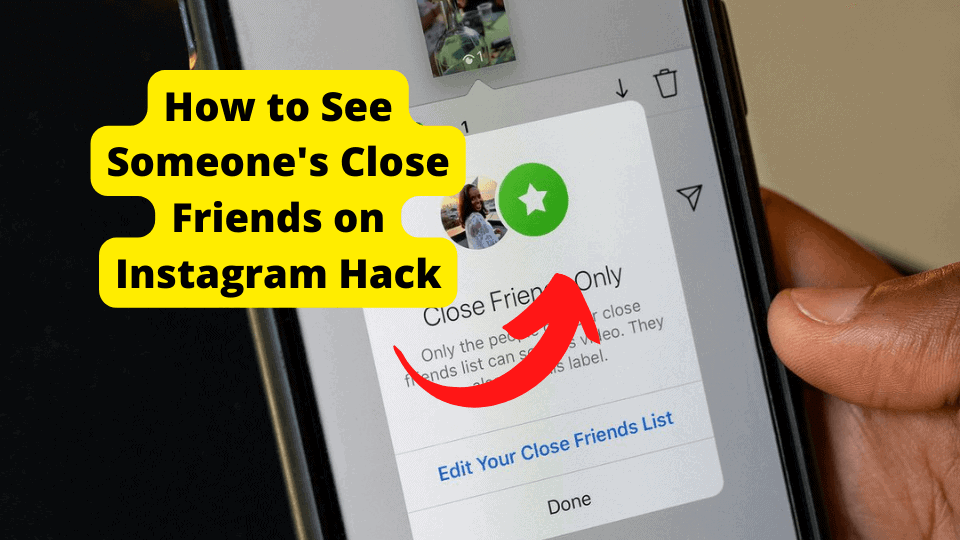Key Takeaways
- Green line on Instagram stories is a common app bug.
- Update Instagram and your device for potential fixes.
- Try clearing cache or reducing video resolution.
- Use Instagram.com if app issues persist.
- Contact Instagram support if problem continues.
You might have recently started to notice a thin green line on the side of the Instagram stories when you upload them.
This seems to be a common issue since many people complain about it
This green line usually comes up on the videos you upload instead of pictures. Many users have experienced this issue, so there’s nothing to worry about.
The green line on your Instagram story is because of a bug on the Instagram app. To remove the green line, you will need to wait for Instagram to fix this problem.
Once Instagram fixes the problem, the line should go away. If there isn’t an update available, then read the rest of this article.
Today I’m going to be explaining the possible reason why you may be seeing this on your stories and what you can potentially do to get rid of it using some methods I have listed below.

Why is There a Green Line on My Instagram Story
If you’re wondering if it’s got something to do with your Instagram account, you’ll be glad to know it doesn’t. The problem will most likely be related to your device and or Instagram.
To prove this, I logged out of my current account and switched to one of my different accounts, and I still noticed the problem. Later, I switched devices and tried uploading again, and voila! The problem was gone.
Another reason why this green line appears is because of an electrical fault. Your device only allows voltage to go through all the green pixels on your device in a vertical line.
This bug has been around since 2016, and Instagram doesn’t seem to have acknowledged it, which is quite disappointing. If I were you, I would not worry at all, as this is all on Instagram’s end.
How To Get Rid of Green Line on Reels, Videos, and Stories
The green line glitch can appear anywhere on your account. This can include Boomerangs in your story. General stories you upload can have this green color problem. Normal videos can also turn green, so the issue varies.
Some users have recently reported that they have seen it on their IG Reels too. The best way to get rid of it is to re-upload it.
If it’s still showing up, then you may want to reduce the resolution size. Scroll down to this section to see how to do so. If that doesn’t work, then one of the fixes should.
Update Instagram
The first thing you should check for is an Instagram update. Instagram usually updates its software, so hopefully, this bug should be gone by the next update.
Updating your Instagram app may or may not get rid of the bug.
To check for an Instagram update on the iPhone, you should go into the App Store > click on the Update panel > and check if your Instagram is due for an update. You can click Update All if all your apps need updating.
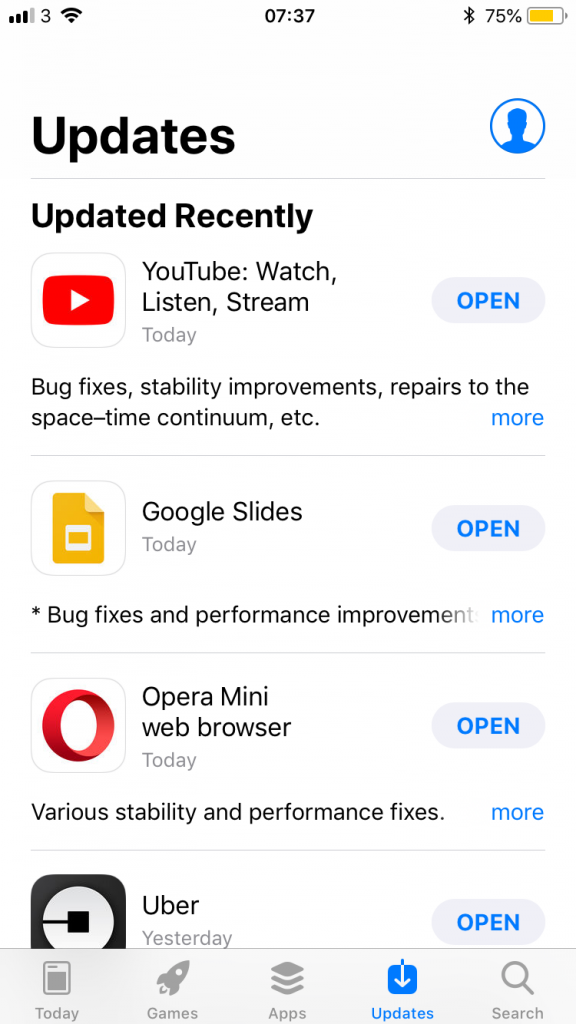
If you have an Android, go into your Play Store> Tap Menu My apps & games > update Instagram if it is due for an update.
For those who use an Android device, as long as you use Google Play Store, you should be able to know how to perform an app update.
Reduce the Resolution of Stories You Upload
There is a certain size Instagram allows for every story you post. If you go above or below this allowed resolution as it can create color problems such as the one you’re having now.
This is because your screen hasn’t been filled up properly, so the green line may take the place of the space that is left.
For every story you upload, Instagram sets its dimensions.
When you post video stories that are too high in resolution, it may not translate well on your story.
To reduce your video size on your iPhone, you will need to go into Settings and scroll down to Camera. Once you’re here, tap on Record Video and click on 1080p HD at 30 fps.
Clear Instagram Cache
Clearing your Instagrams Cache deletes all the hidden files from when you installed it. This may get rid of any software issues on your app which may be causing this to happen.
If you use an Android device, then go to Settings > App Manager> select Instagram > Clear Cache/Clear Data > click force Stop
If you have an IOS device, then there is no simple button to clear the cache. The simple way to do this is just by deleting it and reinstalling it.
Turn off Optimize iPhone Storage
This is only targeted to iOS users, as Android doesn’t store pictures in a Cloud. Your iPhone may be storing low-quality images that may be causing this color problem.
Only follow the steps below if you re-upload videos from your gallery to your Instagram story.
So what Optimize iPhone storage does, is it creates a lower resolution picture in your iPhone photos app. The high-quality pictures are then kept in your iCloud.
To turn this off:
- Go into your Settings
- Click on your iCloud name at the top
- Now go into iCloud and then tap Photos
- If you have Optimize iPhone Storage selected, then, click on Download and Original instead
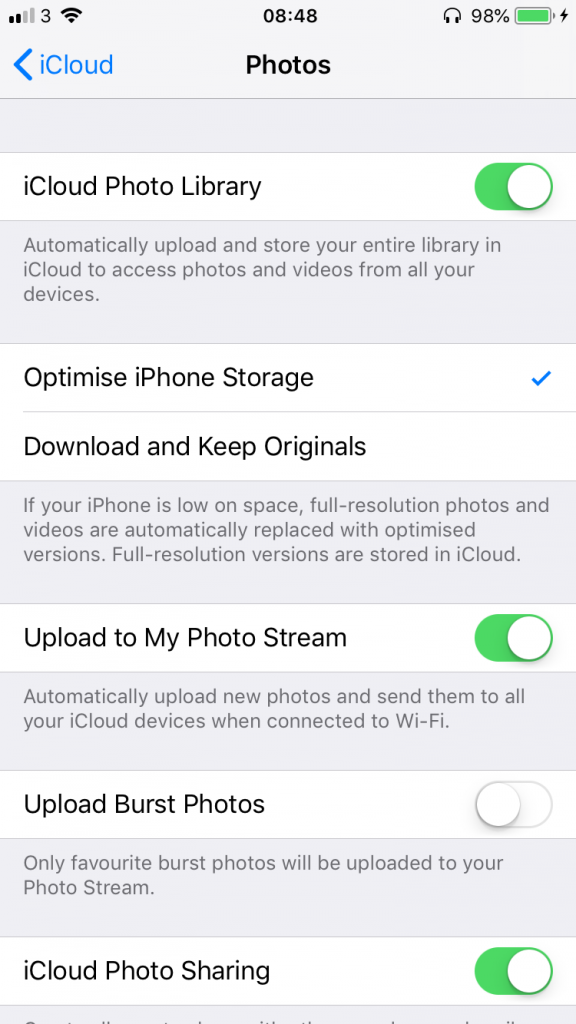
What this does is that it makes sure that only the original photos are left in your gallery and not rendered down replacement.
Once you have done this, you should try uploading something from your camera roll to your Instagram story. If you’re using an Android device, then this doesn’t apply to you.
Update Your Phone
Updating your device may solve the problem. This will get rid of any bugs in your existing software and, in turn, may solve your problem.
If you are an iOS user, go into Settings > General > Software Update. Click Install if there is an update available.
For Android users, go into the settings menu > tap System updates > tap Download update.
Use Instagram.com
If nothing has worked then I will recommend that you use Instagram on their website. Using Instagram from the actual browser may be a solution to stop that bug from occurring.
Using the browser also helps avoid problems you may face when trying to when using an app, as a lot more things go wrong on the app rather than on the actual browser. This is why Instagram is always down on the app.
Just head into Safari or Google and log into Instagram. From here, you will want to upload a story. The interface should be identical to the app, so uploading a story shouldn’t be rocket science.
Once you have uploaded a story on the browser, check if there is a green line on it. You may need to wait a few minutes as this line can take a while to appear, so give it time.
When viewing stories from the browser, you shouldn’t be able to see a green line, this should only happen on the app, which should indicate to you that the problem is with Instagram and not you.
Restart Your Phone
This method is probably the best option of all. This will get completely rid of any software issues currently on your device, which should hopefully fix this story glitch.
To reset your ios device then, all you need to do is go into settings > general > reset > erase all content and settings.
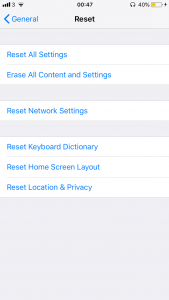
This can similarly be done on Android in similar settings.
Contact Instagram Support
Instagram can fix your problem if you contact them directly. Their official support email is support@instagram.com. Send a screenshot of your problem and your username, and they may be able to help you.
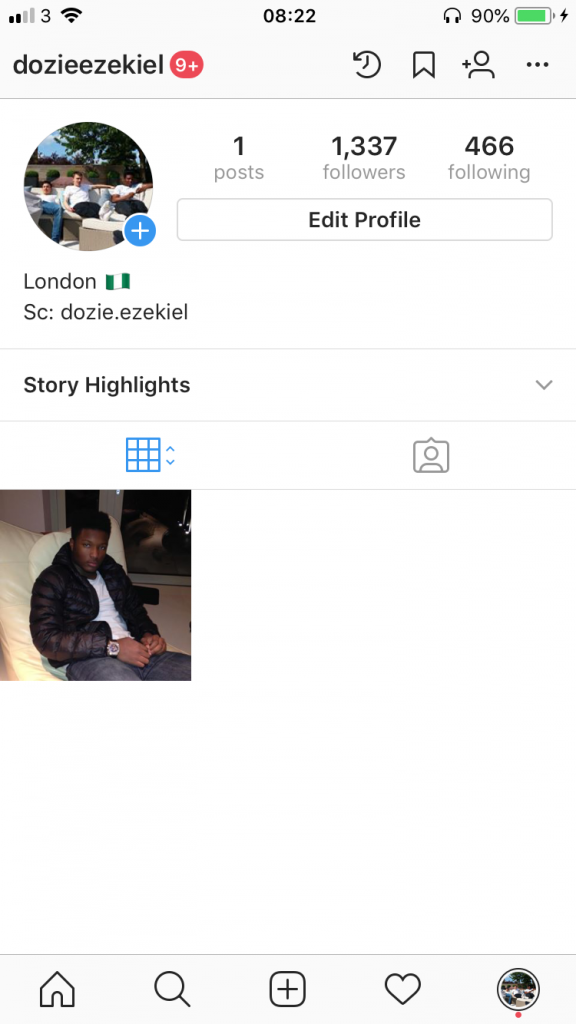
You can go to their Help Center and navigate around to inquire. You can also contact them through their app on your mobile device. To do this, go to your profile page, and click the three vertical dots in the top right.
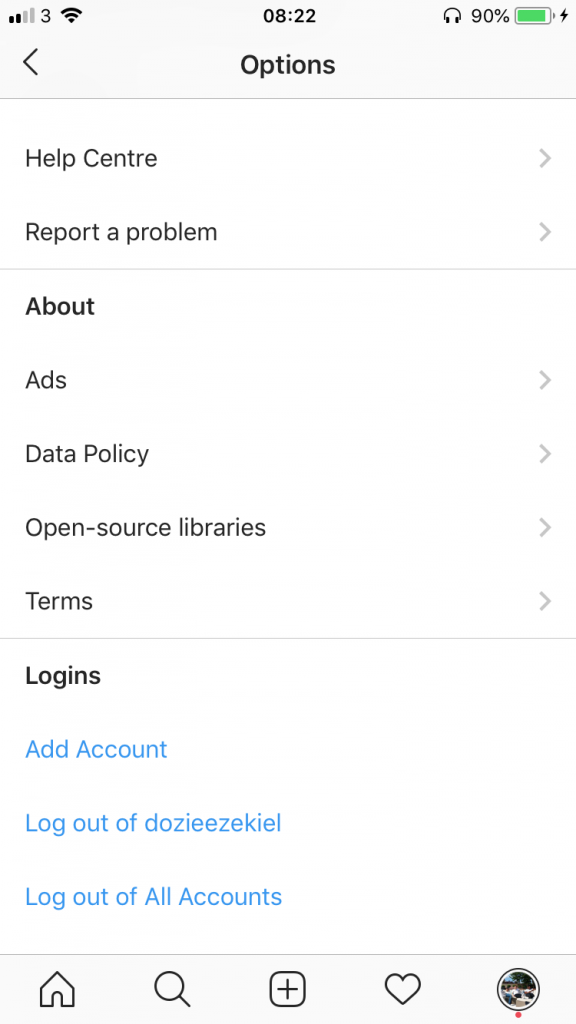
Scroll down to Report a Problem and follow the prompts on the screen by clicking Something isn’t working. Once you’re here, you will need to tell Instagram exactly what is wrong.
Instagram wouldn’t be able to reply to you instantly as they have many reports coming in daily, but you should expect a response in the next 7 days. Once you have sent it, I would just forget about it.