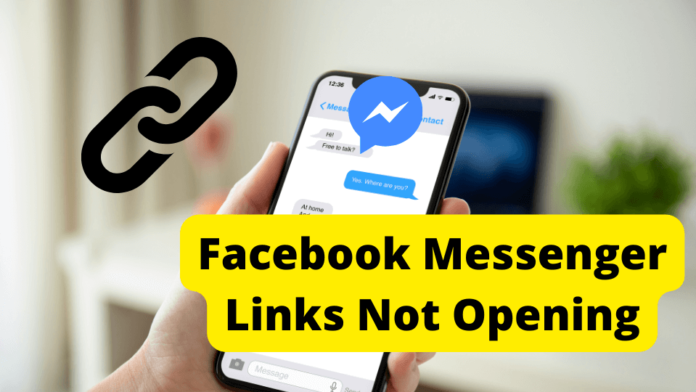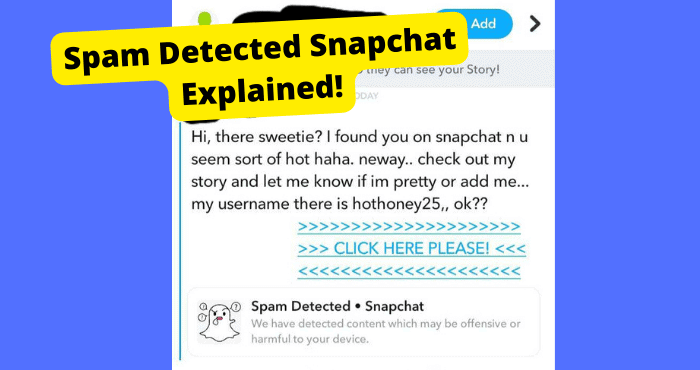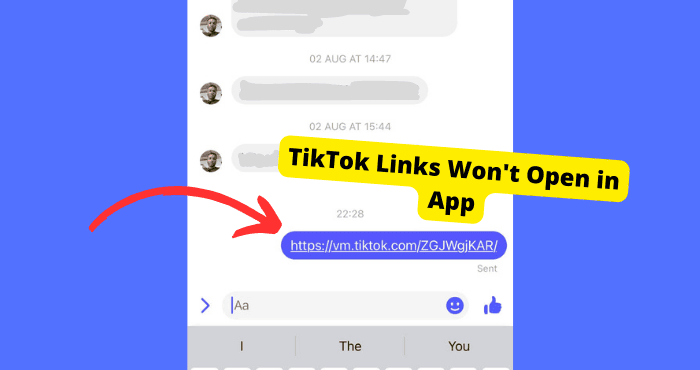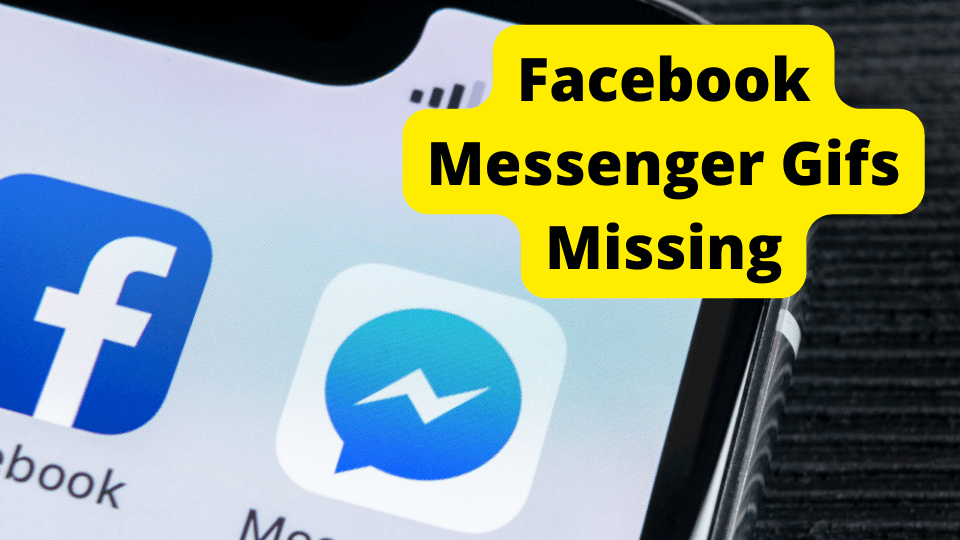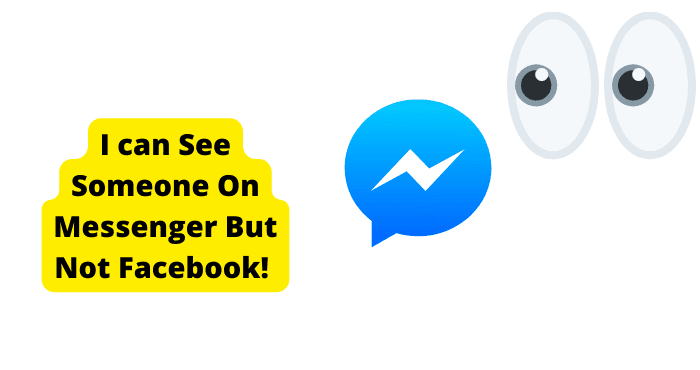Key Takeaways
- Check if Facebook is down or your internet connection is unstable before troubleshooting link issues in Messenger.
- Change your default browser (e.g., Chrome to Safari on iPhone) to resolve compatibility issues with Messenger links.
- Clear Messenger cache, force-close the app, or reinstall it to fix corrupted data preventing link access.
- Ensure Messenger has all necessary permissions on your device to open links without restrictions.
- Request the sender to resend the link if it’s broken or expired, or contact Messenger support for unresolved issues.
Although Facebook Messenger is amazing, sometimes it can be a menace, especially when someone sends you a link and you click on the link to open it.
You are not alone if you are trying to open a link via Facebook Messenger. Many Facebook Messenger app users have recently been experiencing this problem.
That is why they have been complaining online. I have experienced this problem before. My friend sent me many YouTube links to some playlists he had created on YouTube.
Once I had the link in front of me, I attempted to access it by clicking on it. I had hoped that Facebook Messenger would take me to YouTube, but it didn’t work out that way.
This was very disappointing as I needed to use this link urgently. That’s why I had to conduct thorough research on the internet to understand why I was experiencing this problem.
Luckily, I found some fixes that helped me solve the Facebook Messenger links won’t open problem.
So if you are experiencing the Facebook Messenger won’t open links problem, and you are wondering how you get the links to open on Messenger, you have come to the right place.
This article will teach you why your Facebook Messenger won’t open links. Without further ado, let’s dive in.
Why Can’t I Open Links in Messenger?
There are many reasons why your friend may send you a link on Facebook Messenger, but you cannot open it.
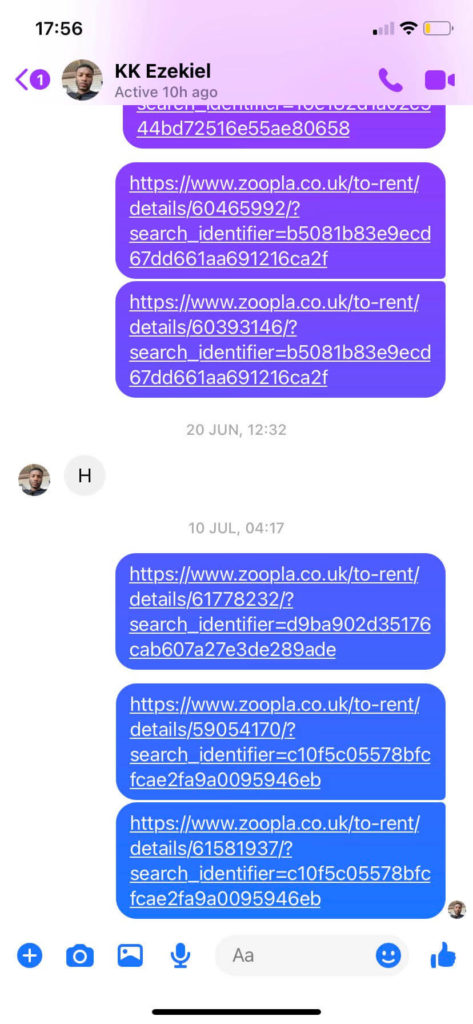
One of the main reasons you can’t open links in Facebook Messenger is that Facebook is currently unavailable. When Facebook is down, all the Facebook operations stop working, including links. More on that later.
Another reason you might be unable to open links in Facebook Messenger is that you are using the wrong browser. This you can solve by changing your default browser from Chrome to Safari if you are on an iPhone.
A poor internet connection could also be why you can not open links on Facebook Messenger.
Moreover, the problem could be on the other person’s end. It could be that they sent a broken or expired link, and you cannot open it.
Another reason why you can’t open a link on Facebook Messenger is that you have not given all the Facebook Messenger people on your phone access to open links from Facebook Messenger.
The last reason you might try to open the link on Facebook Messenger and fail to open it is that your Facebook Messenger app has gathered a lot of cached and corrupted files.
That is why you will likely fail to open a link on Facebook Messenger. Continue reading because we will discuss the reason further in the upcoming sections.
Facebook is Down
One of the primary reasons you might try to open a link on Facebook Messenger, which doesn’t sometimes, is because Facebook is down.
Remember, when Facebook is down, its servers are likely down. When they are down, you will be able to access most Facebook services but also be unable to open links in Facebook Messenger.
So the best thing you can do when you receive a link and try to open it and cannot open it is first to check if Facebook is down.
But how can you know if Facebook is down? The best way to find out if Facebook is down is by checking a site like downdector.com. Downdetector is a site where you can see which apps or websites are down.
All you have to do is to search for downdetector.com and click on their search bar. After that, type Facebook. If Facebook is down, you will see it on the list of apps that are down now.
The best thing about Downdetector.com is that they will tell you when Facebook will likely come back online. And better still, they will know why Facebook is down.
Change Default Browser From Chrome to Safari on your iPhone
Another fix you can try if you open a link on Facebook Messenger and it will not open is to change your default browser from Chrome to Safari, especially if you are on an iPhone.
The browser you’re using may prevent you from opening Facebook Messenger links. But with many browsers available today for Android and iPhone users, the best thing you can do is change your browsers.
If you were using Chrome, switch to Safari right now, and if you are using Safari as your default browser, switch to Chrome or any other browser available.
Furthermore, changing your default browser on an iPhone is a pretty straightforward process if you are on an iPhone.
How to Change Your Default Browser on an iPhone
First, you must access your iPhone home screen and tap Settings to open your settings. Second, you want to continue scrolling downwards until you see the icon of the default you are currently using.
If you are using Chrome, scroll until you see the Chrome icon. Now click on the Chrome browser. After that, you need to choose a default browser app.
After that, your iPhone will present you with a list of all the installed browsers you have on your iPhone. You can choose one browser from the list you would like to set as your default browser on your iPhone.
We recommend that you use Safari over other browsers like Chrome and Firefox because it might be more compatible with your iPhone and less likely to experience problems like Facebook Messenger links not opening.
Force Close Messanger
The force-closing Facebook Messenger fix has mostly worked for Facebook Messenger users who were experiencing Facebook Messenger not opening links.
Force closing works like restarting your phone or computer. Restarting your computer or phone often works better without any hitches or glitches you might have experienced before you restarted your device.
For this reason, you should try restarting your Facebook Messenger app to see if the problem goes away, and then you can load your links on the Facebook Messenger app.
If you still can’t open the links on your Facebook Messenger, then the best thing you can do is to force close your Facebook Messenger.
Force closing your Facebook Messenger app is simple. All you have to do is to locate the Facebook Messenger app on your phone and long press it.
After that, click the info icon. At the bottom of your screen, you will see the Force Close icon. Click to force close the Facebook Messenger app.
After that, you can open the Facebook message again and log in with your details to see if you can open links.
Check Your Internet Connection
Another primary reason you cannot open links sent to you via Facebook Messenger is that there might be a problem with your internet connection.
So, if you receive a link on Facebook Messenger and try to open it but cannot, you should check your internet connection first.
It could be that you have run out of data, or your wireless connectivity is down. If you are using a metered data connection on your phone, recharge your phone data and try opening the link to see if it opens.
Moreover, you should check your Wi-Fi modem to ensure it is working correctly. If it is showing light, you can restart it by unplugging it out of the socket and plugging it back in.
Checking and ensuring your internet connection is working correctly should help you open your links on Facebook Messenger without breaking a sweat.
Tell Them to Resend the Link
You may have checked your internet connection, change your default browser, or force-closed Facebook Messenger, but you can still not open links in Facebook Messenger.
Furthermore, you could check if Facebook is down on a site like downdetector.com and discover that Facebook is not currently down, but you can still not open links in Facebook Messenger.
If this is the case, you can best tell the person who sent you the link to resend it. Let me explain. Most of the time, when people copy links to send, they might interfere with the link.
And once someone interferes with the components of a link, then it could only mean one thing. If they send you a broken link, you cannot open it.
If you cannot open a link, request that it be resent to you. This time it might work. But if it doesn’t work for you, continue reading because we have four more solutions.
Clear Messenger Data and Cache
As you may be aware, Facebook Messenger is known to collect and store a large amount of data about your browsing activity.
When this data builds up, it will likely affect how your Facebook Messenger works. Most importantly, cache buildup and data saving might cause you to be unable to open links in your app.
For this reason, you should clear the data and cache from the Facebook Messenger app. This way, you can have a better experience with your app.
Remember that this data and caches will likely contain old and corrupted files that might stop you from opening links on your Facebook Messenger.
You’ll be happy to know that clearing the data cache from your Facebook Messenger is not rocket science.
How to Remove Data and Cache From Messenger
Find your settings on your phone. Next, tap on the app and then click the app once again. Scroll down and find your Facebook Messenger app.
Once you find it, tap on it to open it. Now go to storage and tap on clear cache. It’s that simple. That’s how you clear the cache.
Grant All Permission for Facebook Messanger
Another great fix you can use, so you will be able to open links on your Facebook Messenger app is to grant all permissions for Facebook Messenger.
Allowing permission for your Facebook Messenger app is crucial because sometimes your phone doesn’t allow you to open links via Facebook Messenger because of these settings.
Granting all permission for an app is a pretty straightforward process.
How to Grant All Permissions For Messenger
First, you need to find your settings app and click on it to open it. After that, click apps. Assuming your apps are arranged alphabetically, scroll downwards until you find your Facebook Messenger app.
Now click on the Facebook Messenger app. If you can not see your Facebook Messenger app at this point, all you have to do is to click See all apps and click on it from there.
After that, click “Permission.” Click allows you to grant access to the Facebook Messenger app. This way, you can grant your phone access to start opening links on Facebook Messenger.
You Can Open PDF Links in Messenger
If the file you tried to open on Facebook Messenger was a document but couldn’t open it, don’t worry. You can open PDF links in Messenger.
Messenger is one of the few apps where someone can share with you PDF links and documents.
So you don’t have to worry about opening your PDF links on the app whenever they are sent to you via message.
Contact Messenger Support
If you try the fixes above and still cannot open links via Facebook Messenger, the best thing you can do is contact Facebook Messenger support.
They will examine your messenger account and determine what is wrong with your account.
Moreover, they are best suited to attend to all your Facebook Messenger problems. Here’s where to contact Facebook support.
Reinstall Messenger
Here’s another solution that might work for you. It’s reinstalling your Messenger account and app. Reinstalling your Messenger account is the same as restarting your Messenger account.
When you uninstall your Messenger account clears bugs, corrupted data, and old data that usually harm your Messenger.
As you are aware, bugs, old data, and corrupted data can all be essential reasons why someone may not be able to open links.
As a result, you should remove and reinstall your Messenger account.
If you have an iPhone, go to the app store, and if you have an Android, go to the play store. Now, go to the search box, look for your Facebook account, and click on it.
Now, select Uninstall to remove your Messenger account. After it has finished uninstalling, you may choose whether to install your software immediately or later.
Log Out and In
Bugs that cause your links to be unclickable on Messenger can be removed by signing out and back into your Messenger account.
After you’ve logged out, log back into Messenger and see if you can open links. If it has returned, a glitch may be preventing links from opening.
1. Open your Facebook App on a device connected to the internet. I recommend that you launch your Facebook app from your mobile device.
2. After you open your Facebook app, go to settings and privacy.
3. Select “Settings and log in.” Here, you will see a list of devices you’re logged into. Click on Messenger, and here, you will be able to log out of Messenger.
Conclusion
If you tried all the fixes we discussed, you now should be able to open links via your Facebook Messenger.
You now know why you can not open links on your Facebook Messenger app. Most of the time, this is because Facebook is down.
Or it could be you are using the wrong browser to access Facebook. Moreover, it might be because there is something wrong with your internet connection.
Data and caches are other culprits. Your links are not opening in Messenger.
The fixes you can try include changing your default browser, force-closing Facebook Messenger, and ensuring your internet connection is working correctly.
Also, you can ask the person to resend you the links. Another thing you can do is to open them as a pdf, grant all permissions for Facebook Messenger, and check if Facebook is down.
Your last option is to contact Facebook Messenger support for professional help. I hope you find this quick guide helpful. Let us know in the comment section below.