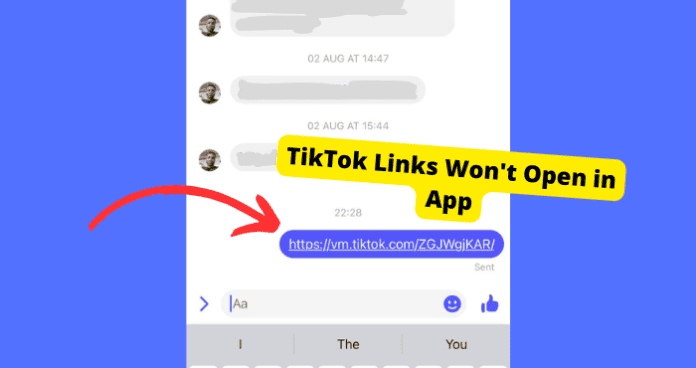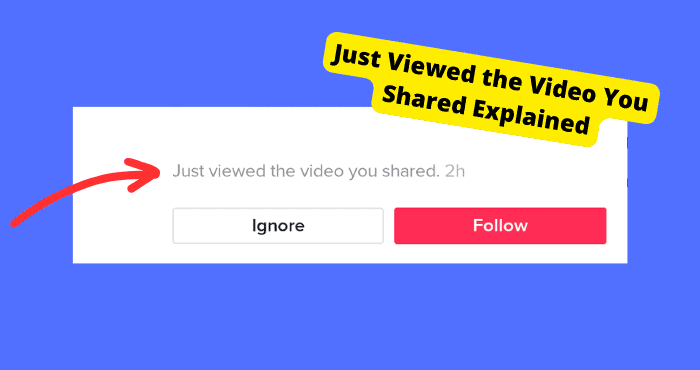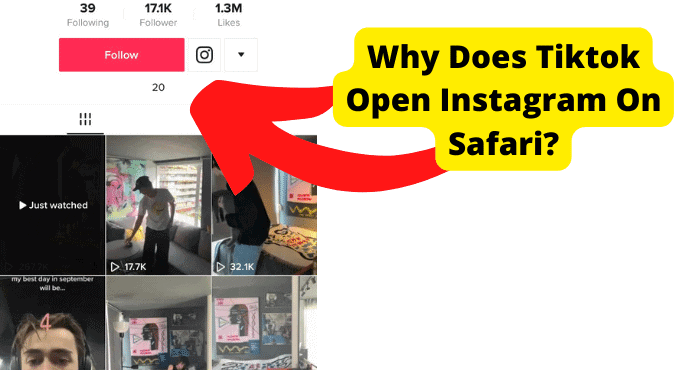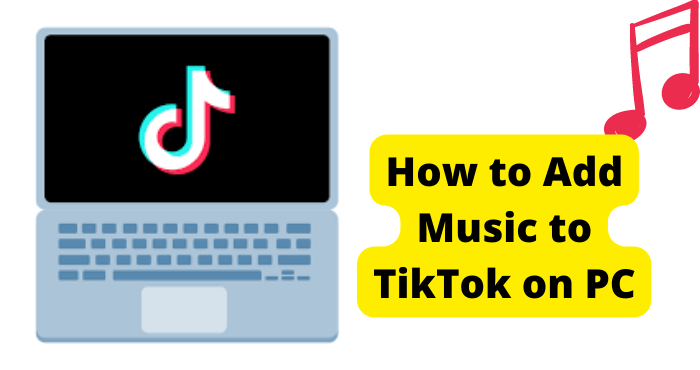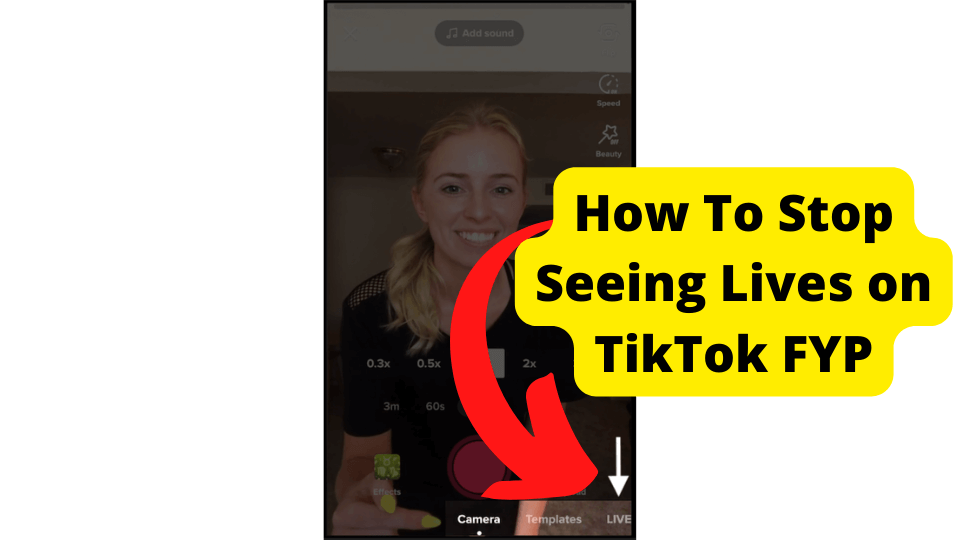Key Takeaways
- Click “Open app” in the browser to redirect TikTok links directly to the app and notify the sender of your view.
- Update or reinstall the app to fix bugs or glitches causing TikTok links to open in browsers instead of the app.
- Check Messenger settings and enable “Open links in default browser” to ensure proper link redirection.
- Clear cache or force stop the app to resolve temporary file issues affecting TikTok link functionality.
- Switch to Messenger Lite if hardware compatibility issues prevent TikTok links from opening correctly.
You might receive a TikTok video from someone through Messenger or any other app, and you go to click it but it doesn’t open in the TikTok app it just opens in a browser.
This link issue has mainly been happening with Android users. In most cases, people would prefer for TikTok to open in the app rather than a browser.
Some users have also been having trouble opening the TikTok link in the first place.
If TikTok won’t open in the app then it’s mostly because of a glitch or because you have the wrong settings in place. Once you do things like set s
In this article, I’m going to be explaining why TikTok is opening in a browser instead of opening in the app and how to fix this problem.
If you can’t even open the app I’ll be providing those solutions and the end of this article so scroll there.
Why Can’t I Open TikTok Links In App?
It could be a bug, or there could be an app server problem specifically Messenger in this case. Bugs cause great problems in the real world and in applications too.
A bug is a mistake in the source code that makes a program produce unforeseen outcomes or crash entirely.
Device bugs can influence an application’s performance, so engineers must ensure they are remedied before the product is offered to clients.
Another source for your problem can be the wrong settings. Messenger settings are not visible to many users. To open settings, you have to tap your profile picture.
If you think a bug might be causing a problem in your case. You can head onto the Play Store and update the app which I’ll be showing you in this article.
Click “Open app”
If TikTok links aren’t opening in the app and you are being directed to a browser then all you have to do is click “Open app” in the top right.
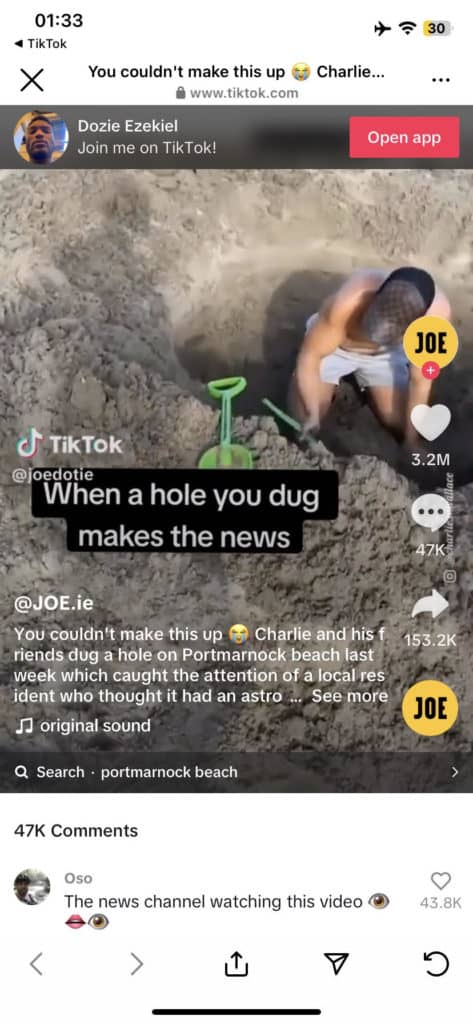
This button will then directly take you to TikTok. It can be a bit frustrating if you aren’t being directed to TikTok first but this button was made by TikTok to prevent this issue.
If you do click this button, the person who sent the link will be notified that you have watched the video. If you stay on the browser and watch it there, the person won’t know you have watched it.
Faulty Software
If none of the above worked for you, there is a high probability that the software might be faulted. A faulty software problem is similar to a bug.
But in this case, the whole system of the application is faulted. Maybe the software is not made for the purpose the user wants to use it.
For Messenger, there is very little chance that the Messenger application might be faulted. If it isn’t working properly, then Meta should fix this link issue soon.
They might revert to a previous version. But again, this is less likely to happen. Bugs might concur and cause problems.
I’ll be showing you how to update the app down below
Update The App
When an app is out of date, functions that usually work normally on the app will start to malfunction. This can be frustrating as software updates don’t come out too often.
Outdated files can leave bugs that cause glitches that result in TikTok links not opening in the TikTok app. When you update the app, it will remove any files that have bugs in them.
When apps bring out updates, they get rid of the vulnerabilities within the app.
To Update an app:
- Go to the Play Store
- Type in the app in the search bar
- Click on the result of the app
- Select update and the app should update
Re-install the App
If even after updating the app you’re on, you still encounter the same issue, here is what you should try. Re-install the application.
For that, you need to first uninstall the app:
1. Tap and hold the application icon.
2. Select the uninstall application if the context menu appears or drag the icon towards the uninstall icon.
The application will be uninstalled. Now you need to reinstall it:
1. Open Play Store.
2. Type the app name in the search bar.
3. Click on Enter
4. Tap on install.
Once the app is installed, log in to your account and try accessing the link again.
One reason is the temporary components files are discarded and the most updated files are on your device.
That is usually really helpful for the smooth functioning of the application and even allows better performance and can result in the TikTok opening in the app.
The App is Down
Sometimes, the best solution is to wait it out. Usually, when anything like this happens, the tech support team finds out immediately and starts diagnosing the issue. Especially if many people report the problem.
It usually takes them a few hours, depending upon the issue and complexity and the time it takes for its diagnosis. The only possible solution is to wait for them to attend to this issue and fix it.
Usually, they would work on resolving the issue before a lot of people report it however it’s still good to report the problem.
To know if an app is down, you can use the DownDetector for that app and if there is a high spike in the graph at a particular time then it means that the app is down.
Copy and Paste the Link into Browser
In the case that the TikTok link isn’t opening or working then copy the link to the video they shared and paste it into the web browser. This will obviously work but it’s just a longer process.
This shall open TikTok in the browser window and the video should load.
In case it doesn’t work, try closing by re-opening the browse, paste the copied link again and press enter.
Clear Cache
If you don’t wish to re-install the app you’re using, you can clear the cache on the app. For that, you ought to go through the following steps:
1. Go to phone settings
2. Go to ‘Application.’
3. Search for the app and tap on it.
4. Tap on Clear Cache. It shall clear the temporary data that was stored in the cache and thereby any issue that might be arising due to those temporary files.
5. Click Clear Dat
This will also clear previous data for the application. Remember that clearing data will clear the registered accounts, and you’ll have to log into the account again.
Force Stop the App
Applications usually keep running in the background, utilize resources, and become unresponsive.
This usually is a state where you need to force restart the application. To do that with your app, follow the steps below:
1. Go to phone settings
2. Go to ‘Application.’
3. Search for the app they sent the link on
4. Tap on ‘Force Stop.’
This shall stop your application from running. Now, your application is not even running in the background. The only way to start it again is by start using the application again.
Tell Them to Share the Link Somewhere Else
In case nothing is working, and the app you are on isn’t opening TikTok links properly, then ask the person who shared the TikTok link with you to share the TikTok video on another platform.
In some cases, the link will work on another app rather than the app you’re on. Messenger is the main culprit of this problem so find another platform or use Messenger Lite.
Once they have shared those links, see if TikTok will open on the actual app.
Why Can’t I Open TikTok Links
The reason you might not be able to open TikTok links is that settings might not be tweaked right.
To correctly, you need to set the settings up properly.
There is an option in settings (Open Links in the Default browser). It is responsible for opening and running the videos and links of other applications in the same browser window, which is exactly what you might be looking for.
To see if it is configured right, you need to follow the following steps:
1. Open your Facebook messenger.
2. Tap/Tap on the profile picture in the screen’s top-left corner.
3. It displays an options list. Navigate for ‘Go to photos & media.
4. Tap on it.
5. See if the ‘Open links in default browser’ option is enabled
6. Enable it if it isn’t enabled.
Once it is done, this could be all the setting configuration you might have needed. Now try to access TikTok from the messenger again.
Hopefully, it will work, but don’t worry. If it doesn’t, follow the next part of the article.
Use Messenger LITE
Sometimes and very, unfortunately, your hardware is likely incompatible with the new messenger application. Messenger is a very resource-consuming application and also a huge application.
It needs sufficient hardware resources. So, you can try to use Messenger Lite. This usually provides the application’s main functions minus the heavy and unnecessary features.
Messenger Lite is considerably less resource-consuming and less storage-consuming.
You have to go to the Play Store, search for Messenger Lite, and then download it from there. Log in to your account on the Messenger Lite and access the TikTok link from there.
Contact Support
If none of your efforts were fruitful and you are still having this issue, the only solution for you is to contact the support team on whichever app you’re using.
Fill in the details of your complaint and submit it. Make sure you give them ample information for them to be able to detect the issue, and they can get back to you with all the probable solutions.
Explain that TikTok redirects to a browser and not the TikTok app itself. I would start by contacting TikTok support.
The TikTok support team will usually respond within days but sometimes they may not get back to you at all.
Conclusion
At the start of the article, we started with the issue of TikTok not opening in the app and just opening in a browser instead.
I also explained what to do if you are trying to open a TikTok link and it isn’t opening.
It could be because of a bug that came with the new update. It could be because of some technical issues prevalent in your device.
It could be because your hardware is incompatible with the new version of TikTok. It could be because of some temporary files which are cached files on an app that become unresponsive
I hope your issue of TikTok not opening through in the app is fixed now, and that some of the above resolutions worked for you.