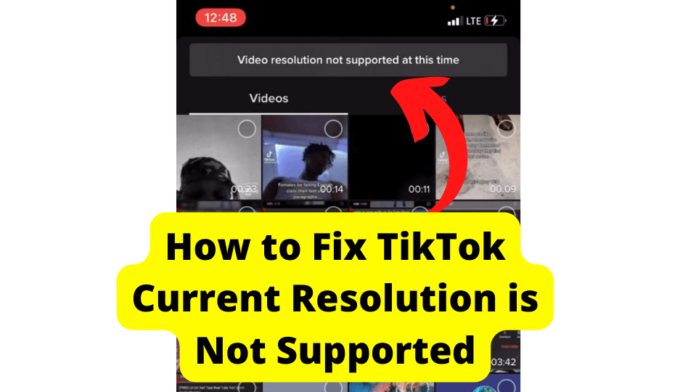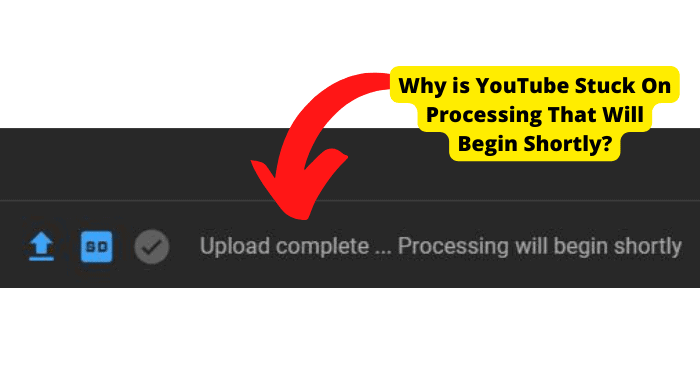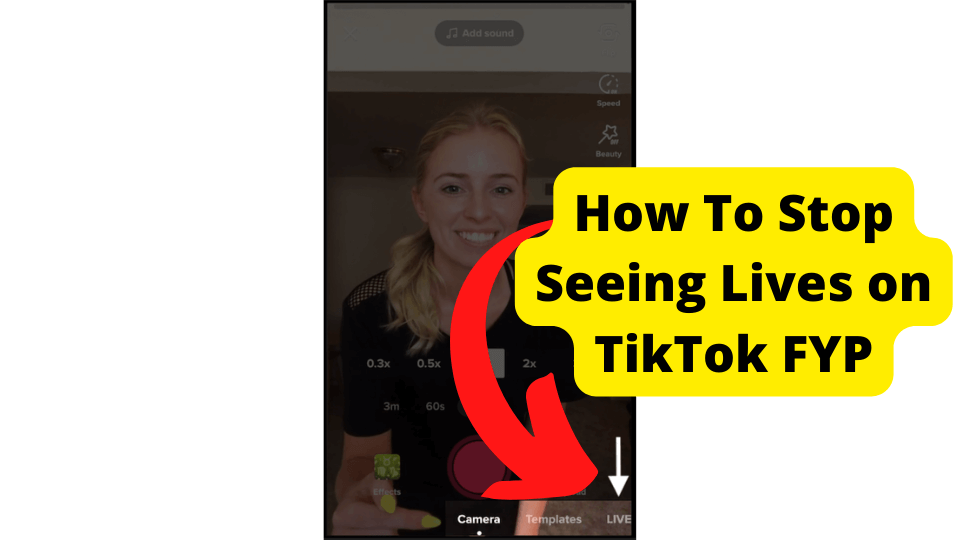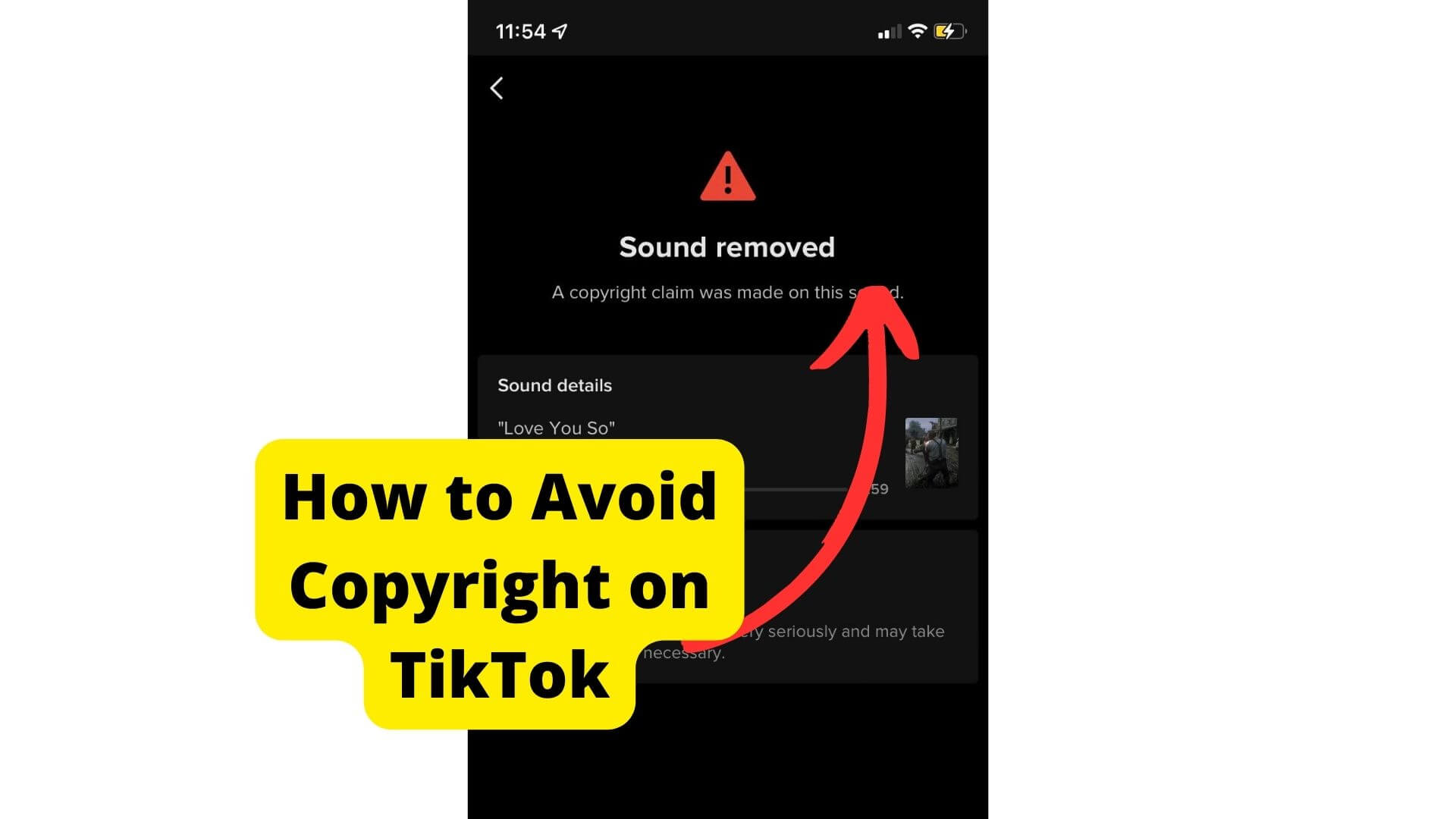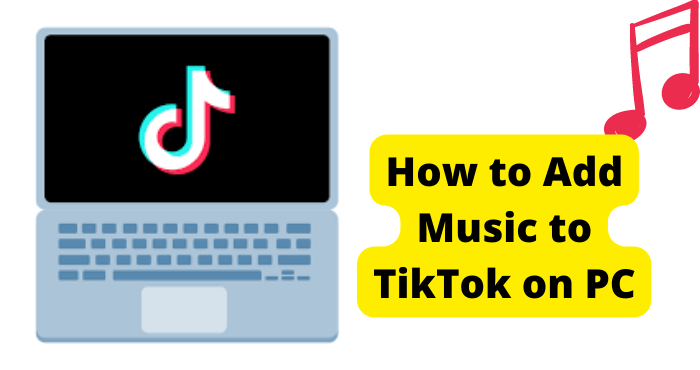Key Takeaways
- TikTok restricts video uploads to 1080p resolution; higher resolutions trigger “Current resolution not supported” errors.
- Use video converters like HD Convert or iMovie to downscale 4K videos to 1080p for TikTok compatibility.
- Uploading via Snapchat or TikTok’s in-app camera ensures resolution compliance and smoother uploads.
- TikTok favors native content—editing within the app boosts visibility and engagement.
- Contact TikTok support if errors persist after meeting all upload criteria.
You might not be able to upload your video for many reasons, one of which is when your video’s resolution is beyond TikTok’s criteria and is not supported by TikTok.
When this happens, an error saying “Current resolution is not supported” will come up, which I will address in this article.
Many things go into making TikTok videos: time, effort, resources, and creativity. But having all these in place and not considering video resolution is like pouring water into a basket.
Along with ongoing trends, video resolution also plays a big part in finding your content space on the busy ‘for you page.’
As a content creator, it is common knowledge that making your videos with a camera with very high resolutions means you get better video quality.
That gets you a better chance of getting on the ‘for you page.’ But that does not work on TikTok. It might work on other social media platforms, but not TikTok.
With TikTok, there is a set standard. They want your video quality to be high enough but not too high, so TikTok will not let you upload videos of resolutions above 1080p. It is against the criteria.
If you have content above 1080p, you will be unable to upload it on TikTok because that resolution is beyond TikTok’s standards.
As a creator of TikTok, it is crucial to understand the dynamics involved in putting out your content, from creating, to editing, to uploading it and then the engagement it gets.
What Does TikTok Video Resolution Not Supported Mean
As a content creator, your job is to create content. You have scripted and filmed your lovely content. The editing and everything in between is done and dusted.
It looks good and is ready to be uploaded. You hit the upload button when suddenly you see an error message saying, “Current resolution is not supported.”
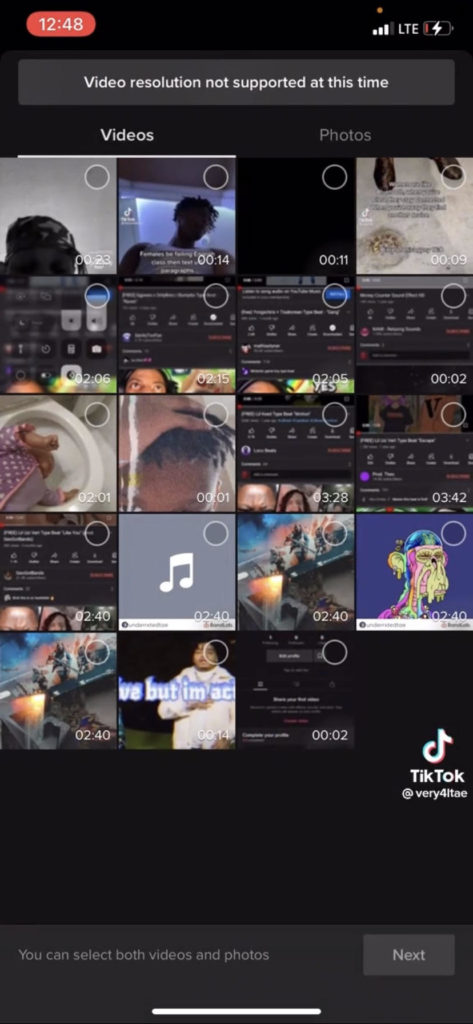
Well, I have good news and bad news.
The bad news is that TikTok does not want your video, so they will not let you upload it.
Here is why TikTok will only, by default, allow videos of 1080p resolution or less on their space, anything above this will cause the “TikTok video resolution is not supported at this time” or “Current resolution is not supported” error.
This usually occurs when you film your video using a camera with a resolution higher than TikTok’s criteria of 1080p.
Any video uploaded on TikTok must be of this resolution or less. Anything higher, and you will have an error on your hands.
What is the good news? The good news is that the error is fixable. Despite this error, you can still share your content with the world.
The time and energy you have spent creating will not be wasted. We will get to ‘how’ you can do this in a minute.
What is the Best Resolution For TikTok?
TikTok is specific with the quality of the videos that creators can upload for several justifiable reasons.
For one, they ensure the video quality of the video uploaded is reasonably high, resulting in a pretty good quality of videos.
If a margin were not set, anyone that films a video higher than 1080p would be able to upload it, which might have effects that are not so pretty.
Now, imagine a million people uploading content of resolutions higher than 1080p; let us say about 4k resolution as they wish.
Undoubtedly, the video would be charming to the eyes and, all in all, it would be a good experience, so who would not want that? But the higher the video resolution, the more the size and data consumption.
Uploading videos of such high resolution means larger files, and larger files take longer to stream.
In the long run, uploading videos with resolutions that high will get your content less engagement, and you do not want that.
TikTok has evened out the playing field. They made sure that videos above 1080p resolution would not get uploaded.
That way, everyone is safe in a sense. Videos of lower resolutions like a 720p will be uploaded, but nothing above 1080p.
Use a Video Converter to Scale it From 4k to 1080p
Remember I said I had good news about how you can resolve the “Current resolution is not supported.” Well, here we are!
Getting your video to fit into TikTok standards is pretty simple. Just reduce your video from the higher resolution, say it is on a 4k resolution, to TikTok’s standard 1080p resolution.
This has several advantages for you- less time will be spent trying to upload and likelier chances of engagement on your content since it will not take long to stream.
And you would still maintain good quality; it is the ideal win-win situation.
Reducing your video’s resolution is like taking candy from a baby. All you need is a video converter; voila, you are done. As I mentioned, your videos will still be a sight for sore eyes, with clear and bright pictures.
You will not lose all your quality when you convert from 4k to 1080p because it is still in (high definition), and that is what TikTok will let you upload.
A fantastic video converter is the HD convert software.
Upload the Video From Snapchat
Another way to have your videos fit into TikTok’s criteria is to upload them from Snapchat.
By linking your Snapchat account to your TikTok, you can upload your content from Snapchat, and it would still be within the standard TikTok criteria for video quality.
To link your TikTok to Snapchat when you want to share content:
1. First, create a video on Snapchat using whatever filter or edits you want.
2. Done? Click on “save” to save the video to your phone.
3. Exit Snapchat and open TikTok. At the bottom of your screen is a “+” icon, which is the icon to add or create your TikTok video—Grant TikTok permission to access your media.
4. To access the files saved to your phone’s gallery on TikTok, tap on the upload button.
5. Find the video you saved from Snapchat. It should not be so far.
6. Tap on upload to post it on TikTok.
If you already have the video, you wish to upload to your gallery, skip the first two steps and upload your video.
Reduce Resolution Using iMovie
Another software that converts high-resolution videos into lower ones is iMovie, also known as iMovie HD.
If you have video content of a higher resolution than what TikTok approves, you have to reduce it so it would be approved and uploaded.
iMovie also has cool editing features – you can add a background and change the color of your existing background to a solid one.
They have several tools to make your editing more manageable and smoother, and it is free, which is a huge plus. But there is a minor hiccup.
The software is only available on Mac/iOS devices. Apple has not released nor announced any intentions to make iMovie available for PC.
If you use a Mac/iOS device, here are some advantages to using iMovie as your default video editor
- User friendly.
- Suitable for users with no prior video editing experience.
- It’s free for Mac users.
You cannot have advantages without disadvantages, so here is what you need to know:
- It can be pretty slow when you are working with large files
- It is an essential video editing software; if you want something advanced, you will not find it on iMovie.
- It takes up a lot of storage space.
Just Film the Video on TikTok to Keep it at 1080p
One thing that happens with TikTok when the resolution of the video you want to upload is TikTok specifies that you either receive the “current resolution is not supported” error or it does not get uploaded.
Or, TikTok lets you upload your video, but at a cost – your video’s quality would be significantly reduced when you upload the video if it has not been edited.
Since the maximum resolution available on TikTok is 1080p, anything above this will automatically be downsized back to 1080p. Letting TikTok reduce the resolution of your video content is not the best move.
The better thing to do is to convert the video yourself when you realize it has exceeded TikTok’s specifications.
The best thing to do would be to film your video from TikTok’s in-app camera and not from any other camera.
TikTok automatically sets your video resolution to 1080p when you use the in-app camera unless you alter this setting yourself, but you cannot go any higher than 1080p.
You can use filters, add special effects and edit your video on TikTok.
How to Upload a 1080p Video on TikTok?
You have two ways to do this. You can record the video using TikTok’s in-app camera or upload it directly from your camera roll.
Using TikTok’s in-app camera has quite several advantages. It makes it easier to enhance your videos by applying filters and effects while shooting.
But there is a catch, TikTok has a sixty seconds duration on the video you make using the in-app camera and editing and special effects features.
Whatever your content is, you must make it fit into this time frame if you wish to use the in-app features.
Here is how to upload a video made from TikTok’s in-app camera:
1. Tap on the + icon at the bottom of your screen.
2. Hit the record button to start the video.
3. Tap the “checkmark” when you are done.
4. Make your edits, and add your special effects.
5. Tap on upload to post your video.
If you already have your video ready and all you need to do is upload it on TikTok, you can access it from your camera roll and still make whatever edits you want.
Doing your edits on TikTok is a good decision since TikTok favors content that is “native” – made and edited on the app. This helps put your video on the ‘For you page,’ improving visibility and engagement.
Here is how to upload your camera roll from the gallery:
1. Open your TikTok app. On the bottom of your screen, there is a “+” icon, tap on it.
2. Tap on “Upload.”
3. Select the video you want to upload from your camera roll.
4. Add whatever effects you want to make your video “native.”
5. Trim if necessary and ensure you have the correct resolution.
When you are done and your video is ready for the internet, tap on “upload.”
Look on TikTok Support
If you still get an error message after checking the boxes of TikTok’s criteria for your video’s resolution, try contacting TikTok support.
It would most likely be an error from their end. Contact them and give them details about the error you are experiencing.
But one thing to note is that you cannot upload your TikTok videos using a PC. Always ensure you upload from your mobile device to avoid this error, incredibly when you have fulfilled all the criteria.
Conclusion
The beautiful thing about TikTok’s kingdom is that they understand the assignment; they know everyone loves and wants to be entertained.
So they created a space that caters to that need. That is why TikTok is in very high demand by both creators and consumers alike.
Creating and engaging in video content is the core of TikTok. Without these, the platform is lifeless.
And to be on top of your content-creating game, you must have quality content. TikTok provides the foundation for this.
The standard 1080p resolution is set but does not restrict you from uploading videos above that resolution. Say, a video in 4k. You have to enable a suitable resolution setting to do this.
Video converters will do the trick if you want to scale your videos to a higher or lower resolution.