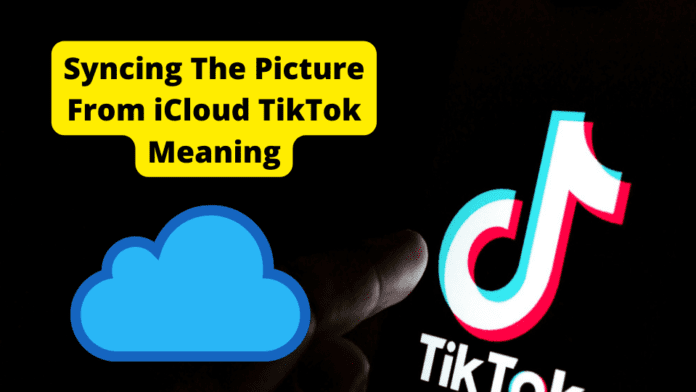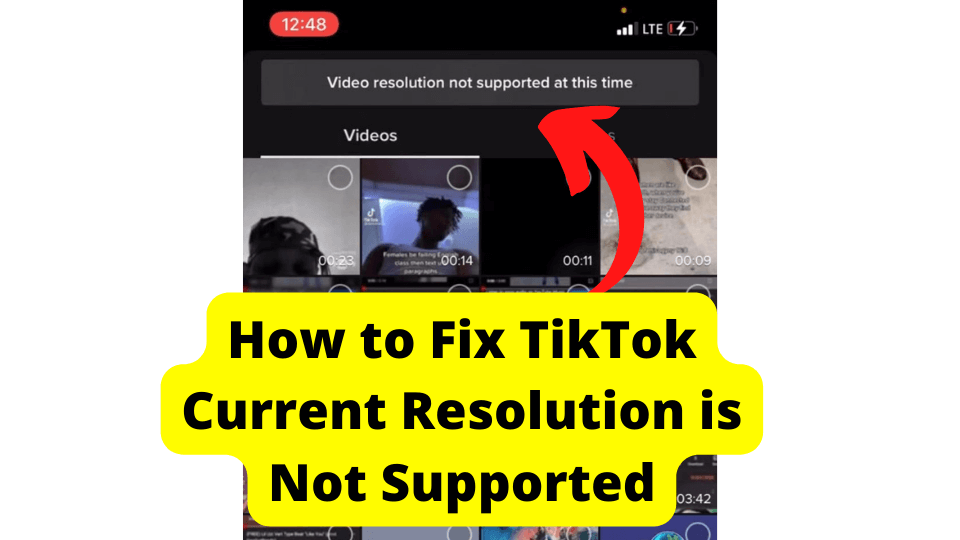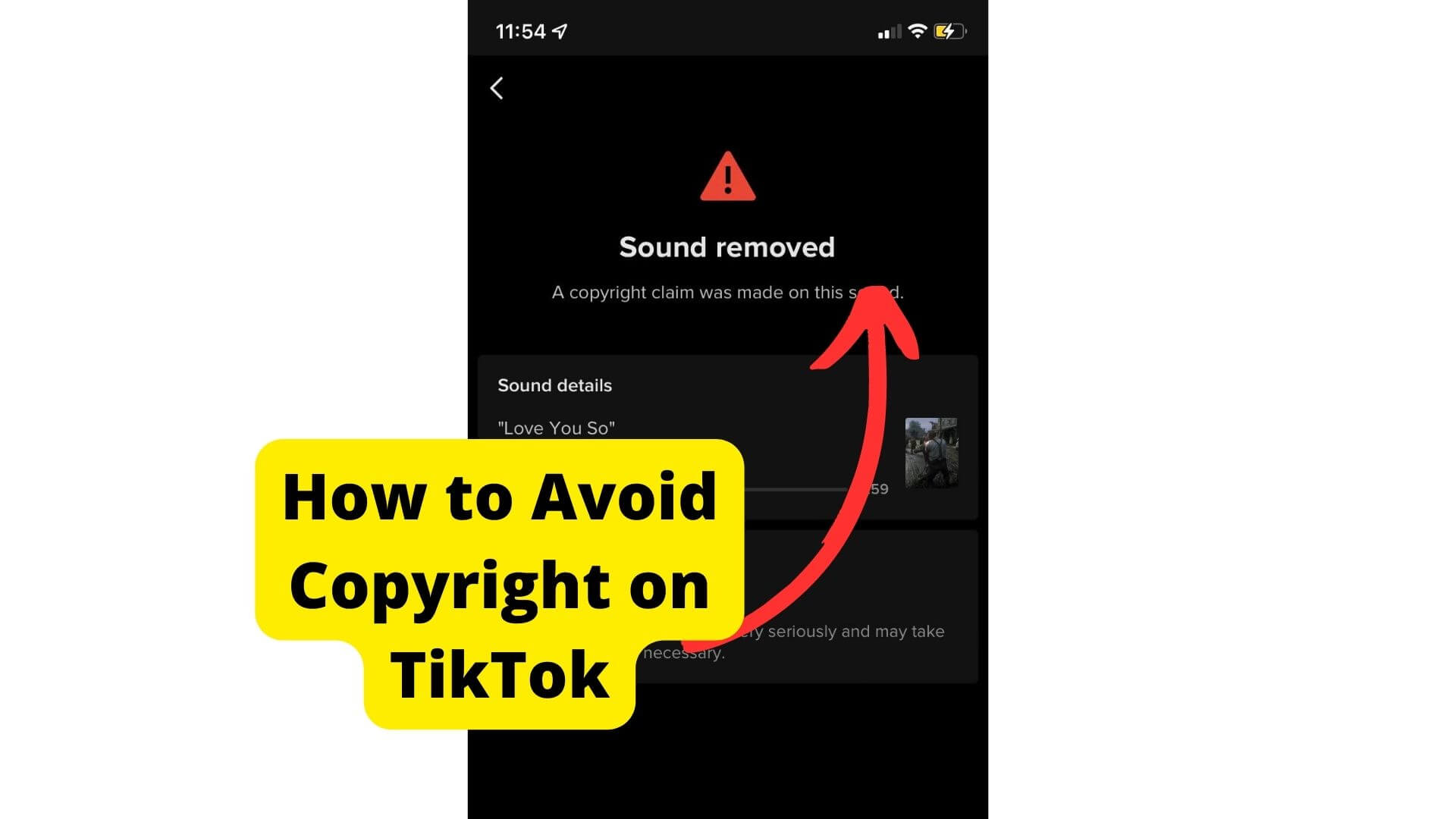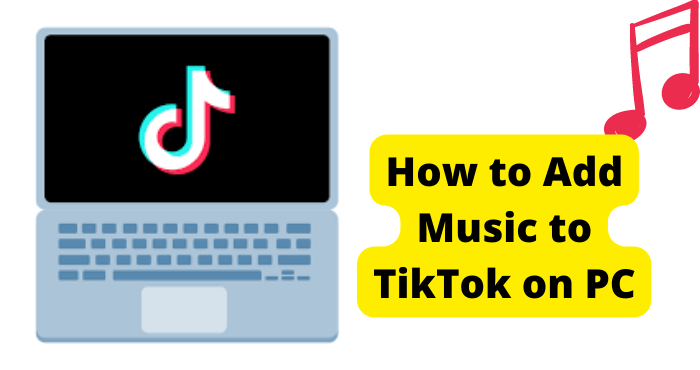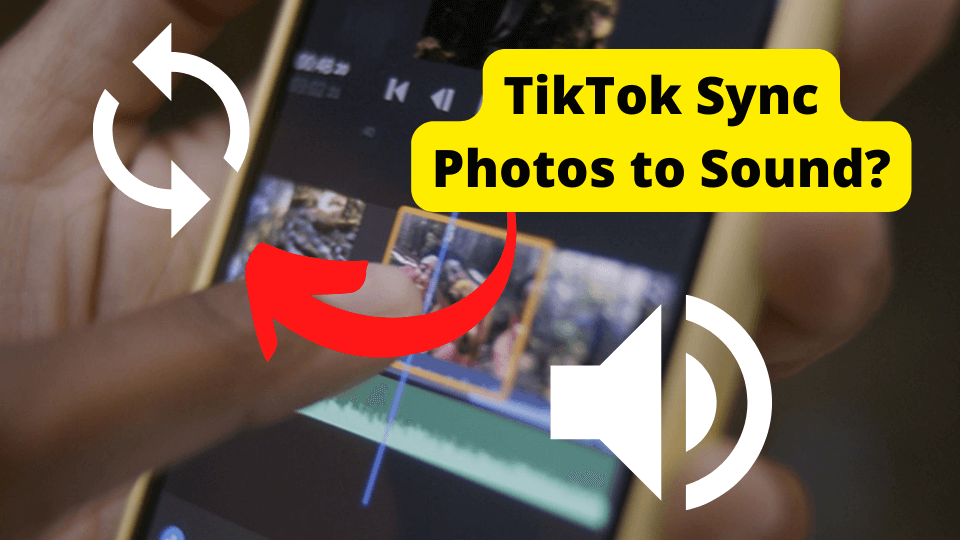Key Takeaways
- Error occurs when TikTok can’t access media directly from iCloud; solutions involve downloading content to device first
- Create duplicates or screenshots of iCloud media to bypass syncing issues and improve upload reliability
- Clear cache, update, or reinstall TikTok to resolve app-related glitches causing iCloud sync failures
- Restart device or force-close TikTok to refresh system resources and resolve temporary processing errors
- Contact TikTok support if persistent issues remain after trying all troubleshooting steps
Many users are lately reporting the error from TikTok where It does not allow or can’t download any TikTok from iCloud, or it gives you an error of syncing pictures from iCloud.
If you face the same problem, you have come to the right place. TikTok syncing and download from iCloud error happens when you are trying to upload any video or picture to your TikTok from iCloud.
It means that the picture or video you are trying to upload is not saved on your phone. Instead, it is in your iCloud account, making it difficult to upload it on TikTok.
But you don’t have to worry because there is a fix to this problem, and you are at the right place.
This article will take you through different ways to deal with these errors and avoid getting stuck while uploading pictures or videos from iCloud.
Syncing The Picture From iCloud TikTok Meaning
When you get an error like “syncing picture from iCloud,” it means that the picture you are trying to upload is on your iCloud, and TikTok is processing that picture.

This problem can be annoying because it can make your videos lag and mess up the uploads.
If all your photos and videos are stored in iCloud, they will sync across all your devices, and you can watch on any device from iCloud.
Your latest pictures and videos get directly uploaded to iCloud as long as you are connected to the internet.
Try to upload your picture or video directly from your iCloud to TikTok. It might show you this error because TikTok is having trouble pulling the picture to your phone and then processing the picture or video to the App.
There are several ways to avoid this issue, we will take you through them one by one, so next time you can upload your picture or video smoothly without any lag or messed up video and the App getting frozen again and again.
Wait Till Pictures Are Done Syncing
When trying to upload a picture or video directly from iCloud, the application has trouble loading the picture to your phone first and then to the app, so that you might get the error “syncing pictures from iCloud.”
This error can get pretty annoying and mess up your uploads. Sometimes even your app freezes because it’s multitasking.
To avoid getting this error, you can try these things out. The underlying problem behind this error is that the app tries to get pictures on your phone first and then to the app.
So the best way is to wait it out, so the app gets enough time to do it. There is a chance that the error will go away on its own once TikTok gets the picture to upload.
If waiting for the pictures to sync doesn’t work, you should also check your internet connection. Most of the time, our internet is slow, making it difficult for the App to upload pictures directly from iCloud.
You can also try to go to your photos and edit video, temporarily forcing your phone to download video to your phone. You can easily import that to your TikTok without iCloud getting involved.
Create a Duplicate of the Picture
You might want to create a duplicate of the picture that you are uploading to TikTok on your phone to avoid getting this error. Cloning your photos and creating their duplicates can help with editing.
This will download the duplicate to your phone and keep the original on your iCloud. This way, when trying to import, iCloud will not get involved and might save you time.
You can create a duplicate and copy your pictures on your phone.
1. Go to the Photos app on your phone.
2. Select the pictures that you want to duplicate.
3. You will see a share icon on the bottom left of your screen, tap on that.
4. Then tap on the “duplicate” from the list, creating a 1:1 duplicate picture next to the selected picture.
5. Creating the duplicate will not distort the quality of the image. And it will download the picture to the phone. So now, when you upload it to TikTok, it will not have to sync it from the iCloud.
You can also copy an Image to your phone. This will help in the same way. Here is how to do it.
1. Open the Photos app on your phone.
2. Select the picture you want to copy.
3. Tap on the share icon on the bottom left of your screen.
4. Tap “copy photo” from the list.
5. Navigate to TikTok, where you want to upload your photo. Tap and hold the screen to paste it.
Screenshot the Picture You Want to Upload
When you try to upload a picture directly from iCloud, it creates trouble for TikTok to download it to the phone and then to the App.
To deal with this issue, you must ensure you somehow get the picture from iCloud to your phone. You can also take screenshots of the picture you want to upload.
Taking a screenshot will work as if you have downloaded the picture to your phone. TikTok will not have to deal with your iCloud.
You can access your screenshots from your screenshot folder on the “photos” app. But this method is less preferable because it might affect the quality of your image, unlike duplicating or copying the pictures.
This will also not work if you have an error while uploading a video from iCloud. It just works with pictures. But if nothing from the above works for you, you can always try this way and see if it works.
Force Close TikTok
When you encounter such errors as “TikTok syncing” or “ couldn’t download from iCloud,” you will end up with a lagging application, or your App will most likely freeze.
It would help if you first waited it out. If it’s not working, you should try to force close TikTok. The unresponsive screen will not allow you to go back or close the app. That is why you will have to Force Close the App.
Here is how you can force close the TikTok app.
1. You can force close it through the application switcher.
2. For Android, Swipe upward on your screen to access it, then find TikTok from the list to drag it upwards.
3. Double tap the home button for IOS and find TikTok to close it.
4. To force stop it, long press on the TikTok icon and select “ App info.”
5. Form App info selects “ Force Stop.”
6. Relaunch the App.
Restart and check the app if the error still occurs. Restarting and checking the app after every fix is essential to implement all the updates and changes.
Update TikTok
To ensure that TikTok runs smoothly on your device and to fix all the bugs and technical issues, we suggest updating your app to the newest version.
You should regularly update your app to improve its performance of the App, fix bugs, and get new features.
If your App keeps freezing or crashing and you have tried every other fix, you should make sure that your app is updated. New versions come with fixed bug patches.
Here is how you can update TikTok on android and IOS.
1. Navigate to PlayStore for android and App Store on IOS. Then search for TikTok.
2. Click on the already installed TikTok app and go to its App info page.
3. You can see here if the app needs any updates. Tap on an update to proceed.
Once the Update is finished, restart the app and launch TikTok to see if the error is fixed. If not, there are more fixes that you can also try.
Clear TikTok Cache
Your TikTok can crash, freeze, or lag due to app glitches. The main reason for these glitches is, most of the time, an overfilled and misconfigured cache of the App.
Like most Apps, TikTok also saves its cache to ensure smooth running and enhanced performance and supplies its algorithm to choose the best content that suits users’ preferences.
But we don’t know that this cache data piles up over time and is outdated. And you have to delete and remove app cache data regularly to avoid freezing and crashing of App.
There are two ways you can delete TikTok app cache data. Here is how:
Through TikTok Settings
It is straightforward to clear the cache from the App settings in TikTok,
1. Firstly, click on your profile picture from the bottom of the page.
2. You will see a three-dotted option at the top right of your screen. Tap on these dots.
3. Scroll down in the list where you will find the clear cache, and tap “clear cache.”
Through Device Settings
You can also clear cache and erase data from the system settings on your phone.
1. Open the “Settings” app from your home screen. Select “Apps and Notifications” from the menu.
2. Search TikTok from the applications list.
3. Tap on “storage and cache” and select “clear data.”
Re-Install TikTok
If nothing seems to be working for you and you have tried all the fixes, then you can also choose to delete and re-install TikTok all over again.
This will delete all the data and cache for you. It will also help eliminate all the overloaded junk files and misconfigured data that the app may be hiding in its background.
You will, in a way, end up with a brand new App and App data without the cache and updated bugs, enhancing the performance of the App.
Here is how you can re-install TikTok for androids. Just follow the steps below:
1. From your home screen, navigate to TikTok.
2. Long press the TikTok Icon, tap on App info, and tap “Uninstall.” You can also do this from Settings.
3. It is suggested to restart your device after Uninstalling it. Afterward, go to your App Store, search TikTok and Install.
This is the last device-related fix to the issue. If this is not working, you can try two more things we will further guide.
Restart Your Device
It is advised that after you have tried all the fixes, you should always restart your phone. This will allow all the background running processes to come to a halt.
Giving more memory and computing power, and system resources to relaunch and run the App.
Also, it will help ensure that TikTok runs smoothly on your device and does-not closes or crashes midway through any operations.
The steps to restart your device are similar for whichever device you use.
Press and hold the power button until you see the power off and restart options appear. Tap Restart, and you are good to go.
Press and hold power and volume button until the slider appears. Drag the slider and wait 30 seconds for your device to turn off.
Turn on your device by pressing the power button until you see an Apple logo.
Contact TikTok Support
Let’s say you have tried every fix at this point, your app is up to date, you cleared all your cache, and you have re-installed the app, but still, the issue persists, and you feel like giving up.
But there is one last thing you should do. Try to contact TikTok support because, after all, they are sitting there to help and support users.
TikTok support can take you through comprehensive solutions to your issues. Here is how to contact them.
1. Click on the Me option from the bottom bar. You will see a three-dotted menu option. Tap on it and tap settings.
2. In the settings option, select “Support,” Support tap on “Report a problem.”
3. Select the feedback form to submit your issue to TikTok.
4. Describe the issue that you are facing and send it.
You should expect a reply in a few days because it takes time for them to reply.
You can also contact their support by writing an email to info@tiktok.com.
TikTok does not have a live chat support feature yet.
You should also wait for an update if many other users face the error. It is most likely that TikTok will fix the bug in their newer version.
Conclusion
Many TikTok users have been facing this error lately, and there can be several reasons for it.
We have given all the possible fixes for it. This article discusses how the error could be device-related, a bug, or misconfigured data issue.
We understand your annoyance when you want to watch your entertainer or your followers waiting for you to upload your content.
You have come to the right place where we have compiled all the possible fixes for the Couldn’t download from iCloud TikTok and syncing pictures from iCloud.
Error while uploading pictures from iCloud to TikTok directly. You will see our compilation of the fixes in the above article to get you back in the TikTok game so that you don’t miss out on anything.
If you are facing any other TikTok-related issues, you can check our other TikTok articles. And feel free to share your problems with us so we can do further research and help you find possible solutions.