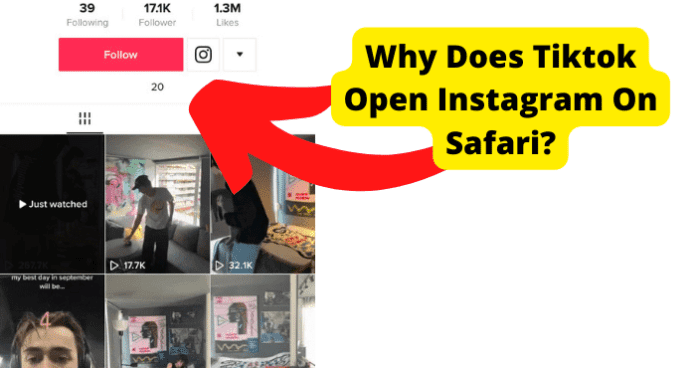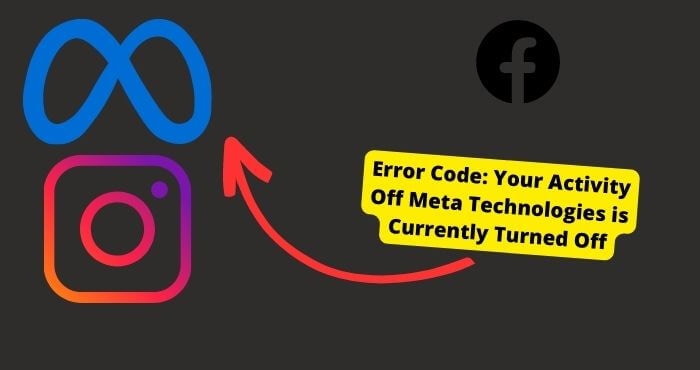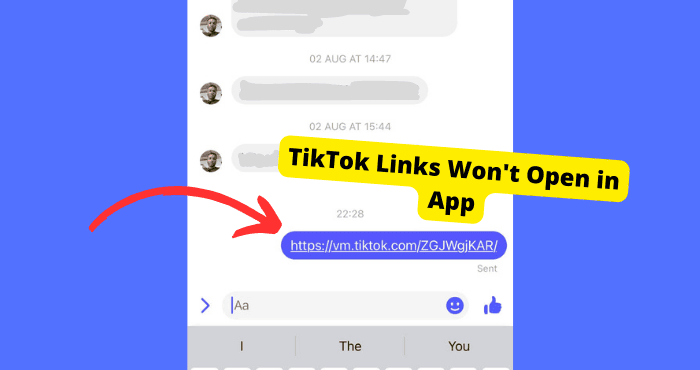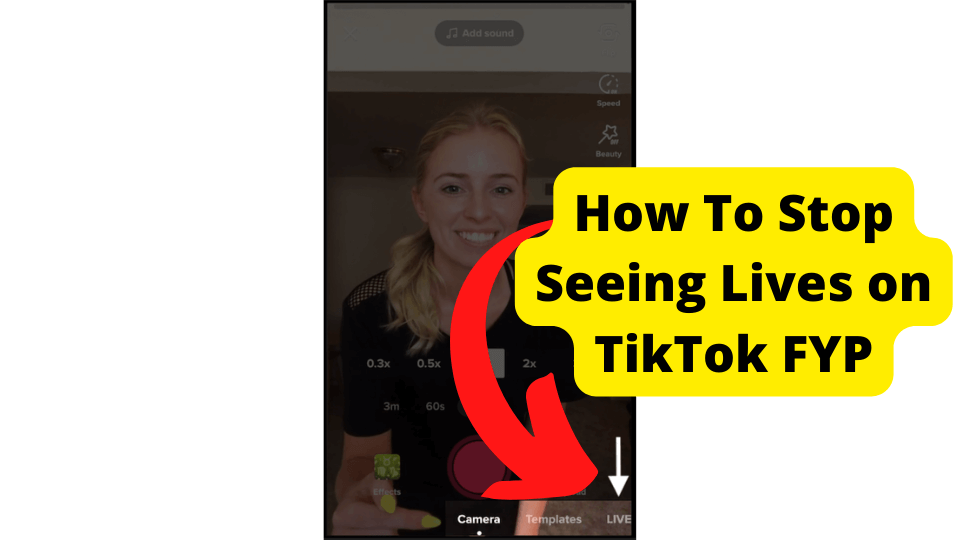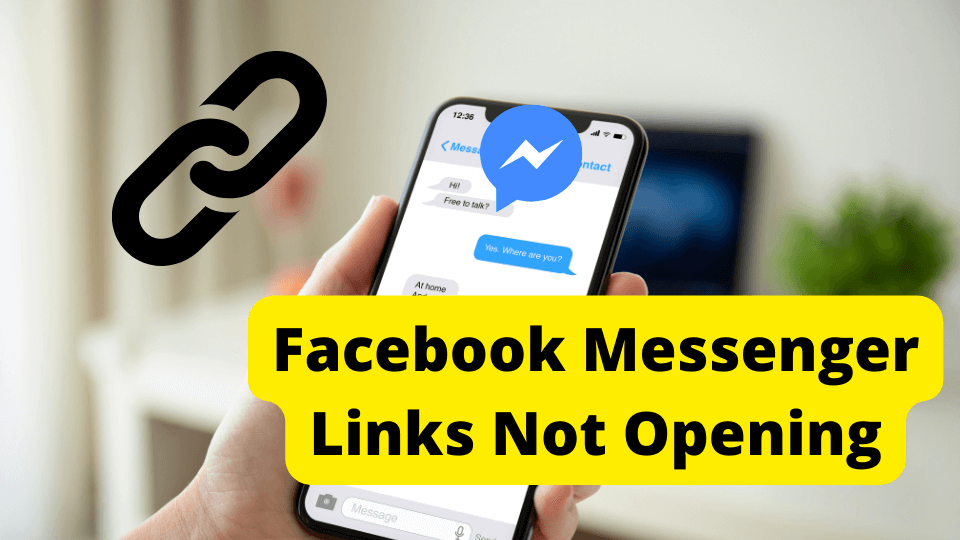Key Takeaways
- TikTok may redirect Instagram links to Safari due to app bugs, outdated software, or incorrect settings.
- Clear Safari history, update apps, or reinstall TikTok to fix the Instagram redirection issue.
- Ensure Instagram is installed and updated, and disable VPNs for seamless TikTok-Instagram integration.
- Use “Open in App” in Safari or force close TikTok as temporary fixes while waiting for an official update.
- Report persistent issues to TikTok support if troubleshooting steps fail to resolve the problem.
Are you an avid user of TikTok and Instagram? If so, you may have noticed something recently.
When you want to see a user’s Instagram profile in the TikTok account, it will redirect you to Instagram in Safari instead of bringing you to the app like it used to do.
A lot of users have been reporting the same issue. There are a few theories about why this is happening. Sometimes updates for these apps can cause them to stop working as they should.
Also, sometimes people might accidentally have the app open links in Safari by mistake. If you’re sure that none of those is the case, then another possibility is that a bug could cause it within the app.
Whatever the reason, I am here to discuss some potential fixes for this issue.
Why Does TikTok Open Instagram on Safari?
One of the most common reasons for app glitches is your phone’s outdated operating system, buggy hardware, or some technical issues with the phone itself.
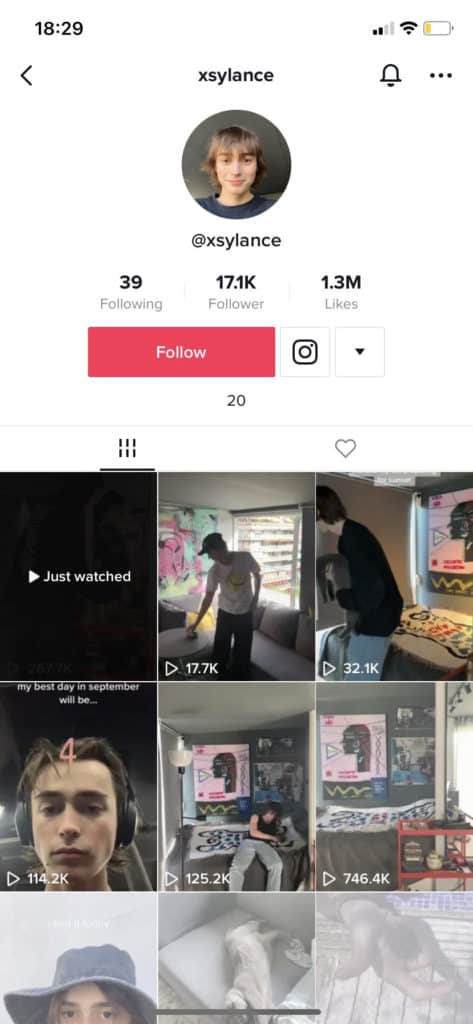
Though it’s not always a problem with your device, sometimes things go wrong with TikTok’s official server side. However, these glitches might prevent people from enjoying many of TikTok’s benefits.
So, if you’re also trying to view an Instagram profile from within the TikTok app and it’s not working, don’t worry.
Though it is an inconvenience, TikTok is aware of the issue and is working on a fix, so hopefully, it won’t be long before this problem is resolved for good.
In the meantime, several workarounds will help you get access to the profiles you want to see. Using one or more of these methods can help resolve this issue and prevent it from happening again.
Wait For TikTok To Fix It
Unfortunately, if you are facing this problem, for the most part, you cannot do anything about it except wait for TikTok to fix the problem.
In the meantime, you can log out of your Instagram account and try again. You may need to do this multiple times, but eventually, you may be able to see the Profile without any issues.
So, if you’re running into this problem, don’t despair. Just wait.
Check Safari Settings
What happens when you want to view someone’s Instagram profile from your TikTok account? Until recently, TikTok would bring you to the Instagram app.
However, when you try this, you’re redirected to Safari. While this isn’t a huge inconvenience, it can be teasing.
Fortunately, there’s an easy fix. You need to clear Safari’s history and website data from your iPhone, as it will help the TikTok app to perform more smoothly.
The Safari app on iOS has a user-friendly way to clear your browsing history, so follow the steps listed below:
1. From your iPhone’s home screen, open the “Settings” option.
2. Scroll the screen below to click on the icon “Safari.”
3. Again, you must scroll down a little to choose “Clear History and Website Data.” Option.
4. To delete your browsing history and data, tap on it. Select the Clear History and Data option to confirm the deletion on the confirmation pop-up.
Doing this will allow TikTok to once again bring you directly to the Instagram app when you view someone’s Profile.
So, clear your history and website data if you’re tired of being redirected to Safari whenever you want to check out someone’s Instagram.
It only takes a few seconds and will save you a lot of time in the long run.
Click “Open In App”
The next time you’re having trouble getting TikTok to open Instagram on the browser instead of the app, try this easy fix.
1. When you open TikTok, go to someone’s profile and click on the Instagram link
2. Click on “Open in App” in the top right-hand corner of the screen.
This will redirect you to the TikTok app, where you can continue using the app as usual without any hassle.
Remember that this fix only works if you’re using a safari browser – if you’re using another type of browser, you’ll need to use a different method to access TikTok.
But for safari users, this is a quick and easy way to get back to using TikTok without any trouble.
So next time you have been browsing TikTok on your device and come across a video you want to watch on Instagram, don’t get depressed.
Make sure to follow these steps, and you’ll be able to view it without any issues.
Reinstall TikTok
If you’ve tried all the quick fixes listed above and nothing has worked for you, it’s time to try something new.
Suppose only TikTok isn’t working, but all other applications on your device are functioning correctly.
In that case, even after you restarted the app several times. It means there must be something wrong with that app itself, not just how you or others use it.
Uninstalling and reinstalling an app can sometimes be the best solution for clearing up any problems with the app, as it helps you eliminate any glitches causing an app to work incorrectly.
So, suppose you are having trouble getting TikTok to open Instagram on your device.
In that case, you’ll find that simply uninstalling it and then reinstalling it from your device’s App Store or Google Play will resolve this issue.
You can uninstall the app by holding on it and clicking the cross.
After a few minutes, you’ll see a new button on your screen saying, “Install once you go into the app store.” You should reinstall this latest version of the app now!
Update TikTok App
TikTok may not be able to open Instagram as well if you don’t update the app, as it will slow down your app and you can’t avoid missing out on the content of your favourite Instagram influencer.
So, suppose you continue to use an outdated version of the TikTok app.
In that case, your enjoyment could be reduced drastically due to disruption in opening social media apps such as Instagram through TikTok. That’s why it’s essential to update your app regularly.
To Update the TikTok app, Search for TikTok in the AppStore. If an update for TikTok is there, the Update button will appear. To update, click on it. After installing the update, open TikTok to see if it resolves the issue.
Make Sure You Have The Instagram App
Make sure you have the Instagram app downloaded on your phone if you want to be able to open Instagram from TikTok.
If you only have TikTok installed and try to open Instagram, it will switch to the safari browser instead of the Instagram app, and you will not be able to see any stories or videos.
Make sure you have the Instagram app to see everything on TikTok.
So, when facing this issue, go to your App Store and look for the Instagram app – download and install it, then log in with your credentials, and you’re all set!
When you try to access Instagram from TikTok, it’ll work like a charm :).
Make Sure Instagram Is Updated
As I have already discussed, the most effective and straightforward method to fix any bug or glitch in an app is by updating it with the latest updates, as the app’s developers keep on launching new updates to figure out and fix any bugs.
So, if your TikTok opens Instagram on Safari instead of the app, this has to do with the app being outdated. As a result, TikTok cannot access the official Instagram app.
To fix this issue, ensure your Instagram app is updated.
Follow the steps below to update the Instagram app.
1. First, make sure that it’s downloaded from the official app store. Second, open the app store, and you will find an icon, “Update,” at the bottom of the screen.
2. Apps that require being updated are listed on the “Updates” screen. Lastly, locate Instagram and select “Update.”
3. Tap on App Store to update the Instagram app. Once that’s done, your iPhone will run the most recent Instagram version!
Force Close TikTok
When trying to open Instagram through TikTok, it opens up in the safari browser. You may be looking to close the program. Unfortunately, that isn’t always viable.
But when you have a non-responsive app, forcing it to close is reasonable and possibly even crucial. Force closing an app means you end the process as though you’re abruptly turning off a computer.
How to Force Close TikTok
You should be able to do this with a simple hold-down of the app icon until it starts to wiggle. Then you should be able to press the minus symbol in the upper left-hand corner of the screen.
When that happens, pull the app out by swiping it up. You can now try to open Instagram through TikTok and enjoy the content as usual.
Turn Off Any VPNs
TikTok usually causes problems with VPNs. So, if you’re using a VPN to access TikTok videos blocked in your country, you’re in big trouble!
TikTok won’t be able to recognize the Instagram app and will instead open the Instagram website in Safari.
This is due to TikTok using a content recognition system that blocks videos only if they are being played in a non-native app. Make sure to turn off any VPNs if you are using any of these before you open TikTok.
Otherwise, you may find that you are unable to access Instagram. By turning off your VPN, you can ensure that you can enjoy the whole TikTok experience without any interruptions.
Report the Problem To TikTok
Finally, if all the solutions mentioned earlier failed, you can contact the TikTok help centre for assistance.
Reporting the problem will help TikTok to improve its app. They should be able to help you troubleshoot the issue and get TikTok working correctly again.
In addition, make sure that other users don’t experience the same issue.
To do so, follow the given steps:
1. In the lower right, select Profile.
2. Tap the three-line icon in the upper right corner.
3. Select Settings and Privacy.
4. Select a topic and then hit Report a problem.
5. To submit the problem, follow the instructions in the app.
6. If the recommended procedures do not address your problem, choose No to the query “Is your problem resolved?” and then press Still have a problem to contact us with any further information.
You may also contact TikTok about account issues using Twitter, web-based forms, or email.
Conclusion
Why does TikTok open Instagram on Safari? The question has been answered. That’s it from my side. I have tried to cover everything you need to know about an issue with the Instagram integration on TikTok.
I dug deep to find out what is causing this issue and also tried my best to provide you with every possible solution to this problem.
So, I expect that any of these workarounds will help you fix the Instagram issue you’re experiencing with TikTok.
You need to follow these simple steps, and then you should be good to go, and you will enjoy a smooth, seamless viewing experience.