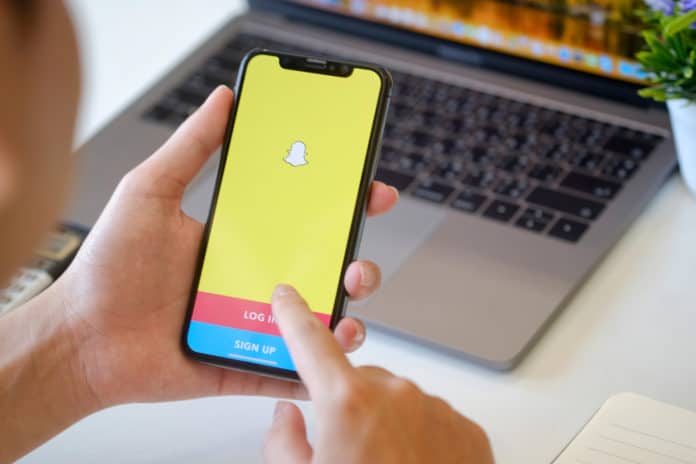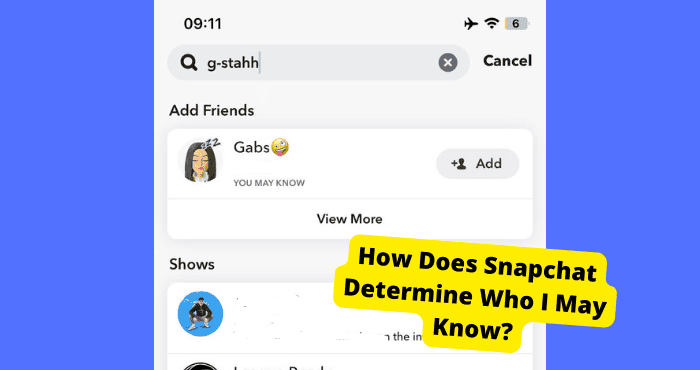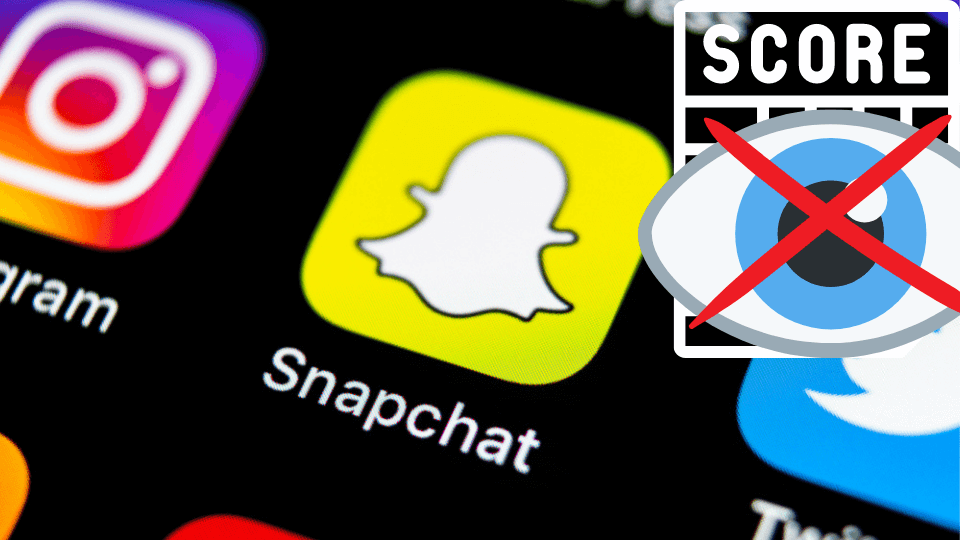Key Takeaways
- Add via contacts or Snapcode to avoid “added by search” notifications, making it less obvious.
- Use full usernames or self-mentions to bypass search detection, showing “added by username” instead.
- Quick Add leverages mutual contacts for seamless friend requests without manual searches.
- Anonymous accounts allow discreet adding, but recipients may still see your username.
- Snapchat’s search notifications can’t be fully disabled, but alternative methods reduce visibility.
Want to add someone on Snapchat without them knowing or without it saying added by search then here is how.
When you add someone by searching them, Snapchat will say “added by search” to let them know when you did it.
So, you’ve found someone you want to add as a friend, but maybe you don’t want them to know that you added them in a particular way. Or perhaps you do know who they are but don’t want it to say “added by search.”
Well, we’re here to help. We’re going to be talking about a few ways to add someone without it saying “added by search.”
Open the Snapchat app on your phone. Tap on your profile picture at the top of the screen. From here you will want to click on All Contacts
Scroll through your contacts until you find the person you want to add and tap their name, then hit Send Request when prompted by Snapchat.
When you add them as A Contact it will say something along the lines of added by contacts or added by phone number. If you don’t have them as a contact then go on to the next solutions.
How To Add Someone Without It Saying Added By Search
You can add someone on Snapchat without it saying added by search by sending the person’s username to yourself and add it from there. However, it will say Added by Mention which isn’t as bad.
If you want to add someone without it saying added by search, you will need to send yourself a message with the person’s username before you can do so.
Now you will have to add the person from your chat. Remember that Snapchat allows you to send messages to yourself. Once you have added the person it will not say added by search anymore.
However, there is a catch: for this to be successful, you will have to know the person’s username before you added them.
Once you have that username, send it to yourself and add them. Once you have added them it will say added by mention instead.
This is much better as it doesn’t look like you have tried out their name manually. It will look less desperate.
Type in Full Username
Another way you can add someone without it saying added by search is to add them by typing in their full username.
When you type in someone’s username partially, it will autosuggest from what you have already typed. When you add someone from these suggestions it will say you have added them by search. This is not what you want.
When you type in someone’s full username then it will say added by username instead as opposed to added by search.
To be able to do this you will need to know the person’s full username beforehand. Make sure you have fully typed it in before you add them. Their username should be the only one that comes up.
Once you have added them they should receive a notification from you saying that you have added them by username and not search. This will look less desperate to them as not many people know what this means.
The reason this is less desperate is that they will be confused about what added by username means but it is quite similar to adding someone by search if you think about it.
Use Snapcode
Instead of the above, you can choose to add someone from their snap code. This will avoid them seeing the Added By Search message.
To add someone from their snap code, you will have to have their snap code available. You can try and look for this on other social media apps like Instagram. Try and look at their highlights and see if you can see it there.
Once you have gotten it you will need to open the Snapchat app and click on your Bitmoji at the top. From here you will want to click on the Add Friends button.
Now click on the little ghost in the search bar and it should bring up their snap code from your gallery. You should remember that you need to screenshot their Snap Code before starting the process.
If you didn’t manage to get their snapcode then try and ask a mutual friend if they have it. Once you have added them, it should say added by snapcode and not added by search.
Bear in mind that adding someone by their snap code looks a little more desperate than adding them from search or just adding them by their username so just keep this in mind.
Does Snapchat Still Say Added By Search
Yes, Snapchat still tells someone when you added them by search. Any time a person adds another Snapchat user they can see in their search results, the recipient will get a notification that says “added by search.”
If the other person adds you by searching for your username, then as soon as your request is accepted and confirmed by Snapchat, a notification pops up on their screen saying that you were added by search.
The feature was created to prevent excessive adding by people who are not friends with you.
Secondly, to make sure that people don’t grow weary of receiving snaps from strangers who are adding them and never sending them any snaps back.
Both of these reasons are pretty self-explanatory—the first prevents unwanted attention, and the second helps new users feel more welcome and encouraged to add back.
How To Add Someone By Search Without Them Knowing
You can’t add someone on Snapchat without them knowing. There are two ways to add someone on Snapchat that will allow you to remain anonymous.
Creating an anonymous Snapchat account or locating their usernames on social media accounts like Twitter or Instagram and adding them from there.
If you create an anonymous account, though, there’s no way for the person to know that you’ve added them they’ll see your name as one of their followers.
But if you use social media to find the person’s username, that person will be able to see that you added them and will be able to see your username as well.
If you create an anonymous account, it’s easy enough (though time-consuming) to add someone.
How to add someone on Snapchat without them knowing? Make an anonymous account.
Then they will be forced to add you back as they are wondering who you are. Now you can send them snaps using this anonymous account and they won’t know who it is.
How To Add Someone to Quick Add On Snapchat
Snapchat’s Quick Add feature is an absolute time-saver. You can launch the app, add someone, and you’re good to go with a new friend!
But have you ever wondered how to add someone to the Quick Add menu in Snapchat?
When you swipe down from the camera screen, there will be a list of your contacts who have Snapchat.
You can tap on any of them to add them, and there’s no need to exchange usernames, passcodes, or phone numbers.
Quick Add is convenient because it doesn’t require the people you’re adding to have added you first.
Before this addition, people had to manually enter usernames into their phone’s address book to add someone on Snapchat. Now, you can add anyone without knowing their username or even knowing it!
If you want to learn how to add someone to your Snapchat quickly, follow these simple steps:
Step 1: Open Snapchat and go to your camera screen.
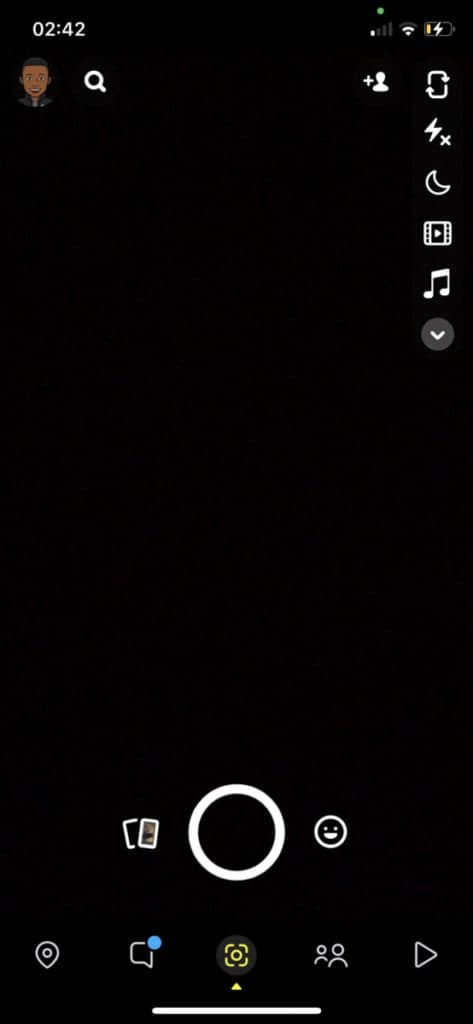
Step 2: Click on your profile picture or Bitmoji and then tap on add friend then click on All Contacts. It will show you a list of your contacts who use Snapchat.
If they’ve already added you then they won’t show up in this list, unfortunately.
Step 3: Type in the username of the person you want to add or search for them by first name, last name, or email address.
Step 4: Once you’ve found the user you’re looking for, tap on their username to see more options. Their name should show up in your Quick Add list.
Step 5: Select add
Notifications
The first step is ensuring your friend has added you to Snapchat.
If they haven’t, send them a message or give them a friendly reminder that you want to be friends on Snapchat. If they don’t add you back, it’s time for drastic measures.
Don’t Ask for Permission
First, don’t ask permission when you want to add someone’s Snapchat.
It slows everything down and may scare them away from adding you back since they now know what will inevitably happen if they do.
Instead, do it! They’ll get the notification; if not, it will be waiting for them in their pending requests.
Quick Add works by tracking the phone numbers of new contacts who have added you.
When one of your Snapchat friends adds someone to their address book using Quick Add, that person’s phone number is shared with all of the user’s Snapchat friends.
The only way to avoid sharing a phone number through Quick Add is to block it from your Snapchat friends list.
Is It Weird To Add Someone On Snapchat By Search
No, it’s not weird. You’re asking me if it’s weird to add someone on Snapchat by searching for them? I’m sorry, but how else are you supposed to find someone on Snapchat?
It’s not like they have a database of usernames and faces on their website where you can search for people.
You must navigate the app and use your fingers to tap the buttons that will take you to the next screen where you can search for someone, then hope that they are using the app at the same time as you and will notice and accept your request.
How To Add Someone On Snapchat.
Snapchat is a popular social media app that lets users send disappearing photos and videos to one another. It’s fun, it’s fast, and it’s quirky.
But if you want to add someone new to your friend list on Snapchat, the process can be a little confusing.
If you’ve ever wondered how to add someone on Snapchat, this guide will walk you through the process step by step:
Open the app and click on the search bar. Now you will need to type in their username.
If you don’t know their username, you can type in their name or phone number. When you’ve typed in as much information as possible, tap “find friends.”
You’ll see a list of people who are members of your search results.
Tap on a person’s name to select them and send them a friend request.
Adding someone as a contact
Open Snapchat and go to View Contacts by tapping the ghost icon near the top right of the screen.
Scroll until you find the person whose username you want to save, then tap their name and select “Add Friend.” It will create an entry for that person in your phone’s contacts list.
Conclusion
Now you know how to add someone without it saying “added by search.”
It’s a simple trick, but it can make all the difference in being able to stay in touch with your friends.
Remember: if you don’t want your friends to see that you’ve added them, be sure to check “ghost mode” on your account before adding them.