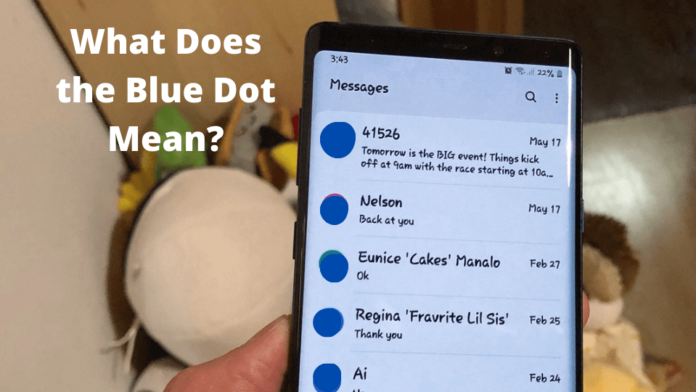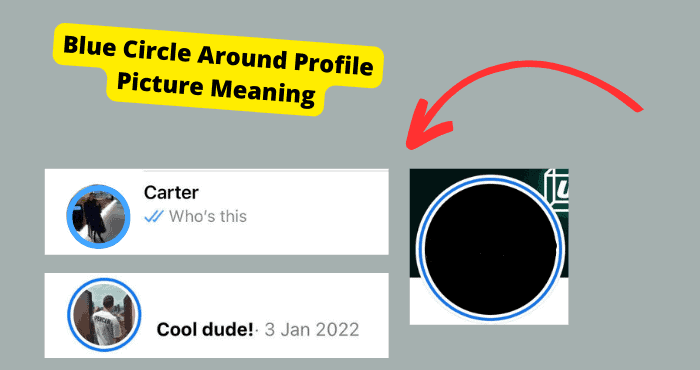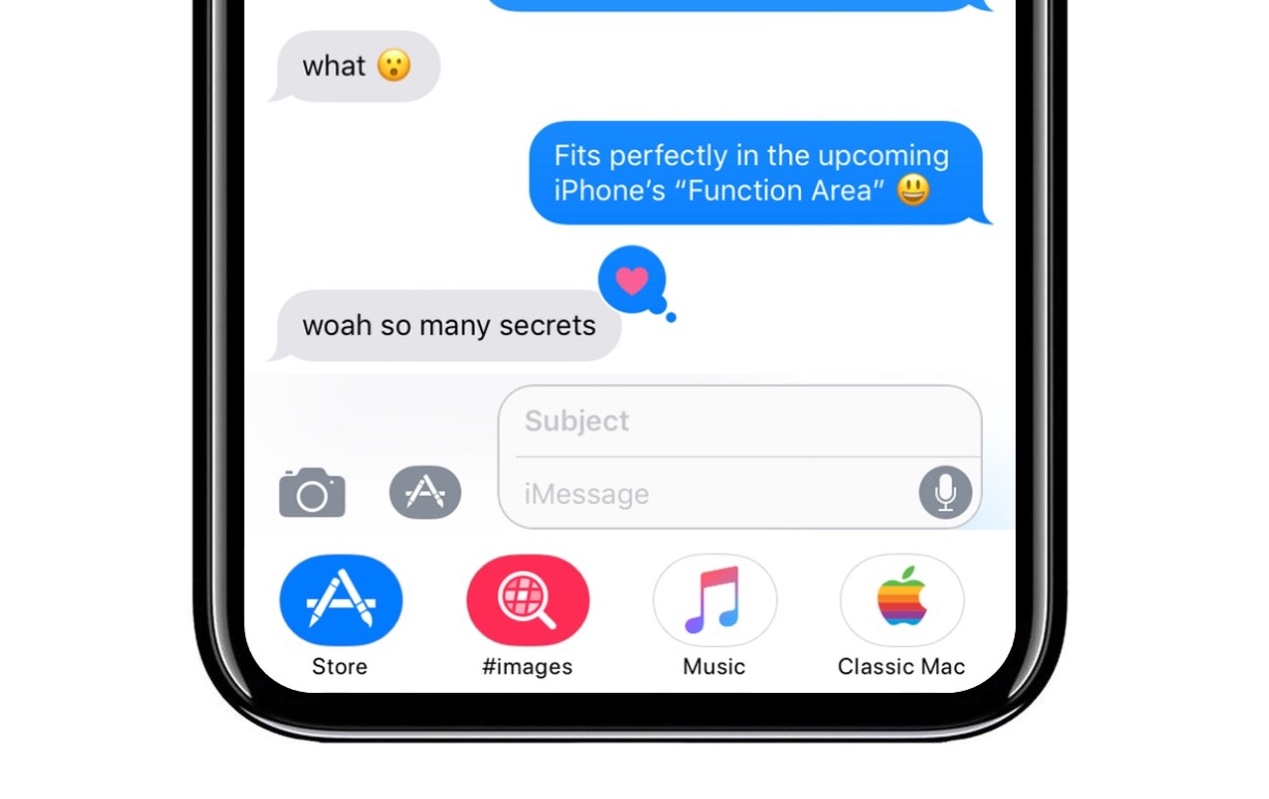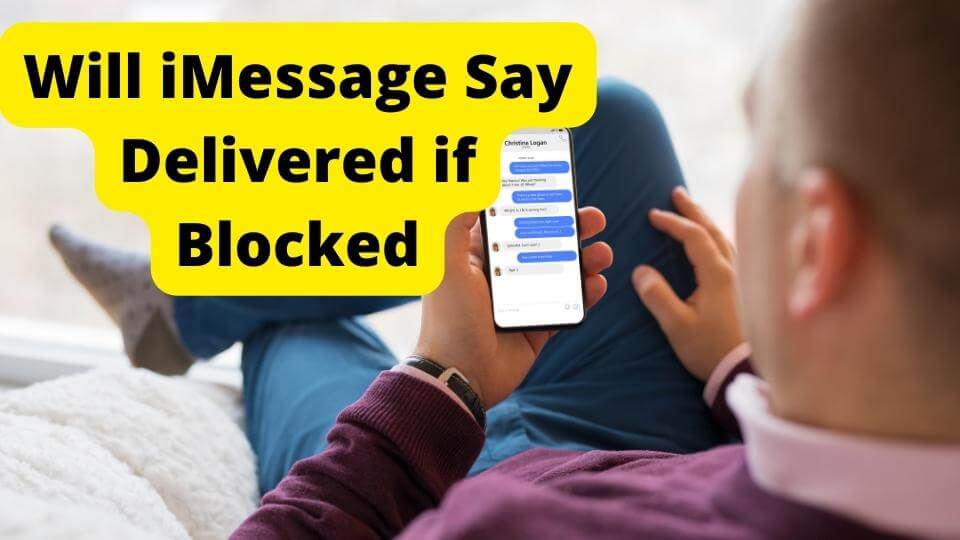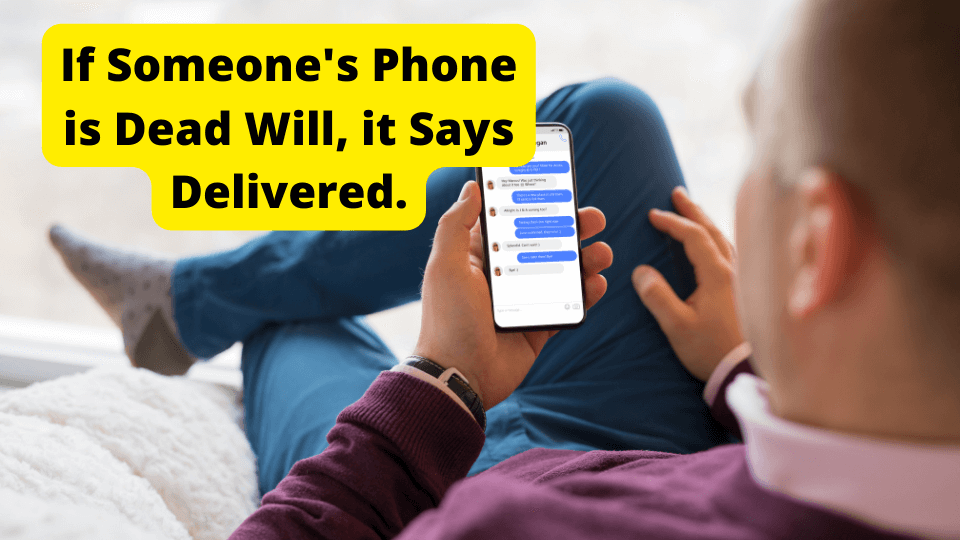Key Takeaways
- The blue dot on Android texts indicates RCS compatibility, enabling advanced messaging features like read receipts and high-quality media sharing.
- On iPhones, the blue dot signifies an unread or important message, requiring attention or internet connection for delivery.
- To enable/disable RCS (blue dot) on Android, navigate to Messages settings and toggle “Chat features” or use third-party apps.
- Advanced messaging (blue dot) works on select devices like Samsung Galaxy, Google Pixel, and iPhones with iOS 10 or later.
- Blue messages on Android require internet; gray dots mean offline or deleted messages, while high-priority texts show a blue dot.
You’ve probably seen the blue dot next to some of your texts and wondered what it meant.
Don’t worry; you’re not the only one! Many people don’t know what this little dot signifies, so we’re here to break it down for you.
This article will guide you through all you need to know about the blue dot and give you a few tips and tricks.
Keep reading to learn what the blue dot means on your Android and iPhone texts!
What Does The Blue Dot Mean on Samsung Text Messages
When you see a blue dot on your text messages, your phone is RCS compatible. RCS stands for Rich Communication Services.
It lets you text, sends photos and videos, reply to messages, and even call each other. It also helps send pictures and videos to each other quicker.
RCS is a standard for sending SMS messages on any device using a single number (shortcode). This means that text messages sent over RCS will look similar to what they would look like if they were sent via SMS.
RCS messaging has been a feature available on Android devices for some time. It’s now being extended to other platforms, including iOS and Windows devices.
RCS messaging brings text messages, calls, and video chats into a single thread. This means you can talk with multiple people at once and send photos and videos to your friends.
The RCS protocol has been in use since 2017, but it’s only recently that the feature has become available on smartphones.
It’s been made available on the Samsung Galaxy S10 series, the Google Pixel 3 and Pixel 3 XL smartphones, and the OnePlus 6T.
The Moto G6 and G7 will also get an update soon. The Moto E5 Plus and E5 Play have also been added to the list of devices that support RCS messaging.
How Do I Get My Phone to Support RCS?
Updating its software is the easiest way to get your phone to support RCS. You can also use a third-party app called RCS Connect to do it.
The first step is to go into Settings and choose Messages in the left menu. From there, tap Call Features and then RCS.
You’ll see an option to enable “Rich Communications Services” (RCS). Tap that, then agree to allow Google access to your location and send messages via a data connection. If you don’t want to use any of those features, uncheck them.
Once you’ve made all the necessary changes, go to Settings and select Messages again. From there, tap Advanced and Network Availability for Bluetooth and other connections.
Here you’ll see an option for unknown networks or unknown Bluetooth devices. If it’s checked, uncheck it by tapping that box and clicking OK on its pop-up window. That should take care of it!
How to Activate The Blue Dot Next to Contacts on Android
Do you see a blue dot next to some of your contacts’ names in your Android text messages? If so, here’s what it means:
The blue dot means that the contact has a secure messaging app installed on their phone, and they’re available to chat using that app.
Activating the blue dot next to contacts on Android is pretty straightforward. All you need to do is go to Messages and click on the three vertical dots on the upper right side. Then a pop-up will appear, and you should
Tap Settings, then click on Chat Settings or Chat Features.
Lastly, Toggle “Enable chat features” on, and you will have activated the blue dot next to contacts.
How to Remove The Blue Dot Next to Samsung Contact Messages
The blue dot next to a contact’s messages is a way to show that they’ve seen your message but haven’t responded.
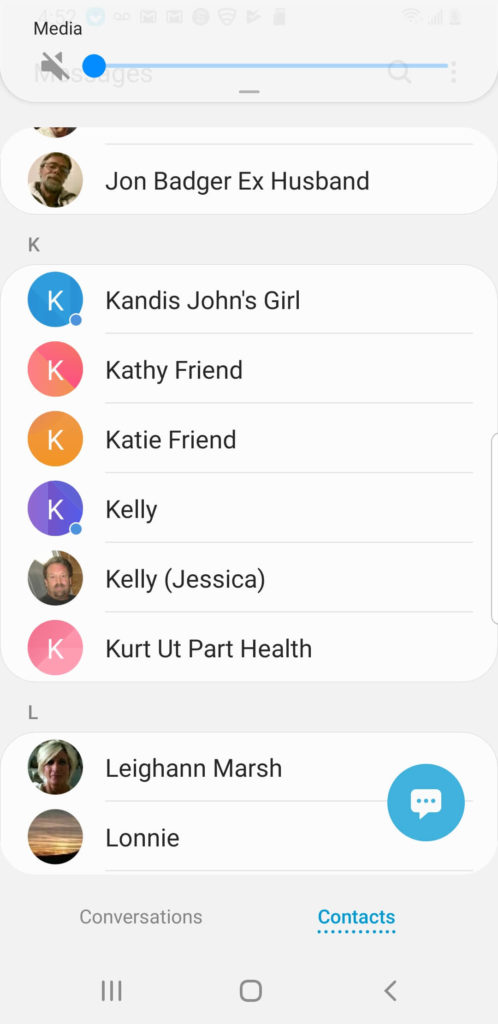
It also means they’re not logged into their phone, so if they respond, you’ll know they’re using the same phone number.
To get rid of the blue dot:
Ensure your contacts are in order and you have all the correct information.
Go to the Contacts list on your phone and find your contact.
Tap on them and tap “Edit” at the top of the screen.
Under “Message Settings,” click on the Message tab (it should be toward the top of your screen).
Here you can change how often you receive notifications for incoming messages from each person in your contact list.
Up to five times per day from anyone except those who are already on your favorites list or who have blocked you (but not both).
You can also specify which groups of people can send you messages without going through their profile pages—this includes family members and other people who don’t need to see their names before sending a message.
If you are trying to remove the blue dot next to messages on your Samsung phone, here’s how to do it.
The blue dot next to messages is a handy feature that allows you to access your message inbox quickly. However, it is not always necessary and can be distracting when it appears on your screen.
If you want to remove this feature from your phone, there are several ways you can do it. Here’s how:
1) Open your settings menu by tapping the three vertical dots on your Android home screen. Select ‘Settings’
2) Scroll down and select “chat settings” Tap on this option and turn off the chat feature. Then finish up by clicking on the default just below the page.
You will now have no blue dot next to messages when using Samsung phones for messaging.
They Have Advanced Messaging
If you’ve seen a blue dot next to your contacts’ names in your Android text messages, don’t worry, you’re not going crazy.
That little blue dot means that those people have enabled Advanced Messaging on their phones, which gives them access to some cool new features.
With Advanced Messaging, you can see when the other person is typing, send larger files (up to 100MB), and even have a real-time video chat.
So if you see that blue dot next to one of your contacts, take advantage of the extra features!
How to Turn on Advanced Messages
Samsung Messages is the official messaging app for the Samsung Galaxy. It allows you to send text messages, photos, and videos to your friends and family.
The messaging app is one of the most popular apps on Samsung Galaxy smartphones. It has been downloaded more than 150 million times and has more than 200 million active monthly users.
Samsung Messages has been improved over time, offering more features than ever. One of these features is Advanced Messaging, which allows you to add GIFs, stickers, and emojis to your messages.
The blue dot next to a text message on your Android phone, including Samsung, means the notice has been forwarded from another phone number.
This can be useful if you want to track which messages are being sent from your number and which ones are being sent from your work number, for example.
To enable the advanced messages on Samsung, you must go to the Settings menu. It is located at the bottom of your home screen.
Once you get there, scroll down until you see Messages and select it from the list.
Next, look for the toggle switch in the Messages settings. This will enable or disable all of your messaging features.
If this is set to off, then it means that you have not turned on advanced messages yet. To do that, change it to On and then press OK on your phone to save the changes.
Which Devices Use RCS Messaging
If you’ve seen blue dots next to some of your text messages, don’t worry, you’re not going crazy!
That means that the person you’re texting is using a supported device that can receive RCS messages. So what is RCS messaging?
RCS, or Rich Communication Services, is a new standard for messaging that offers features like reading receipts, group chats, better file sharing, and more.
It’s been hailed as the future of messaging, as it provides many features that people love about apps like WhatsApp and Facebook Messenger, but without needing to download a separate app.
Several devices currently support RCS messaging, including most newer Android phones and iPhones.
If you have a device that promotes RCS messaging, make sure to enable it in your settings so that you can start taking advantage of all its features!
A few devices use RCS messaging, including:
Android smartphones, starting with Android 4.4 KitKat (API level 19)
Samsung’s Galaxy S and Note series of smartphones and tablets
iOS 10-based devices running iOS 10 or later, such as the iPhone X, iPhone 8, and iPhone 8 Plus.
Apple Watch Series 4 (watchOS 5).
Samsung Galaxy S8, S8+, Note 8, and Note 9
LG G6 and V30
Moto Z3 Play and Z3 (2018)
HTC U12+ and U12 Life
What Does the Blue Dot Mean on iPhone Text Messages?
The blue dot next to a text message on your Android phone means that the message has been sent, but the other person’s phone is offline or turned off.
This can be frustrating when you’re trying to have a conversation and the other person isn’t responding, but it’s good to know what the blue dot means, so you don’t get too anxious.
The blue dot next to a text message on your iPhone means that the message has been sent and is waiting for the other person’s phone to connect to the internet.
This can happen if they’re not near a Wi-Fi hotspot or in an area with no cell service. As long as the other person’s phone is connected to the internet at some point, your messages will eventually be delivered.
The blue dot appears at the top of your iPhone’s text messages. It means the message is either unread or essential.
The blue dot appears on all text messages you receive, but only if you’ve received any within 24 hours.
If your iPhone has been idle for several hours, then the blue dot disappears and becomes grayed out until it reappears when you receive a new text message.
If there is no blue dot, the message has been deleted by the recipient.
What Do Blue Messages Mean on Android?
Blue messages on Android mean you require an internet connection to message them. Blue messages are only available when you have an active Internet connection.
If you receive a blue message and your phone is offline or there’s no SIM card in your phone, then the message will not appear in your Android Messages app.
To see blue messages on Android:
Open the Android Messages app on your phone.
Tap the menu button (three horizontal lines) in the top left corner of the screen.
Tap “Account” at the top of this menu.
Tap Settings in Account settings.
Turn off blue messages by tapping Edit and turning it off.
You may have wondered what it means if you’ve seen a blue dot next to a text message on your Android phone.
The blue dot also means that the message has been sent with high priority and requires your immediate attention.
Normally, text messages are sent with normal priority, which means they can be delivered at a later time if you’re not able to answer them right away.
But if the person sending you the message thinks it’s urgent, they can send it with high priority by selecting the blue dot.
So if you see a blue dot next to a text message, answer it as soon as possible!
Conclusion
When you see a blue dot next to a text message, it has different meanings depending on your phone and how it’s set up.
Many users have also been having a no-subject message problem so check out the linked article to fix it.
In the article, we have explained the various meanings and given you a few tips and tricks to have more control over your phone!
Ensure you read through the article carefully and follow the outlined steps. You will surely get the hang of it.