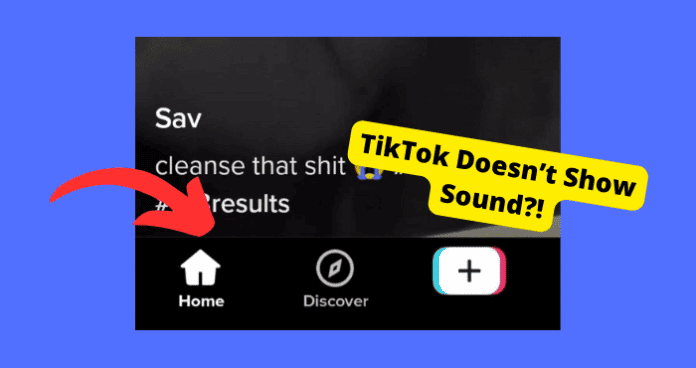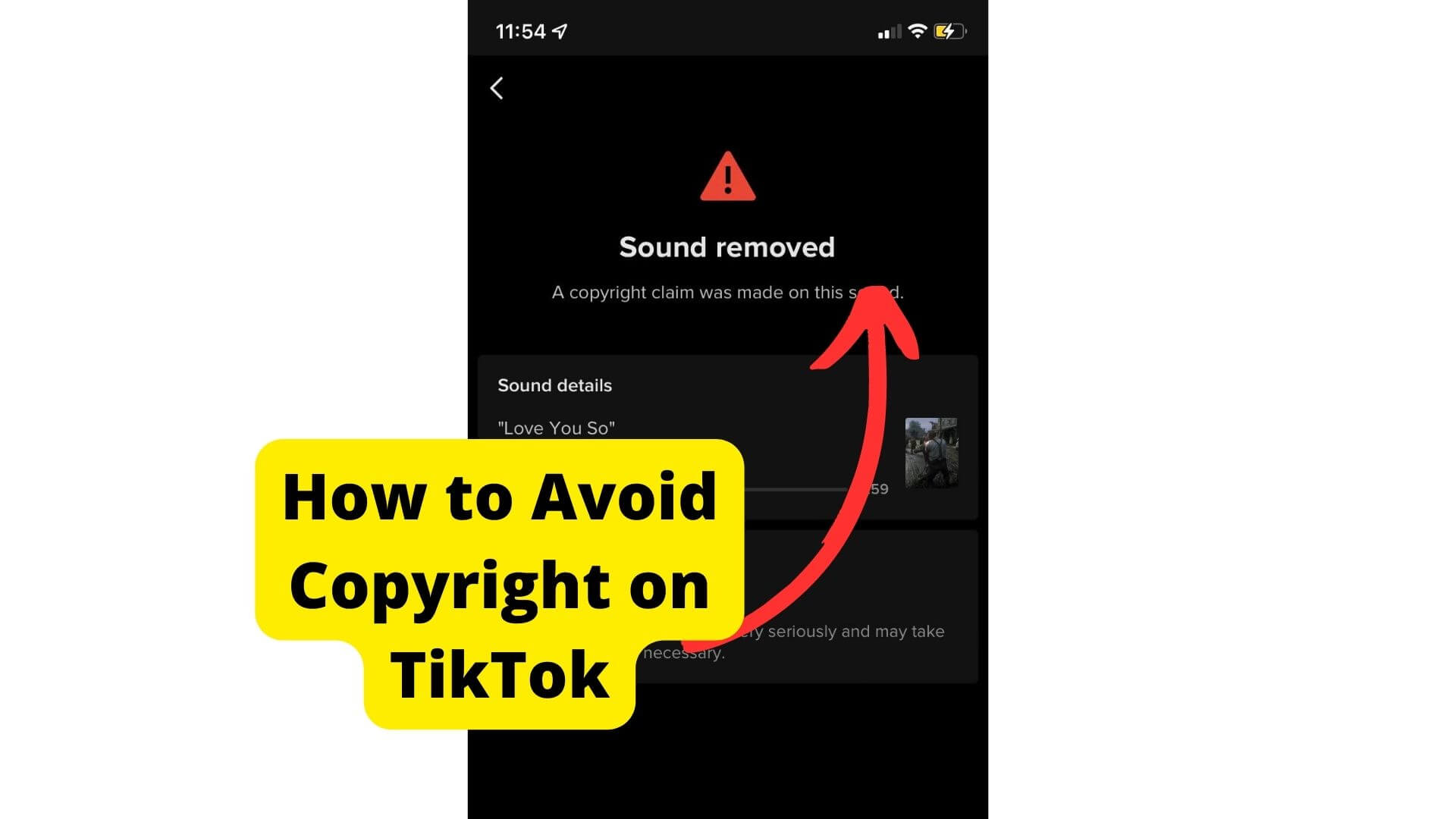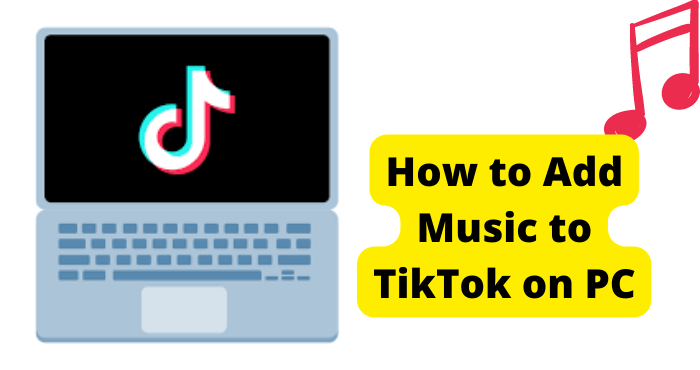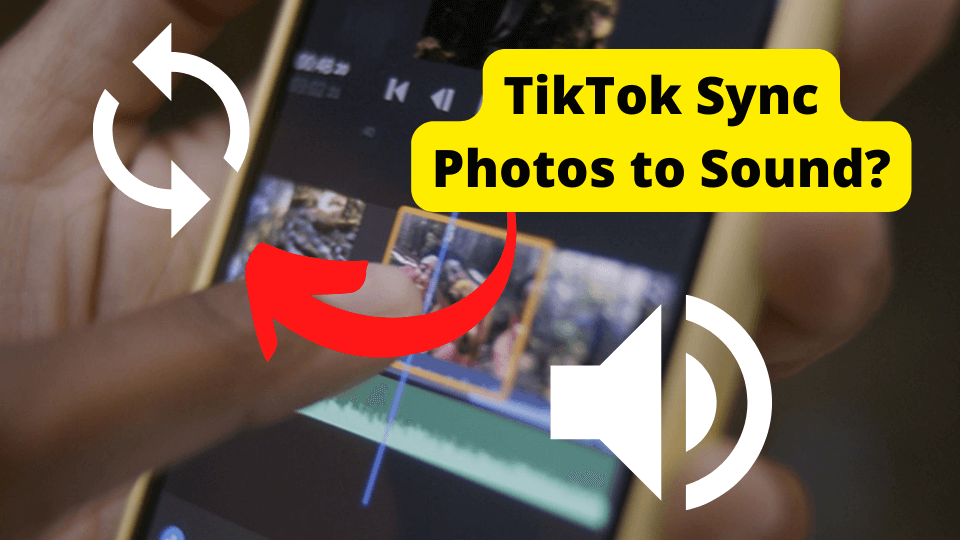Key Takeaways
- Unable to see TikTok sound names? Likely a bug or UI test—try clicking the disk icon for audio details.
- Update or reinstall TikTok to fix glitches, but beware of losing drafts if you uninstall.
- Switch accounts/devices or use a VPN to check if the issue is account or region-specific.
- Log out and back in to refresh app connections—simple fixes may resolve sound visibility.
- Contact TikTok support if troubleshooting fails; the issue may require backend fixes.
Hopping on TikTok only to find you can’t see the names of sounds used in videos can be both confusing and frustrating.
Without the audio details, it’s harder to track down the latest viral hits. While this issue is typically just a harmless bug, there are ways to troubleshoot and restore the ability to view sounds.
This article will cover the common reasons you may not see sounds on TikTok and actionable solutions to get this music section back.
Why Can’t I See Sounds on TikTok
The reason you can’t see the name of a sound on TikTok is down to a bug. This bug can then cause the glitch you’re seeing on your FYP.
This bug hasn’t been addressed by the TikTok team hence why the issue has been going on for a while.
Keeping your app consistently updated lets it function to the best of its ability. I’ll show you how to do this later on in the article.
Internet connectivity failures can certainly cause sounds not to show up as well and an internet connection is required for songs and sound to load up.
Another reason why you can see sounds may be because TikTok might be testing a new interface for users.
Many users report they can’t see the little bar for music, however, it could just be that TikTok removed it, and now you can only access the sound of the video by clicking the disk which I will show you how to do down below.
Click on The Disk
If you can’t see the sound, you can simply click on the disk in the bottom right of the video and you will see all the information about the sound.
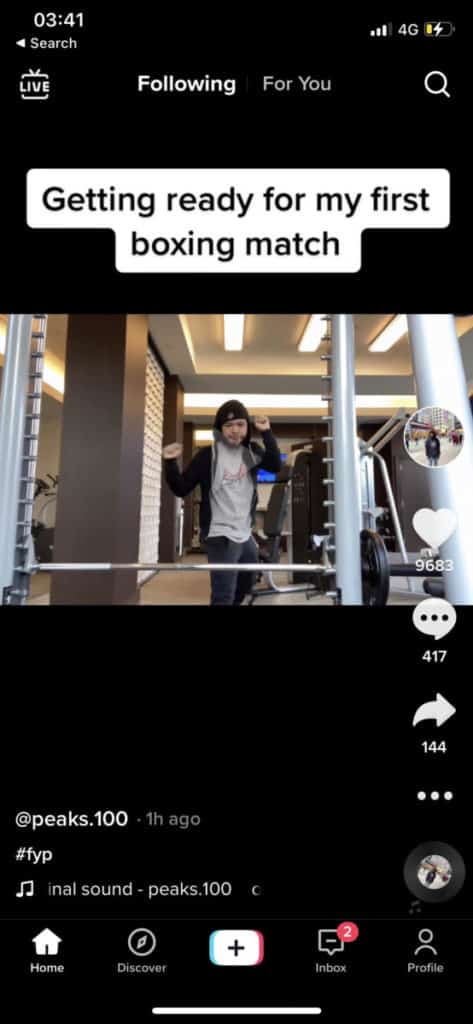
You will also be shown the name of the song. It can be annoying as this is an extra step however it fixes all your concerns when it comes to being able to see the sound.
If the disk is greyed out then the song has been removed by TikTok and you won’t be able to see it or hear it.
Wait For TikTok to Finish Experimenting
Since some videos have the sound bar and some don’t, likely, they are currently testing whether users need to see the sound bar or not.
One reason for them removing this could just be that they want more real estate on TikTok. the sound bar takes up to 5% of the actual screen.
This amount of space could be saved if your only option was to click the disk instead.
If you are experiencing this on all videos on your For You Page then it could be that your account is in one of the test groups.
Give it a few months and we will get a conclusive answer as to whether or not they are testing sound UI.
Reinstall TikTok
In extreme, though not uncommon cases, disconnections between TikTok’s sound library and your device can occur. Reinstalling the app can help with this.
Be sure to exhaust all other troubleshooting methods before reinstalling TikTok as you may lose your drafts when you delete TikTok.
Nonetheless, reinstalling your TikTok app purges it of operational malfunctions and server connection failures. It’s one of the best troubleshooting methods when dealing with a complicated issue like this.
- Open the Google Play Store app.
- At the top right, tap the Profile icon.
- Tap Manage apps and devices. Manage.
- Select the name of the app that you’d like to delete.
- Tap Uninstall.
How to Delete TikTok On iOS:
- Long press on the TIkTok app
- Press Remove App
- Confirm by pressing Delete App
To reinstall it, type in TikTok in your apps search bar > select the TikTok option. From here click on “Install” and it should download.
Once you launch TikTok, it will be as if you have opened it for the first time. Register the device to your account by logging in, and checking to see if you’re able to see sound.
Use Another Device
Reinstalling the TikTok app may not guarantee that you will be able to see sounds on TikTok. In some cases, the method for clearing this bug doesn’t always work.
For one reason or another, your device may no longer be reliable in accessing TikTok’s sound. If that is the case, it is recommended that you use the app on a different device if one is available.
Your device may have compatibility issues with the current version of TikTok you have installed, which may be why you can’t see some songs.
Using another newer device may help if this is a compatibility issue. It could just be that the other device you were using was just faulty.
Switch the device and see if you are still having the same issue. If you are then it could just be that TikTok is using your account to test a new interface. I would also
Update TikTok
Because this issue can be because of a glitch caused by a bug, it would be wise to update the TikTok app. When you haven’t updated an app for a while, bugs can usually arise.
Whenever TikTok brings out a software update, it addresses certain bugs that may conflict with how the app works.
When you choose to update the app these bugs are wiped and should no longer be on the app. To update an app, go into your device’s App Store and type in TikTok.
From here, click enter. If you see the work Update, there is an update available. Click on the update button to install the update.
If your device’s apps do not automatically update, you will have to manually update them through your device’s app store. There, you can search for the TikTok app and tap “Update”.
Log Out and Back in
You can fix simple app errors by logging out of and then back into your account.
To reiterate, this issue may not be a bug at all. It could just be a new layout TikTok is trying out. But to clear the possibility of a bug, it’s worth a try to do every troubleshooting step that gets the job done.
Log out of TikTok by opening the settings menu from your profile page > hitting the menu in the top right corner > tapping “Log out”, and confirming the action.
If the sound error persists after you log back into your account, repeating this process may do the trick eventually. If it still doesn’t work then you may want to consider trying a new account.
Try Another Account
It could be your specific account they are testing a FYP without a sound bar on. To know this for sure, you can try using another account.
Sometimes, if a certain feature suddenly goes, it means that TikTok is either testing something with a batch of accounts or in certain cities around the globe.
In the case that you are one of those accounts, logging into another account may help. Check to see if you can see sound on TikTok videos.
If you still can’t, switch on a VPN to another location and see if your sound is still not working. The VPN will make TikTok think you are in a different country.
You can pick different countries and see if you come across one that lets you see music underneath videos. You can install VPNs on your device’s app store, however, to change country, you usually have to pay.
Contact TikTok Support
If these troubleshooting methods do not work, and you still aren’t able to see the sound beneath a TikTok video, you should contact TikTok’s Help Center.
TikTok’s Help Center provides comprehensive instructions and tips on how to use the app.
You can also search for ways to address potentially abnormal issues and bugs through the “troubleshooting” link in the log-in and troubleshoot section.
If you cannot find a relevant solution, go back and tap on the report a problem link and you will see a step-by-step guide on how to report a problem to TikTok.
It may take several business days for the support team to respond to your message via the contact information provided. They may not be able to provide much more information than this article.
Conclusion
Not being able to view the sounds on TikTok videos often comes down to a bug or glitch with the app itself.
With some diligence in applying fixes like updating the app, switching devices, and contacting TikTok support, you should be able to resolve the issue.
If you still aren’t able to see sound on a TikTok video your next bet would be to wait until the issue is fixed. If it isn’t a bug per se, you’ll need to get used to the new design.