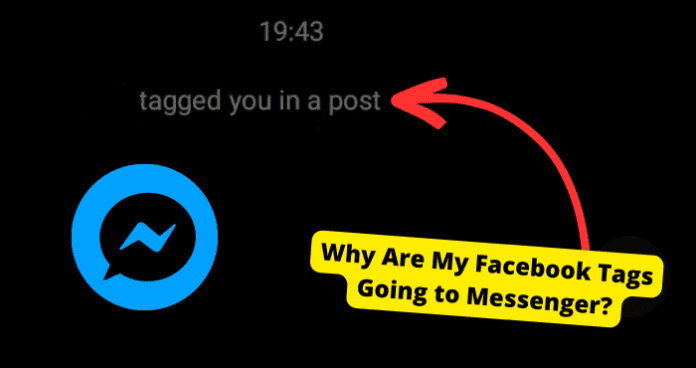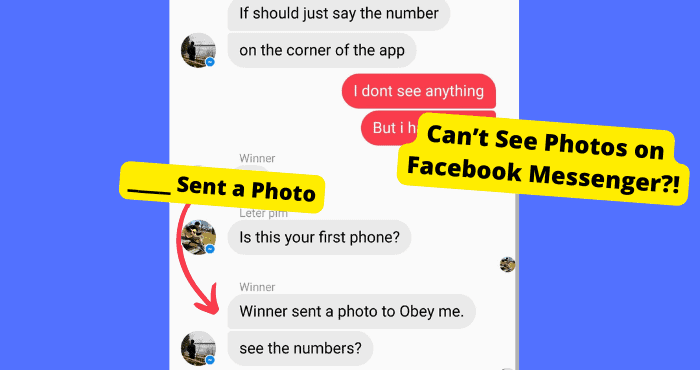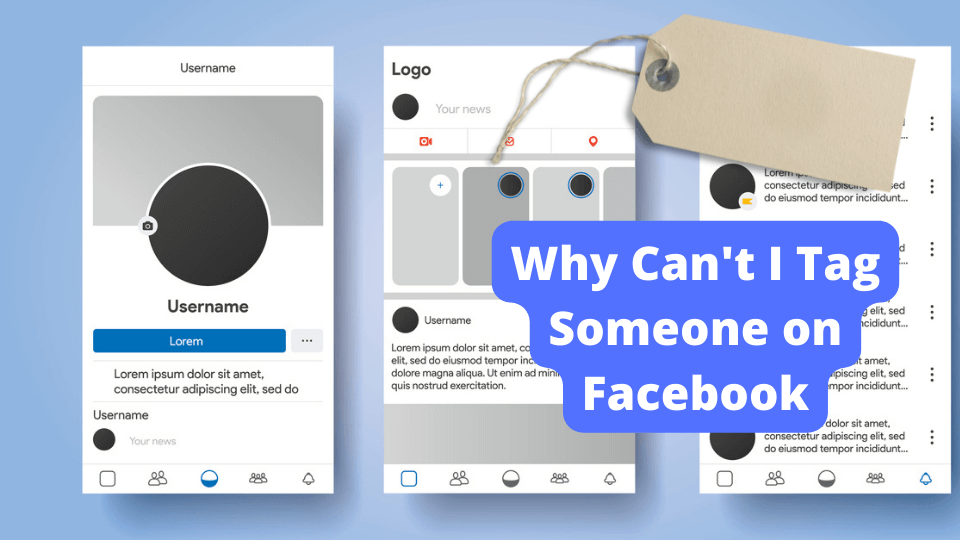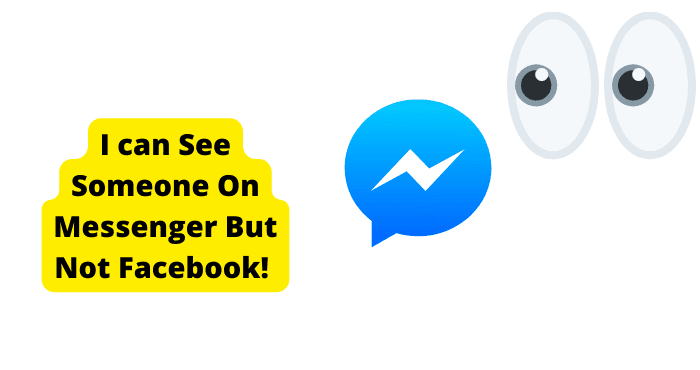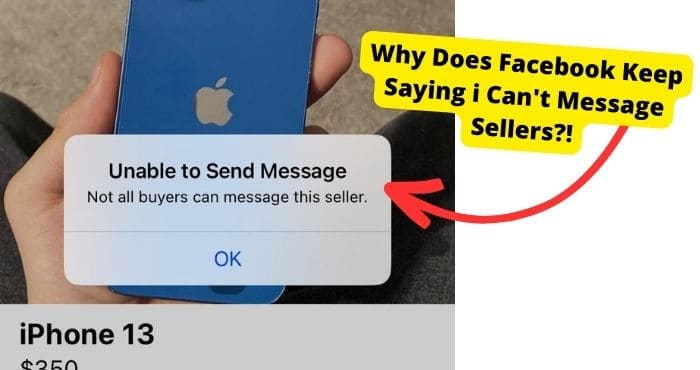Key Takeaways
- Facebook tags redirecting to Messenger is a bug, not a user issue, requiring an official fix from Facebook.
- Enable auto-updates or manually update the Facebook app to potentially resolve the tagging issue.
- Clearing the app cache or reinstalling Facebook may help temporarily until the bug is fixed.
- Reporting the bug to Facebook with detailed feedback can speed up the resolution process.
- If solutions fail, waiting for a Facebook update is the only viable option as the issue is backend-related.
A huge problem recently amongst Facebook users that has been happening a lot is Facebook tags going to Messenger when they aren’t meant to.
When someone tags you on Facebook, it’s meant to stay on Facebook and not go to Messenger. If you have been seeing this problem, you will see ‘you’ve been tagged’.
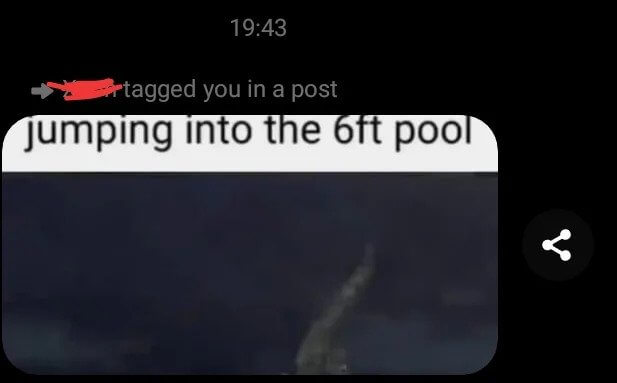
Even though Facebook tags have faced many changes over the years, this specific problem shouldn’t be happening.
The main reason why your Facebook tags are going to Messenger is because of a bug that Facebook hasn’t addressed yet. I’ll be going into this reason in detail.
In this article, I’m going to explain why your Facebook tags are going to Messenger rather than staying on Facebook and what you can do to get around it or fix it.
It’s a Bug
The reason Facebook tags are going to Messenger is because of a bug in the app.
Bugs are faults within the software that cause the front end, aka the Facebook app in this instance, to malfunction. The person tagging you won’t know they’re not tagging you on Facebook.
Facebook hasn’t addressed this problem or attempted to fix it. This has made the problem worse since bugs develop over time. users have since been furious so hopefully, this problem will be addressed in the next update.
This means that this isn’t really an issue on your end, it’s more of an issue on facebooks end.
This means there isn’t anything you did to cause this so don’t stress as much on finding a solution. The ones below should be enough.
Wait For Facebook to Fix it
One of the best things you can do in this instance is to wait for Facebook to fix the problem. Since you didn’t cause the problem in the first place, you’ll have to wait for Facebook to fix it in their update.
They’re the only ones that can address this bug since they’re in control of the backend. I also wouldn’t try changing anything on Messenger since this is primarily a Facebook app problem. Both apps are connected.
How to Fix Facebook Tags Going to Messenger
There are a few select things you can directly do to fix the problem but the solutions below can usually be used to address things like bugs.
Go through each solution carefully as some have worked in fixing the problem for many users. If none of them work then refer to the solution above.
Update Facebook
Since you can only know if this issue has been addressed through a software update, your best bet would be to update the app. Updating the app will fix the problem if Facebook does get around to fixing it.
Facebook app updates do come around frequently, but whether or not they are addressing important problems is another issue.
The best way you can go about updating an app is by turning on auto updates. This will mean that the app will automatically update when a new update is available.
Alternatively, you can manually update the app when an update is released.
To turn on auto-updates for the Facebook app, go into the App or Play Store > Click on your Profile/Menu in the top corner > Select Settings > Toggle on Auto Updates.
Once you do this, you have to do is wait until Facebook addresses the problem.
Clear Facebook Cache
And the overloaded cache data in your app may prevent tags from staying on Facebook in most cases. As a result, cleaning your app’s cache data is always recommended to avoid such troublesome situations.
Mind you, the process of clearing the cache of the Facebook app might be so annoying because one may not even know where the Facebook cached files are.
As such, it will still prevent them from fixing this problem.
Aside from your tagging issue, it is an excellent practice to permanently delete cached files or unused data of deleted or uninstalled apps, as this data may disrupt the app’s usage in the future.
To clear your Facebook cache, below are the steps involved –
1. Go to the menu of your device
2. Enter the Phone settings or the Settings app
3. Scroll down to “Apps.”
4. Select the Facebook messenger app
5. Find the “Clear data” option
6. Tap the “Clear data” button
Reinstall Facebook
Reinstalling the app is quite similar to clearing the cache but it’s just an extra step and a different solution so we can carry on targetting the problem.
It’s basically starting over on the app without losing any important data. Uninstalling and reinstalling have a reasonable possibility of resolving the Facebook tagging issue.
Hold on to the app and tap the x to uninstall it. You can do this another way by going into the app store. Don’t worry, you won’t lose any important data. All this does is get rid of any temporary glitches that may be causing this.
All you have to do after the process is sign back into your account. To get started:
- Go to the Google Play Store and look for Facebook.
- To delete Facebook from your phone, go to the preview screen and tap Uninstall.
- To reinstall Facebook, select Install.
- After installing, open Facebook and log in to your account.
Now it may take a bit of time to see if this worked but just wait for someone to tag you in a post and see if it redirects to Facebook Messenger.
Report the Problem to Facebook
If none of the above methods work then you can speed up the time it takes Facebook to address this problem by Reporting the bug on Facebook.
If a lot of these people facing the problems do this, then Facebook will realize it’s a much bigger problem and notice it in the first place. This could mean that they bring out a software update sooner.
When reporting a problem, you need to make sure that you’re adding as much detail as possible when giving the option.
Providing screenshots etc., will help Meta understand the problem better and know about how to fix it better. I would send a screen recording if possible.
Don’t expect a response but do expect them to see it in the next few days.
Conclusion
Facebook tags going to Messenger is a bug that Facebook hasn’t addressed.
The best way to go about this problem is to go on auto-updates for Facebook so that in case Facebook brings out an update fixing this problem, your issue will be fixed instantly.
The next best thing you can do is just wait for Facebook to fix the problem. Since there isn’t a direct fix, there’s not much you can do in the meantime.
You can speed this up by reporting this problem to Facebook. If a lot of users report this specific issue, Facebook will spot it earlier and end up addressing the problem much sooner.
The solutions outlined above are things you can try which usually fix a lot of Facebook problems but they may not be the best methods to fix it since this isn’t an issue on your end, it’s an issue on facebooks end.