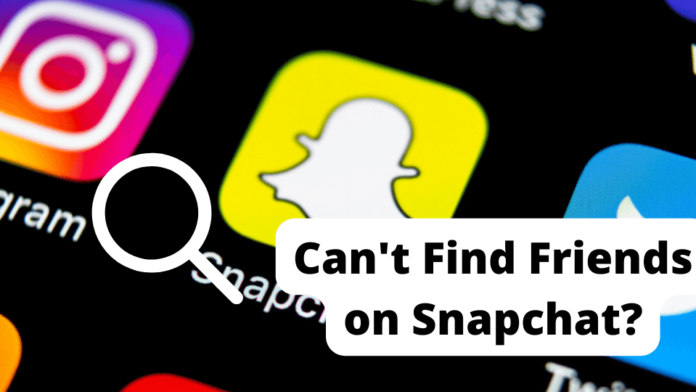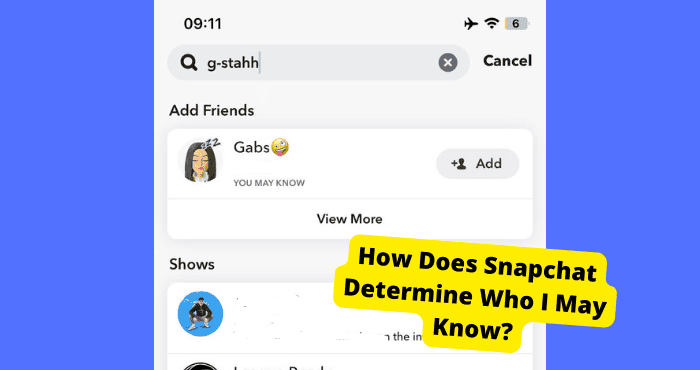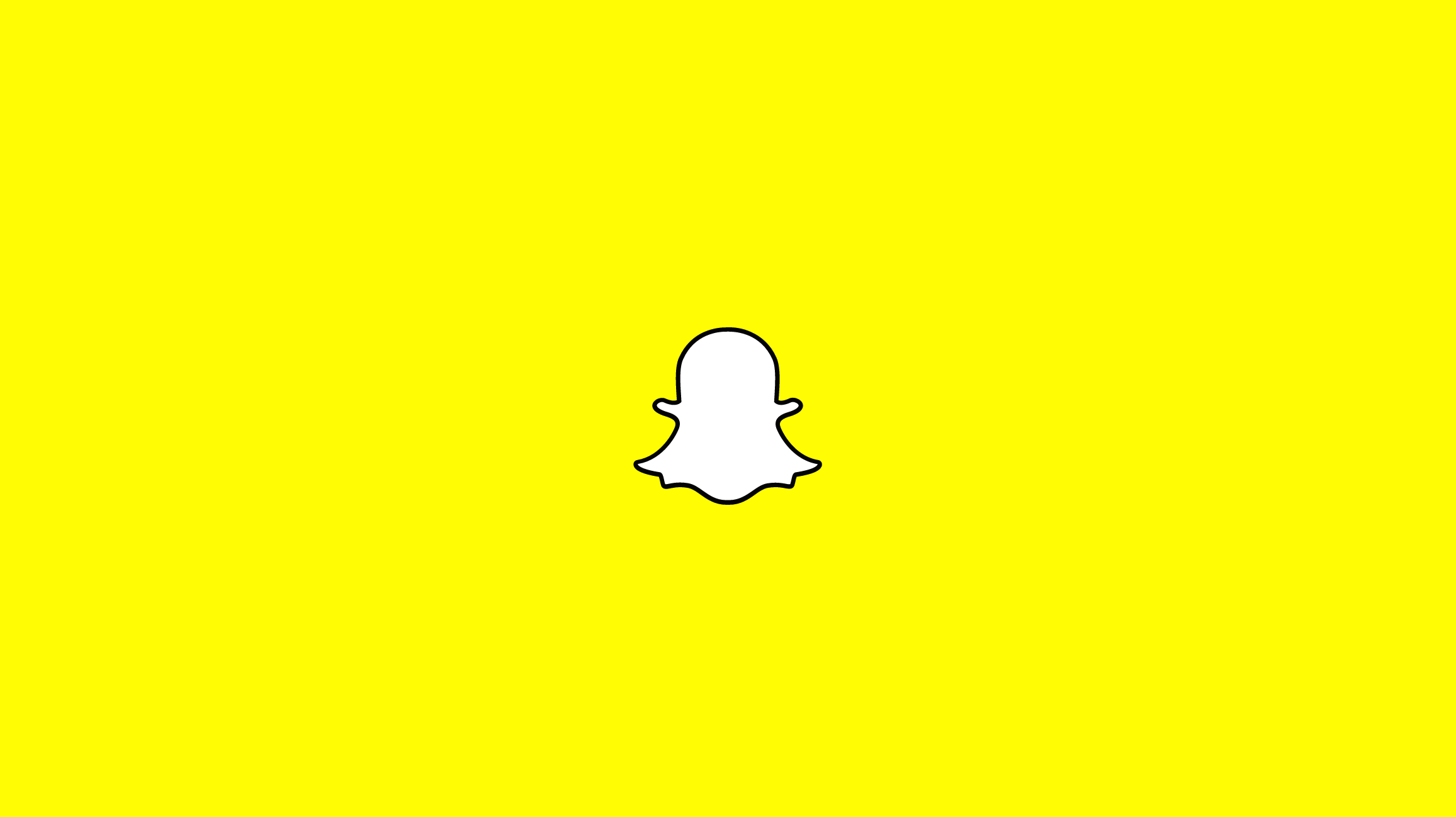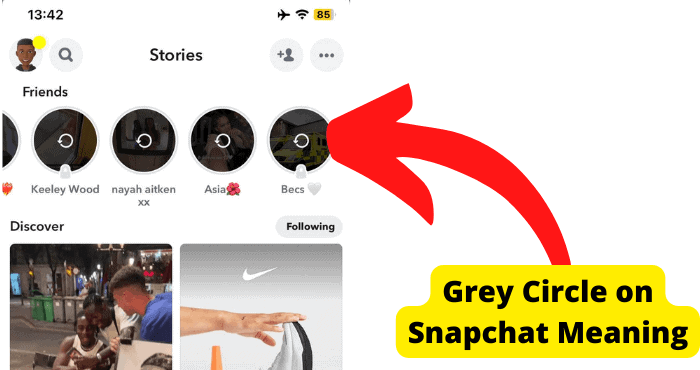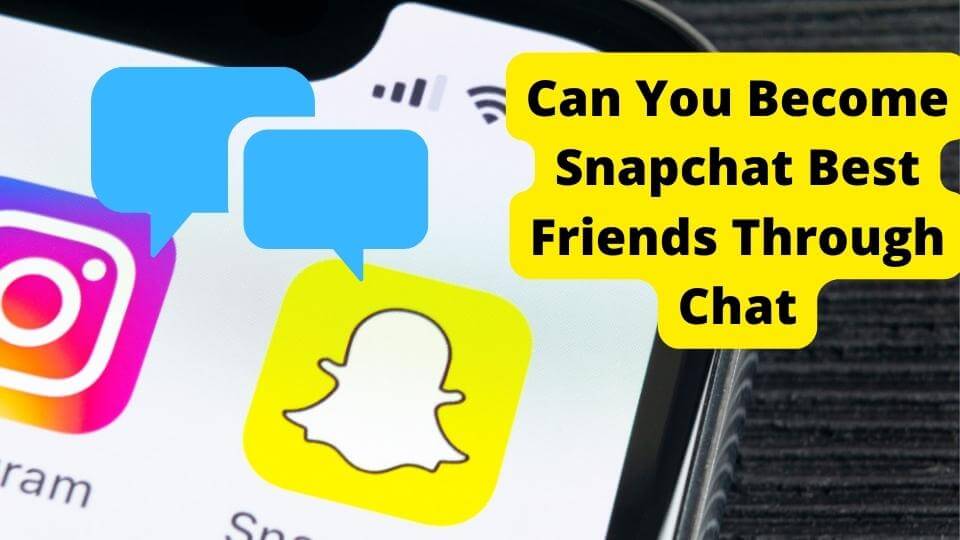Key Takeaways
- Check internet connection and Snapchat server status if you can’t find a friend, as these are common issues.
- Use Snapcodes or ask the person to add you if manual search fails due to username errors or glitches.
- Confirm if you’ve been blocked by checking friend lists, sending snaps, or searching via another account.
- Force close the app or clear cache to resolve glitches preventing you from adding friends.
- If all else fails, create a new account to verify whether the issue is account-specific or user-related.
What happens when you cannot add your friend who is also a Snapchat user? Snapchat was created to unite people, not keep them apart except when necessary.
Moments like these are the worst, but this article will take all that away; it will teach you why you can’t add you’re a person on Snapchat and its quick fix(s).
Snapchat provides a refreshing way to communicate and share your life with your friends, whether they might be just next door or halfway across the world, without a single dull moment.
Why Can’t I Find Someone on Snapchat?
If you cannot find someone on Snapchat,t, especially in a case where they have not blocked you, that is an abnormality.
You might not find a user when you search for a few reasons, some more severe than others, and lucky for us, the easiest ones to solve are on the user’s side.
The first reason is your internet connection. For social media apps, your internet connection is everything; without a proper and stable connection, the app is practically useless.
Another reason is a glitch from your device or Snapchat’s server. To fix this, try closing the Snapchat app and restarting it.
Snapchat might also be glitching because of malicious software or update on your device that you may have accidentally installed.
All you need to do to fix this is to force close the app and restart it; if the glitch continues, you should clear the app’s cache but make sure you know your password, as you would have to log in to your account again.
And if the glitch is from Snapchat’s server, the only thing you can do is to wait till the issue is fixed from their end. You should check online for updates to stay informed about the situation.
Check Your Internet Connection
Connecting to Snapchat’s server or any other social media platform without proper and stable internet will be a very frustrating experience.
It would take you forever to launch the app, which is why you might not find who you are searching for; the network would keep going round and round and not bring up any results for your search.
To rectify this, close the app and refresh your network by turning your router or modem off for a few seconds and then turning it back on again.
If you are using a mobile network, refresh by turning on your device’s airplane mode for a few seconds and turning it back on; if this does not work, try contacting your internet service provider to look into the issue.
Snapchat thrives on a stable internet connection, so it is essential to first sort out any issues for the app to perform optimally, so make sure you have turned your network on and have not exhausted the data limit.
Try Adding Them Using Snapcodes
Snapcodes are QR codes on Snapchat that are unique to all its users. They let you add new friends up without searching for their username.
So, if you can’t find a friend using the manual search, you can add them by scanning their snap code.
To find your Snapcode go to your profile; the yellow frame around your profile picture in a ghost shape is your snapcode.
To save it for easier access, tap on it, then select “Download Snapcode,” or you can take a screenshot of it on your mobile device.
On a desktop, go on this Snapchat website at Snapchat Login. Log in to your account and select “Download My Snapcode.”
How to Add Friends Using Snapcode
If you are next to the person you wish to add as a friend, ask them to open their snapcode in the app.
Then, scan their code using your Snapchat camera, hold the screen, scan, and click on the “Add Friend” option to add them.
But if you are not near them, ask for a screenshot of the snapcode to be sent to you.
When that is done, open your Snapchat camera and scan the screenshot in the app. After adding them, kick back and wait for them to add you back.
Snapchat is Down
When Snapchat’s server is down, it becomes a general problem for all app users. Snapchat will be unresponsive, snaps will not be sent, stories will not be uploaded, and your searches will not bring up any results.
To check if Snapchat is down, check the Down Detector site’s Snapchat page on their website.
Down Detector is a website that tracks all kinds of internet services and checks whether or not they are down.
Down detector will tell you whether or not Snapchat or any other social media platform is experiencing any issues or not.
Snapchat’s Twitter page, the Snapchat Twitter support account, also provides updates about the platform’s status.
The Twitter page will have the latest news about Snapchat outages and how long it would take before it is up and running again.
Downloading an update, force closing, or clearing the app’s cache data will be no help when Snapchat is down. Your best bet is to wait it out.
You can switch to another instant messaging platform to communicate with your friends until Snapchat returns online.
When all issues have been resolved, Down Detector and Snapchat will update the app’s status, and the app will once again become functional.
Ask the Person to Add You instead
Another way to go around not being able to add up a friend on Snapchat is to have them add you up first.
That way, all you have to do is add them back and problem solved. You can message them on another messaging app that you both use and ask that they add you up on Snapchat.
They Deleted Their Account
When you cannot find a user on Snapchat, it might not always be due to internet connection problems, glitches, or whether Snapchat is down.
It might be entirely different, like another person deleting their Snapchat account. When a Snapchat user blocks you, everything about their account will be hidden.
You will not see their snap stories, send snaps, or even view their profile; the same goes for when their account has been deleted.
Not seeing a friend’s snap stories or receiving their snaps for an extended period, especially if they are a prolific user, could also mean that they have been offline for a while.
But since a deleted account will show the same signs as an account blocking you, there is only one way to be entirely sure.
To know if a Snapchat user has deleted their account, open another Snapchat account and search for them there.
If their account comes up in the results and you can access their profile, then you were blocked, but if you cannot find the account or access their profile, that account has most definitely been deleted.
Type the Correct Username
As minute as it might seem, typing the correct username goes a long way when trying to find someone on Snapchat.
If the username is wrong, no results will come up for the user you are searching for; all you will find are people with similar usernames, if there are any but not the person you seek.
It could be that the user you are searching for has recently changed their username, and you are unaware of this.
Ask your friend for their current username, and ensure you type it in correctly.
How to Add Someone on Snapchat
Snapchat is no fun without friends, as it was built to be a social app. There are no social media without people, and this is why it is essential to add up your friends on Snapchat.
The saying “the more, the merrier” perfectly describes how invaluable friends are on Snapchat. The more friends you have, the more people you connect with and the more entertaining the app.
Adding someone on Snapchat is very easy to follow these steps;
1. Tap on your profile icon at the top to go to your profile
2. Tap on the “add friends.”
3. Select the “Add contacts” option
4. Tap on “Add” to add them to your friend list.
In a situation where the person you wish to add is not on your contact list, you can add them by doing a manual search:
1. Tap on the search icon at the top of your screen
2. Type in the person’s username
3. Select the “Add” option to add them as a friend
You can also add up friends using the Quick Add. The Quick Add feature usually pops up on your chat screen, the add friends screen, or when you use search.
To add a friend, tap on “Add,” and to hide the friend suggestion, tap on the “X.” Kindly note that friend recommendations in Quick Add are based on who you follow and who you are already friends with.
You can also add friends by mention; when viewing a Snap Story that has another Snapchat user mentioned in it, you can add them by
- Swiping up on the featured snap
- Tap “+Add“
You can also add someone on Snapchat by scanning their Snapcodes. You can check out more on adding friends on Snapchat.
They Blocked You
If another Snapchat user, their username, has blocked you, snap stories; everything about them and their activities will be hidden from you.
When you search for someone on Snapchat, their account does not appear in your search.
Even if it does come up, which will only be because you might have been blocked recently, you will not be able to add them up.
When you click on their username, an error message says, ‘this account cannot be found.
You can confirm if you have genuinely been blocked by searching for them on another account; you can either create another Snapchat account or ask a friend to search for you. To know if you have been blocked;
Check Your Snapchat Friend List
If someone on Snapchat has blocked you, they will not be listed on your friend list. Their account will be hidden from you; even when you check your Snapchat contact list, they will not be listed there.
To check your friend list, open the Snapchat app and go to your chats, then click your bitmoji at the top left corner of your screen, which will lead to your profile.
Scroll down and select the “My Friends” option to check your friend list.
To check your contact list, go to your chats and tap the “Add Friend” icon on the top right of your screen; select “All Contacts” to access your contact list.
Send Them a Snap
Sending them a snap or message if they are on your chat list will be a dead give-away if you have been blocked. Your snap or message will not go through, and its status will show pending.
Search For Their Username
Another way to check if you have been blocked is to search for their username, and if you cannot find any results on your search, that means you might have been blocked.
If you were blocked recently, you might find the username, but when you tap on the add button, you will get a message saying that the username cannot be found.
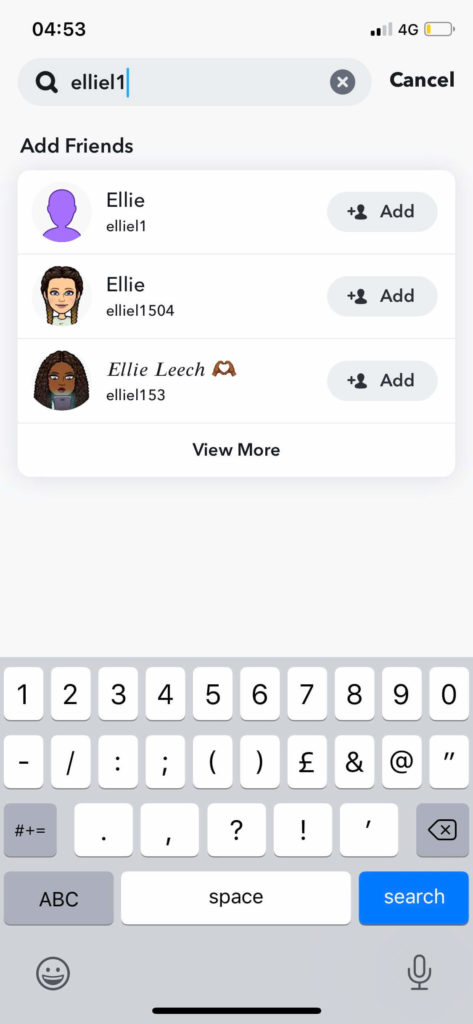
If you can find them on another account that confirms that the user has blocked you.
Force Close Snapchat
Force closing Snapchat will cause the app to close down if it crashes, glitches, or misbehaves, which would be due to the presence of malicious updates or software on your device.
Sometimes, it might be because Snapchat has been made to go into idle mode after running in the background for a long time; this will cause it to crash whenever you try to open the app.
Force closing the app is the one way to return it to normalcy. To force close the app, follow these steps.
On an android device:
- Swipe up and hold from the bottom of the screen or tap on the home button to open the recent apps panel.
- Find Snapchat from among your recent apps and swipe up to close it.
Or you can force close from your device settings
1. Go to your settings.
2. Scroll and select the “Apps and Notification” option.
3. Look for and choose Snapchat among your list of apps.
4. There will be two options, Clear Cache and Force Close; click on Force Close.
5. Confirm your action
Force closing on an iPhone:
- Swipe up and hold or double-tap the home button (depending on your phone’s version) to open your recent apps panel
- Find Snapchat there and swipe up to close it.
Try Adding Them on a Different Account
If you cannot add them to your current account, try creating another and adding them up there.
You might not have been able to add them to your previous account due to network issues, and there is a big chance they have blocked you.
But, if you have not been blocked on your previous account and are unable to add them, you can add them from the new account and send them a message to first add your original Snapchat account so you can add them back.
Note that this would be an acceptable approach if you are acquainted with the person you are trying to add up, do not do this with a total stranger.
It will only ring all their danger alarms, and more often than not, your message will be ignored, and you will not be added to their friend list.
Check Your Internet Connection
A bad internet connection may be why you type in your friend’s name. Nothing comes up.
If your internet connection is unstable, you will need to fix it to eliminate this as one of the reasons you can’t seem to see a particular friend’s account.
For those using a wifi connection, you will need to go into the Settings on your iPhone or Android and tap on wifi.
This can be found in the connections section of a Samsung. You will need to look at the wifi you’re currently connected to.
Here you will need to turn off your Wi-Fi to see if it can regain a stable connection. If you’re using cellular data, you will need to check if there is an issue.
If you have full bars or something similar, then I suggest you switch to mobile data as this can be more stable.
To turn on mobile data, you must go into settings and click on mobile data. Once you’re here, toggle on mobile data and turn off your wifi.
Hopefully, you will start getting suggestions back when you type in a certain name. You will need to work on your network connection if you aren’t.
Conclusion
For whatever reason, you might not find a friend on Snapchat, from the easily resolvable ones like internet connection problems or glitches to the more complex ones like Snapchat’s server being unavailable.
In the impossible case of a user deleting their account, which cannot be reversed after 30 days, hopefully, this article’s solutions have left you in a much better space than it found you.