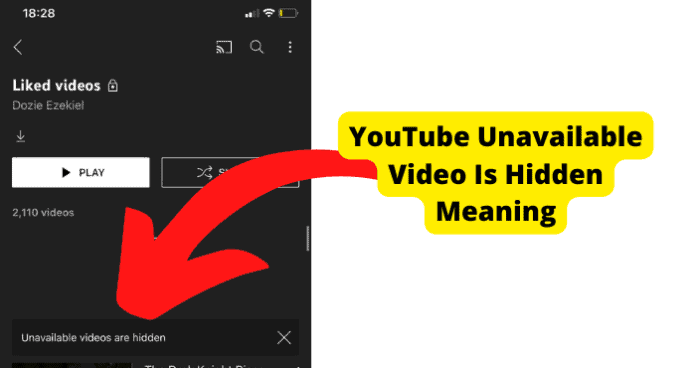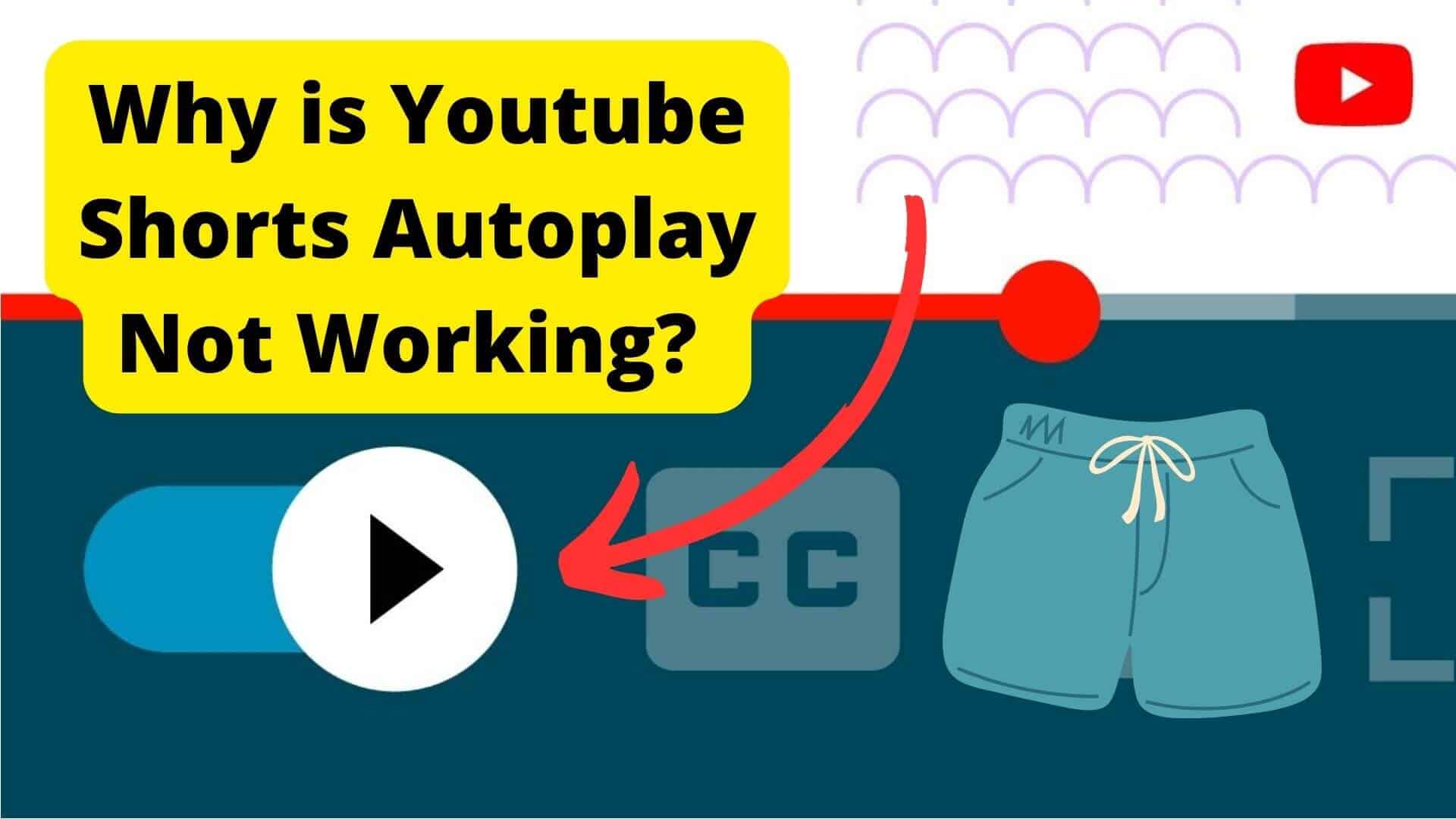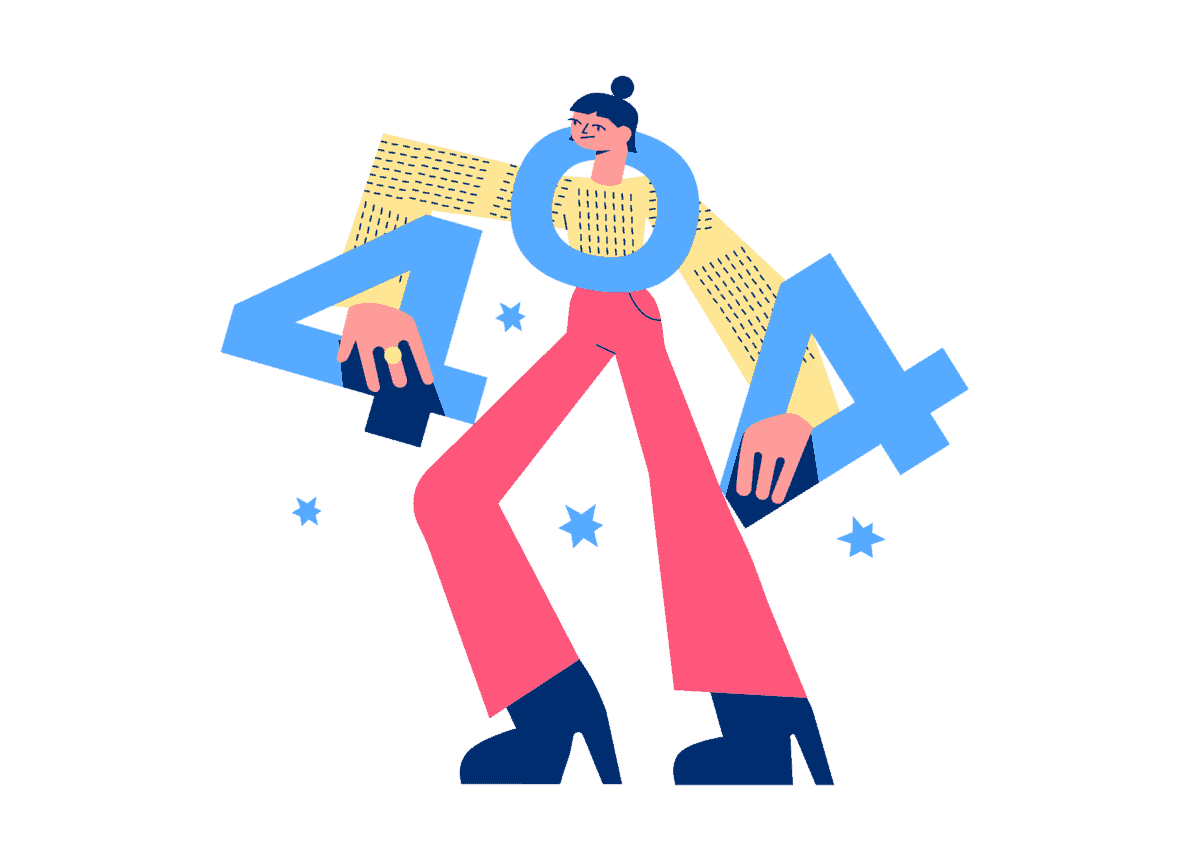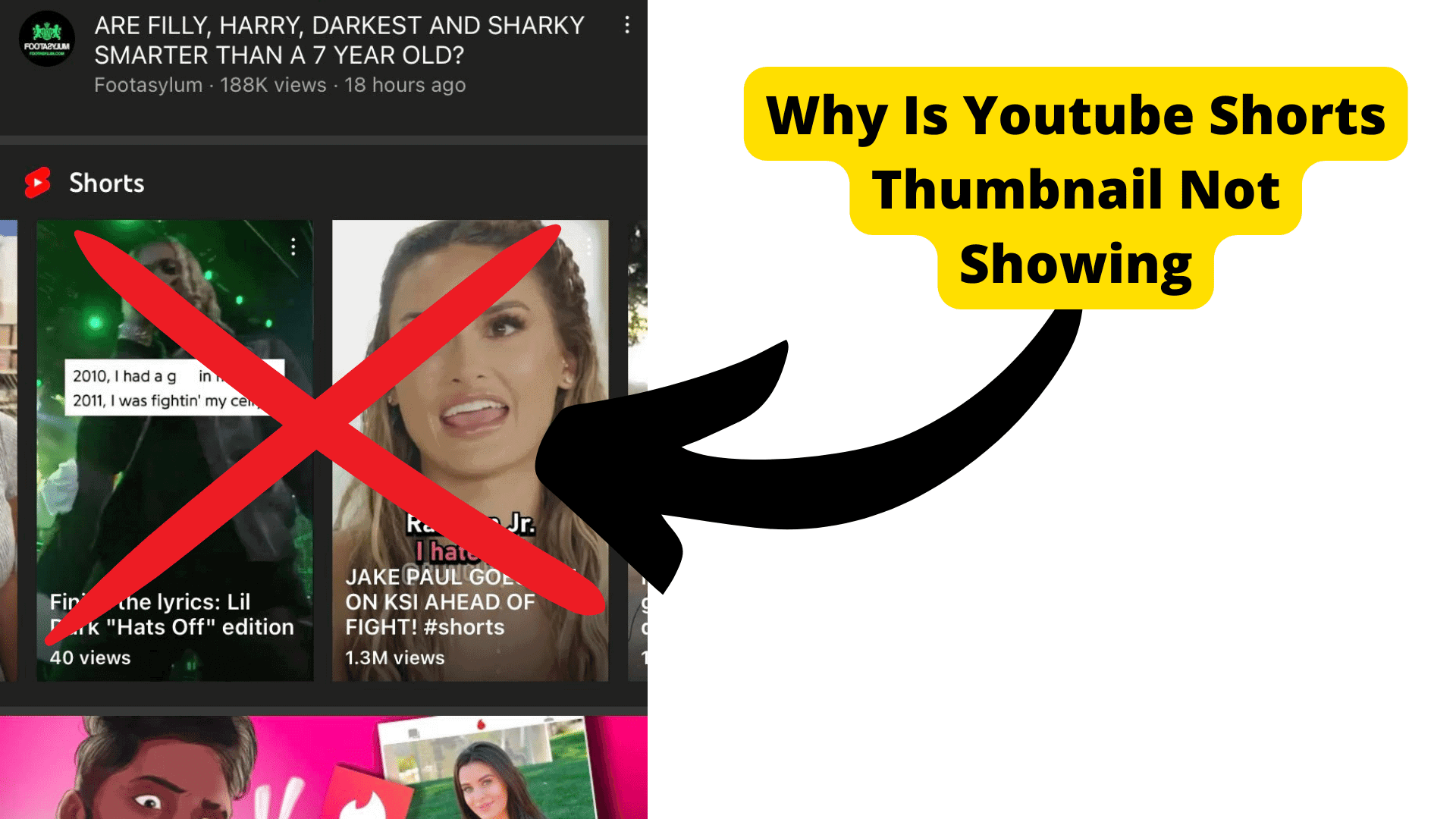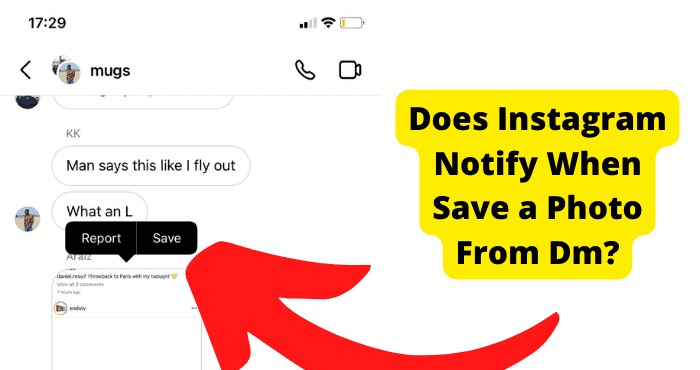Key Takeaways
- YouTube hides unavailable videos due to deletion, privacy settings, copyright issues, or regional restrictions.
- Use “Show Unavailable Videos” in playlist settings to reveal hidden content (limited to first 200 videos).
- Sort playlists differently or create new ones to locate and remove hidden videos causing errors.
- VPNs can bypass region locks, while age restrictions require account verification for access.
- Contact Google Support if manual fixes fail to resolve persistent hidden video errors.
The “Unavailable videos are hidden” error message can be very frustrating for users to find that their liked or saved video is no longer available for viewing.
Visiting “Watch Later” and seeing this message is highly baffling if you have saved a whole playlist.
You would get the message, “One or more videos have been removed from the playlist because they were deleted from YouTube.” How can someone remember every video saved in the playlist?
Fortunately, there’s a fix to assist with showing the unavailable video. This is the way to fix the YouTube hidden video error message.
YouTube Unavailable Video Is Hidden Meaning
The Hidden video message can sometimes appear after you see a video once; however, later, you will be unable to find it.
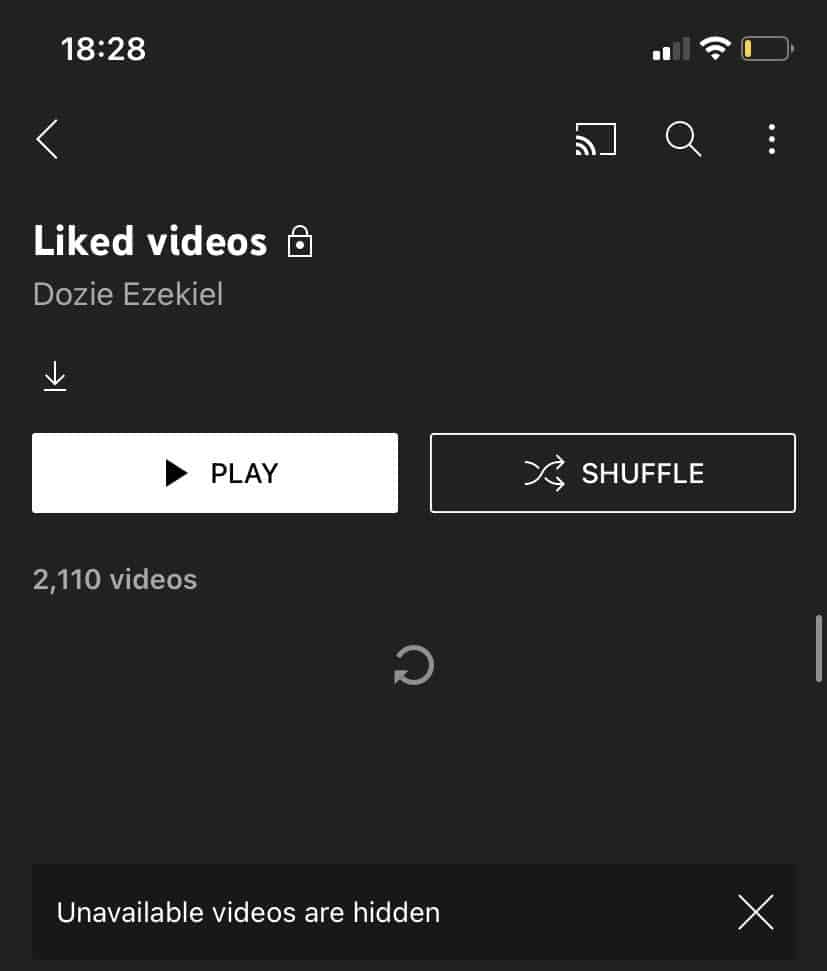
You could have watched it in the past; however, now that inaccessible video is not there.
One reason is the chance of the video becoming or being marked as a hidden-up or unlisted video. To classify there are four general categories videos on YouTube might fall under:
- Public YouTube Video
- Private YouTube Video
- Unlisted YouTube Video
- Age-Restricted YouTube Video
It Got Deleted
While reviewing or perusing a playlist, you could track down a specific video not accessible on the playlist.
It typically happens when the video is deleted because of copyright issues, unlisted, or made private by the uploader.
You can find these sorts of YouTube hidden videos exclusively by asking the playlist owner to re-upload them.
YouTube eliminates videos that violate its Terms of Service or fail to maintain its community standards.
YouTube’s community standards are all illustrated clearly in the About segment of their site, under “Policies and Safety.”
Below are the reasons YouTube might delete the video:
- Copyright Infringement
- Inappropriate Content
- Terms of Service Violation
It Violated Copyright Guidelines
When an individual makes a unique work fixed in an actual medium, they own the copyright to the work.
As copyright proprietors, they have the special right to use the work. More often than not, the copyright owner can say whether another person has the authority to use the work.
Copyright permits a producer of content to claim that content and have the option to control where, how, and by whom it’s utilized.
By eliminating a video that violates that copyright, YouTube maintains the privileges of the first maker and owner of that content.
If your video utilizes music, film cuts, or different media content that you don’t own without the authorization that you’re able to cite, your video will be deleted.
This type of content cannot be accessed after it has been deleted.
Videos That Could Be Hidden
The above two are distinguishable enough to stand alone. Terms of Service violations include:
Dangerous Content
Whatever urges receptive watchers to participate in hazardous or harmful movements will be removed from YouTube.
Hateful Content
Content that says anything disparaging or disdainful about an individual or individuals of any color, faith, race, or orientation won’t be permitted to stay on YouTube.
Harassment, Threats, and Cyberbullying:
Harassing and Bullying content will also be deleted.
Misleading Information
This includes scams, repetitive content, and thumbnails that mislead watchers and harm society.
Impersonation
Fake profiles and impersonators will be brought down.
Privacy
If someone posts a video of you and you don’t want it available on YouTube, you can get it removed with YouTube support.
Video falling into these categories will be deleted and won’t be accessible again.
The Video was Privated By the Owner
A user-specific audience can only see private videos when the owner of the video labeled the video as private.
Normal Public won’t be able to access it. To access it, the user must have a link to the video. For this scenario, you can ask the video’s owner to permit you to access it. There is no other way to access these videos.
Here are a few potential reasons why you or someone you’ve imparted the video to can’t see a private video:
Users should be logged in to YouTube while attempting to see the video.
The viewer should be signed in to the account with which the video was shared (considering a user can have multiple accounts).
Since private videos don’t show up on a channel home page, the individual should utilize the particular link to the private video.
YouTube will send them an email with the connection whenever you’ve invited them. However, you can likewise send it yourself.
The Video May Have Been Restricted in Your Country
There are two primary reasons the YouTube video might be region locked: Licensing Agreement or Uploader preference.
If the content is dependent upon a licensing agreement (with its copyright holders), that agreement will apply to explicit regions.
Then, at that point, it depends on YouTube or the content owner to guarantee that it isn’t accessible in different regions.
In different cases, the uploader may choose to communicate their content in specific regions.
Negotiations among YouTube and right holders are fluid, and agreements are obligated to change. There are several solutions to access region-locked videos.
But the best and easiest one is using a VPN. A VPN (a virtual private network) is the most secure and grounded method for hiding your IP address.
It empowers you to hide your IP easily and bypass YouTube region lock. VPNs have excellent security that keeps you more anonymous while using the Internet.
VPNs permit you to get to regions of the Internet that are restricted due to geo-limitations.
Age-Restricted Video
Age-Restricted Videos are available to users of particular age groups. YouTube age-restricted videos allow users over 18 years to access the video.
To access restricted content. You must be logged into an account with an age over 18 years. You can try changing the account to access the content.
In the mobile app, restrictions can be enabled in the settings. You can disable it by following the steps:
- If you are logged in, tap on the account picture. Locate settings and open it.
- Tap on General.
- You will see various options. Locate Restricted mode and disable it.
Inappropriate content can likewise incorporate content that is graphics or violent. On the off chance that a video contains these kinds of content, it will no doubt be deleted by YouTube.
YouTube clarifies what is denied on the site: nudity, incitement to violence, threats, the revelation of private data, etc.
The organization kills off accounts that post particular sorts of videos, like those containing violent extremism.
It’s likewise vital to note that any criminal behavior, for example, the abuse of children, will be reported to authorities, as well as having the video deleted. Videos with Inappropriate Content also can’t be accessed. Hence there is no solution.
How to Find Unavailable Videos
When you come across the error that “unavailable videos are hidden,” then the first thing you need to do is to find the hidden videos. It can happen if you have deleted any videos you once added to the playlist.
It can also happen due to copyright reasons or if the videos are unlisted. You need to get rid of this error because anyone coming to your playlist will also see this and can get confused by it.
You need to go to the playlist showing the error to find the hidden videos.
To manage the videos, click the three dots right under the left side of the playlist’s name. You will see a few options when you click on three dots.
Click on the eye-shaped icon with a message attached below “show unavailable videos.” Now doing this will show all the hidden videos.
Just scroll down, and you will find them either at the end of the playlist or where you previously uploaded them.
If you want to remove these videos, you will see three dots next to the title. Click on these dots and remove the video.
Do this one by one for all the videos until all the hidden videos are removed. You will stop seeing the error this way.
The “Show Unavailable Videos” Button Will only Work For the First 200 Videos
You will see how you can unhide the hidden videos in your playlist, but there is a limit to how many videos you can unhide. The “show unavailable videos” button will only work for the first 200 videos.
For instance, if your playlist has 400 videos and the hidden videos come near the end of the playlist, the “show unavailable videos” button will not work. It will only show the hidden videos in the top 200 videos.
But Don’t worry, we have also come up with a fix to this problem.
If you have more than 200 videos, then you will need to change the sort order to “newest first” (if it’s a recently added vid that is unavailable) or any order that would place them in the top 200 spots.
There you will see a button in the three dots menu.
Scroll down your playlist and find where the video lies. If it is a new video, set the showing order to “newest first” you can do this by selecting the desired playlist.
On the top left corner, you will see three lines and “sort” written next to it. Click on it to sort the videos how you want them.
If you select “date added (oldest), the videos from the end of the playlist will come to the top. Then follow the same steps to find unavailable videos.
Create a New Playlist to Find Unavailable Videos
If you cannot find the unavailable videos from the above method, you can try another method we are about to show. By doing this, you will find that one video that you keep missing.
For this method, you have to create a new playlist. Go playlist with the unavailable videos on your YouTube account. Please select all the videos from that playlist and save them to the new playlist you created.
Start removing videos from the top and click the “show unavailable videos” button. Refresh every time you remove the video and keep repeating this step.
This will allow you to find that one video due to which you keep seeing the message. Now go to the original playlist and find the clip.
Remove the clip, and the error will disappear. This method will take some time, but it works all the time. And you will eliminate that annoying error every time you visit the playlist.
Load the Playlist in Two Different Tabs
If you have tried the methods shown above but still keep saying the error, then you can try this one last thing.
This trick will allow you to find hidden videos easily on youtube. All you have to do is open both entire playlists in two separate tabs.
In the first tab, open the playlist with the hidden and remove videos; in the other tab, open the playlist And click on the show unavailable videos button from the three dots.
Now one tab will have the original playlist, and the on the other tab, you will see all the unavailable and hidden videos.
Now you will have to compare both playlists on the different tabs to find the placement of the hidden or unavailable videos.
Zoom out by pressing the control and minus buttons on the keyboard to make the screen size smaller. This will make it easier for you to compare both playlists.
Start from the top or bottom of both playlists and keep scrolling, so you see the same part of the playlist on both tabs.
Make sure you are on both tabs on the same part of both playlists. Now look for any difference in the visible chunk of the playlist.
If you see any disturbance or difference, stop at that point, zoom in on the original playlist, and you will find the culprit video.
Remove this video and repeat the method for the rest of your playlist to stop seeing the error message.
Contact Google Support
If you have tried to remove the error by following these methods, but you are still seeing the error, then you should contact Google support for further help.
Visit the YouTube community to find any relatable solution to your problem.
On the main page of Google support, you will see the “how can we help you” message.
You can describe your issue and submit it. You can also ask the help of community experts to get answers to this issue. You can also get in touch with the YouTube creator support team.
To do this, sign in to your channel, tap on your profile picture and select “help and feedback.” Select “Contact us” Under the “need more help” option.
Follow the further prompts to chat with the support team. If you don’t see any email option, ensure you are signed in to your channel. You need to be an ineligible partner to get in touch with the creator support team.
You can also use Twitter to get in touch with YouTube. Sign in to your Twitter account and tweet your issue by tagging @YouTube directly.
Conclusion
For now, the above fix is the simplest way of showing unavailable videos. This error appears when creators, due to some reason, hide or unlist their videos and make them unavailable in the playlist.
In this article, We pointed out a few methods for you to try if you come up with this error when you open your playlist.
You can tap on the button from the playlist that says “show unavailable videos.” If the videos still do not appear by this method, try sorting the playlist in a different order.
You can also find versions of the content deleted by the creators and replace that with your playlist.
It is pointless to mention that the complete method is time-consuming and cumbersome.
So hopefully, YouTube will implement a less complicated way to fix hidden video errors and make sorting playlists less difficult. Until then, you can use this fix to make your playlist free of that frustrating error.
We hope this article will help you resolve the error and find the unavailable videos you are looking for. Please share with your friends to help them find the unavailable videos and remove the error.