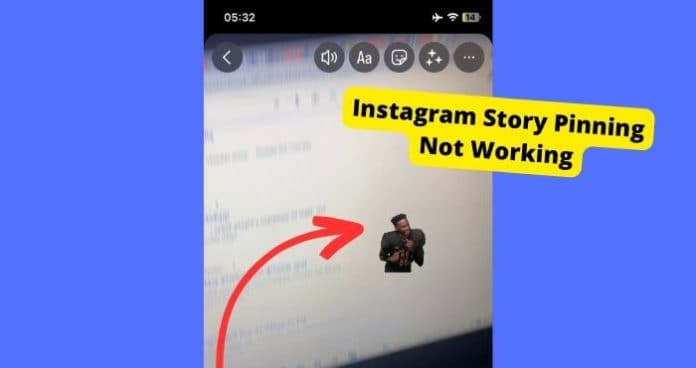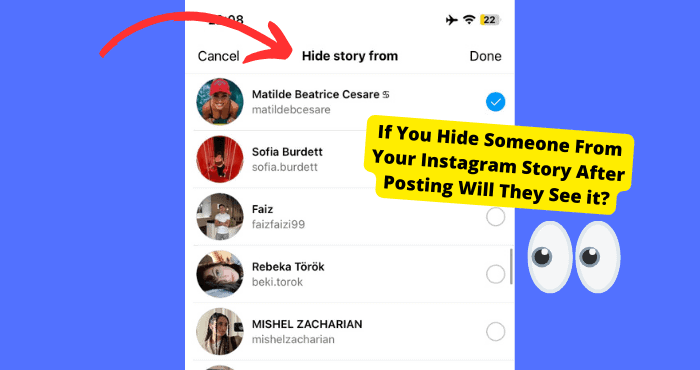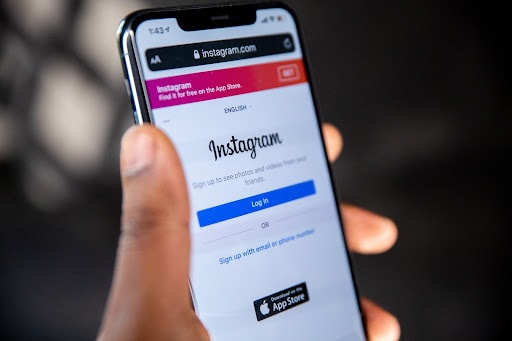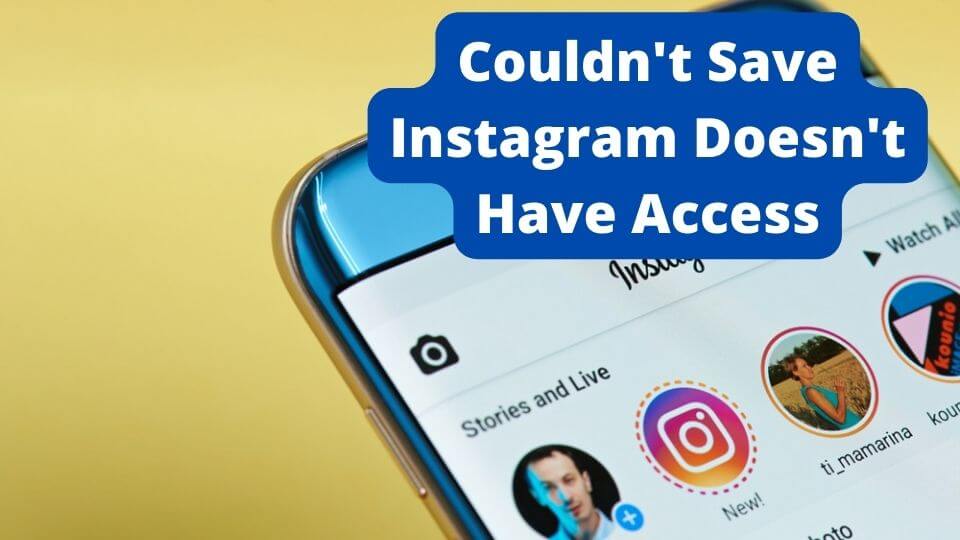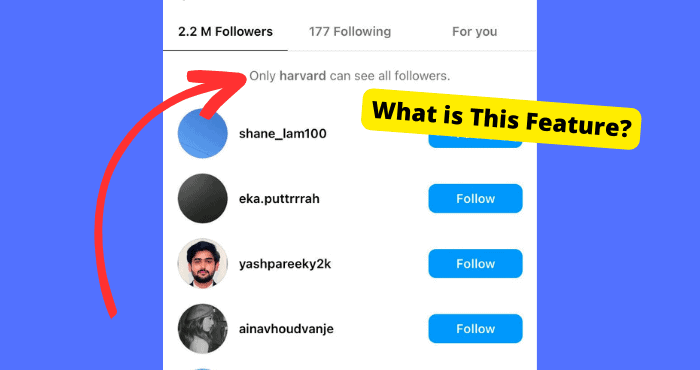Many Instagram users can’t seem to pin stickers on their Instagram stories. This can be frustrating if the feature was working for you a moment ago.
It’s Not known yet whether or not Instagram has discontinued this feature.
However, assuming they haven’t we can go through a few troubleshooting steps since there are certain things you are down which may be causing this problem.
If you aren’t using the feature properly, I will show you how to do so properly in this article. I will also discuss a few ways down below on how to fix this problem so you can start pinning stickers to your stories again.
Why is Story Pinning Not Working
There are a few reasons why you can’t pin something on Instagram. One of the main reasons could be that Instagram has discontinued this feature. However, Instagram themselves haven’t come out and said this so it’s not confirmed.
If Instagram story pinning is not working then it can be because of a bug. Bugs cause glitches within the app. There are a few things you can do to get rid of this.
If you aren’t filming on Instagram’s camera then pinning will not work on videos uploaded from your camera.
Pinning May Have Been Discontinued
This feature may have been discontinued by the looks of it. Not many people have access to this feature anymore including me.
No one knows why Instagram got rid of this as I can’t seem to see any download of such a feature on the app.
However, this hasn’t been confirmed by Instagram so don’t take this as gospel.
I’m just going off speculation here and it seems to me that for a lot of people, especially those who regularly update their Instagram, this feature is not available anymore.
You can test this by logging into another account and checking if it has the feature. I tried this and lo and behold the feature wasn’t there.
There’s a Bug
Another reason that the pinning feature isn’t working for you could just be because of a bug caused by faulty software within the app.
When a bug occurs, it’s probably because you haven’t updated the app in a while. This means that you can’t take advantage of when Instagram developers actually do fix this bug.
Bugs can cause glitches which will stop you from using this feature properly. There are certain ways to get rid of these bugs, Whether they are temporary or permanent.
Fix – Update Instagram
The best thing you can do to remove long-lasting bugs that can disrupt the functionality of the app is to update it. Updating the app allows new, improved software to be replaced with old faulty software.
If you don’t have automatic updates, I would suggest that you do so, so you don’t have to do this manually.
To update Instagram:
1. Open the App or Play Store
2. Type in Instagram
3. If there is an update available, click the Update button
If there isn’t an update available, it means that the app is up to date, you can try force closing the pp which I show you how to do below.
Fix – Force Close Instagram
Another way you can get rid of temporary glitches forced by bugs is to Force Close the app. Force closing the app is basically temporarily resetting it.
You don’t lose any data, it just helps if the app isn’t functioning properly at that moment. This is more meant for glitches caused by bugs rather than actually app problems.
To Force Close Instagram on iPhone:
1. Go to your device’s Home Screen
2. Swipe up from the bottom of your screen
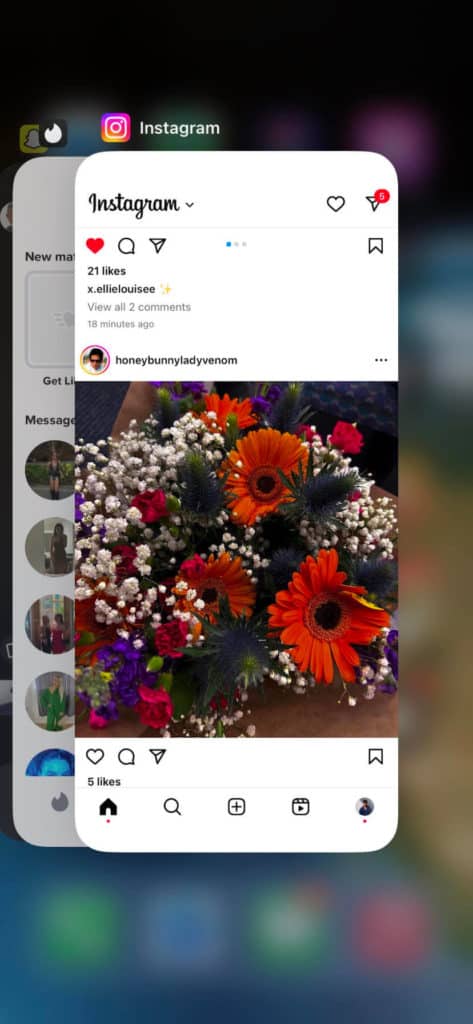
3. Find the Instagram panel and swipe up again
To Force Close Instagram on Android:
1. Go to your Settings
2. Click on Applications
3. Click on Instagram
4. Click Force Close
Fix – Clear Instagram Cache
The final way you can get rid of bugs is to clear the cache on the app. A cache is basically stored files that are used.
These can take up storage or have corrupted software within them which will stop things from working properly.
Caches are meant to make the app run more efficiently, it sort of remembers things you have done since you installed the app so it doesn’t have to keep repeating them.
You have to clear this once in a while to make sure they are bug-free.
To Clear Cache on iPhone:
1. Long press on the Instagram app until you see a cross
2. Press Remove App
3. Confirm by pressing Delete App
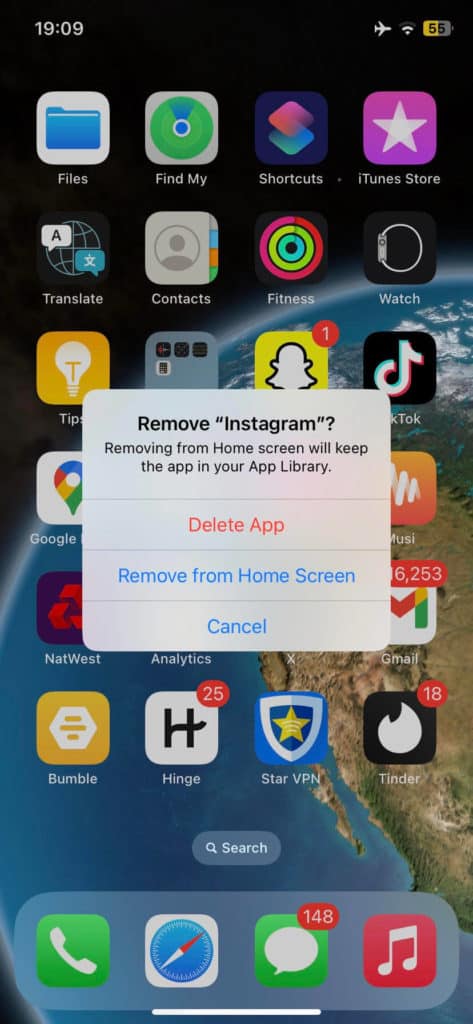
Clearing the cache on an iPhone is basically deleting the app.
To Clear Cache on Android:
1. Go to your Settings
2. Click on Applications
3. Find and select the Instagram app
4. Select Clear Cache
You Aren’t Filming on the App
For this feature to work, you need to actually film on the app’s camera system rather than uploading the video from your gallery.
No one knows why this is the case but it could just be that Instagram’s pinning software only works well when the video is filmed on Instagram camera software.
Bringing in the video from another place can disrupt how well Instagram can track each pixel and therefore make the video stick.
The Pin Feature isn’t Available on Computers
If you’re trying to use the pinning feature on a computer then it is not going to work since this feature is not available on computers.
If you are trying to do this on a PC then switch over to an iPhone or an Android device as these are the only devices this feature is made of.
One of the reasons you can’t is because you can’t film on a computer. All you can do is upload previously filmed videos which won’t work for this pinning feature.
How to Pin a Sticker on Instagram Story
If you do have the pinning feature and you’re not sure exactly how to pin a sticker on an Instagram story, I’m going to show you how to do so below.
1. Firstly, open the Instagram app
2. Swipe left on the timeline page
3. Hold on the circle to film a video
4. Click the sticker of text icon in the top right
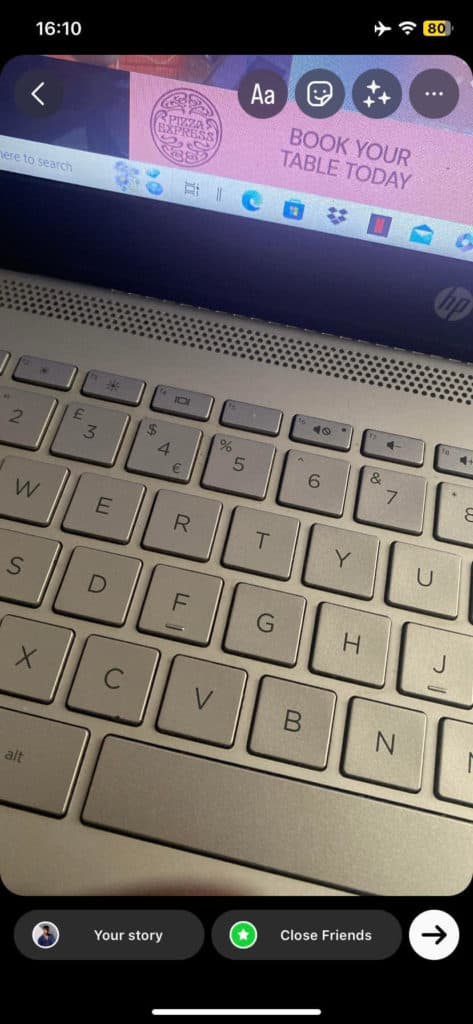
5. Choose the icon you want
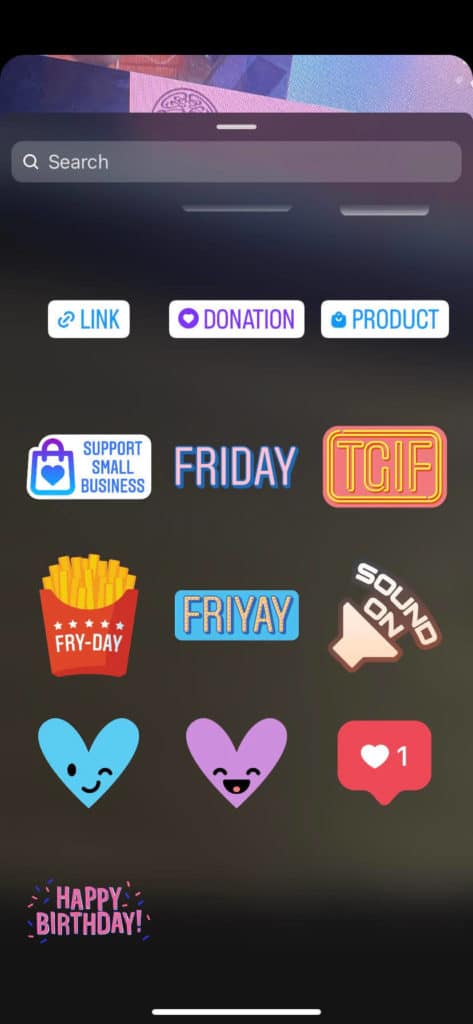
6. Press and hold on until it sticks to a point in the video
If the sticker or text doesn’t stick then you probably don’t have this feature anymore or it’s just not working for you anymore apart from the reasons I mentioned above.
Conclusion
The pinning feature isn’t working because it has probably been discontinued, however, Instagram hasn’t confirmed this so you can’t take my word for it.
Sometimes the feature may not work because the app has a bug that causes software glitches. Your best bet to get rid of this would either be to update Instagram or just force-close the app.
Make sure that you actually film the video on the app rather than getting it from your camera roll.
Pinning stickers may not work if you don’t film the video within the app. You can’t do this on computers, only iPhones or Android devices.