Key Takeaways
- Use an Apple-certified charger to ensure proper charging.
- Inspect charging port for dirt or damage.
- Check your battery health in settings.
- Update your device software to fix potential bugs.
- Consider a wireless charger if issues persist.
So you’ve plugged in your iPhone or phone, and it’s been charging for a while. You look at the battery icon and realize that the battery percentage has gone down since you’ve used it.
This used to be a major problem with phones in general until technology started advancing. However, people still face this issue on older phones like the iPhone 5.
It can be pretty annoying, especially if you have somewhere important to be, as you don’t want to be using your phone when it’s charging, but then you realize it’s too late.
If your Phone battery percentage is going down while charging, there is something wrong with your charger. To avoid this, you should ensure it’s Apple Certified or replace it.
Having a good charger is key to stopping your phone battery percentage from draining when it’s charging, so that’s what I would deal with first.
Luckily you won’t need to worry as in today’s post, I will explain why this happens on different phones, especially iPhones and Android, as this seems to be where most people have their issues.
I’ll be going through a few different methods you can use to solve this problem so it doesn’t happen to you again.
How to Fix Decreasing Battery While Charging iPhone
There are various ways to fix a decreasing battery while your phone is charging, which we will outline below.
If you have noticed that your charger wiggles a lot if you move it around in your phone, there may be a problem with your charging port.
You can go to your local Apple store if this is the case. They will replace it, but it may come at a cost unless you have a warranty. Another good alternative that we will outline is to get a wireless charger.
It is best to get one that is magnetic so you can use it while it charges. Make sure you try all the solutions below before doing this, but if you want a quick fix, this is your best choice.
A decreasing battery is usually just down to a damaged battery, so if all else fails, you should probably replace your battery or get a new phone.
Why is My Battery Going Down While Charging
It’s hard to say at this moment as there are many reasons why this may be happening. In most cases, it’s usually down to the cable you are using.
In my experience, this is usually the main issue. However, other factors come into play, like your charging port and device software.
The main reason your iPhone battery is going down while charging is that your charger keeps discharging from your device because it is not powerful enough.
When your charger isn’t powerful enough, it can’t deliver the correct amount of energy which is why your battery keeps decreasing.
You need to check the battery on your phone as well. If you can access the battery on your phone, check if it is not damaged.
If you have had the phone for quite a while, this can also be another reason your iPhone loses battery while charging.
When phones such as the Android or iPhone get older, their lithium batteries start to deteriorate. This will have an impact on its charging ability.
Unfortunately, you can’t directly take out their battery for some phones. However, I will be showing you ways to get around this.
If your charger is overheating, this can be another reason your battery is going down since it disrupts the charging port and its internal components.
Plug Your Charger into The Right Outlet
You can skip to the following method if your charger is plugged into a wall socket. However, if your charger is plugged into your laptop or computer, then that could be what’s causing the issue.
This may be an issue because outlets such as laptops and computers don’t have enough voltage to supply to your phone.
This then causes the iPhone to use more battery power than it is. Hence why, your battery is draining while charging.
To stop this from happening is pretty self-explanatory. All you need to do is unplug your charger from wherever it’s plugged in. Whether it’s a laptop or a computer, find a wall socket to place it into.
If you find that the battery percentage on your phone is still decreasing after you have plugged it into a socket, I would find a different socket.
Keep trying until your charging becomes stable. I would stop using laptops and PCs for good as this doesn’t help the problem.
A USB cable does not have enough power to be charging your phone. You will need the plug that is manufactured with your phone.
Is Your Charger Plugged in Correctly
Once you have checked if your charger is plugged into your socket correctly, you will need to check if you have plugged in your charger correctly.
If your charger is not plugged into your phone, it may be why it keeps charging and discharging. If your phone keeps discharging, check if the plug is connected correctly to the socket.
Make sure to push it in until your phone indicates it is charging. On the iPhone, this will be in the form of a sound. It would help if you also looked for a lightning bolt near the charging percentage icon.
Check if Your Charger is Damaged
A damaged charger is one good reason your battery seems to be decreasing. If your charger is visibly damaged, it’s a good idea to replace it.
If it is damaged towards the lightning end, it can cause many problems. Often, users report issues such as having to put their charger in a particular position for it to charge.
It is unlikely your charger is damaged if you have not faced any previous problems with it before.
If you replace your charger, I recommend you go to the same manufacturer your phone was made from.
Using a different manufacturer would always lead to problems, and we want to avoid that. You will need to look for open wires to check if your charger is damaged.
If you can see open wires through your charger’s casing, this is a good indicator that you need to replace your charger. Do not try and use something like tape to hold it in place, as this will not work.
If you notice that your phone keeps dropping in and out of charge, this is another indicator that it is damaged.
Make Sure Your Charger is Apple Certified
A good question to ask yourself is whether or not your charger is Apple certified. The reason this is an important question to ask is that specific chargers can’t deliver the correct amount of voltage to your iPhone.
As I stated above, this can cause the iPhone to use more battery power than it’s receiving.
To check if your charger is apple certified or not, you would need to look along the wire and check if it says “Designed by Apple made in California,” “Assembled in China,” or “Assembled in Vietnam.”
If it doesn’t say any of this, check if the brand from whenever you brought it is on the charging end of your charger.
If you don’t see any of this, then don’t worry! Look at the golden copper strips on the lighting cable end and check if they are smooth and flat. They are most likely counterfeit if they raise a bit or are rough.
If your charger is counterfeit, then all you need to do is visit a network-providing store or your local Apple store, and you could be able to purchase an Apple-certified charger from there.
Once you’ve got your new charger, check to see if you still face the issue. It is doubtful, but if you still are, the problem would likely be related to your iPhone.
Battery Percentage Going Down While Charging Android
If you’re on an Android device like Samsung and your charger isn’t working, you will need to look at the battery first.
Check for any physical damage to the battery. If there are any dents, it could signify that you dropped the device somewhere.
The main reason why your Android would be having this problem would be because of the charger itself. If you aren’t using the correct charger for your device, your Android phone will not receive enough power.
If you don’t know the correct charger you’re meant to be using, search for the model of your phone with the word charger next to it in Google.
You can know which model your Android device is by going into Settings and looking in the About Phone or About Device section.
When you see the correct charger you should be using, purchase it and see if the problem is still happening again.
In the meantime, you can also try other chargers and see if they will work. If the problem persists, I would go to your local Phone store, for example, Samsung, and tell them that your battery decreases when charging.
Look For Dirt in The Charging Port
Often many people don’t clean their charging ports. I am guilty of this, so don’t feel bad. It can be tough even to see what goes on in there.
If your charging port is full of dirt, this can disrupt the charging process. This is because your charger cannot be fully inserted.
I will shine a flashlight into it to check if your charging port is dirty. Get someone’s phone to make this easier.
Even if you can visibly see any dirt, I would clean it either way.
To clean it, get a toothpick and try and remove as much debris as possible. You will most likely see fluff on your toothpick, as this is what is collected when our phones stay in our pockets.
Make sure you are not too aggressive, as this can damage the components in the port. I would also give it a blow in there.
Once you have done this, insert your charger and see what happens to your battery percentage. Look at the following solution if it still goes down or drops in battery percentage.
Restart Your iPhone
What this does is reset any software issues that are causing this problem to happen. This is the same as just turning your phone on and off.
A simple reset fixes most problems, so it’s worth a try.
To reset your iPhone is pretty straightforward. All you’ll need to do is hold down on the home button while holding down on the sleep/power button.
Do this for about three seconds until you see the Apple logo, then let go. If you’re on a newer model iPhone like the iPhone 11, hold on to the volume up and power button for three seconds.
Once you see your lock screen, you may plug your charger in and check to see if your battery is still draining when charging.
To restart your Android device, you will need to hold on to the power button until you see an option to restart the device. Make sure your Android device is unlocked before you do this.
Click on the option to restart your device and wait for your phone to turn off and back on. This will take up to 30 seconds to complete.
Check Your Battery Health
Your battery health is a good indicator of how healthy your battery is. If you have had your phone for any length of time, your battery health would have decreased from 100%.
If your battery health is below 70%, then you are going to run into a lot of problems.
To keep good battery health, it’s best not to charge your phone overnight. Only leave your phone charging if it is not fully charged.
I recommend you don’t let your battery percentage get above 80%, as this can also damage the lithium in your battery.
To check your iPhone’s battery health, you should go into Settings > Battery > click on Battery health. Now, look at the percentage it gives you.
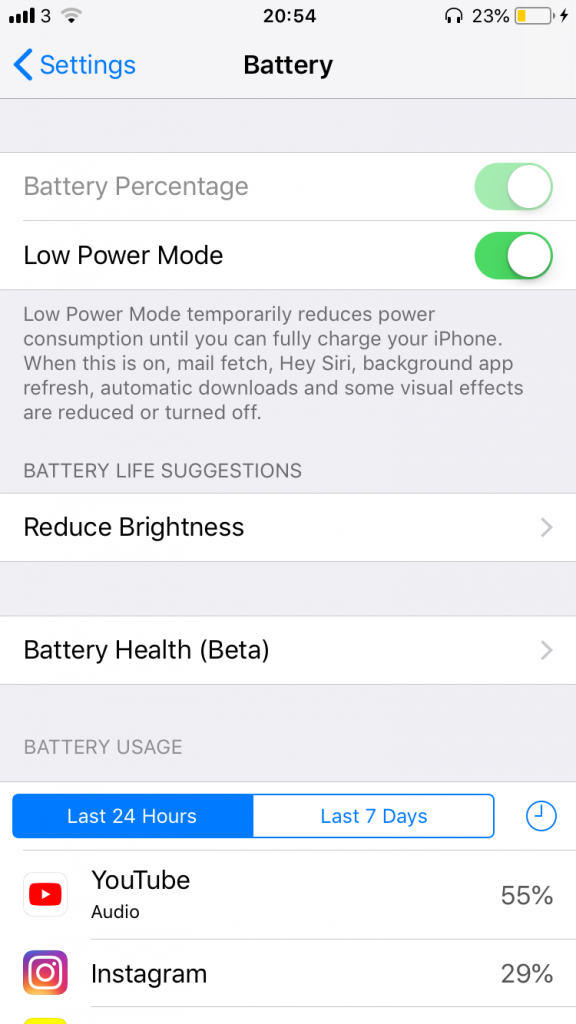
If your battery health is below 80%, it usually means you have had your iPhone for a while. You will notice when you charge your phone that your battery doesn’t last as long as it used to.
This is because your device can only charge up to the number your battery health is. Even if your battery percentage exceeds 80%, only 80% of your battery is indeed charged.
Check What Apps Are Draining Your Battery Life
Your device might be going down because there is too much going on with your device. There is probably plenty of application running that is quickly draining the battery before it has a chance is charging.
To check what’s draining your battery, head to Settings > Battery > Scroll down to Battery Usage > Tap Last 7 Days, and here you can see which apps use the most battery power.
You should contemplate turning off background refresh if anything has been using more than 25% battery.
Background refresh automatically updates content on an app even when you’re not using it. This isn’t what you want, especially for those apps you don’t use as much.
To do this, head over to Settings > General > Background App Refresh
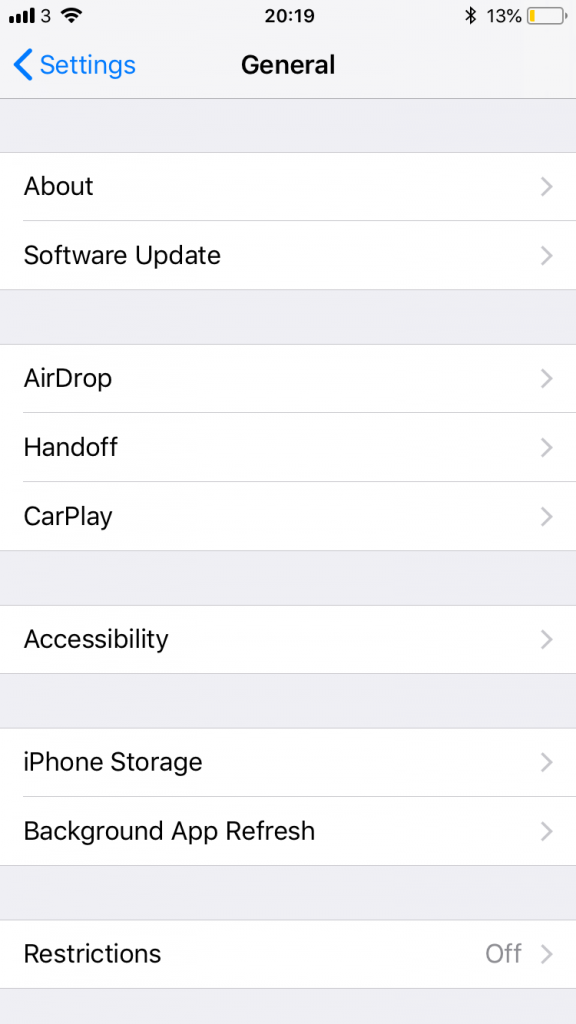
If you aren’t using some apps currently on your device, I would delete them, as this is just causing your battery life to plummet quicker.
This can quickly be done by holding on to the app until it starts shaking. Next, click on the cross before you are asked to delete it.
Your Phone Could Be Damaged
Last, I would check if your phone is physically damaged. If you have gotten to this point and tried everything, I think the problem is with your device.
More likely, it is only the charging port and nothing else. If the phone has no visible physical damage, then I would conclude it is the charging port.
There may have been a time you dropped it, which damaged the internal elements of the device.
If you’re going to repair it, I would only go to the manufacturer that made the phone, whether it be an iPhone or Android.
So if you have an iPhone, I would advise you to go to the Apple Store and tell them that your iPhone battery drops when charging.
If you’re on an Android device like a Samsung, go to the Samsung store. You can purchase a new battery if you don’t want to. Only do this if your phone allows you to switch batteries.
In most cases, the solution to this problem was replacing the charging port, but I like to give readers all the possible factors to avoid repair costs.
Update Your Phone
If all else has failed, it is probably time to update your phone if you haven’t already. Your battery may drop while charging because of a software or bug.
It can significantly impact your device’s functionality when you haven’t updated it in a while. Bugs can start to affect how your phone works.
The best thing you should do to avoid this is to set your phone on automatic updates. On your iPhone, you can do this by going into Settings > General > Software Updates and tapping on Automatic updates.
Now turn on Download iOS updates, and your phone should now automatically update when it detects one.
To update your phone, you should go into Software Updates, and if there is one available, you should proceed with it.
You can also do this on your Android phone in the Software Update section in your Settings. Once you’ve done this, charge your phone and check if the problem is still happening.
If it is still occurring, scroll back up this page to where I mentioned getting a new charger. This will most likely resolve your issue for good.
Conclusion
Hopefully, you aren’t experiencing this issue anymore, as I have given the majority of solutions I have found that worked for me and others.
The ideal situation here is that you do not have to replace your phone or charger, but if it gets to it, I hope you don’t have to replace it.
But it could have been coming along, and maybe you need a new phone. I would visit an Apple store to make sure that there is nothing else I could do to fix this issue.
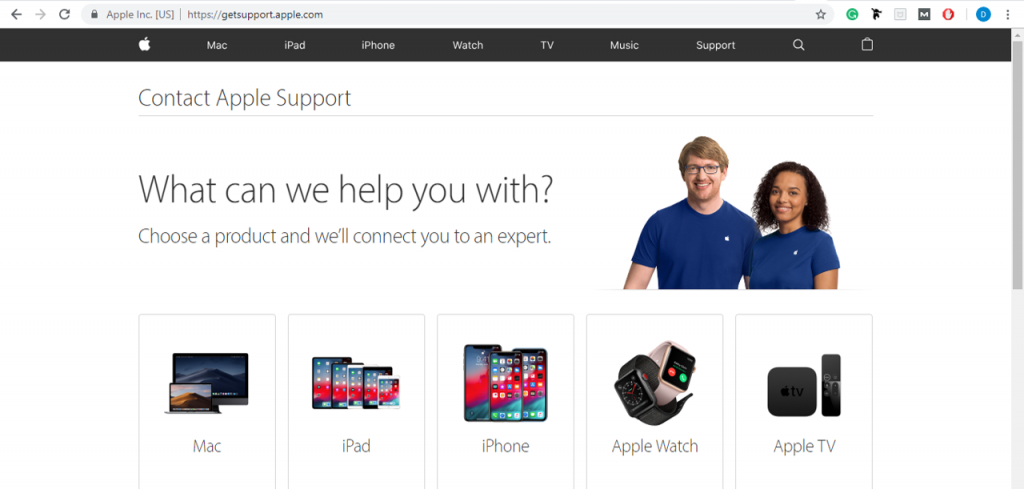
Apple service and repair will check if they are anything that needs to be done. You could get the repair for free if you have an iPhone warranty.
A warranty would be something like AppleCare+. If you don’t know whether or not you have this, you can check using a serial number checker online. This will tell you whether you have AppleCare or not.
If that doesn’t work, then you can ask someone at your local Apple Store. You may get a battery replacement at a discounted cost if you have it.





