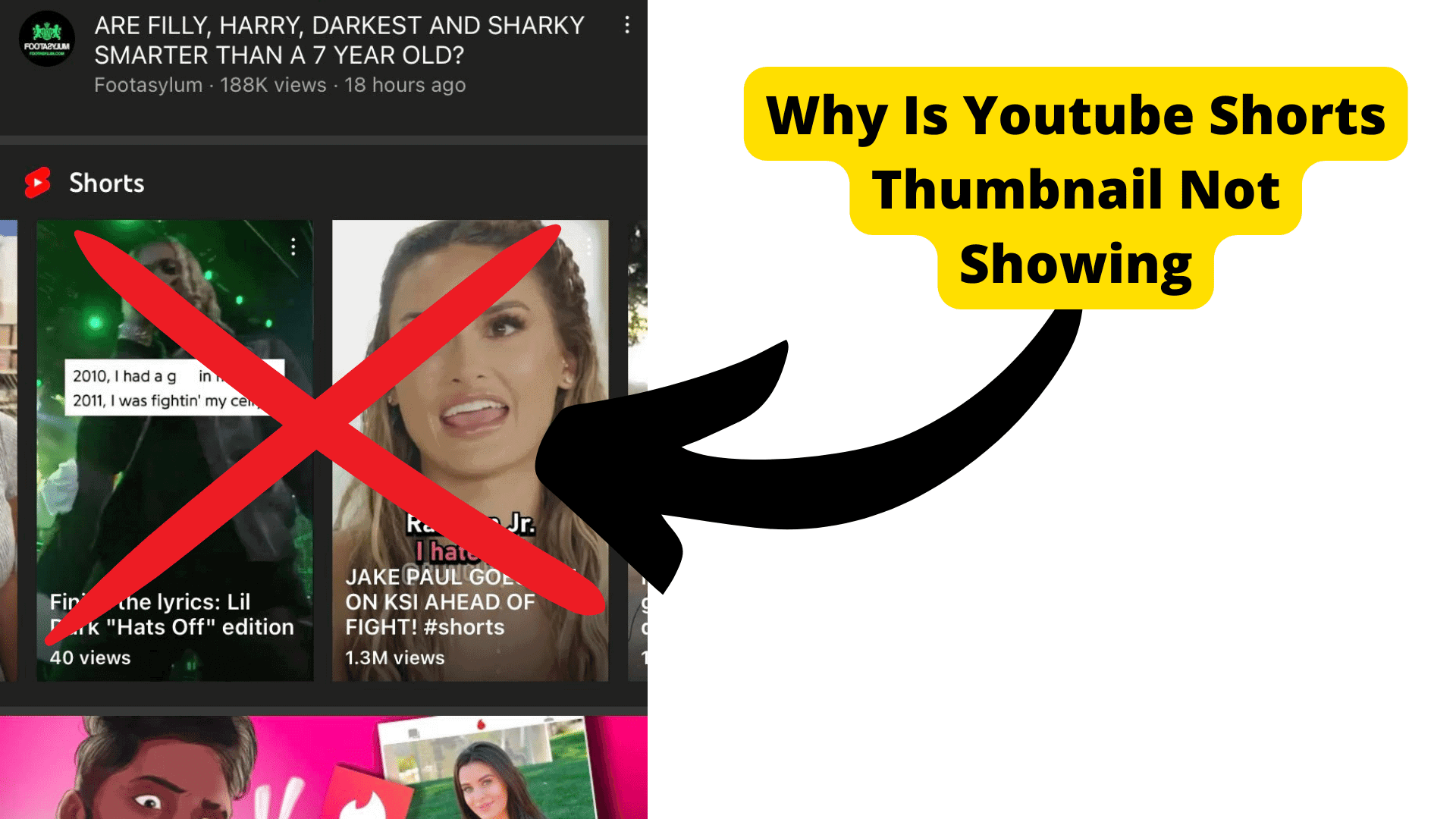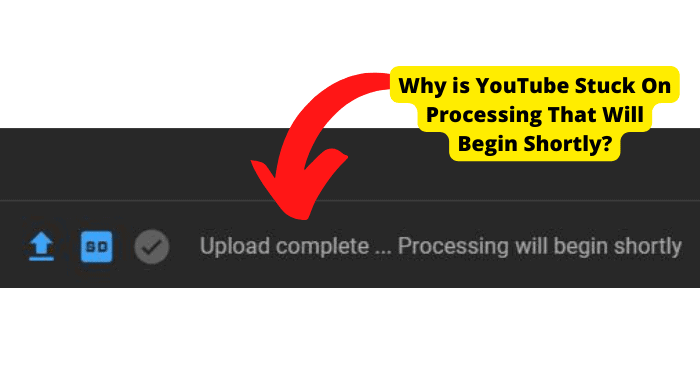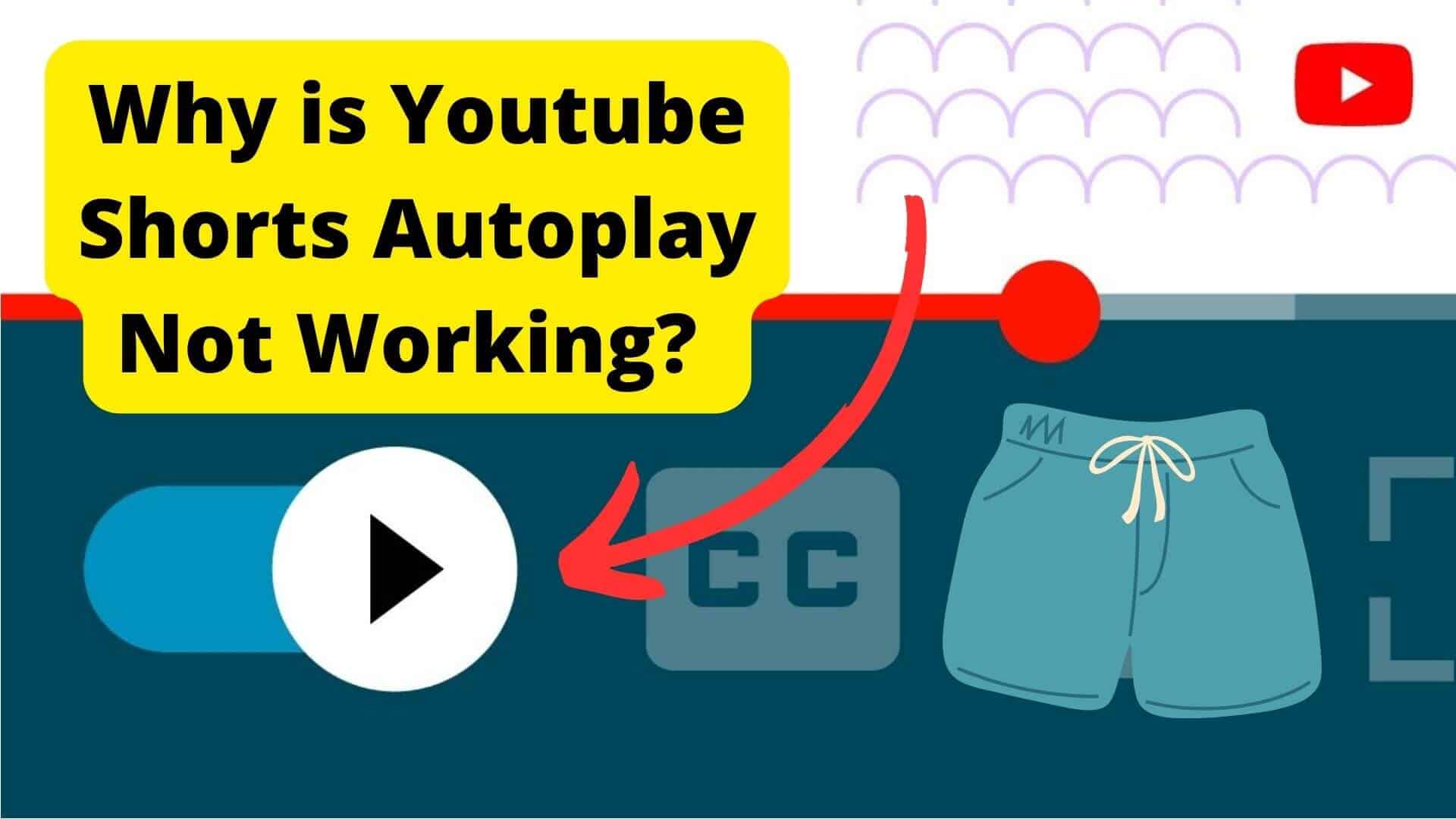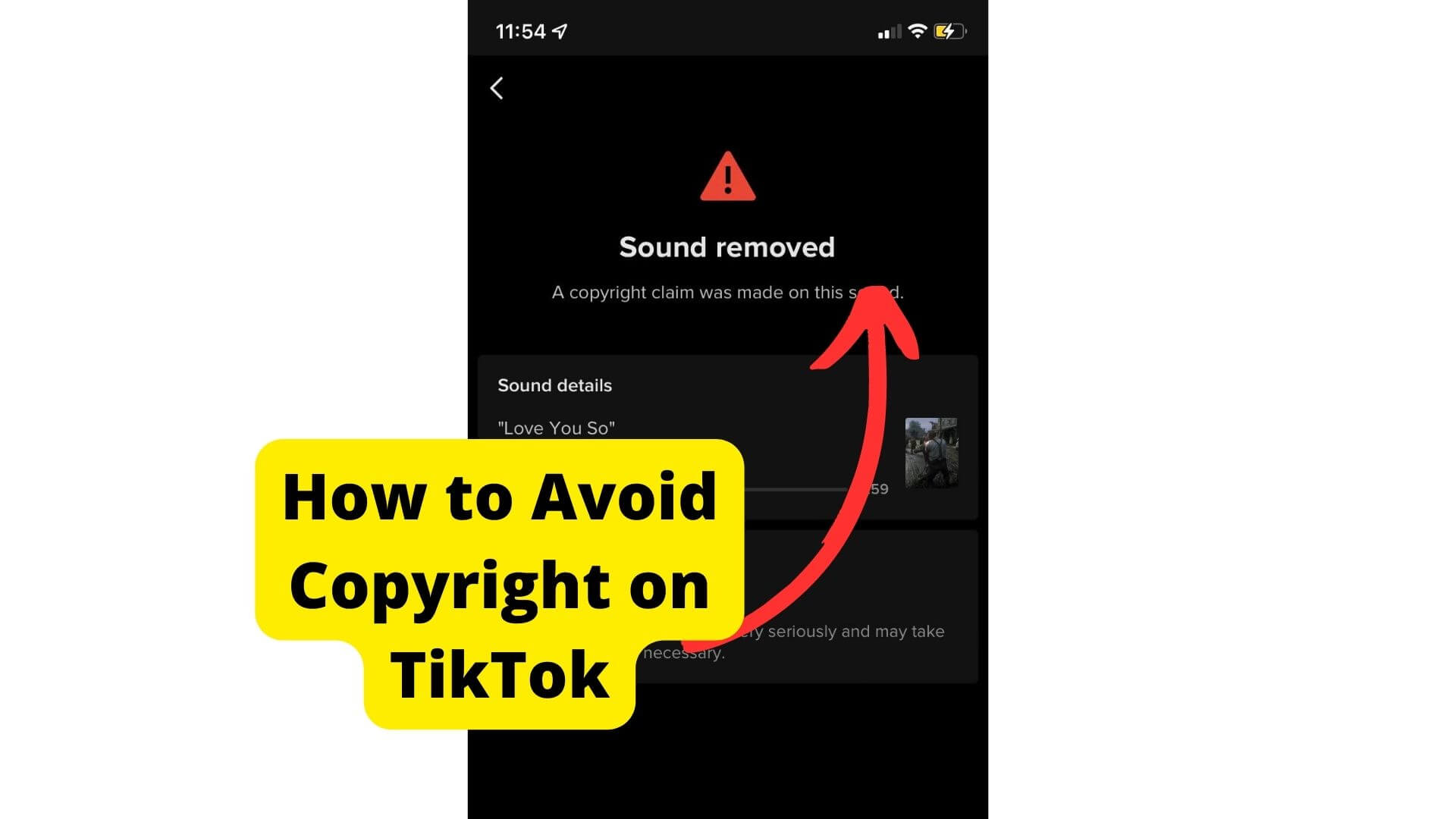Key Takeaways
- YouTube may hide upload dates due to screen size, CSS issues, or high view counts, requiring zoom adjustments or browser changes.
- Smaller screens struggle to display upload dates as YouTube prioritizes newer features like download and share buttons.
- Zooming out to 90% or switching browsers can often reveal hidden upload dates on YouTube videos.
- If fixes fail, clearing cache, reopening tabs, or contacting Google Support may resolve the issue.
- YouTube’s responsive design sometimes crops upload dates, but it’s usually a bug, not a permanent removal.
You’re viewing your favorite YouTube video when you notice there’s no publication or upload date on the video. Many users have been complaining about this upload date issue.
You immediately become concerned and suspect that there is a glitch or bug in your phone or that YouTube is not telling you the upload date for some reason.
Users have frequently observed the lack of video upload dates on numerous YouTube videos. You can blame it on an unresolved bug or bad YouTube content orientation.
The question that comes to mind is whether YouTube has deleted the video upload date option. However, YouTube is not flawless and occasionally has errors and difficulties like all other forms of technology.
This post will guide you through how to resolve the issue of YouTube videos lacking the upload date.
Why Doesn’t YouTube Show The Upload Date?
There may be a variety of causes for YouTube not to display the upload date.
Screen resolution, window size, display scaling options, browser zoom level, or occasionally the YouTube website will automatically adapt the video screen could all be to blame.
Also, when recommended videos take up too much space, the upload date may occasionally be obscured. When you search for the upload date and find that there isn’t one, it might not be perfect.
The upload date filters may occasionally not work correctly owing to a problem with Youtube’s user interface, which is another reason the problem might exist.
Another reason YouTube isn’t displaying the upload date is that the area where the upload date should be is getting crowded out by new features.
This implies that other options like the download option, share, and save will prevent you from seeing the upload date if your screen is too small.
Whatever the cause, it is evident that YouTube not showing the upload date is a frequent issue many users regularly deal with.
Your Screen Is Too Small
The size of your video player when accessing YouTube on a device will automatically adjust based on the amount of room in your browser window.
As a result, YouTube will display fewer details and have a smaller browser window if your monitor is smaller. Some gadgets’ smaller screens appear to be the cause of the issue.
YouTube isn’t designed correctly for smaller screens, so users using small screens frequently face the no upload date issue.
Smaller displays don’t have enough room for the videos that other content producers advocate watching, nor do they have a big enough YouTube screen column for added functions like download, clip, and save to accommodate the upload date.
Numerous users with small screens have noticed this problem. It should therefore come as no surprise to you that you cannot see the upload date on YouTube videos if you are aware that your screen is smaller than a standard monitor.
It Depends On The Amount Of Views
The number of views a video receives determines whether Chrome may display the upload date, which may sound unbelievable but is true.
The quantity of views the video gets has been discovered to affect Chrome’s ability to display the upload date.
While a video with less than 1,000,000 views can be seen on the screen at a zoom level of 110% or even higher, if you zoom out to 90%, you can see the upload date of a video with over 1,000,000 views.
The upload date is not displayed because of other elements that have always existed, such as the view count and the like/dislike buttons.
You won’t be able to see the date and view count if your screen is too small because some of it will be buried.
It Is Because Of a CSS Issue
Except when you adjust the zoom setting to 90% in Google Chrome, upload dates are not displayed. Smaller displays seem to disturb YouTube’s responsive CSS.
Smaller laptops and PC screens cannot view the upload date on a YouTube video due to YouTube’s recent decision to make the updated date responsive to CSS.
The upload date is still present, but for some reason, YouTube decided to crop it on smaller screens, making it impossible to read without zooming out. In the past, YouTube videos used to show the date they were posted.
It would help if you zoomed out of your screen to see it because it used to be below the view count but has since been moved to the right of the view count.
How To See The Upload Date On YouTube
Whether the issue is with CSS or a little monitor, there is always a fix. Since your screen is too small to see, it is clear that the upload date has not changed.
It might have been present in the past, but with all the functions YouTube has added recently—including clip, download, and save—it is now a less important feature to have, which is why it seems to be missing.
For some, the problem is even more troubling because no date is visible, as seen in the screen capture.
We, therefore, conducted additional research into this matter and discovered that it is a bug rather than a deliberate alteration.
And there can be no doubt that this is a significant relief. But this raises a crucial issue: how to address the problem of YouTube videos without an upload date.
A few simple steps may resolve the problem with the upload date not appearing.
Use YouTube On a Browser
So, YouTube videos cannot display the upload date? Why not try using a browser to access YouTube?
The frequently used browser can occasionally have issues. This could cause your YouTube not to show the upload date issue.
Try switching to a different browser if you usually use the same one for all of your work to see if the problem with the YouTube upload date not working is fixed.
There are many different browsers available; thus, there is a good potential that the website will experience various problems with these.
Browsers, by default, apply a website’s design layout (CSS style). The default layout needs to be altered for each website to be able to install its own.
Sites will seem differently on various browsers up until they are implemented.
To see if the error has been addressed, try watching the video in Chrome if, for instance, you have this error while streaming YouTube through Firefox or any other browser and vice versa. If this fix doesn’t’ resolve the issue, you can try the next ones.
Keep Zooming out Until You See The Date
YouTube recommended this fix because they knew the problem before fully resolving it.
Adjusting the zoom level of the current YouTube page in the browser to display the video’s upload date is one of the simplest remedies for most people.
It would be rather taxing for many people to zoom out on every video till the date is displayed constantly.
Since the video and the information beneath it take up more of the screen than they did earlier when the right column for the suggested video took up too much space and the upload date vanished, zooming out should restore the upload date.
The right column disappears when you zoom in to the point when the YouTube video has finished playing. Zooming in will cause you to lose the upload date.
You still won’t be able to see the upload date if you zoom in too close. It will be necessary to zoom out from the default value of 100 to a lower value [even 90 or 75 will do].
You can accomplish this using Ctrl + mouse scroll or Ctrl + Plus. The problem with YouTube videos lacking the upload date should be resolved if you test it out.
However, if you’re viewing it in a browser, you can try resizing the window that YouTube is running in because that usually has the same result. You can do this by following these simple steps.
1. Open the YouTube video you want in your browser.
2. Next, to z the Ctrl and – or + buttons on your keyboard.
3. R to zoom in on the page and load the page to see if you can see the uploaded video date.
Get a More Screen Monitor
As we have mentioned earlier in the article, when using a device to access YouTube, the size of your video player will automatically change following the available space in your browser window.
As a result, if your monitor is smaller, YouTube will show less information and have a smaller browser window. Therefore, the only solution to the small monitor issue is to get a wider screen monitor.
The area where the upload date should be is getting crowded out by new features, another reason YouTube isn’t displaying the upload date.
This implies that you won’t be able to read the upload date if your screen is too small. Wider screen monitors are becoming increasingly common because they offer the same functions and larger screen space.
With all the new features, including clip save and download, and while displaying the upload date, a large screen can display the suggested films at the size YouTube wants them to be shown.
This indicates that you won’t need to zoom in or out to see the upload date of a video you have selected to watch.
As we discussed, YouTube is built for small monitors, so it is better to purchase a wider screen monitor to make the most of the video you are now viewing.
It will not only fix the upload date problem, but it will also give your video extra screen real space.
Wait Till YouTube Fixes It
Waiting for a repair is your best action if the upload date is not showing and you cannot see it.
So, what to do in this situation?
If nothing else seems to work for you, there is a chance that a problem or system update may exist. Waiting for YouTube to fix the problem is preferable. The developers have to address bugs that occasionally appear on YouTube.
The only thing you can do now is waiting for YouTube to provide a fix if you still can’t see the upload date due to a bug or a glitch that YouTube is experiencing.
YouTube’s developers are constantly working on new updates and glitches in the pp, so it’s better to sit tight and trust YouTube to fix it.
Reopen YouTube on Another Tab
If for some reason, you’ve used the zoom-in and out options in Google Chrome or any other browser and the YouTube upload date is still missing, you might try opening YouTube in another tab.
The best thing to do is to open another tab so that YouTube may refresh and have a chance of showing you the upload date next to the view count. This solution will force the page to reload and remove the bug.
Your device may be out of memory, preventing you from loading the site and using your apps simultaneously. This can also be the root of the issue.
Closing all of the tabs and starting YouTube in a new tab will free up some memory for this purpose. Pause any downloads of programs or files, then close any open apps.
You can attempt to clean YouTube’s cache as well. You can clear the cache if you can’t see your browser’s YouTube video upload time.
1. Open Google Chrome on your computer.
2. Click More in the top right corner.
3. Select Clear browsing data from the More tools menu.
4. Select a time range at the top. Select All time if you want everything deleted.
5. Check the boxes next to “Cookies and other site data” and “Cached pictures and files.”
6. Tap Clear data.
7. Try opening the tab once more now; the issue ought to be resolved.
Contact Google Support
Don’t panic if the uploaded date on your YouTube videos is missing; you can quickly solve this issue.
Attempt to zoom out the video or purchase a monitor with a larger screen. You can always contact Google Support if nothing else works out for you.
Contacting Google support is relatively easy, and there are different mediums through which you can contact their support team. One of the most well-known and highly regarded companies in the entire globe is Google.
You can speak directly with a live person at Google customer support to receive trustworthy, efficient, and ideal solutions from a highly skilled and knowledgeable live person.
You can go to Google support for help. You can send them an email, and if you’re still having trouble reaching the support staff, use the Send feedback button to let them know about your problem.
On the watch page of any video, pick Settings to offer feedback. Choose Feedback. Decide on a rationale for your situation that needs to be fixed. Choose Submit Report.
How to contact customer support at Google:
1. Launch any web browser, then navigate to the Google support page.
2. Any Google product or service can be chosen from the list.
3. Select “Contact Us” from the menu.
4. Send in a unique topic that relates to the problem.
5. Just call the helpline number listed under the contact option.
6. Contact Google Live and describe your issue to receive immediate assistance.
Conclusion
In this article, we have learned that YouTube is not showing an upload date problem that seems to be brought on by some devices’ smaller screens.
Users of smaller screens regularly encounter the no upload date issue because YouTube isn’t structured correctly for them.
You should not be surprised, though, if you know that your screen is smaller than a conventional monitor and that you cannot view the upload date on YouTube videos.
Any factors, including screen resolution, window size, display scaling options, browser zoom level, and occasionally the YouTube website’s automatic video screen adaptation, could be at fault.
On the screen, videos with fewer than 1,000,000 views can be viewed at a zoom level of 110% or even higher.
We have discussed that YouTube recently decided to make the updated date responsive to CSS; smaller laptop and PC screens cannot see the upload date on a video. Y
ouTube’s responsive CSS appears to be disturbed by smaller monitors. We have gone through all the possible fixes for how to see the upload date on YouTube videos.
That is all we have at this time. So, don’t hesitate to investigate your possibilities in this article to find a solution.