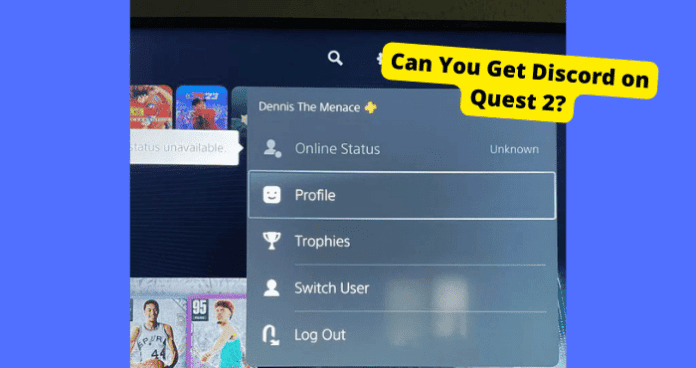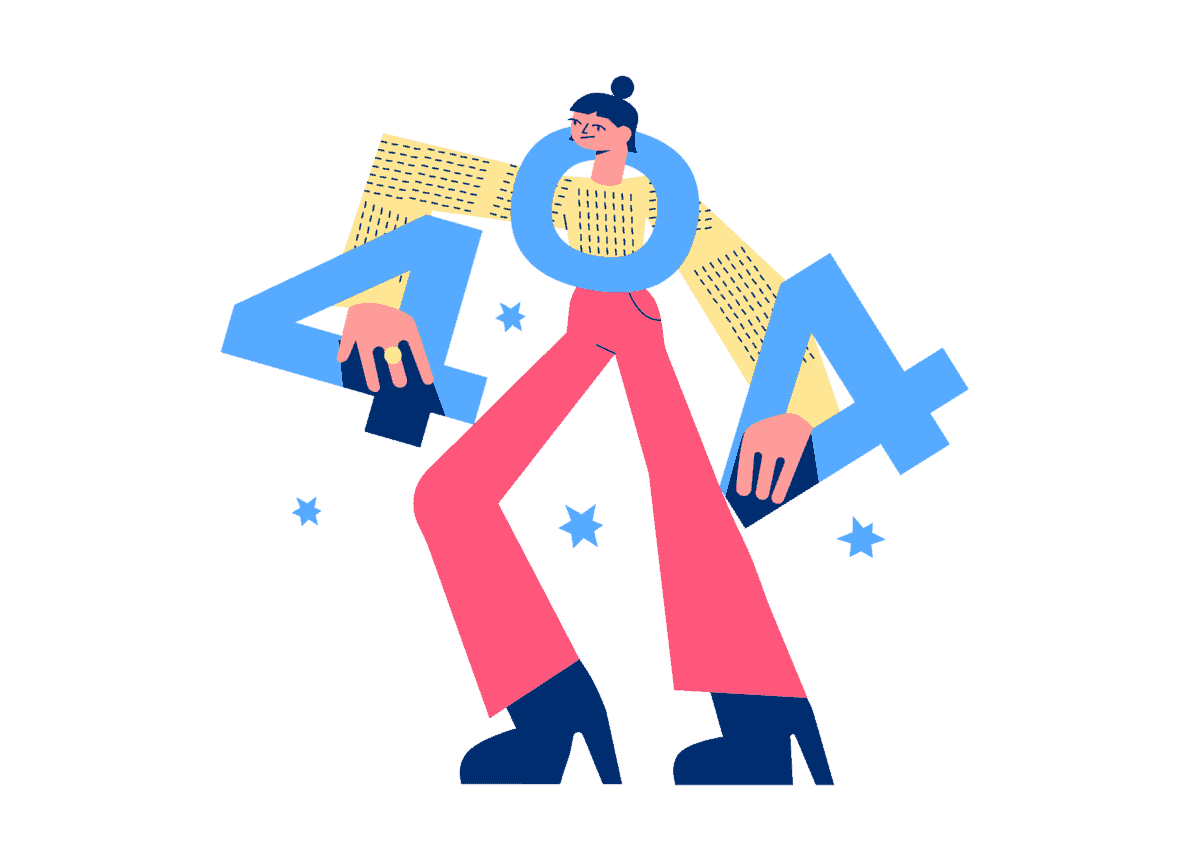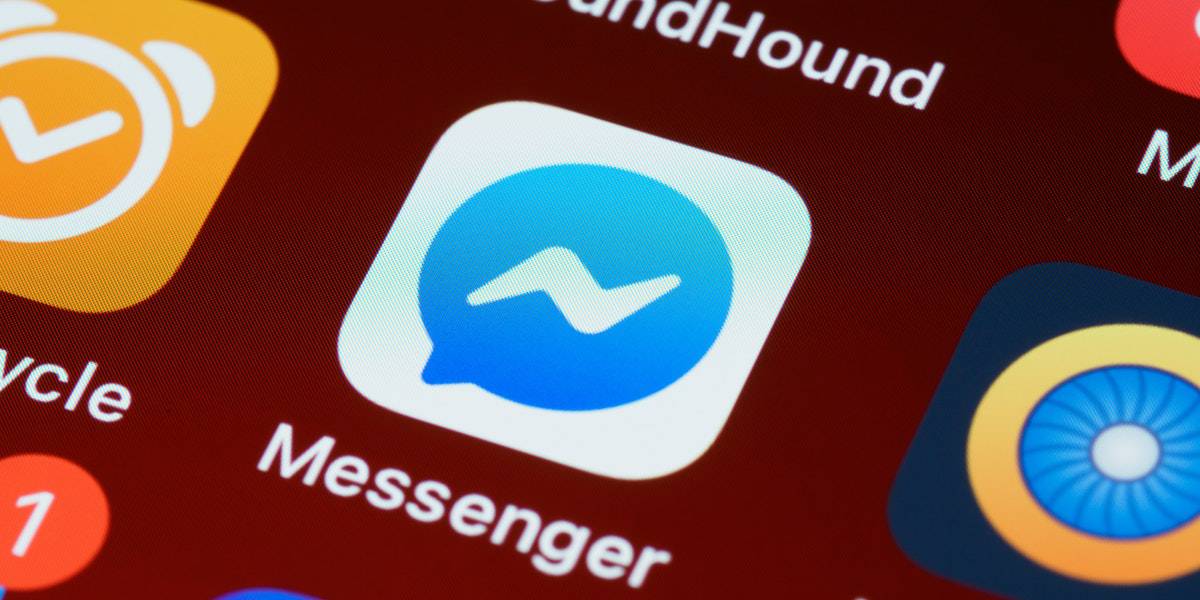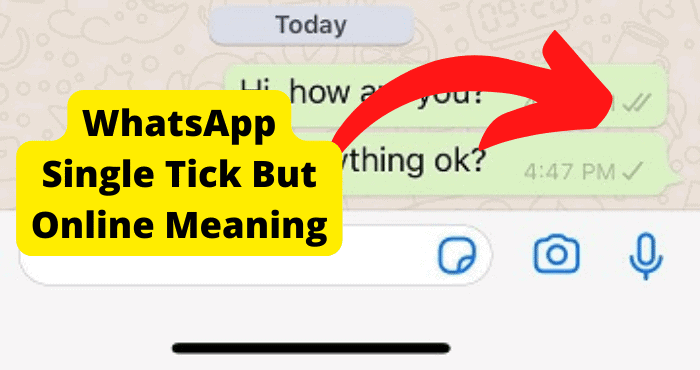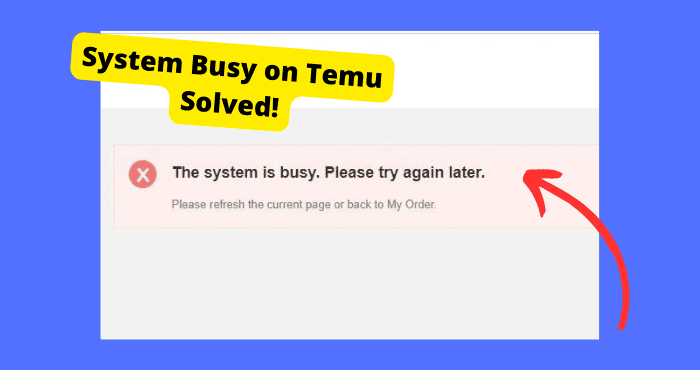Key Takeaways
- Server outages are the most common cause of PS5 online status issues; check PlayStation’s server status page for updates.
- Ensure a stable internet connection by restarting your router or using a wired connection for better reliability.
- Try troubleshooting steps like restarting your PS5, clearing the cache, or signing into a different account.
- Update your PS5 software and router firmware to prevent bugs that may disrupt online functionality.
- If all else fails, contact PlayStation Support for tailored assistance with persistent issues.
Having your online status on PS5 show up as “unavailable” or “unknown” can be frustrating. This issue usually prevents you from connecting with friends online and limits how well you can play online.
The main cause of this problem can be attributed to server outages since this issue ends up happening to a large number of users within a certain time period.
While server outages are often the culprit, there are also some simple troubleshooting steps you can try on your end to resolve the problem.
In this article, I’ll be exploring the common causes for the “status unavailable” error and provide actionable solutions to get your PS5 back online.
Why is My PS5 Online Status Unavailable?
There can be a few reasons why your PS5 online status is unavailable or unknown and most of them can be attributed to a problem on Playstation’s end.
However, it may be something on your end that you haven’t addressed yet. Below are a few of the main reasons you are receiving this error from most likely to least likely.
Server Problems
Server problems can cause the online status unknown error. When PS5 servers are down, there will be a system error for the majority of PS5 users and there’s not much you can do about this most of the time.
There isn’t much you can do to fix server problems but there are ways you can tell if this is the reason why an online status would be unavailable.
Once you have decided whether the issue is attributed to a server outage, I’ll show you steps you can take in this scenario.
Bugs
Other things like bugs can cause such an issue so you will need to wait for ps5 to fix this however this can take a while.
Bugs come about when your PS5 software hasn’t been updated in a while which leaves opportunities for vulnerabilities in the software to become compromised.
Updating your stem software can prevent such errors from showing up which I will show you how to do in a moment.
Bad Internet Connection
In some cases, your internet connection can be the main culprit. You aren’t able to go online if you don’t have a stable internet connection which is why this error may keep showing up.
Making sure you have a strong internet connection is the first step to avoiding such errors from happening in the first place.
Below are some of the ways you can fix this error if it has happened to you.
Wait till they Fix Server Problems
To know if PlayStation is down, you can have a look at the Playstations server status page. Here, it will let you know if any of the PlayStation ecosystem is currently having trouble.
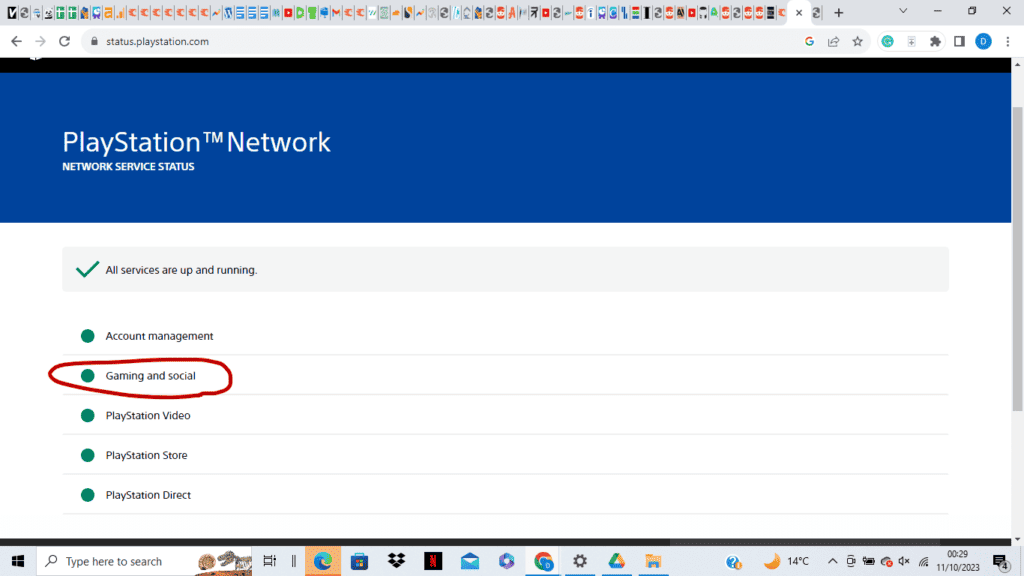
If the gaming and social light turns a different color then it usually means that that aspect of PlayStation service isn’t working as expected. In this case, it will be many users experiencing an online status unknown error.
In a lot of cases, this page can be delayed so I wouldn’t assume the servers are fine if the light is showing green for a particular service.
It does take PlayStation a while to catch on when a lot of users are experiencing a problem.
In the case that the servers are down, all you can do is wait a few hours and the issue will be resolved by then.
I would suggest that you don’t do anything that may massively hinder your PS5’s functionality while you’re waiting.
Check Your Internet Connection
Having a poor internet connection or anything related to that can be a reason why you are being shown this error in the first place.
The first thing you want to look out for is to see if whichever connection you’re using is stable or working properly. So if you’re using a Wi-Fi or data connection, make sure both of them are working properly.
If not, you should turn it off for a few seconds and then turn it back on. Try another connection if one isn’t working.
In as many cases as possible, I would use wired connections as this will prevent you from running into internet connection-related issues.
Review the Installation Location
If that doesn’t help, you should try moving your PS5 closer to your router if you’re using one. This will help stabilize the connection you have.
If there is anything that may be interrupting those connections then I suggest that you remove it as a free path helps for a stronger connection.
Restart Your Router
Turn your router and modem off, wait for 5 minutes then turn it back on. If that doesn’t work then update the firmware on your router.
If you don’t know how to do this then contact the router vendor and they will be able to advise you on the process or you can just have a look online.
Restarting your router helps clear any temporary blocks it may be having.
Open These Ports
If you can, try opening these ports. TCP: 80, 443, 3478, 3479, 3480 and UDP: 3478, 3479,49152~65535. If you don’t know how to do this then check with your internet service provider.
This is usually done on your router. If you have your router’s manual then you can have a look there or just type in your router manufacturer online followed by “how to open ports on Example Router”.
Try a Different Account
It could be that your specific account is having issues. When this is the case, signing into another account can help resolve the problem.
Errors can be related to specific accounts if certain settings or circumstances have been altered on that account causing the online status to show.
Sign out of PlayStation Network on PS5 consoles
- Go to Settings > Account Management.
- Select Sign Out.
Now choose another account you want to use to log back in. Make sure not to use the same account you were just signed into.
To Sign In:
- Go to the sign-in screen by going to the home screen and pressing Settings
- Click onUsers and Accounts.
- Tap on Account
- Choose the account you want to sign into and click Sign in.
Restart Your PS5 Console
Restarting your PS5 console helps clear any temporary glitches or bugs it may be having that would be causing the online status to be unknown.
Restarting devices is usually a simple way to get them to start working again so it’s worth the try if nothing has worked for you up until this point.
Restarting your PS5 console is just as simple as turning it off and then turning it back on. I would leave a few seconds between this step to give your console some time to reboot.
Once your console is back on, you would want to configure the network settings again. As in forgetting your Wi-Fi network and re-entering the password.
Clear PS5 Cache
Clearing your PS5 cache can get rid of temporary bugs that may be stored on it. When cached files haven’t been cleared for a while, it allows for bugs to develop on them.
Cached files are hidden files stored on software to make it run more efficiently by remembering the user’s activities.
To Clear Your PS5 Cache:
- Connect your controller using the USB cable
- Press the PS button on your controller.
- Tap Clear Cache and Rebuild Database
- Click the Clear System Software Cache option.
- Select OK
Contact PlayStation Support
If none of the above solutions have worked for you then your best bet would be contacting PS5 support and telling them the issue you are facing with online statuses.
Unfortunately, there is no direct way to contact PS5 support. The next best thing you can do is go on the Playstation Support page and narrow down your problem to get more tailored advice.
You will need to click on the options available until you reach an option that closely relates to your problem.
From there PlayStation will direct you to articles that will help you depending on what your problem is.
To Get PlayStation Support:
- Select the Hardware & Repairs option once you’re on this page.
- Click on the PlayStation 5 option.
- Press PS5 Troubleshooting.
- Tap on Additional Troubleshooting.
- Select the Getting an Error Code option.
- Tap on Error Code Hub.
- Now have a look at the error code you’re having issues with.
- Click the respect article which will advise you on what to do.
Conclusion
An “unavailable” or “unknown” status on PS5 is typically caused by server outages that are out of your control.
However, it could be things such as your internet connection or issues with any wireless connections surrounding your PS5.
You can troubleshoot the problem on your end by checking your internet connection, trying other accounts, restarting your console, and updating your router’s firmware.
If all else fails, you should just wait as the line is most likely temporarily busy. Once you have waited for a while, try again later.
With some simple diligence, you should be able to correct the issue and restore the online capabilities of your PS5.
Just be patient during major system outages and focus on troubleshooting steps you can control.