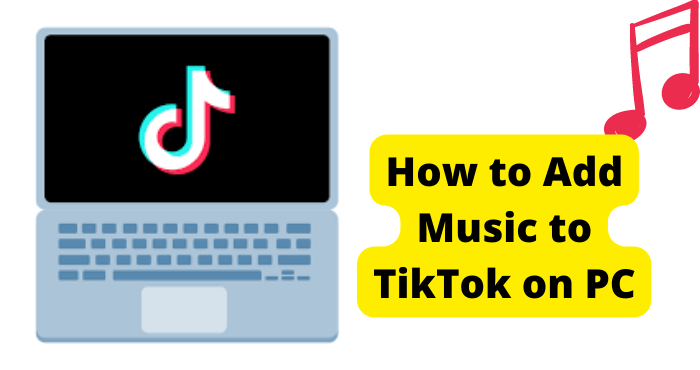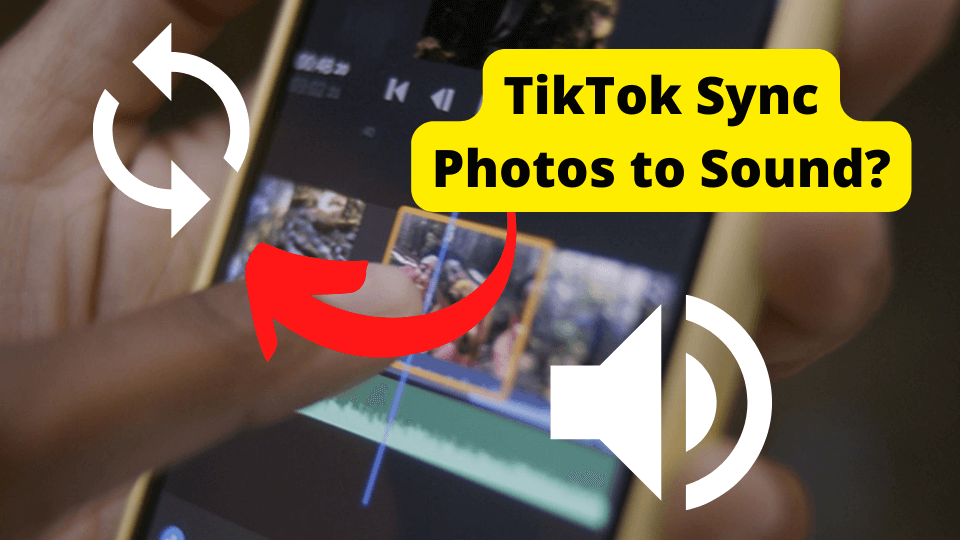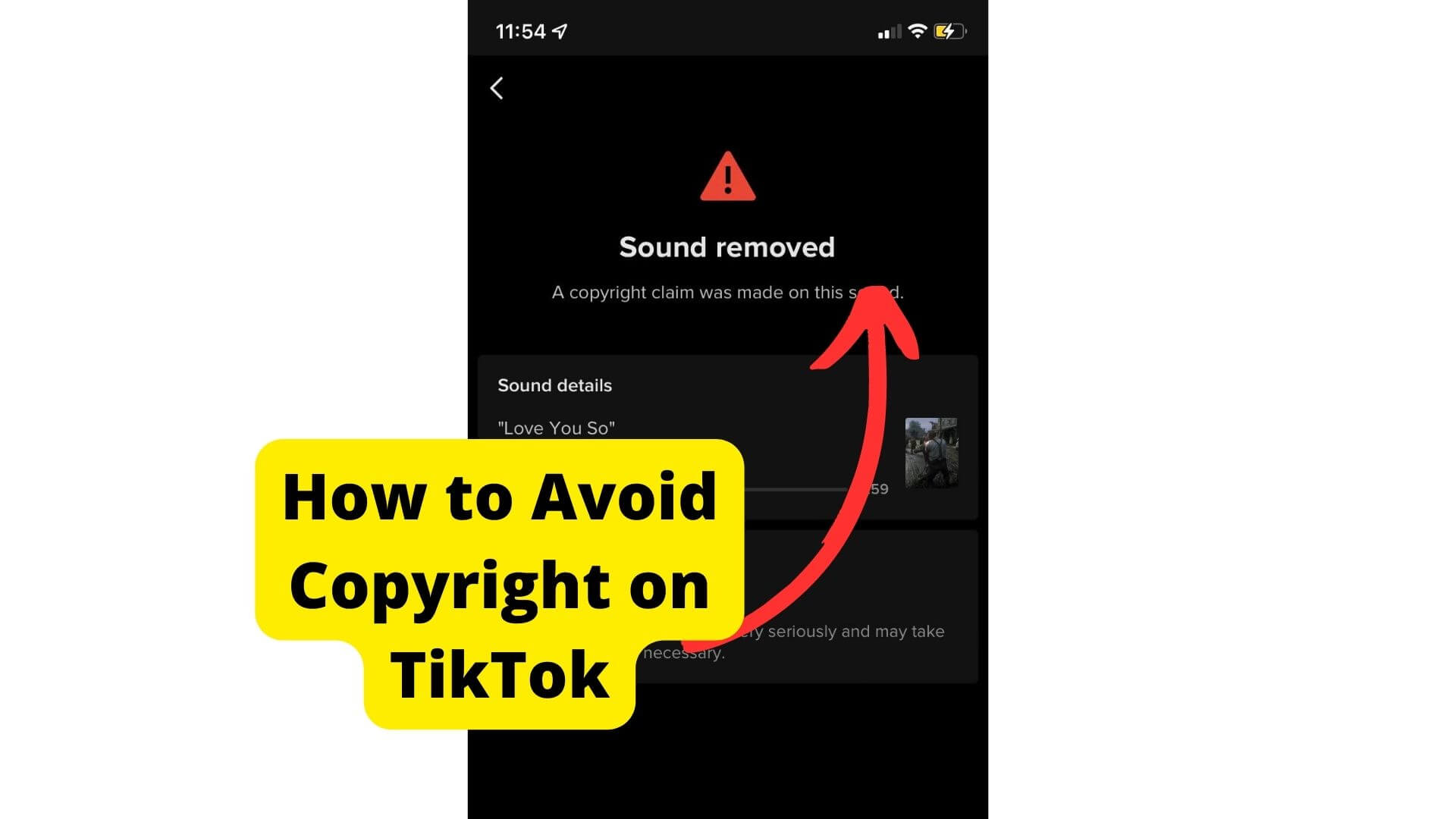Key Takeaways
- Check for copyright issues and use TikTok’s suggested sounds to avoid audio removal.
- Update the app, clear cache, or reinstall TikTok to fix persistent audio bugs.
- Edit videos in drafts or use third-party apps like CapCut for smoother audio sync.
- Ensure video length matches sound clip duration to prevent automatic cut-offs.
- Report unresolved issues to TikTok support if troubleshooting steps fail.
With a vast array of video editing, filter, and effects tools, TikTok is the new standard in visual social media. The platform also recognizes that sound is just as important.
Viral audio clips keep your videos in tune with musical trends and give their stylish visuals real substance.
If you have something to say with your posts, make sure your followers can hear you.
Before posting a video on TikTok, it is essential to take the time to preview the post before its draft is deleted by publication. There may be severe technical difficulties to address.
If your video’s sound goes missing entirely after posting, it is likely because TikTok deliberately removed it for unauthorized use of copyrighted or locally censored audio.
If the audio in your footage cuts off intermittently or altogether, it could be an issue with your equipment and connection. Troubleshooting a personal issue can mean anything from a quick fix to potentially costly repairs or replacements.
Of course, many TikTok creators run into the dilemma of audio stopping toward the end of a completed video.
This very irritating error is most likely app-based. It can be easy to troubleshoot, but it may require some effort to fix.
Why is TikTok Cutting off My Video
The reason TikTok is cutting off your video might be because your video is violating copyright rules. When a video might have music or a sound bite that contains copyrighted music, then TikTok may clip it short.
When uploading a video on TikTok, make sure you use the sounds TikTok suggests to you and not once you have recorded yourself.
Make sure that there is no sound playing in the background. I recommend muting the original video so that no sound can come from it.
So to be safe while editing your video, use the sounds on the app, not those from your environment. Make sure your clips aren’t too long too.
Why is My TikTok Sound Cutting Off?
A TikTok video losing audio toward the end of its length usually reflects a bug in the app. Unfortunately, it may persist across subsequent videos.
An audio failure should also occur in the preview of the final post if you anticipate the problem’s recurrence and want to see if it can be fixed in drafts.
If your recording audio cuts off, you may want to add third-party audio clips to rule out personal technical errors.
This bug occurs across all TikTok videos, whether the audio is linked to the footage or imported, no matter how the projects are edited.
You might be able to fix this issue with a bit of creative editing. Alas, you might not be able to clear this recurring bug on your own permanently.
Before you consider changing the way you make videos, there are some easy attempts at a permanent fix that could be effective.
Stop Using the “Use This Sound” Button
If you use TikTok often, you should be familiar with the Use This Sound Button. This is the button you click on when you click on a sound you want to use.
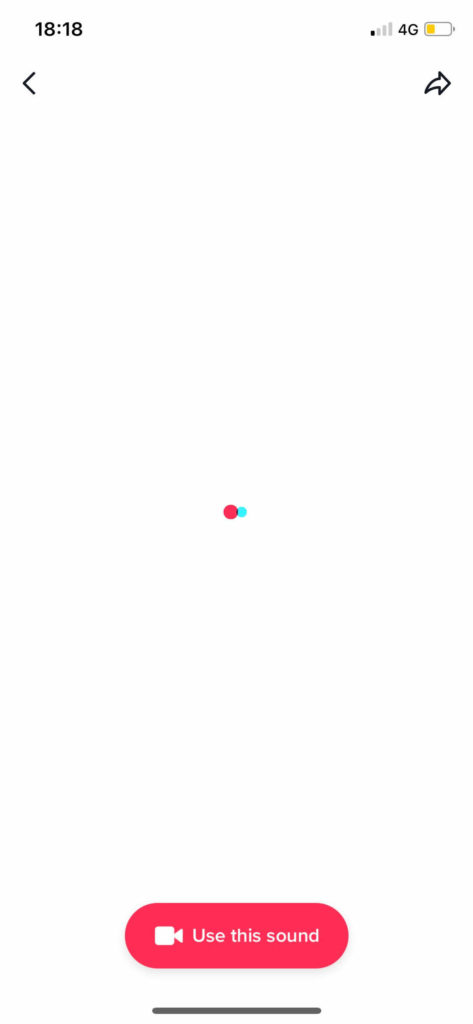
When you click this button, it takes you to the TikTok camera so that you can film a clip using this sound.
However, TikTok may be cutting off your sound because you are using this button. I still don’t know why but it must be a glitch.
Instead of using this button, please save this sound to your favorites. Once it has been saved to your favorites, you should go and film the TikTok you want.
When adding the sound, go to your favorite section and add the sound from there. You should notice that the sound doesn’t cut out anymore. If it still does, go on to the next solution.
Post The Video to Your Drafts Before Uploading
Another way I have found that people have solved this problem is by saving the video to their drafts before uploading it.
I don’t know why this works, but apparently, it’s a way to get around the glitch. So when editing a video before you post it, I want you to save the video to your TikTok drafts.
At this point, I don’t want you to try and add sound to your video. Once it’s in your drafts, go back to your drafts and edit the video.
From here, I want you to add the sound you want. You should have either saved it or you should be able to search for it.
This has worked for many people, so hopefully, it works for you.
Update Software
To help protect from such bugs as audio failures, you must ensure that your TikTok app runs to the best of its ability.
App bugs can stem from compatibility errors between your device’s app and TikTok servers. An update may have even been corrupted somehow.
Although your device may be set to update apps automatically, those who have cut off this potentially disruptive feature can manually update individual apps through the app list in their device’s settings.
App settings also allow you to clear any excess cache that could corrupt your TikTok app’s operating system.
If this does not clear the audio failure bug, your entire app or connection to your device could be corrupted. You may have to reinstall TikTok or go so far as to use your account on a different account.
TikTok is very sensitive to the device on which it is used, so moving operations may be the nuclear option. You may be bound to run into audio failure again anyways.
If you are concerned that you will not find a permanent solution to your audio failure problem, you can still tackle the bug each time.
Upload a Clip with a Similar Length to the Music
The most common reason for audio cutting off in TikTok seems obvious: the video is longer than the sound sample.
And yet, it can be tricky to sync sound with videos that use third-party audio from TikTok’s vast sound library. It is nonetheless a prevalent and valuable practice on the platform.
Following licensing agreements, TikTok posts can only play copyrighted library audio in intervals of 15 seconds. If you are using copyrighted sounds, ensure that your video runs within that limited time frame to avoid a natural audio failure.
It’s always a good rule to be more coordinated and concise when filming on TikTok. It may be more convenient to upload a video clip whose length roughly coincides with the sound clips.
Use a Different Sound If It Is Not Working
Audio failure could also reflect corruption or the potentially natural absence of a sound clip. There are several possible reasons for the error, depending on the degree of the failure.
Unauthorized use of copyrighted sound, most likely in the background of an original audio track, can mutate a public post for infringement.
As for sound clips imported from TikTok’s library, they may disappear if they are prohibited by your region or are removed from the library by their creator(s).
In any case, audio tracks you are not confident will stand the test of time might not be worth the trouble.
Remove the track and replace it with an audio clip or voiceover that you feel is compatible with the video. Unfortunately, you may have to start a new project entirely.
Belated audio failure likely reflects a bug in your project that may be based on the audio track. This matter may also be remedied by replacing or even reuploading the sound.
There have also been theories that sound cut-offs are based on a compatibility failure between the editor and an imported sound clip.
Try saving a failing sound clip to your account’s Favorites, restarting your editor, and importing the clip from Favorites. Check out this article if TikTok won’t let you add original sound.
Edit the Video on CapCut Instead
Audio failure may stem from a severe bug in your TikTok editor. There are several ways to address this potentially serious issue, but TikTok’s in-app editing interface may be too flimsy and limited for your creative ambitions.
Several editing apps are compatible with TikTok’s aesthetic. One of the most popular is CapCut.
CapCut is a mobile video editing app with an eclectic yet relatively easy-to-use interface. It is considered similar to the editor in TikTok but more reliable for its independent operating system.
After making and exporting your video on CapCut, upload the video into a TikTok post. You can use the in-app editor to modify the video further and add effects to make the video more TikTok-friendly before posting.
An independent video editor can be an excellent way to get around TikTok’s limitations and bugs. Nonetheless, it is wise to get acquainted with the in-app editor to potentially address these issues more conveniently.
How to Cut Audio on TikTok
Take some control over the length of your videos’ audio tracks to prevent their failure. TikTok may place less emphasis on editing imported audio, but it can be just as easy as editing video if you’re looking to get creative.
After you record or upload a video, tap “Sounds” at the bottom left of the screen to choose an audio clip from TikTok’s sizable library. Once you have imported the clip of your choice, hold off on tapping “Next” to proceed to the in-app editor.
Instead, tap the “Scissors” icon to activate an editor for the imported sound. From there, you can adjust the volume of the original and imported audio tracks and trim the soundtrack’s length.
You can only have one third-party sound clip per video on TikTok. If you change your mind about what audio you want to use or are concerned about audio bugs, tap “Sound” or “Voiceover” to replace the imported soundtrack.
Restart Your Device
If TikTok is still cutting your sound, then something that could help resolve this is to restart your device. Here are the steps:
Step 1: Turn off your device by holding on to the power button until you see the power off button.
Step 2: Hold down the power button and volume up button together for around 20 seconds until you see the brand name of your android device. This means that it has turned back on.
Step 3: Wait for a few seconds and let it reboot normally.
Remember that this will vary significantly on Android devices, so be wary of your steps.
If you are using an iPhone, press the power button until you see “slide to power off,” or restart the screen and tap it to restart your device.
Please wait a minute or two and then turn it back on. Holding the power button until the Apple logo appears on the screen is an excellent way to fix almost anything wrong with your phone.
Reinstall TikTok
Some users have found deleting and reinstalling the app is an excellent way to get TikTok to stop cutting out the audio. However, this doesn’t work for everyone.
But it is worth the try as you won’t lose anything from reinstalling TikTok apart from your drafts.
You can try deleting the TikTok app and see if that will make a difference in your audio and sound.
When you delete and redownload an app, it can fix a lot of temporary problems. This is because it sometimes clears the app’s cache, which I already explained above.
The main reason I’m asking you to delete it is so that any glitches get removed from the app.
You can clear the cache without deleting the app, but I would prefer if you just deleted it, as this would get more troubleshooting done.
To delete an app on the iPhone, all you have to do is press down hard on it for 2 seconds until all your apps start shaking.
When your apps start shaking, you should press the cross and click on delete to confirm.
If you’re on an android phone, you can do this in settings by scrolling down to apps and deleting the TikTok app. Once you have deleted it, go into your app or play store and download it again.
Force Start TikTok
Whenever TikTok cuts out sound, the immediate thing that comes to thought is to close the app, which is what a force start is.
Force starting TikTok will eliminate any temporary software glitches I was talking about. This goes the same with malfunctions.
To force close the app on your iPhone, you should double-tap your home button until you see apps pop up. Now swipe up on TikTok.
If you don’t have a home button on your iPhone, swipe up from the bottom and follow the above steps. Swipe up from the bottom if you’re on a newer iPhone model.
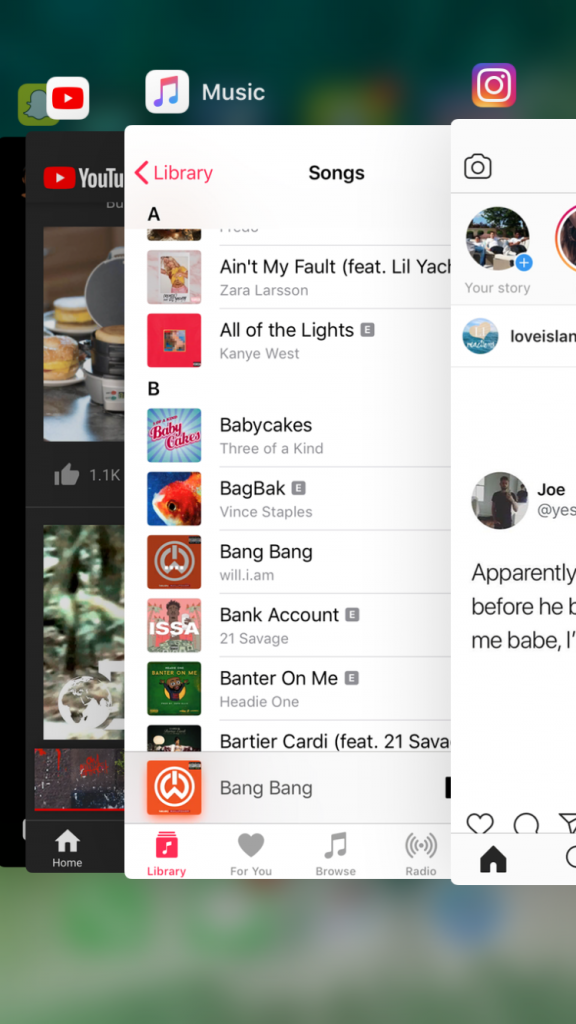
If you’re on an Android phone like a Samsung, go into settings, look for the app, find TikTok, and hit force close.
You can also quickly do this by pressing the left option on the bottom of your Samsung. This will bring up all the apps.
Once you are done, go back to the app and check if TikTok will let you add the whole sound to your videos. If not, then go on to the next solution.
Log in and Out
Fixing the sound problem on your TikTok account may require a more drastic refresher of the TikTok app. You may not have to go as far as resetting the app’s data.
Simply logging out of your account can release corrupted data from TikTok. To log out, you can quickly go into settings and scroll until you see the button.
After signing out of TikTok, log back in to see if the bug has cleared up. If it hasn’t, the app may be too corrupted.
Ensure TikTok is regularly updated to avoid compatibility issues that may be responsible for the music cutting out.
You may have to reinstall the app, which I have shown you how to do above, to keep it up-to-date and clear of potential software glitches.
Report Problem to TikTok
Hopefully, you have resolved the problem by now and can post videos with the proper sound clips.
In rare instances where TikTok is still cutting out sound as a final resort, I would report these issues to TikTok.
Here you can explain the problem to them, and hopefully, they will be able to resolve it. This can be done on the app but going into your profile settings, click on Help > then tap Report A Problem.
I would also take a screenshot of anything that comes up when you try to edit a video. Look for the relevant article when you’re on the report page.
The only downside to this is that it may take TikTok up to a week to respond to your report.
This is because they go through so many reports daily, so they will need to filter through them before they get to yours.
I suggest getting straight to the point in your report to help speed up the process.
This isn’t necessary but just as a last precaution since it may be pretty clear that something is wrong with your account.
Conclusion
What’s unique about TikTok’s video editing process is that audio can be foundational. Imported sounds can dictate the structure of your entire video, whether you are conceptualizing or editing a project around it.
Whatever audio you use in your video can be its very essence anyways. So losing it at any point can be an embarrassing disruption that ruins your post and may jeopardize future posts.
Ensure your TikTok app is up-to-date and clear of corrupted data to best defend against bugs that cause audio to cut out toward the end of your video.
Of course, a cut-off or muted post may not be out-of-the-ordinary.
Understand the guidelines and your editing abilities with audio in TikTok. Copyright infringement, local censorship, file disappearance, and the legally limited playtime of sounds can result in audio failures.
If you do not want to deal with the woes of TikTok’s in-app editor, you can use such editing apps as CapCut to edit videos that can be uploaded to the platform later.
Just remember always to create your videos within TikTok’s guidelines. Any technical difficulty can spoil your fun and vision as
As much work as you put into making your TikTok posts as stylish and entertaining as position.
Always preview and keep up with your posts to ensure they can be fully seen and heard by your social media community.