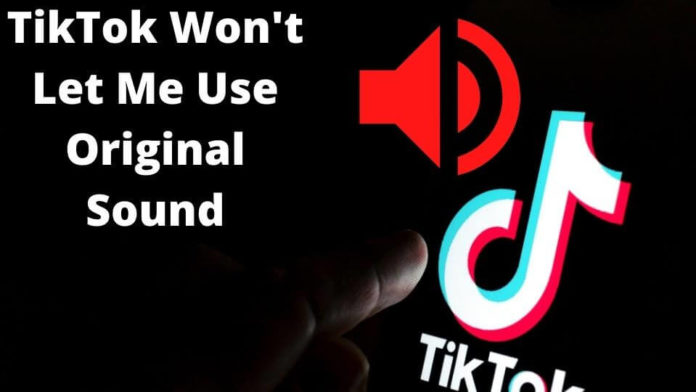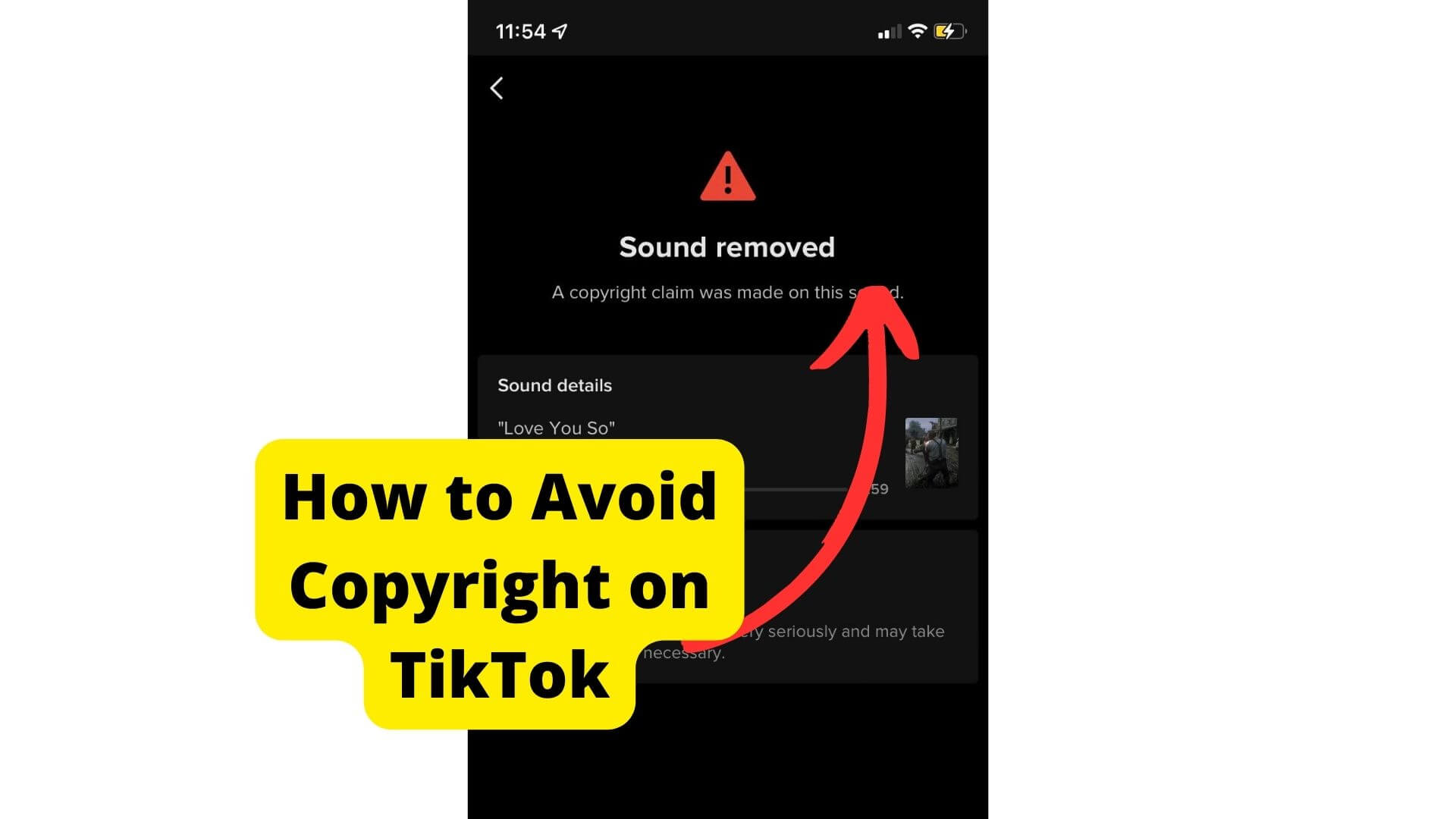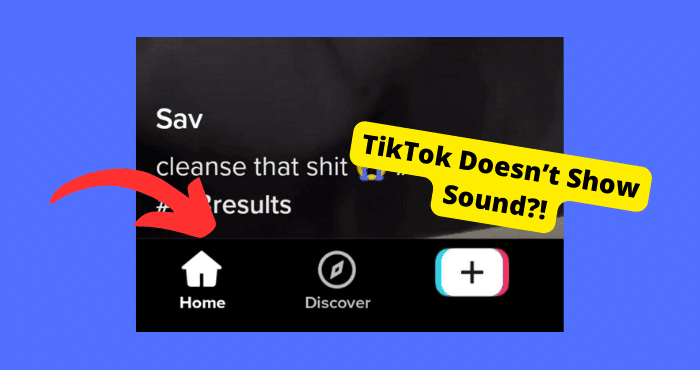Key Takeaways
- Switch from a business to a personal TikTok account to enable original sound functionality.
- Reinstall or update the TikTok app to resolve glitches affecting sound settings.
- Clear cache or check microphone permissions to troubleshoot audio issues.
- Use third-party apps like CapCut to add original sound before uploading to TikTok.
- Contact TikTok support if problems persist after trying all troubleshooting steps.
Many users have not been able to use original sound on their TikToks. This might have been because of a glitch or because you do not have the correct settings in place.
This article will be explaining why you may not be able to use original sound on TikTok and what you can do to fix that problem.
Follow all of the steps carefully and hopefully, you should be able to fix your sound problem.
Why Won’t TikTok let Me Use Original Sound?
The reason TikTok won’t let you use original sound is that you’ve set up your account to be a business account.
To restore the sound signal, you can opt to switch it to your personal account to enjoy it more. Head to the settings menu and choose “manage Account” on the app.
If your account is personal and not a business, but you still struggle to hear the sound, click on the microphone when you go to duet.
It’s usually set on default, so you won’t even hear an echo unless you adjust the volume bar and click the microphone.
However, your phone’s not granting microphone permissions to TikTok isn’t the most common reason why your original sound isn’t working.
You need to pay close attention to several sound malfunctions before putting on that long face. Continue reading the article to find out more.
Here’s why TikTok won’t let you use the original sound and ways you can fix it.
Reinstall TikTok
One way of retrieving sound when all efforts seem in vain would be to reinstall TikTok. Sometimes, a TikTok detox would solve the problem asap and permanently.
If you’re worried that you’d lose your account, this won’t happen. Deleting the app isn’t the same as deleting the account.
Hence, no daunting situations would occur. All your existing content and followers would remain intact. When your videos get muted and you get a low number of views, it can cause an alarm.
TikTok would mute your videos for several reasons. Among the reasons are copyright issues and a faulty TikTok app, among many others.
Whether you are using TikTok or TikTok Lite, you should always stop to check which version is compatible with your device.
At times, there’s a great possibility that the current version downloaded on your phone may contain foreign malware, which may result in debugging issues.
Thus, getting in the way of your ability to use original sound on TikTok. A virus may have arisen from a previous update, or you’ve launched TikTok over a corrupted network.
Check out this article if TikTok is cutting out your sound.
How to Delete TikTok App
- If you’re using an Android phone, go to your settings, scroll down to apps and notifications, and locate the TikTok app.
- Once you’ve located it, try to long-press the app using your finger until you see the menu toolbar. A new window will open, giving you the choices of either hide, delete, or uninstall the app. Choose to uninstall.
Does Deleting TikTok App Result in Deleting Your TikTok Account?
No, there’s no way deleting the TikTok app results in one deleting their TikTok account. Different processes are involved when deleting the TikTok app and when deleting the account.
However, it will result in your drafts getting deleted.
When deleting the TikTok account, it primarily focuses on permanent elimination. Once you decide, there’s no going back, especially when the grace period is over.
How to Delete TikTok Account
1. Open the TikTok app on your phone. From the bottom corner, locate the “Me Icon” and tap it to open
2. Go to the profile page and press the three horizontal dots on the top screen
3. The screen will automatically redirect to the privacy and settings option. Go to Manage My Account.
4. You’ll see the “Delete account” option at the end of the instructions window. Choose to delete the account as your option.
5. TikTok will notify you of the verification code sent to you before the outcome. You can select the send code box to receive the code for the final verification stage
6. As soon as you receive the code, enter it into the box and proceed.
7. Confirm the delete account option again. You’ll no longer be able to access your account.
Clear TikTok Cache
Is the TikTok app causing you to lag? It’s time you cleared up the app’s cache. A cache acts like a temporary file or image stored on your phone or PC device and catalyzes the processing performance of your devices.
You don’t have to go to the internet to get things out of storage. You can do it from your phone.
A cache is far from drafts, saved passwords, login info, or anything else conveyed in a separate part. Thus, when you clear your cache, it won’t erase the data present on your phone or computer.
Unless you choose to delete all the data options, that’s when you permanently lose all your device’s information.
You might find that TikTok uses much of your phone’s storage space. Clearing the cache files tends to boost performance, create storage, and tackle common problems associated with the app.
Clearing cache happens in the background, and it’s easy for the user to know how the caching system works.
One thing is for sure, clearing the cache saves space. A cache stores details like search history, recently liked content or saved videos and information that may not be that reliable to the user.
When clearing the cache system, all these details will be deleted. However, not all the data gets disposed of.
Don’t forget that a cache acts as a temporary file; therefore, it deletes the temporary information that’s unnecessary on your phone or PC.
Steps to Clear Your TikTok Cache
There are various methods that one can use to clear their cache. However, TikTok provides a reliable and fast way of caching data. Follow these simple steps to clear your cache in Tiktok.
1. Open the TikTok app on your device. You have to install the app from within your phone’s app drawer. Tap on TikTok
2. Head straight to the profile location: Once TikTok opens automatically when launched, locate the profile section.
As soon as you tap on the icon in the bottom right corner of the screen, you’ll be taken to your TikTok profile.
3. Select the three horizontal lines
4. Choose privacy and settings options
5. Trace the clear cache option, tap it, and then choose “clear cache” by navigating it.
Tap it. In front of the options, you’ll be able to tell the capacity of the cached data. If it reads 0.00MB, it proves that your cache is clear.
The procedure isn’t tedious after all. Any person can do it on their own and get to experience TikTok like never before. Your original sound problem might be better than before.
Update TikTok
Sometimes you do not hear a thing on your TikTok videos because your system is outdated. You don’t have to struggle anymore.
Update TikTok, restore your peace and get the most out of your social media. Updated versions of apps contribute to the optimal functioning of the software and fix bugs.
They also lead to the improvement of features such as filters. This article breaks down the information you need by providing a more convenient atmosphere in association with the operating system compatible with your mobile.
The first section favors Android users, while the second phase is suitable for iPhone owners. Here’s how to update TikTok on Android:
Go to the Play Store app and open it
There’s a circular green button at the bottom right of the screen
Click on the menu bar and select the first option reading: Manage apps and device
Tap the option that has been updated
On the windows screen that pops up, you’ll see all the updates available for the apps installed on your mobile phone. Change the cursor until you find TikTok
1. To indicate an update, use the right mouse button. It should correspond with TikTok and begin your update
2. How to Update TikTok on the iPhone
For all iOS users, the steps are pretty straightforward. Follow this easy guide below:
1. Go to the app store
2. At the top click your profile
3. Scroll down and find the TikTok app
4. Now click on the update option
Turn on Automatic Updates
This is all thanks to this life-saving feature; the applications downloaded on your device will update automatically whenever updates are available.
Turning on automatic updates will prevent you from updating TikTok in the future when there is a glitch or original sound issue on the app.
If you want to activate the automatic update function on your Android phone,
1. First, ensure that you have access to the Play Store. Select on the Play Store.
2. Tap the profile button on the top profile button at the top right.
3. Select Settings and choose Network Preferences
4. Click on the automatic app update option and determine the method you prefer from the proposals.
Make sure you choose wisely whether you want to do it on any network or only via WI-FI. Tap Finish when you’ve finally confirmed your option.
Turn on Microphone Permission on TikTok
There’s a possibility that your phone’s settings may hinder TikTok from accessing your audio microphone or even speaker.
When you upload videos, it’ll automatically be denied sound. The TikTok app is built to enable users to post videos with music.
It doesn’t support the in-app mic feature since that’s not what TikTok set out to achieve in the first place.
- Turn on the microphone by selecting the cog icon in the app’s upper left-hand corner. You’ll see a menu bar that comes with additional instructions.
- In the menu tool, there’s a button where you can select the microphone. After you’ve chosen the turn-on feature, you can toggle over them.
How you can use an external mic on TikTok
Users can change their microphone sensitivity by simply changing the app’s camera settings and uploading videos to TikTok.
The more users set it up, the more sensitive it gets since sensitivity is measured in decibels.
They can also change their sound system’s loud and use a headphone jack to listen to what they have recorded. All these methods are fully dependent on the appropriate modification.
Restart Your Device
Just like many apps on the market, TikTok isn’t faultless. It experiences the same problems with other apps as well.
If restarting is pointless, go ahead and reboot your device. Your mobile phone may have glitches that destroy the video playback in applications. Here’s how you can restart your device.
1. Click the power button on your phone
2. Long press the power button
3. Press the restart button to begin the rebooting process
Force Close TikTok App
Force closing the TikTok app can fix temporary glitches that happen don’t the app. When you can’t use Original sound the best thing to do first is to force close the app.
The problem occurs for no apparent reason. Sometimes, it requires you to relaunch your TikTok to refresh its resources and do away with viruses that interfere with audio settings.
If you possess an Android or iOS operating system, you can start your apps when you turn on the application switcher. For you to get in touch with it, swipe upwards on the bottom part of your monitor.
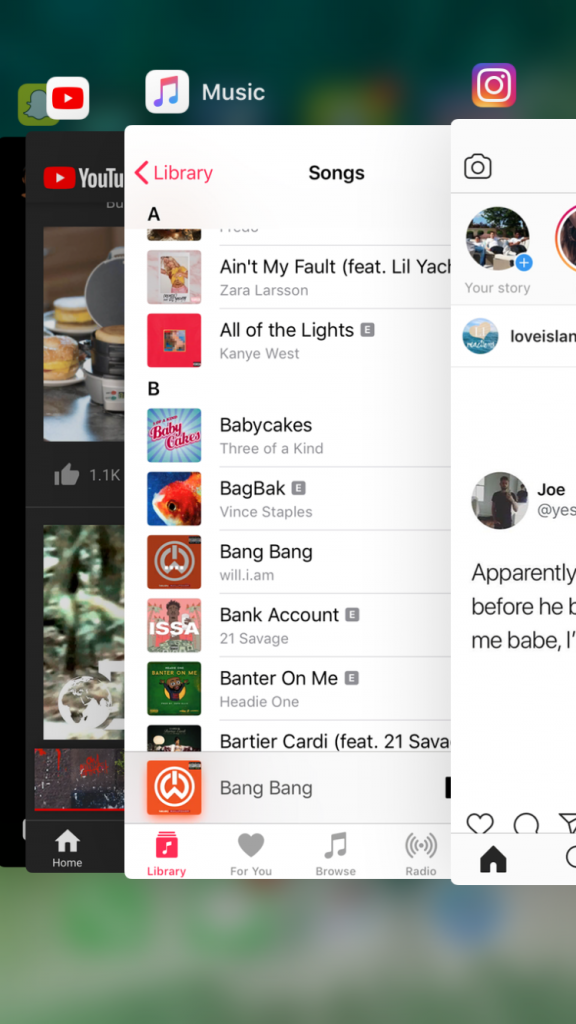
When you’re done, find the TikTok app or another app you’d want to close and drag it upwards from the list of items.
Users of older iOS devices can access the Switcher application by pressing the Home button twice.
Reopen TikTok by returning to your app drawer after shutting it down. If you want to see if the audio on TikTok is out of sync, try playing random videos.
Check Your Internet Connection
Due to server challenges, internet-related issues, and device issues, TikTok videos can occasionally Ig.
By using the easy-to-understand methods outlined in the article below, many problems can be addressed and resolved without much difficulty.
Numerous other issues impede TikTok’s smooth operation and cause it to lag. All of these will cause TikTok to typically fail to respond while trying to edit a video and add sound.
If your phone is not connected properly to the internet, try to cross-check the internet connection on your mobile phone.
If you have a work connection, videos on TikTok are not playing. Take the following actions at the core to resolve any connectivity problems or ISP APN glitches.
1. Go to the settings and activate
2. Select “Network and Internet” from the menu.
3. Toggle the mobile network
Edit Video Using Clip Cut
If TikTok will not let you use original sound then you can try adding original sound using other editing apps like CapCut.
CapCut will let you add original sound to your videos which you can then save and then post on TikTok.
Fortunately, you don’t need expert video production abilities to succeed on TikTok.
Since Clip Cut is an all-in-one video editing tool created by TikTok, many features, such as trendy sounds and unique TikTok fonts, are designed explicitly for TikTok.
Both iOS and Android devices can be used to access the app, which is free.
Tutorials on how to edit videos for TikTok are frequently posted on the Capcut TikTok account, including instructions on how to make this transition between two different appearances.
Contact TikTok Support
If none of those above changes work, the issues might be too complex for you to handle alone.
The best alternative to this ordeal would be to ask TikTok for assistance. You can contact them on Twitter or through their help desk.
Ensure you are prepared with the necessary information, such as your device model and the precise error message.
One of the customers’ more frequent issues with TikTok is not being able to add original sound to their videos.
Conclusion
You can get around TikTok’s Original sound problem by just making your video with a different editing program like inShot, ClipCut, or something comparable.
But once more, remember that you are still using someone else’s music and breaking copyright rules.
Your movie will be immediately removed from TikTok, so stick to making your music if you don’t want things to reach a boiling point.