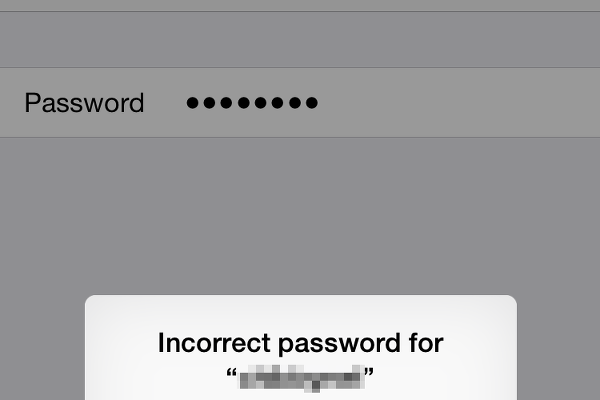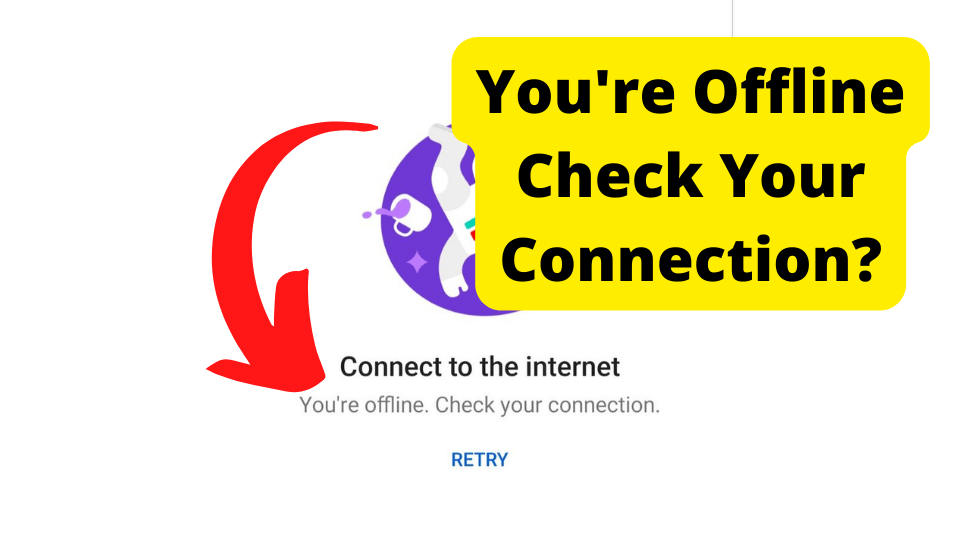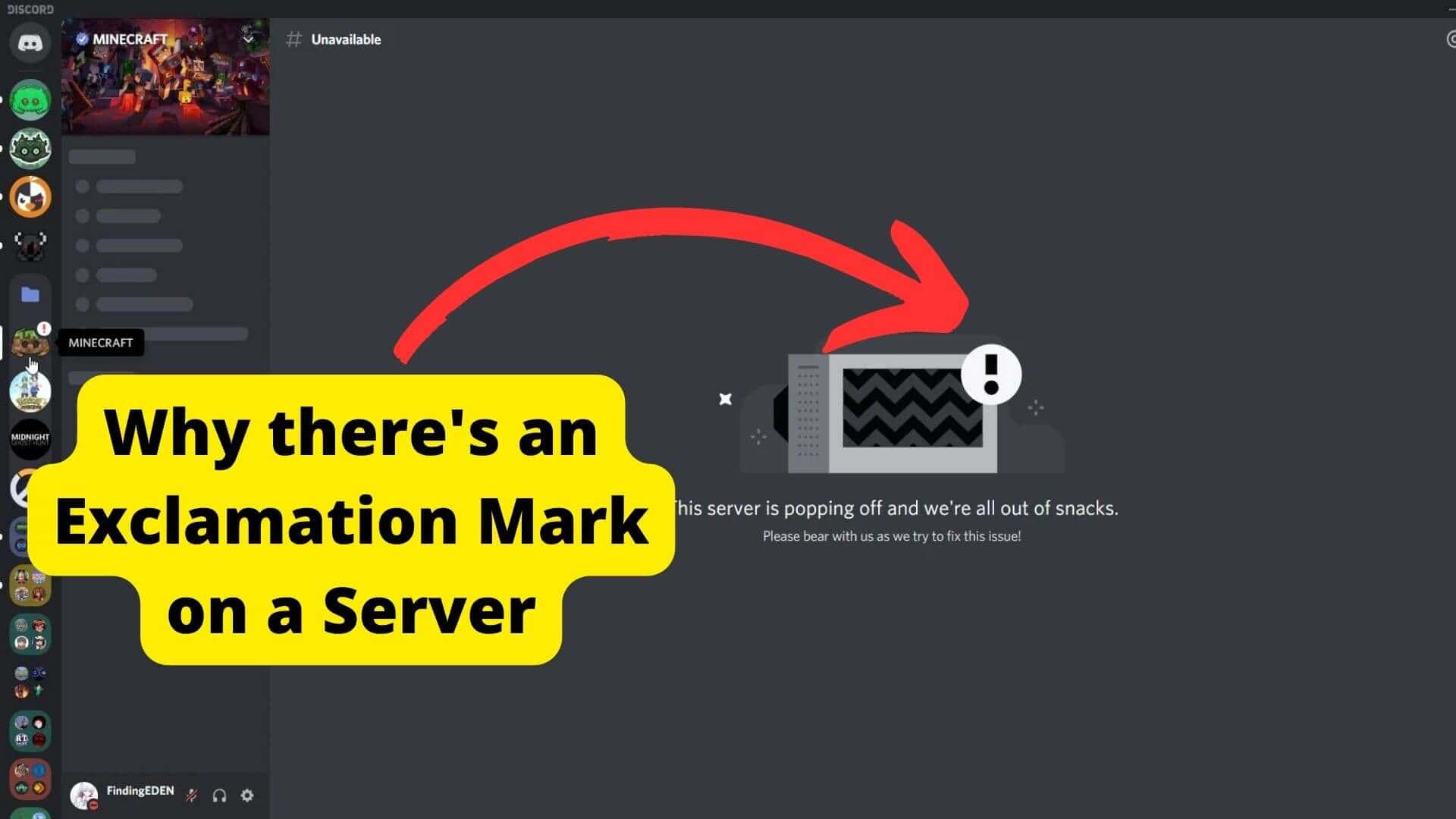Key Takeaways
- Weak signals or outdated routers cause Wi-Fi issues.
- Reset network settings to resolve connection errors.
- Force restart can fix minor software glitches.
- Turn Airplane Mode on/off to refresh connections.
- Contact Apple for persistent hardware problems.
So you’re trying to connect your iPhone or iPad to a Wi-Fi Network but you get the error message ‘Unable to Join Network’ error. It can be even more frustrating when you have the right Wi-Fi password.
If you have ever tried to join a Wi-Fi network then you should be familiar with the Unable to Join Network error.
The reason the Unable to Join Network error shows up is that something is stopping you from connecting to a WiFi signal whether that be the signal in your area or the Wifi itself.
If the wifi signal is weak then your iPhone or iPad will not be able to join the network. There are only a few ways to fix this problem unless you go to an actual Apple technician.
Many iPhone and iPad users have this problem and it is not weird as it pretty much happens on every iOS device. You must go the all the steps down below to increase the chances of finding a solution.
This error occurs on all iPhone models so no one is safe. In this article I’ll be going through the relevant solutions it takes to fix this issue. I’ll be listing them from most effective to the least effective.
Why Does it Say Unable to Join Network?
The Wi-Fi ‘Unable to Join the Network’ usually occurs on the iPhone or iPad due to a bad signal. If you are in an area with a low signal then your iPhone will find it hard to connect to that particular W-Fi Network.
I would suggest you go to a different location when if you face the ‘Unable to join the Network’ error. Make sure you have at least four signal bars for your iPhone or iPad to connect to your desired Network.
This issue occurs especially when you are trying to connect to a wireless Router. If your Wi-Fi router is out of date then you will need to update it.
You should also keep in mind that if your iPad or iPhone is older then you will likely see this problem more often than other people who have newer problems.
When trying to connect to a wifi connection that isn’t too far away the Unable to Join Network error. This is because if a wifi signal is not strong enough your device will not be able to connect to it.
If you’re also trying to gain access to a wifi network that isn’t available anymore or doesn’t exist then you will be hit with this error as it’s not possible to do so if the network doesn’t exist.
iPhone or iPad Unable to join Network After Reset
If you have reset your iPhone or iPad and you’re unable to join the network after you have reset your device then this can be because of your router.
When your router has a limit on how many devices can connect to it then this can cause your iOS device to not be able to join a network after resetting it as your router has overpassed its limit.
This is specifically talking about resetting your network settings. Many users have been reported a problem with being unable to join a network after their network settings have been reset.
The first thing you will need to do is to allow your router to be allowed to connect to more devices. You will need to log into your router provider and go into the settings.
If you don’t know where to start then look at the company that made your router and get their contact information from their website.
Once you’ve got it give them a call and ask them to increase the limit they put on the number of devices that can connect to their router.
They may be able to do this instantly but once it’s been done check if you can connect to that specific router’s wifi.
Make sure you change the limit on the router that you’re trying to connect to which says unable to join the network.
Reset Network Settings
It’s self-explanatory really. Network Settings are correlated to settings that are related to networks. So this can be your Wi-Fi, Data, or Bluetooth.
When you reset network settings, your iPhone or iPad will reset any small software issues that are causing the ‘Unable to Join the Network’ error.
Remember that once you do this, you will have to enter the W-Fi password again. There may also be other changes you may want to make in your Settings.
- Go to Settings on your iOS device.
- Scroll down and tap on General.
- Tap on Reset > Reset Network Settings.
- Enter your password to confirm.
Once you have done this put in your Wi-Fi password again and check if you can join your chosen Wi-Fi network.
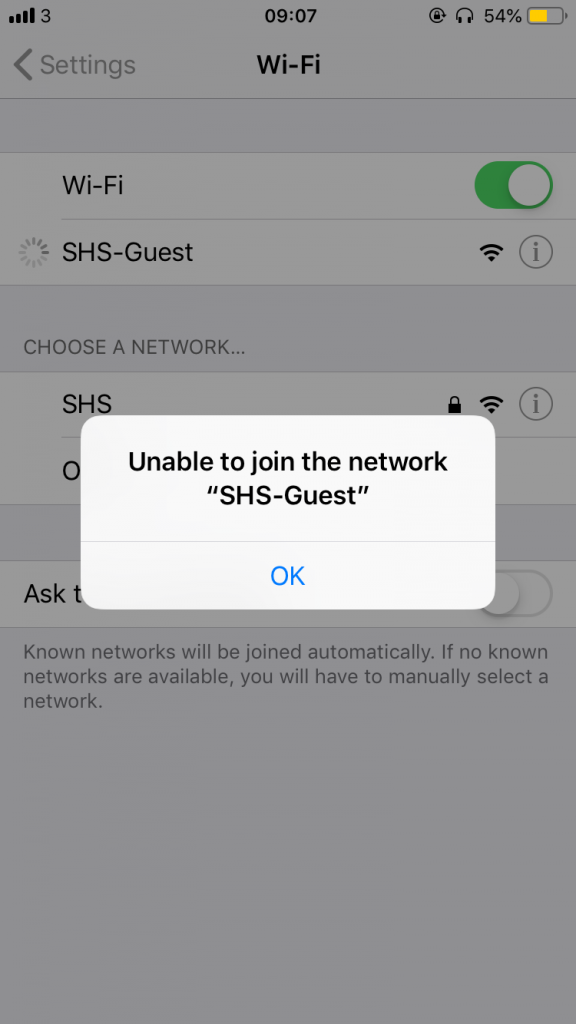
If you can still see the error above then go on to the next solution. Remember that you won’t lose any valuable data if you reset your network settings.
Just keep in mind that you should take note of the password you are currently connected to. This is because if you reset these settings everything including your password will be wiped.
Just in case, you should screen record all of your settings related to a network so once you have reset it you not what to turn back on and back off you have done it.
Force Restart Your iPhone or iPad
You’ll be surprised by how effective a force restart is. This solution can be used to fix most problems on most iOS devices. It also helps troubleshoot the problem at hand.
If you Force Restart your iOS device then you know that the cause of the problem was a temporary software glitch.
If you are on the iPad then here is a guide on how to Force Restart your iPad. If you are using an iPhone then look below. If you are on any iPhone X or 8 model then here is a guide on how to do so. Once you have done this, you should be able to join your preferred network.
If you are on an older model:
- Hold on to the Sleep/Wake button.
- Do this while holding on to the Power Button.
- Wait until you see the Apple logo.
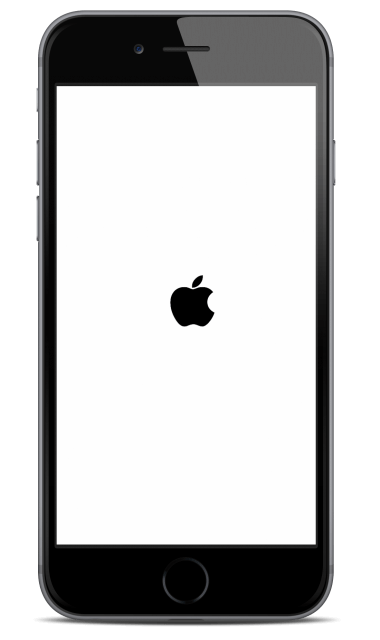
Now, wait for 30 seconds until your iPhone/iPad goes back to normal. If you are still ‘Unable to Join the Network’ then go on to the next solution.
You don’t lose any valuable data if you restart your phone. It is unlikely that you will fix this problem just by restarting your iPad or iPhone but it’s good to try this just to get it out of the way.
Forget Your Wi-Fi Network
If you have previously connected to this particular network then you may have to forget it for a while. What I mean by this is that iOS devices store data about particular Wi-Fi networks you have previously joined.
If there is a problem with that network, you can remove it from your device’s database and reconnect it again. When there are problems with a certain network you will be unable to join it.
When you Forget a network it will reset any software issues that may be occurring between it and your device. Just remember the name of the wifi you’re trying to connect to it.
To Forget this Network:
- Go to settings.
- Tap on Wi-Fi.
- Select the blue information button next to that network.
- Press Forget this Network.
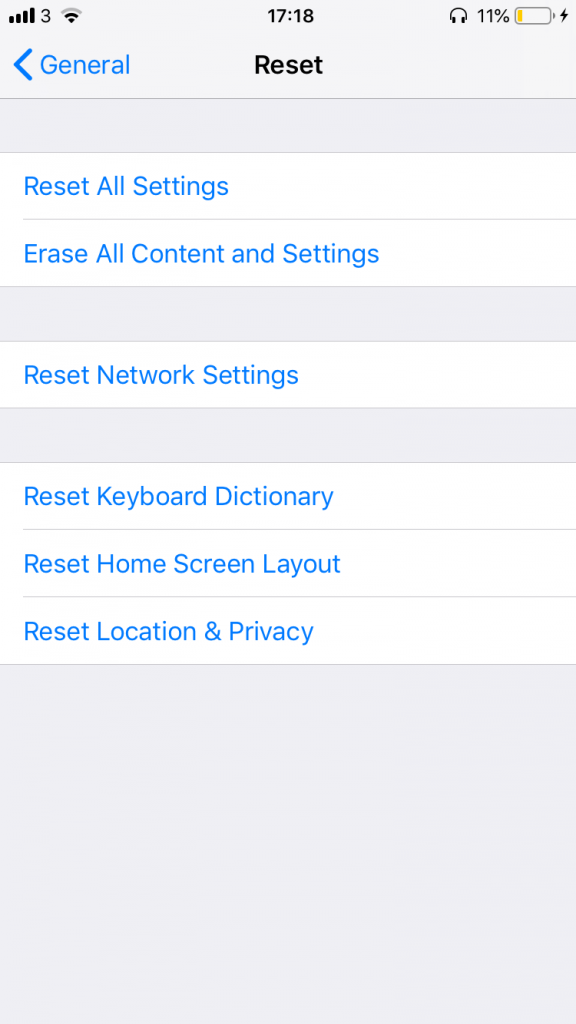
Once you have done this, select the Wi-Fi network again and re-enter your password and try connecting back to the wifi network you were trying before.
If you did reset your network settings as I asked you to above then you won’t need to forget your wifi network as it would have been done automatically anyway.
Remember that to do this your Wi-Fi would need to be turned on before you forget any wifi device.
Turn off and on Wi-Fi on Your Device
The problem could be that the Wi-Fi software on your iPhone or iPad could be faulty. By turning on and off the Wi-Fi it may help fix this temporary issue.
I’m sure you have already tried this but give it a go again. It may be worth it. You should keep turning it off and on before you try another solution.
Trying this at least 5 or 6 times and wait for at least 10 seconds before turning it back on again. Move your phone around while you’re doing this just in case there are any signal problems.
To do this:
- Go to Settings.
- Tap on Wi-Fi.
- Toggle it off then on.
You can also turn off your wifi from the control panel on your device which can be accessed by swiping up from the bottom of your device if you’re on an older device.
If you’re on a newer iOS device then you can just swipe down from the top right and click on the wifi icon.
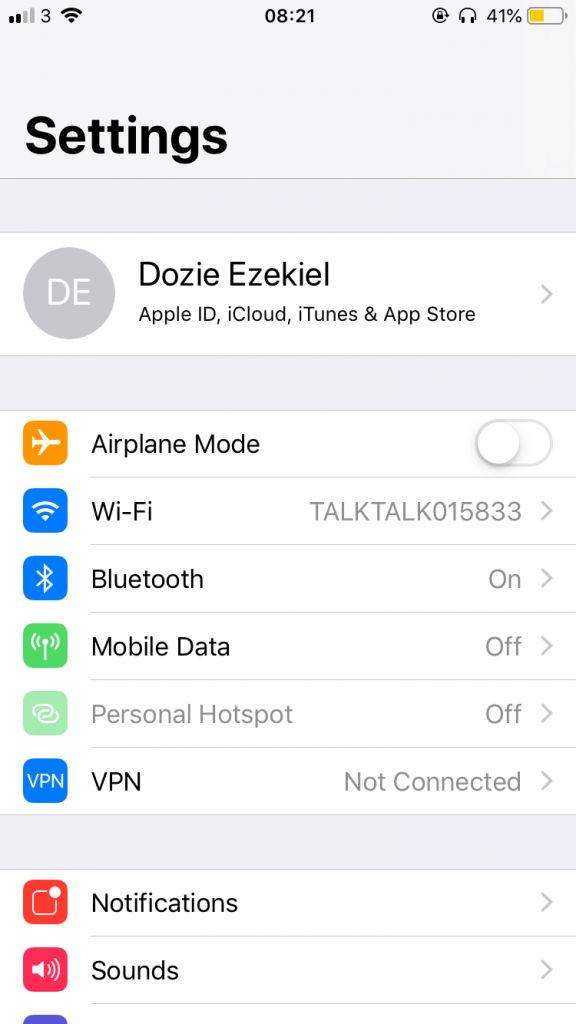
A quicker way to do this is to just turn on airplane mode which can be done through the control panel on your iPhone or iPad. I will be talking about these in solutions down below so you can wait till then.
Reset Your Device
Resetting your iPhone would probably be the only solution that I can guarantee will stop the Unable to Join Network error from happening.
This is because a reset will bring your device back to how it was when you originally bought it. This is only the software and firmware I’m talking about.
If you have never reset your device then you may be a bit worried as it can be quite scary since you’re essentially deleting everything that is on your phone.
However, there is a way to reset your device without having to delete everything important to you. For example, you can keep things like your photos music, and all your apps.
You’re essentially just resetting the software and firmware on your phone. Once this is done, you should be able to join any network you want to.
Before you reset your iPhone you should make a backup so you don’t lose everything. Go to Settings > Click Your Device Name and then iCloud now tap on Backup. Here you can choose Backup Now.
To reset your iPhone just go on Settings and tap on General. Now scroll down and tap on Reset. Here click on Reset All Data and Settings.
Click on the apps you would like to back up. Once you have finished resetting your phone, just tap on Restore From Backup and you should be able to see all of the data restored on it.
You should be able to join the network you want once your iPhone has been reset. If you’re still seeing the error then go on to the next solution.
Turn On Airplane Mode
When airplane mode is turned on it usually cuts off any connections made with any other network such as a hotspot.
Once this is on, no connection can be made between you and another device. This is why you are usually asked to turn this on before you are about to fly.
Airplane mode stops you from receiving things like calls, connecting to Bluetooth, and turning on your Carrier/mobile data and Wi-Fi.
If you’re not able to join a network then Airplane Mode can potentially reset this problem.
Airplane mode will log out of any connection you’ve made and log back in automatically once you turn it back on.
This can be effective when dealing with things like wifi and network problems. To turn off and on Airplane Mode on your iPhone:
- You should head over to Settings
- Toggle on Airplane Mode.

Wait 30 seconds before you toggle it off again. Once you have done this, try connecting to a wifi network and see if you’re able to do so.
Manually Add Network
Another thing you can do is to just manually add the network you’re trying to connect to. By this, I mean that you manually add the wifi information in your settings and try to connect that way.
This can be a bit tedious as you will not usually have the information you need to enter but for most routers,e the information is usually on there or you can contact your wifi provider.
To manually add a network you will need to go into the settings of your iPhone and click on wifi. Here you will need to tap on the other button and this is where you will need to put in all of the details.
Here you will need to put in the name of the wifi network you’re trying to connect to. Remember that if you don’t know where this information is then you should contact your wifi provider or log into your wifi portal.
The other thing you will need to do is to put in the password of the network you’re trying to connect to.
If you don’t know this then you can contact the provider or just ask the wifi owner and in most cases, you should get it.
The password is also usually written on the router as well. You may need to flip your router a few times to find it. Once you have found it put it in and you should be able to connect.
Turn on iCloud Drive
Many users have told us that turning on iCloud Drive was able to solve the problem for them so we included it in our list to help you guys find a solution. If you have ever heard of dropbox then iCloud Drive is similar to that.
In simple terms, it is just a cloud-based file storage system that helps you store files and sync them between your iOS devices. There seems to be no link between iCloud drive and joining networks but you should try it.
To turn on iCloud Drive all you need to do is to go into Settings and then Tap on your name once you have tapped your name all you need to click on iCloud Drive.
Presuming that it is turned off you will need to turn it on and go back into your wifi settings and try and connect to a wifi network. Hopefully, this should work. If not, go on to the next solution.
Update iOS Software
We know that Apple usually rolls out software updates all the time. It may be possible that you have missed one of these updates and you’re facing this error as a consequence.
If your iOS software is out of date that this can cause the code in your iPhone to malfunction. Once you update it you will get rid of any minor software problems.
You won’t lose any valuable data you update your iOS software so don’t worry about this. It may happen if there is something very wrong with your device so if you want to you can create a backup.
To Update iOS Software:
- Go to Settings.
- Scroll down and tap on general
- Tap on Software Update
- Select Download and Install
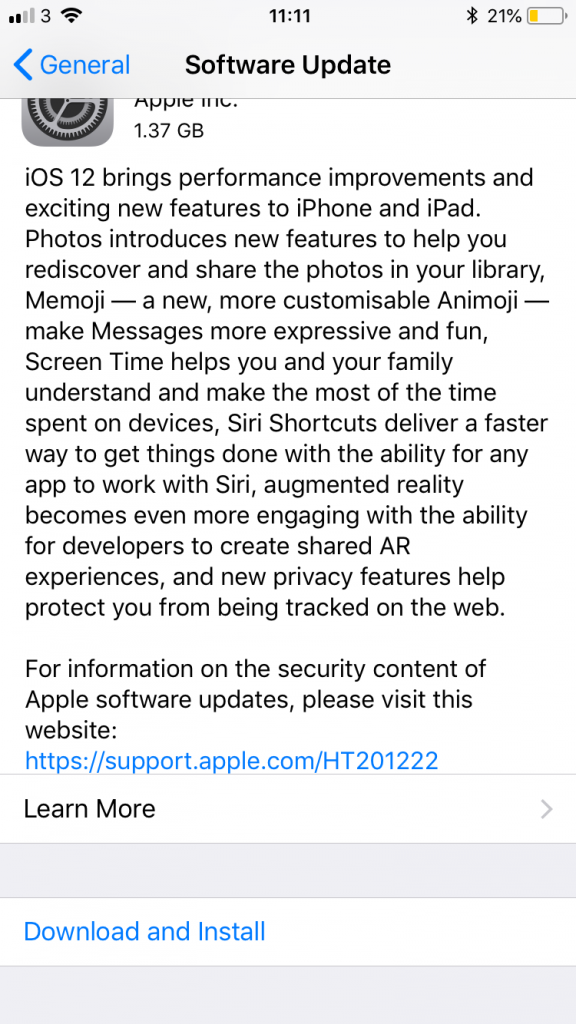
When your iPhone is checking for an update, your iOS device should say Checking for Update. If there isn’t an available update then you should know.
Make sure that your Wifi is turned on and that you are connected to another wifi network. If this isn’t possible then you will need to go somewhere where you can connect to a wifi network.
You also need to make sure that your battery percentage is above 50% as updating iOS software needs battery power to be performed.
Check Your Router
If you have access to a router or if you’re having these loading issues in your home then you might want to check your Wi-Fi box also known as your router.
This box controls your Wi-Fi and internet connection in general. If you don’t know what it is then ask the owner of the house.
When you’re unable to join a Wi-Fi network it is because the signal is not able to reach your device. If you don’t know what I’m talking about then ask someone in your household.
It looks like a small box with lights on it. Look for any labels and if they mention Wi-Fi then this is your Router. Other things that would usually be labeled on your router are the Wi-Fi password and name.
This password is the only way you can connect to it. Look for the on and off button and switch it off. Wait for one minute then switch it back on again.
Now go back onto your iPhone settings and check if the Unable to Join Wi-Fi network error is still happening. If you still haven’t been able to fix the error then check out my next suggestion.
Contact Apple
If you have tried all of these suggestions and you haven’t been able to fix the problem then it might be wise to contact Apple or visit your local Apple Store.
Maybe there is a component in your phone that is causing this problem which means that you might need a new phone. I would visit an Apple store to make sure that there is nothing else I could do to fix this issue.
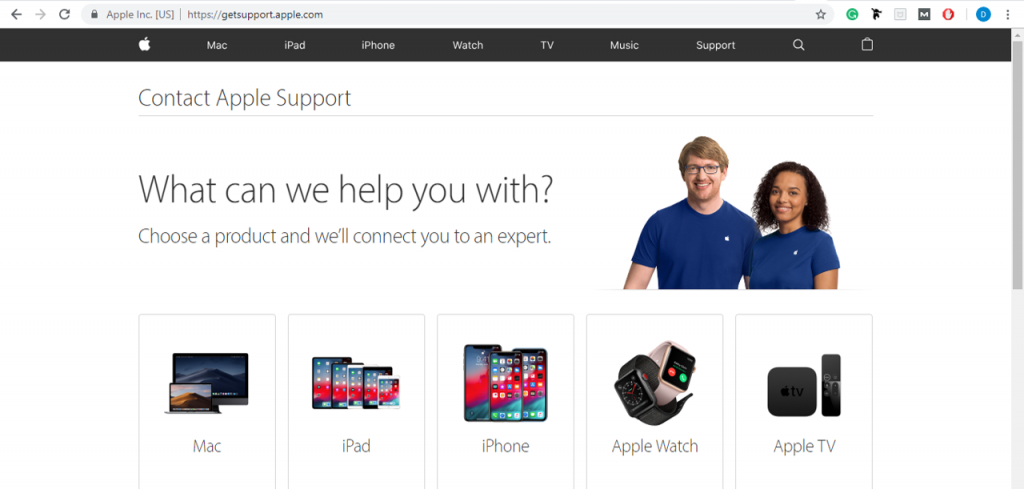
Apple service and repair will check if they are anything that needs to be done. If you have a warranty on your iPhone then you could get the repair for free.
You can contact an Apple employee and they will let you know new methods which will help you fix this which I may not have mentioned.
A warranty would be something like AppleCare+. If you don’t know whether or not you have this then you can either check using a serial number checker online. This will tell you whether you have AppleCare or not.
If that doesn’t work then you can ask something at the Apple Store. If you do end up having it then you may get a battery replacement at a discounted cost.
The Network is Temporarily Unavailable
All this means is that the network you’re trying to join is having a hard time connecting to your device. It’s either this or that there is something wrong with that wifi connection itself.
The is usually the error messages you get below the actual error. There is no need to worry as all the solutions above should help you fix them.
One way people have solved this is by using a PC to join the WiFi Network. If your PC can connect to the network then it means that there is nothing wrong with the network itself and the problem is your phone.
In this scenario, you should just visit your local Apple store if this problem keeps persisting or just find another network to join.
Remember that you need a full signal before you can try this. If you don’t have a full signal then keep moving your phone around until you have a good one.
Without a good signal, it is impossible to connect to wifi. Once you have at least four bars then you should try connecting to wifi.
Conclusion
It’s fair to say that there may be a chance some of the tips I have given you today may not work resulting in you contacting Apple themselves.
However, I suggest you try your best to fix this issue on your own as it is usually just a quick fix. A really simple way to solve it is to just turn on Airplane Mode then give it a few seconds before you turn it back off.
If it is a hardware issue then you will need to go to your local Apple store but you won’t know that for sure unless they tell you so try everything you can first before you come to other conclusions.
Please do let me know if this article has helped in any way by commenting down below so that others can use the tops that worked for you.
If you did manage to fix the problem with a method that isn’t on here, then please let me know in the comments below so I can add it to this list. This will help other people facing the problem fix it.
Keep in mind that if the wifi connection you’re trying to join keeps saying unable to join the network then the problem is usually with the network itself and not your iPhone or iPad.