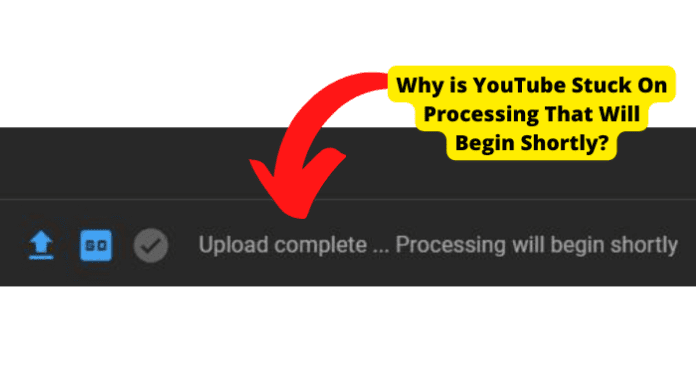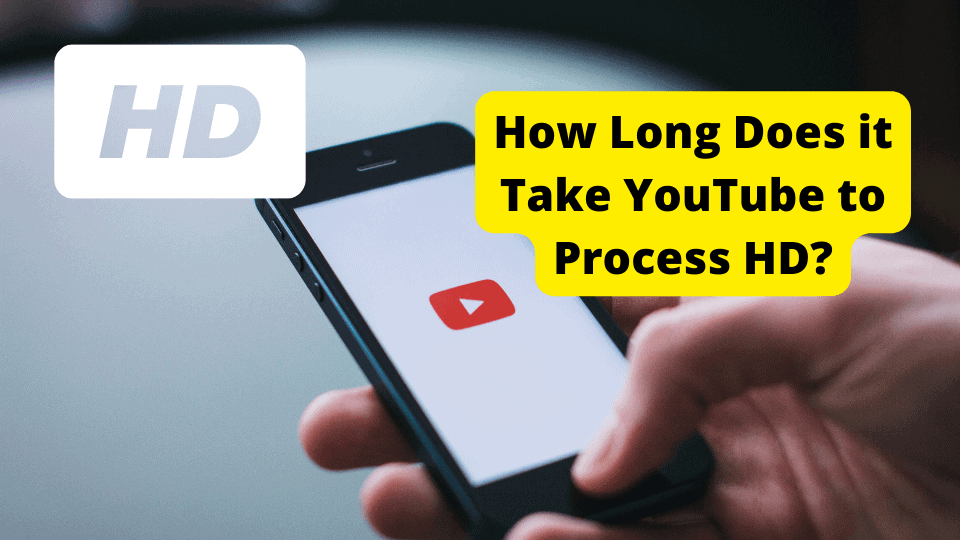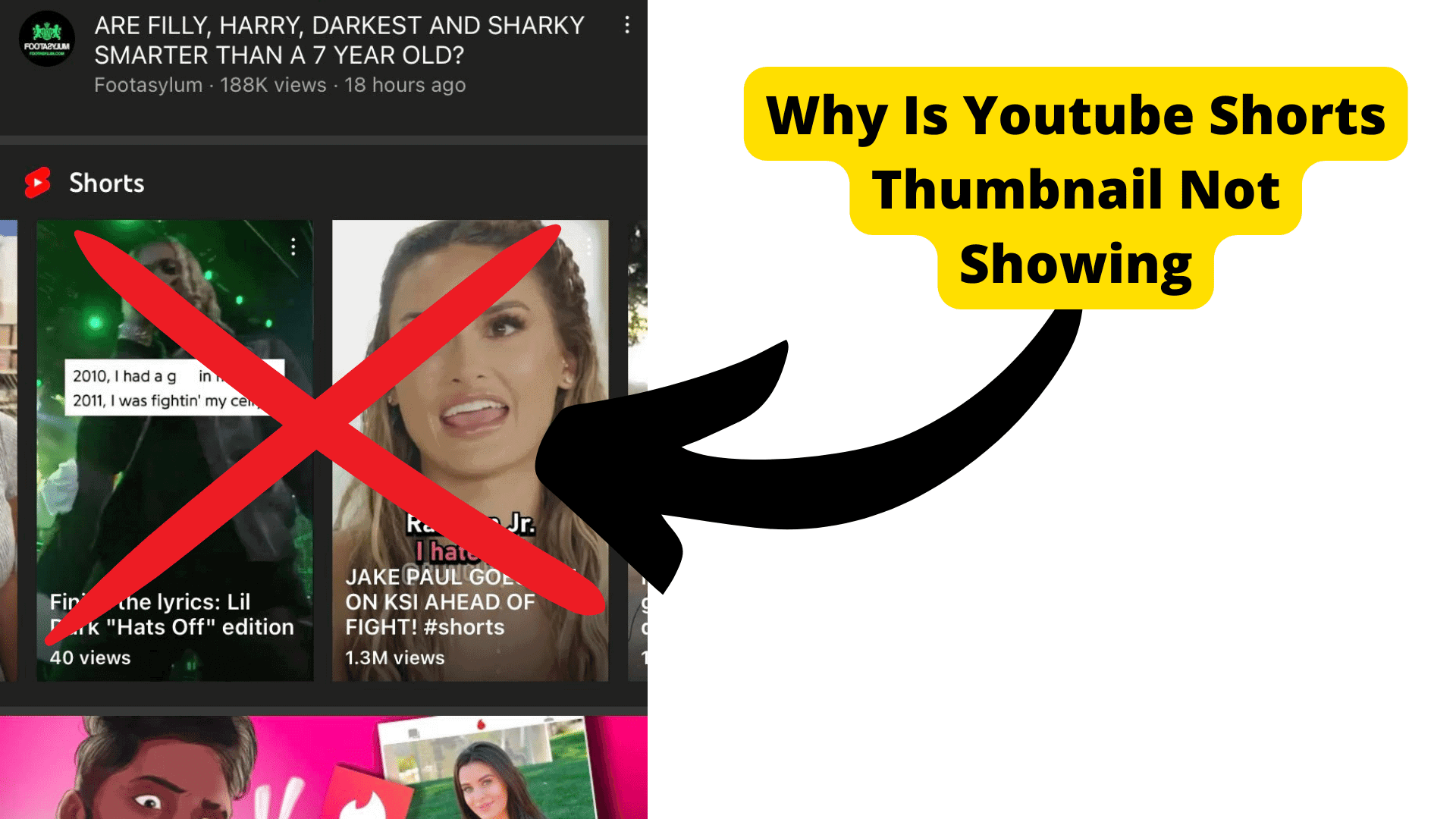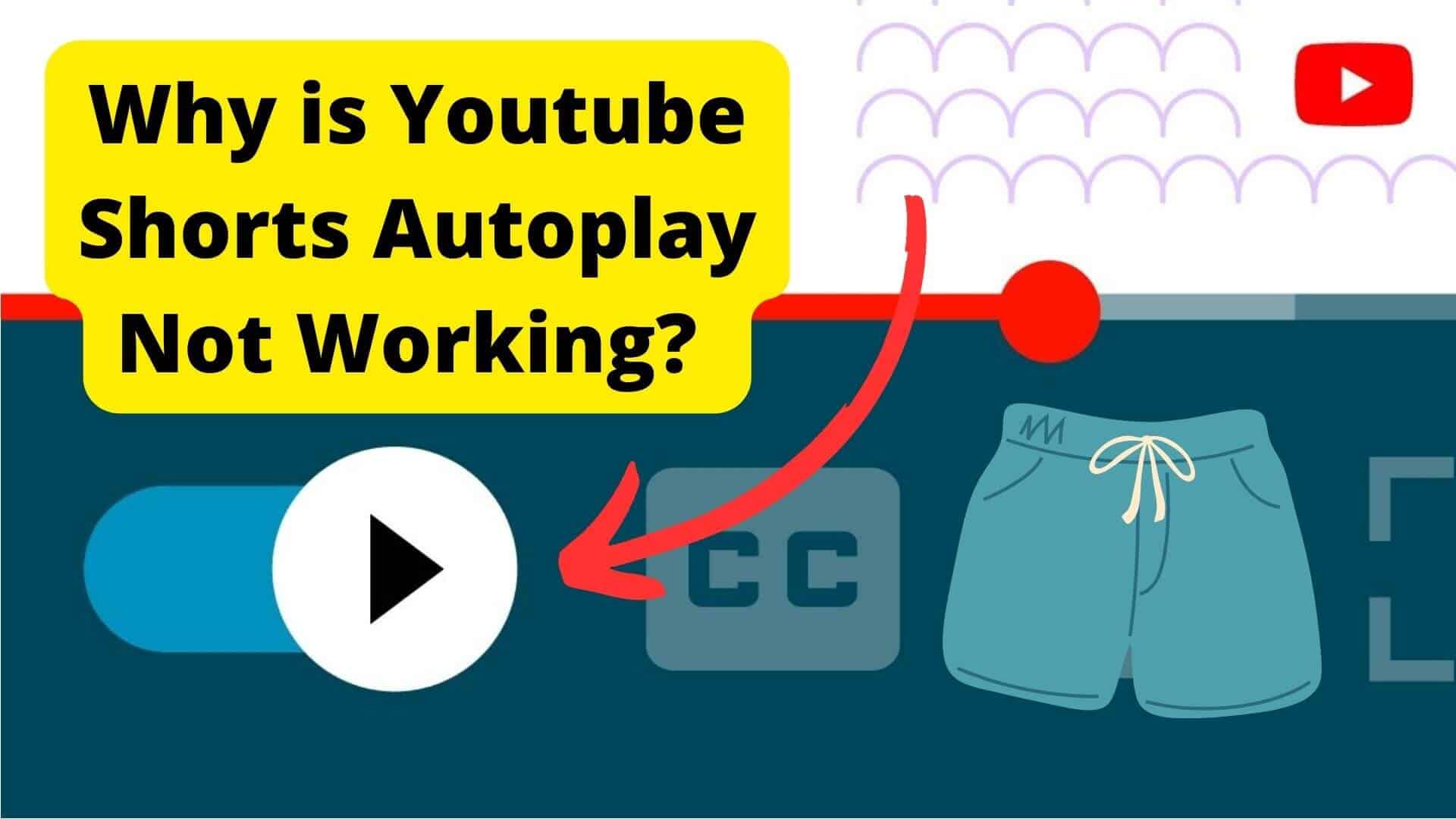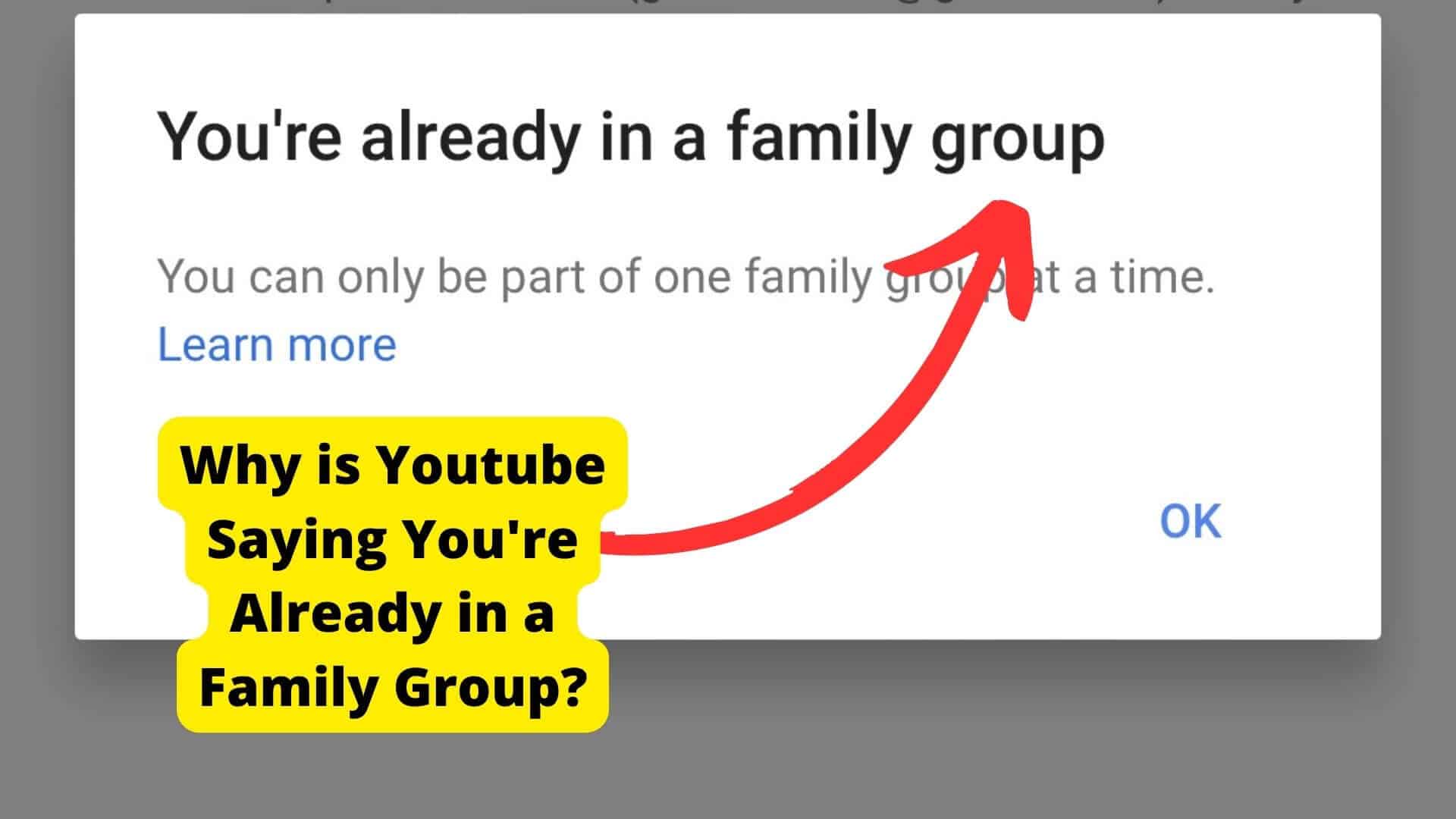Key Takeaways
- YouTube’s “processing will begin shortly” error often stems from large file sizes, glitches, or bugs—compressing videos and ensuring MP4 format can help resolve it.
- Check internet stability and avoid special characters in filenames to prevent upload delays and processing errors on YouTube.
- Reducing video resolution (720p-1080p) and clearing cache or updating the app can fix persistent processing issues.
- If troubleshooting fails, contact Google Support with detailed steps taken to expedite a resolution.
For the longest time, YouTubers have faced the “processing will begin shortly” error, and so far, there is not one set solution to fix this problem.
Many believe that if YouTube could, they would have taken care of it long ago, but it still exists, so it comes with the package.
Luckily for you and every other lover of YouTube and its content, there are ways to go around this problem.
You have a chance to upload your videos and not let this error get in your way of sharing premium content with your subscribers and target audience.
Why is YouTube Stuck On Processing Will Begin Shortly?
When you upload a video on YouTube, several copies are made in different resolutions and stored on its servers.
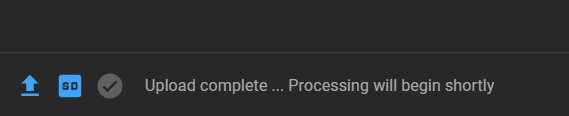
This is because YouTube aims to provide the best quality of videos for each viewer, depending on their internet quality and stability. Excellent internet quality will equate to excellent video quality.
If your internet quality is low, you should also expect the videos you watch to be low quality. This is to avoid viewers waiting for hours to watch content on YouTube.
It is a common issue among users who upload high-resolution content. However, as this message pops up, the lower resolutions of your video are already available for viewing.
The error usually occurs when YouTube is processing the higher resolutions videos, and owing to one reason, the servers cannot seem to complete this task.
The following sections will contain all you need to know about this error – the ways and how you can go about fixing them.
It’s A Glitch
Glitches are a prevalent cause of any error on any social platform. They are so common that the first thing to do when troubleshooting is to check for anything that could cause a glitch.
You get rid of the glitch, and voila, your problem is fixed.
Glitches can be from YouTube’s end or yours as a user. Sometimes, you can tell where the glitch is coming from, and other times it might not be so easy to decipher.
Glitches from your end as a user can either be a result of some corrupt files or apps on your device that are causing a malfunction of the other apps.
It Is a Bug
Any media platform without a bug is flawless. Such a platform, we can say, is a hundred percent effective and perfect. But, since we all know that nothing can be perfect, there will always be something, and these are bugs.
Bugs are usually from the app, in this case, YouTube’s end; hence there is relatively little you can do on your end as a user to fix this.
When it comes to bugs, the best thing you can do is wait for youtube to fix the problem.
Another thing you can do is update the best approach to fixing this problem anytime, any day. The update will not have any issues you might currently be passing through.
The Video File Size Is Too Big
YouTube video files should not be larger than 256GB. Remember that YouTube will create copies of your videos in different resolutions and store them on its server.
This way, depending on the viewer’s internet quality, they will provide the quality they see fit. How large your video file size dictates how many other video qualities YouTube has to create copies of your video.
If your file is large, YouTube has a lot of work to create different copies, from the lowest resolution to the highest one.
The more copies to be created, the longer it will take to process your video. And this can take several hours, and it still will not be done. The best way to go from here is to reduce your file size.
Get Rid of The Bug
Bugs from YouTube are easily fixed. All you need to do most of the time is to either delete your current version since it might be outdated or reinstall a more up-to-date version of YouTube.
Or you can force close the app and open it again. Either one of these will work to fix your YouTube glitch. They can also be used to troubleshoot whether or not the glitch is from your device or a YouTube thing.
If they work, it is most likely that all you needed was an update. You’re in the clear if you have already done that.
You can also turn off your mobile data connection for a few seconds and then turn it back on. Clearing the YouTube app’s cache is also another option.
Reduce The Size Of The File
The duration of the processing time for any video depends mainly on the format of the original video, the upload traffic, and the file size.
Considering these factors, especially the size, it could take a few minutes to several hours to get your video on YouTube’s server.
Say, for instance, the original file size is about 5GB of space, and if you try to upload this directly by compressing the file first, you might have to wait a long time for said video to be uploaded.
Coupled with slow upload traffic, your video will only bring up the error message, and no processing will be done.
Use a Compressor
If you have a large video file, the best thing to do is first compress the file. Video compression stores your video in smaller file sizes and will not cause significant changes to the video quality.
Make sure to choose a good video compressor for the job. Next, you want to ensure the video is in MP4 format for YouTube. Many people do not know this, but videos on YouTube are best in MP4 format.
To use a converter online to change the format of your video, upload the video onto the tool and choose the format (MP4) you want.
Wait while the video gets converted, and then try to upload the converted file to YouTube and check if there is a difference in the video processing speed this time.
Try Uploading The Video Again
Once you are done converting or compressing your video file, it is time to try uploading it to the YouTube server.
At this point, it should not take so long for the video to be processed and made available on any resolution for the viewers.
The error may still occur after you have converted or compressed the video file. And depending on the duration of your video, it might take a while for you to confirm if the error has been fixed or not.
But do not fret; we still have a few more tricks up our sleeves for you to try out.
Make Sure The File Name Doesn’t Contain Special Characters
Your file name is something to pay attention to. Some platforms will allow you to use special characters in the file name, while others, like YouTube, will not be so lenient.
Supported file names on YouTube should only contain letters or numbers. Avoid using any special characters like underscores. Symbols are also not accepted.
Try to remove spaces also – this would mean that your file name should be just one word.
Reduce The Resolution Of The Video
Video resolution on any video-based sharing platform is one thing to note. The file size is one thing, but the resolution is on a new level.
Most video-sharing platforms, of which YouTube falls in that category, have a standard 1080p resolution for any video. Anything higher than this gives you a hard time uploading.
The highest resolution, 1080p, is quite fair since it is high-definition quality. You can upload videos ranging from 480p to 720p and 1080p in resolution.
Do not go too low, as you want your viewers to be able to access quality videos from your channel.
Resolutions between 720p and 1080p are high-definition resolutions, so you would like to stick to this range for any of your videos.
This way, when YouTube makes copies in lower resolution, the video quality would not be terrible compared to if you upload the video in 480p or lower.
Check Your Internet Connection
If your resolution, file size, and video format are set to YouTube’s standards, and your video is still stuck, saying “processing will begin shortly.”
Then it is safe to say that your internet connection might be in your way. There are a lot of angles to the internet connection problem on YouTube.
It could be that your file is large and your connection is fluctuating. Your data plan could be exhausted or expired without you noticing, whether you use mobile data or a router.
Turn off your mobile data. Leave it off for a few seconds, then turn it back on. This should refresh the network and get you back on track. Do the same with your wifi.
Once it is fixed, try uploading your video again and check how long it takes. Depending on the specifications of your video, it should go smoothly.
Contact Google Support
After trying the troubleshooting methods above, and the results are unyielding, then would be the best time to contact Google support.
They are in charge of everything there is about YouTube. If anyone else can help you out, it is them. You can do this by visiting the Google support page.
Their email address is also open for you to fill in whatever complaints you may have. While contacting Google support is good, communicating effectively about the problem is best.
In the email, describe in detail the problem you are facing and the steps you took to get there. Also, list the troubleshooting methods you tried and their results.
After sending in your mail, check for a response from the support team. It might take a while to get a response, say about 12–48 hours maximum.
FAQs
YouTube processing time depends on the upload traffic, video size, and the format used. And most significantly, the duration of the video. The longer a video is, the more time it needs to process.
Youtube processing takes about one minute for a one-minute video. This implies that it takes about five minutes to process five minutes of any video.
Conclusion
Yes, YouTube does have the strengths that make it dear to our hearts. Its weakness, however, we have to address.
You will encounter a few inconveniences as a YouTuber, especially if you are a content creator with a YouTube channel. And your video is stuck in processing is one of them.
YouTube getting stuck on “Processing” can be avoided. You need to pay attention to the file size, your video’s resolution, and the internet connection on your device and watch out for bugs and glitches.
Although there are ways to fix this error, tackling it before it happens is the best thing to do. Nobody likes being thrown off schedule because of a YouTube error.