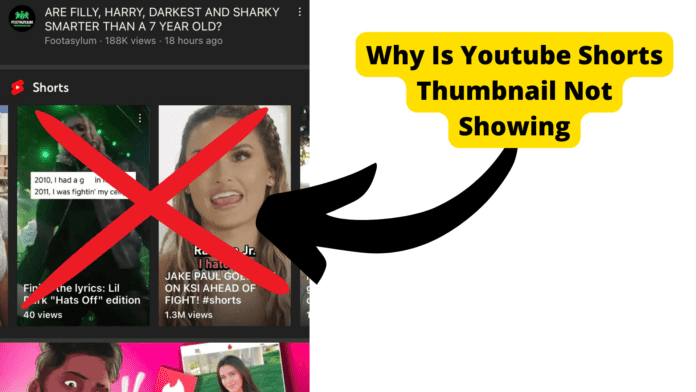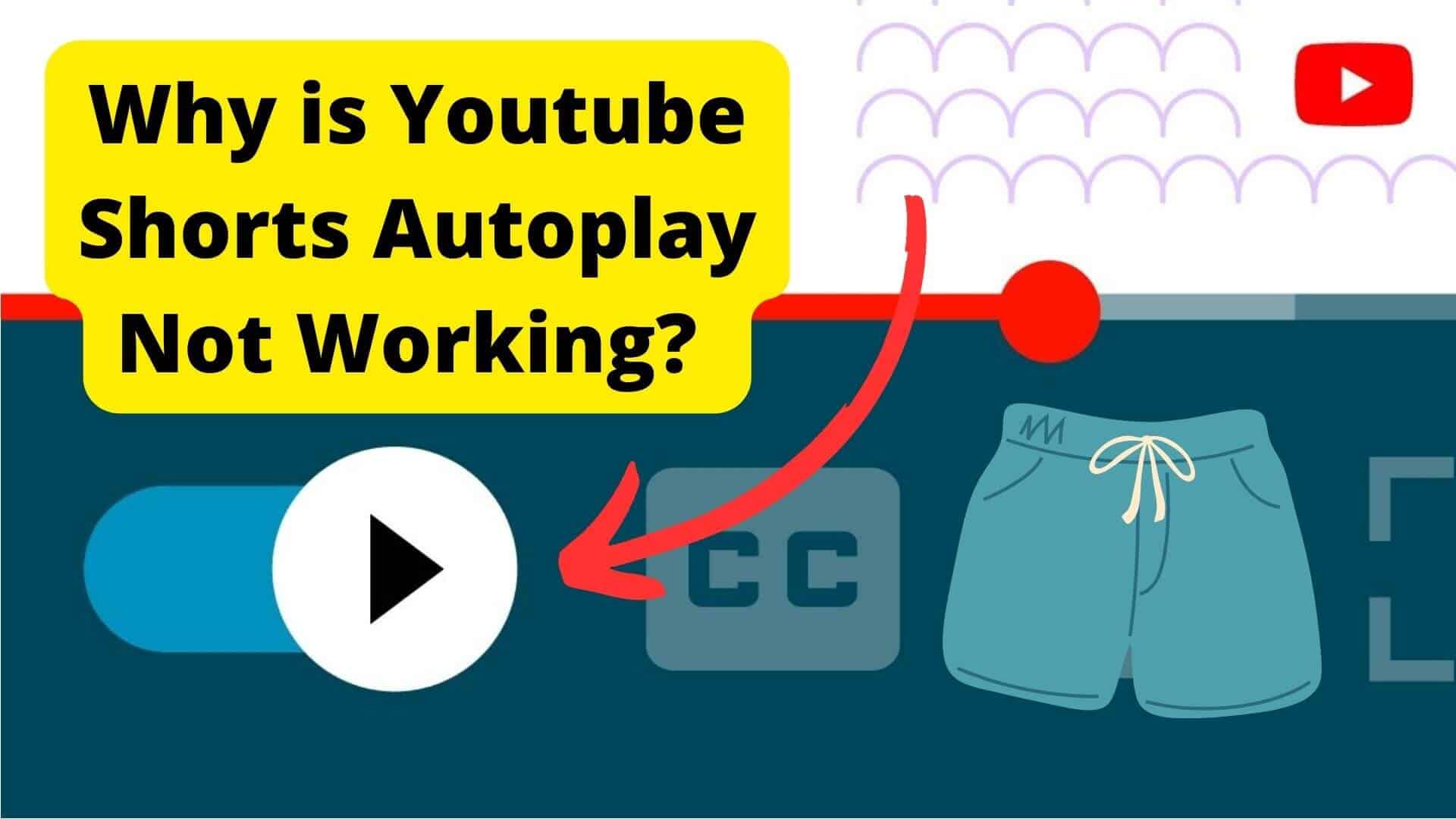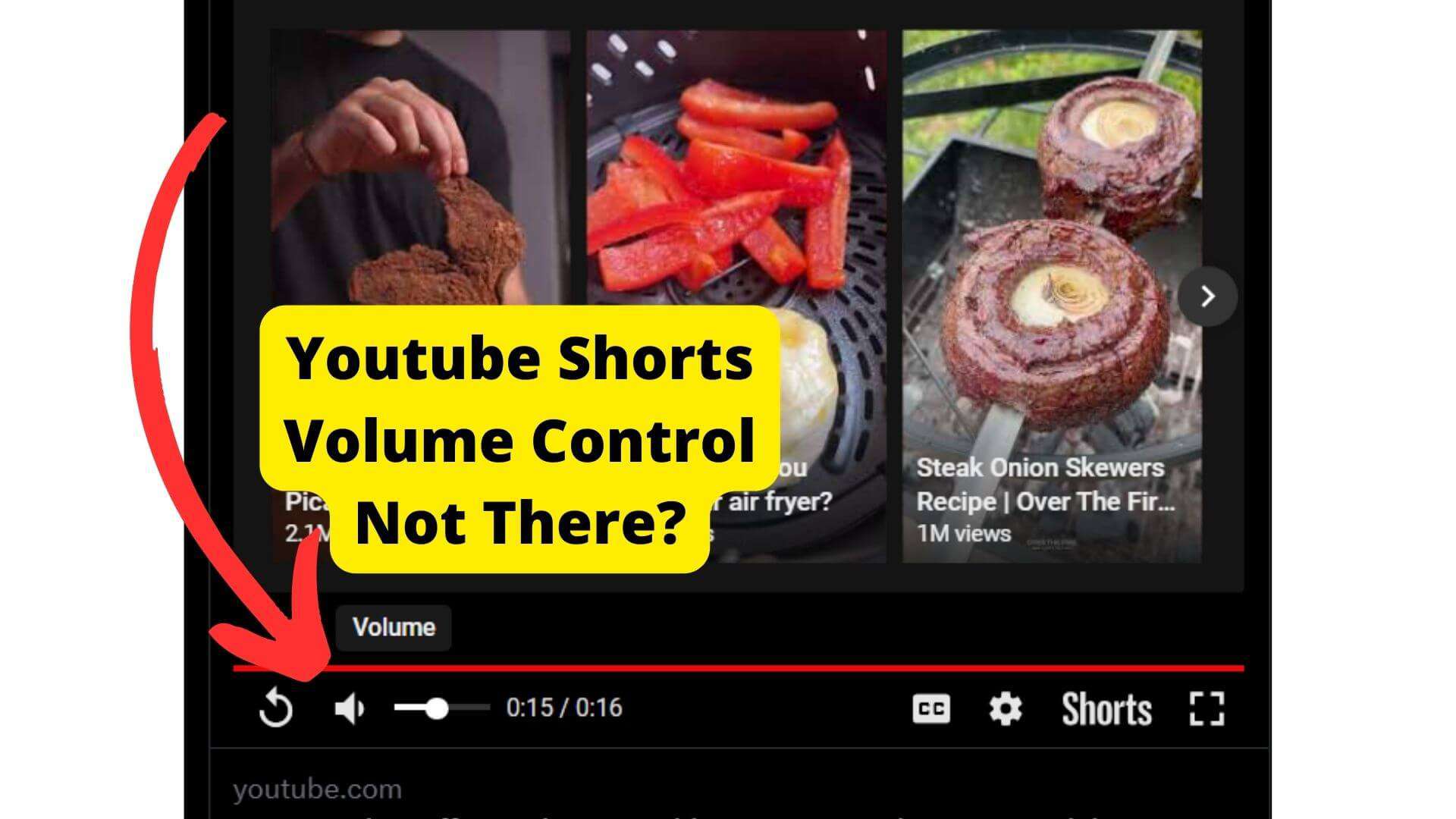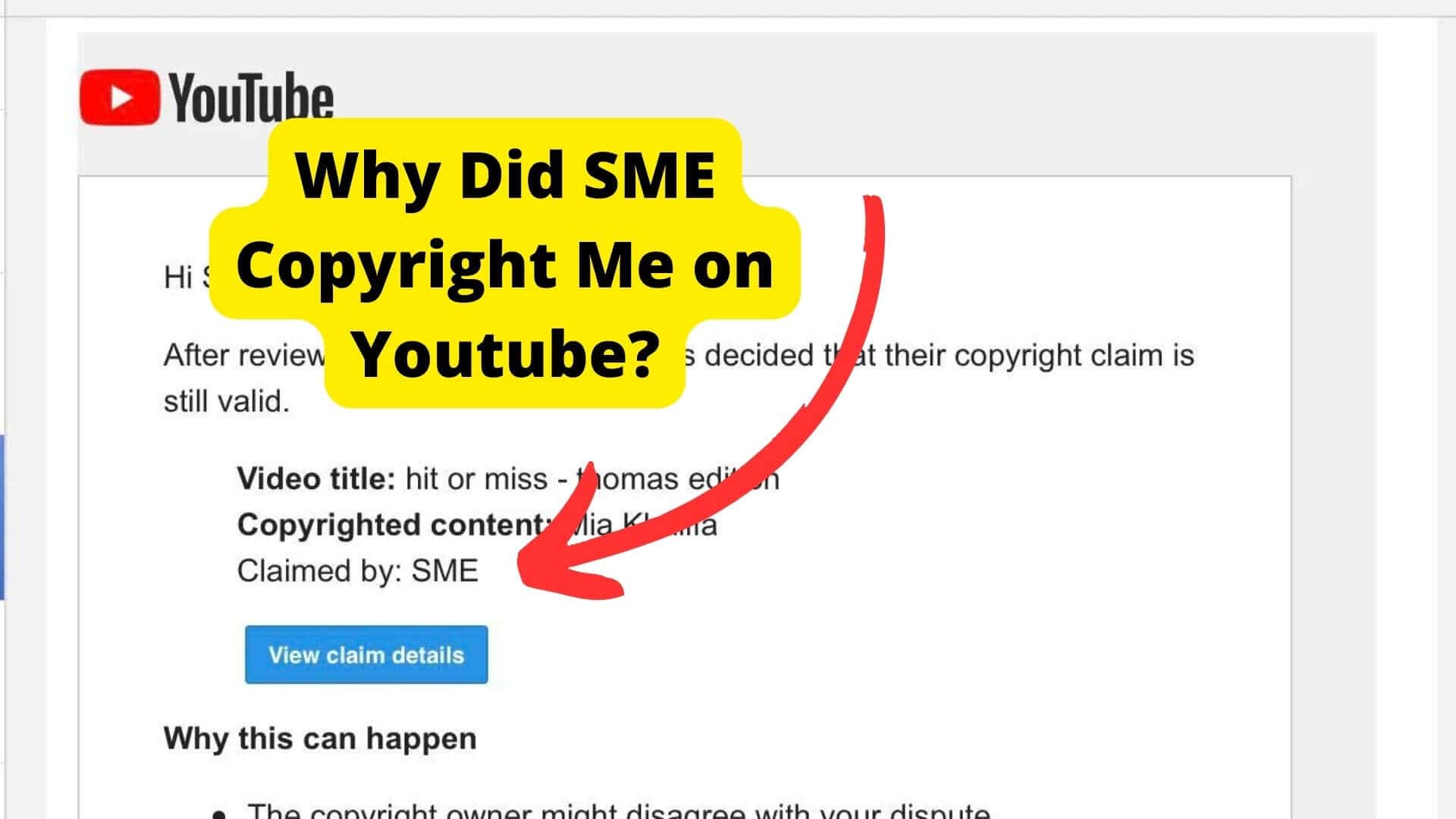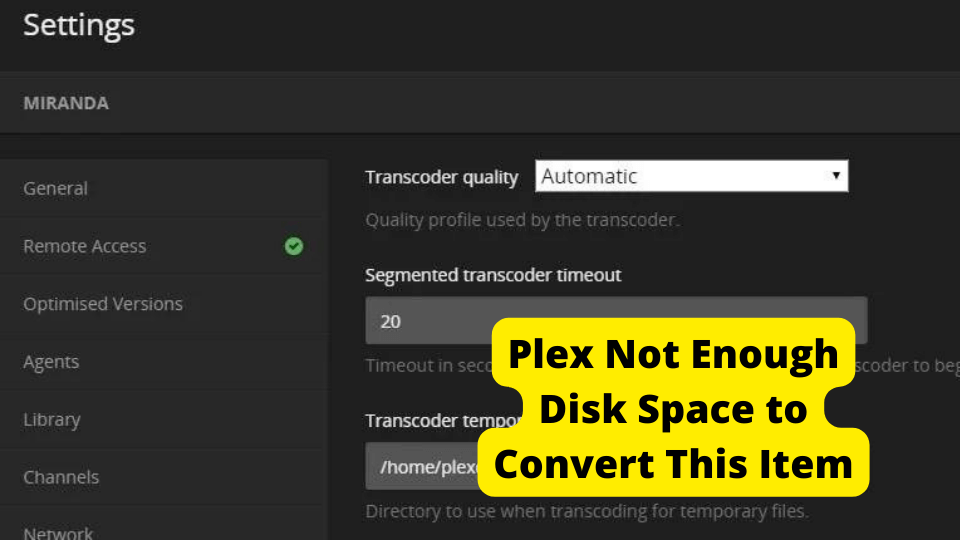Key Takeaways
- YouTube Shorts doesn’t support custom thumbnails—YouTube auto-selects a random frame from your video as the thumbnail.
- Use a 9:16 aspect ratio for thumbnails to ensure proper display in the Shorts section.
- Ensure high-quality frames in your video since YouTube picks thumbnails automatically.
- Upload thumbnails via Chrome desktop (limited to first 10 Shorts) for better channel visibility.
- Optimize titles and video quality to compensate for lack of thumbnail control.
We understand that the thumbnail is the face of your video. A perfect thumbnail is necessary if you want people to click on your video.
YouTube’s issues with short thumbnails can be annoying for content creators. If you’re interested in learning more about YouTube Thumbnail Not Showing, you should know that this is a common issue that users run into on YouTube.
It’s noteworthy that, despite YouTube’s undeniable greatness, many of its content producers have been complaining that YouTube is not showing short’s thumbnails.
If you’re a content creator with a similar issue, you probably came online today looking for a fix for the thumbnail problem with YouTube Shorts. Well, you have come to the right place!
Every problem has a solution, and we have a solution for your YouTube Shorts thumbnail problems. Can you make custom thumbnails for YouTube Shorts?
Fortunately, we’re here to provide the answer and the possibilities to solve this problem. Let’s dive into the possible and easy solutions.
Why Is The YouTube Shorts Thumbnail Not Showing?
The thumbnails for your YouTube Shorts used to appear on the shelf randomly, making it very difficult to check out what they would look like.
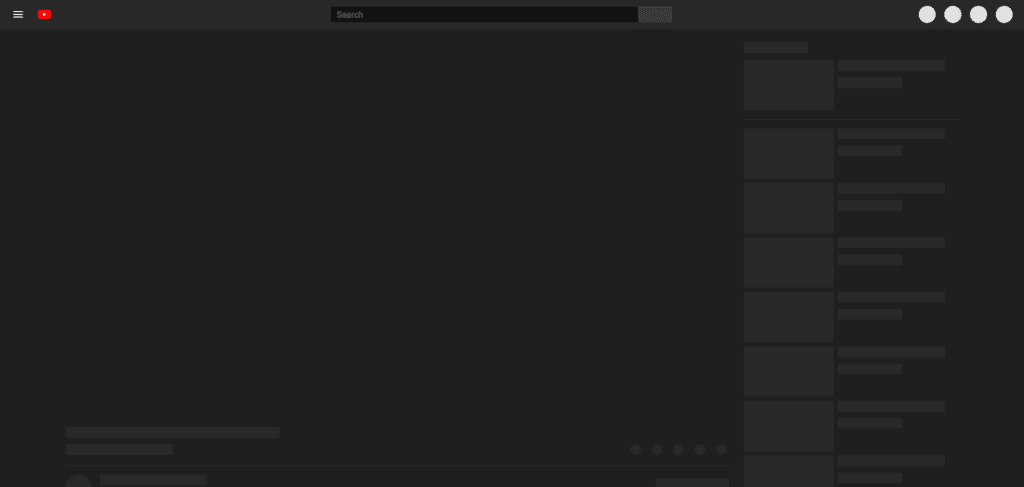
However, you can now see precisely what thumbnail is shown to the viewer because YouTube Shorts can be added as a featured section to your YouTube channel.
YouTube Shorts are currently a possibility for YouTubers. One problem with YouTube Shorts is that your uploaded thumbnail won’t show up after you’ve uploaded your video.
YouTube chooses a frame from a random part of the video. That’s not ideal; according to our research, a strong thumbnail can increase click-through rates.
The simple answer to the problem is that Custom thumbnails are not permitted once you have uploaded 10 YouTube Shorts.
Now, this may not sound like a solution, but it is a fact that custom thumbnails are not permitted on YouTube after submitting ten YouTube Shorts.
1. YouTube Randomly Picks a Thumbnail From The Short
As now that it is evident that a custom thumbnail is not supported for YouTube Shorts, the fate of your YouTube Shorts solely depends on YouTube.
Currently, YouTube chooses a random frame from your video to serve as the thumbnail for the Shorts section. It implies that you cannot set a unique thumbnail for your YouTube Shorts.
It will decide on its own. The title is the only aspect of a short video you can influence to make it more attention-grabbing.
Additionally, if you give a video a custom thumbnail, that thumbnail will be displayed in your channel’s standard video listing. But in the Shorts slider section, customized thumbnails will not function.
Custom thumbnails are not supported for YouTube Shorts. Yet. The image preview for your Short is generated by YouTube using a random frame from your video.
You are at the mercy of YouTube’s selection process because there is no way to change that. No matter if you upload a unique thumbnail or select one from the video, neither one updates on your channel or appears in user searches.
This option will be in the hands of YouTube to choose one for you.
2. Make Sure The Image You Use Is 9:16
YouTube’s thumbnails are just like book covers of an online video world. An aspect ratio of 16:9 is used for these YouTube thumbnail measurements.
A 9:16 ratio produces the vertical format for YouTube Shorts. Although there is some flexibility in the image size you can use for your YouTube thumbnail, there is also a target that should be sought after for the best outcomes.
The default thumbnail will only be shown in the Shorts section of YouTube because the standard video is 16:9, and Shorts are 9:16.
By doing this, you can ensure that when someone watches one of your videos, they can see the entire image.
Do not use a 16:9 ratio for your YouTube Shorts. If you add custom thumbnails with 9:16 for your YouTube Shorts, they will be displayed in the video section.
After you’ve uploaded 10 shorts, you can no longer add custom thumbnails to them. To upload thumbnails for the remaining 10 Shorts, you must use your PC to upload your video.
You can do so for the first 10 Shorts, even from the YT Studio app. Currently, adding a 16:9 image prevents you from viewing the thumbnail for your videos, but sharing your video will allow you to see it.
A 9:16 thumbnail will appear if you include one, and you can have a perfect thumbnail visible for your video.
3. Make Sure All The Frames In Your Video Are Good Quality
We know that thumbnails catch potential viewers’ eyes and guide them in choosing which video to watch—hopefully yours!
We are aware that, as a content creator, you are somewhat displeased that you cannot select your thumbnail for your YouTube videos.
And because it was chosen from a scene that is either unclear or does not have a perfect frame, the thumbnail selected by YouTube does not meet your standards.
If you’re concerned that your shorts won’t be seen because of this thumbnail, you should ensure that all of the frames in your video are of high quality so that no matter whichever thumbnail YouTube chooses, it can be an appropriate thumbnail.
The number of images on a screen or display is referred to as a frame rate, also called frame per second (FPS).
In simpler terms, the video quality will be better with more display frames per second. And a high-quality frame can result n a perfect thumbnail, regardless of the video YouTube chooses for you.
It is better that you must prioritize different aspects of the content because YouTube Shorts are not YouTube videos. The first thing on your list should be a perfect thumbnail for a daily YouTube video.
Making thumbnails for audiences outside of the shelf is less important than considering the frame quality and entertainment value of YouTube Shorts.
In short, you should pay more attention to the video frame quality to get a better thumbnail. A video with good FPS is likely to get more views and subscribers.
4. You Can Add The Thumbnail From The Chrome Desktop.
So, here’s what you can do to add thumbnails to your video, you can add a thumbnail from the chrome desktop.
Because the feature has not yet been made available in the app, you can only add custom thumbnails to YouTube Shorts from the Chrome browser on a desktop computer.
However, you can still use Chrome or another browser from a PC to add unique thumbnails that will only appear on your channel when interested viewers browse your content on your channel alone.
Only on your personal YouTube channel will your custom thumbnail be visible. Only a particular frame will appear if the short is available somewhere other than your channel.
Due to this, you must ensure that the short you upload from the video itself is optimized by picking the right frame.
Below are a few steps to add a YouTube Shorts thumbnail from a chrome desktop.
1. Open the Chrome browser and go to YouTube.com.
2. Now enable the desktop site in the browser by clicking on the three dots in the upper right corner.
3. Now select YouTube Studio from the menu.
4. Select “Channel Content” from the menu on your YouTube channel dashboard.
5. Select the YouTube short video you want to use as the thumbnail.
6. Now select the upload thumbnails option under the section for thumbnails in the video details.
7. Now, pick any of the thumbnails and upload them.
8. After uploading, select “Save.”
How To Add a Thumbnail For YouTube Shorts
Before you’ve uploaded 10 YouTube Shorts, you can edit the thumbnails for those Shorts in YouTube Studio. Remember that YouTube Shorts are vertical videos with a runtime of 60 seconds or less.
When you access the video details page from the video, you can change the default thumbnail using any of the automatic thumbnails available on YouTube.
The procedure for adding a YouTube Shorts thumbnail to a regular video is the same as for uploading one. Sort of.
There is a tiny step that you might be skipping.
1. Create a Short by opening the YouTube app.
2. The short video on YouTube.
3. Open the YouTube Studio for your channel on a desktop computer.
4. On the left navigation menu, select content.
Locate the YouTube video you just posted (it should be at the top of your uploads list). To edit the details of your video, click the pencil icon. To view the thumbnails, scroll down.
You have the choice to add a unique thumbnail to your Short right here on YouTube. However, in addition to that, there are other ways to make your YouTube Shorts engaging and get more views.
Consider the title of your video first. When a viewer is swiping quickly through random videos, that is the only thing you can control. Your title should be less than 40 characters long, compelling, and concise.
Contact YouTube Support
So, what can you do? After all the efforts that you have made and still can’t find the solution and the perfect answer to your questions, you can contact YouTube support.
Visit their Help Center if you need assistance. There are solutions to a lot of frequently asked questions. We advise visiting their Community Help Forum if you can’t find what you’re looking for in the Help Center.
You can contact the YouTube Creator Support team if you qualify as a creator. You must sign into your YouTube channel to reach their support staff.
Tap the icon for your profile, then tap Help & Feedback. Pick Contact us from the “Need more help?” section. To chat with their Creator Support team, follow the instructions.
You can call the YouTube support line, but keep in mind that if you do, an automated assistant will only direct you to the YouTube Help center, which is generally your best option.
Using Twitter to connect with YouTube is one of the most promising options because you can post comments directly to their page.
After successful contact with the YouTube support team, you can ask them about YouTube Shorts thumbnail problems, and they will guide you the best they can.
Conclusion
Viewers can loop through 60-second videos in this featured viewing area. Users see YouTube thumbnails while browsing through videos. These are tiny, clickable images.
The only purpose of the thumbnail for a YouTube Short is to entice viewers to click the play button. The YouTube Shorts thumbnail is essential as the title of a video because it serves as a sneak peek of the video’s content.
It is now clear that YouTube Shorts do not currently support custom thumbnails. Nonetheless, YouTube chooses a random frame from your video to use as the short’s picture preview.
You are currently at the mercy of YouTube’s filtering system because there is no way to change that. For regular videos, you can easily create and upload a unique thumbnail that will give your content more context.