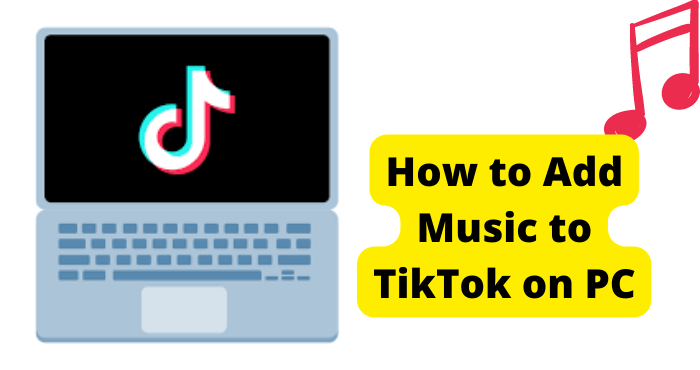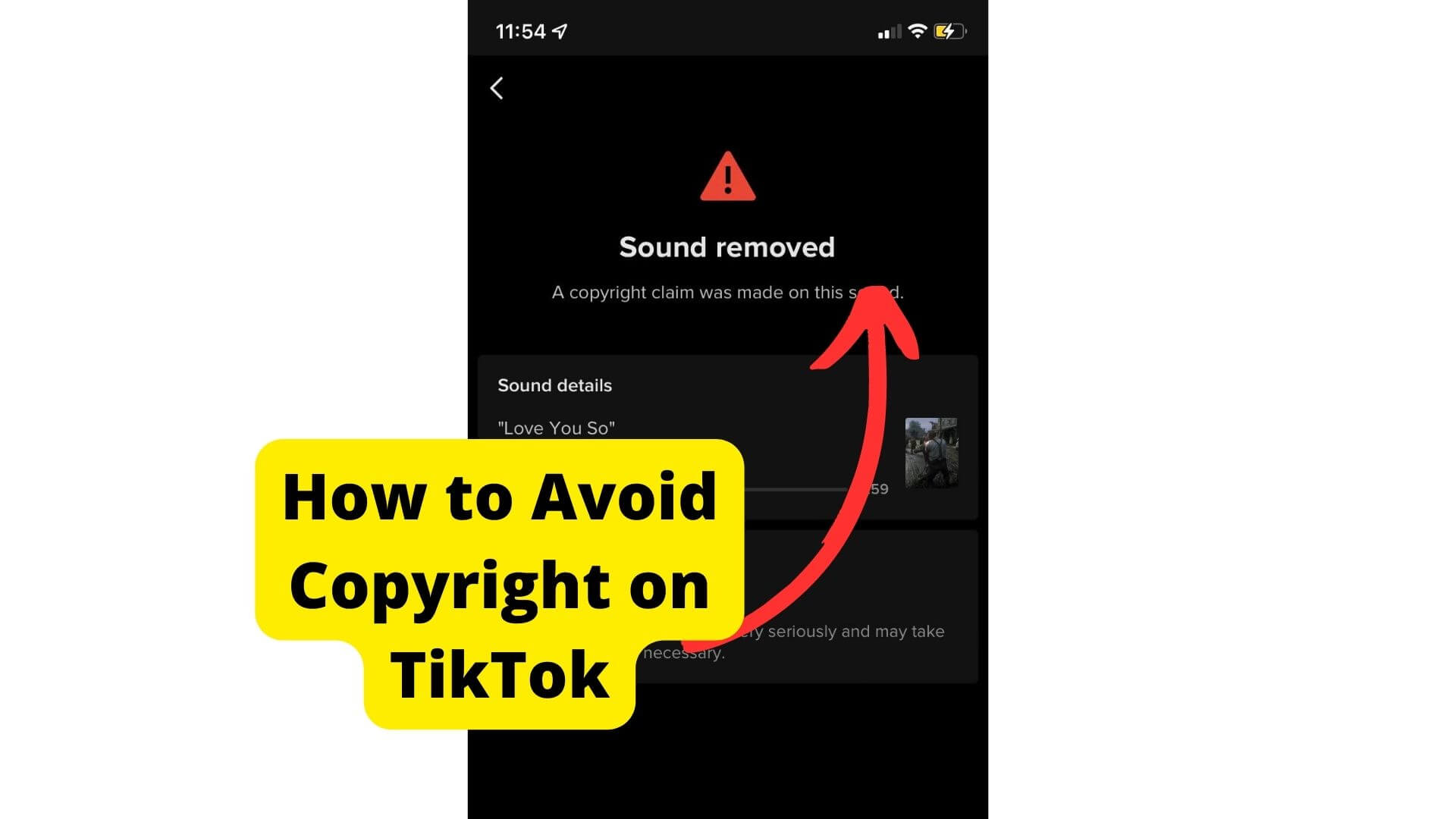Key Takeaways
- TikTok excels in video content but offers creative ways to sync photos with sound for engaging slideshows.
- Use TikTok’s “Upload,” “Effects,” or “Templates” to add and sync photos with viral audio clips.
- Auto-sync may not work well with still images; manual trimming ensures better sound-photo alignment.
- Third-party apps like CapCut provide advanced editing for longer slideshows and precise audio syncing.
- Photos on TikTok thrive with dynamic soundtracks, making them stand out in a video-dominated platform.
If you are confused about how to sync videos to sound on TikTok, it’s a simple and creative process once you get the hang of it.
TikTok is, of course, a uniquely video-focused social media platform.
Most of its competitors have video-making capabilities, but rarely at TikTok’s level of accessibility and style. The platform is driven by creating the next viral video sensation with compelling footage and sound.
Consequently, the photo-based capabilities of TikTok are uniquely lacking.
Creators on this platform usually prefer video compositions based on dynamic special effects, texts, and sounds over action footage.
This is key to getting followers’ attention and standing out in users’ noisy scroll through their “For You” pages.
Still, image-focused have their value. They can have more perspective and watchability than oversaturated action, especially as slideshows.
What your slideshow may lack in visual dynamism can be made up for in expressive “sound clips,” usually code for viral music in TikTok’s ever-expanding audio catalog.
With “synced” sound being considered the essence of compelling footage-focused TikToks, you can also creatively sync photos and sound to complement each other.
Oddly enough, this process can be trickier than creating a footage-based video on TikTok.
How to Sync Photos to Sound on TikTok
TikTok’s “Sound” library features a vast, expanding catalog of audio clips that can be edited into a video composition.
Coherently “syncing” sounds or music to enhance a video can still be a cumbersome process. Editing process.
Creating a compelling slideshow with sound naturally demands more effort, compounded by the indirect methods for creating a video composition around photos.
The “Upload” and “Effects” options when you start a new composition on TikTok allow you to quickly post photos, albeit only as part of a video composition.
You can add up to 35 photos to a TikTok composition. Tips on how to make a more extended slideshow will be addressed later.
You can even upload a single image with no sound to imitate a picture post on TikTok. But why would you want to?
A picture post is better suited to platforms like Instagram, which also features video posts and editing.
What’s unique about TikTok is the wealth of editing tools and viral audio content to make even a still image exciting, providing creators know how to use these features fully.
There’s a unique art to making a video with photo collages and slideshows that could set your content apart from the frantic footage popular on TikTok. Synced audio is still key to catching an audience’s attention.
Before enhancing photos with sounds, you must understand how images work on TikTok.
How to Upload Photos to Composition
Unfortunately, you cannot take a new photo for a post when you activate your camera feed in TikTok. You can, however, upload an image as quickly as you can upload a video.
If you are unfamiliar with uploading media for editing and posting on TikTok, here is how.
1. Take a photo of interest on your device’s camera feature. You may be interested in sharing a photo or other image that has been saved to your device for a while.
2. Next, open TikTok and tap the “+” button at the bottom of any screen to activate your camera feed and start a new project.
3. Tap the “Upload” button right to the recording button at the bottom of the screen.
4. Tap the “Picture” option.
5. Select your picture in your camera roll gallery.
To select multiple images on a mobile device, tap the circles in the upper right corner of the image thumbnails to highlight those files in the order you want them to appear in the slideshow.
6. From there, you can enhance and edit your photo in composition as you would a video. The editor also allows you to adjust the quality of your images and modify them with various effects or filters.
7. Each photo in a slideshow video automatically runs for 2.5 seconds. You can shorten or extend a clip’s duration with the trimmer tool in the “Adjust clip” section of the video editor.
“Adjust clip” is key to syncing your photo or slideshow to added sounds. This process will be explored later.
Syncing Photos and Sound
True, you can sync sound clips with your photos on TikTok the same way you can with video clips. The unique challenge is in the creative editing that this syncing method demands.
Since pictures do not have audio tracks, the capabilities of the popular Auto-Sync Sound feature are very limited.
Since they do not have visual action, many motion-based effects that enhance video alongside added sound are useless.
At the very least, music and other dynamic sounds don’t have much to complement still images.
Making a TikTok video with still images doesn’t need to be an ambitious editing experiment. The right soundtrack can make a single image or a slideshow more entertaining.
After you’ve uploaded your photo(s) into your composition, tap the “Sounds” button in the bottom left corner or tap “Next” to proceed to the “Sound Sync” tab in the project’s editing tool.
You can select a sound effect or music clip from TikTok’s comprehensive audio library under the “Sound Sync” tab.
Don’t select a track if you do not want your video to have added sound.
You can also start a post with a sound clip. Find the sound library page with TikTok’s search engine, tap “Use these sounds,” and proceed to record or upload a complementary video/image.
Once video and audio have been set in your project, tap the “Adjust clip” button under the “Sound Sync” tab to display each clip as a thumbnail in a timeline. Tap these thumbnails to activate the trimmer tool and adjust the clip’s duration.
Note: You can change the order of when an image appears in the slideshow by tapping and holding the thumbnail on the “Adjust clip” page, then moving it to a different point in the timeline.
The “Auto-sync” button at the left end of this thumbnail timeline would automatically modify clips according to their and the added sound’s audio patterns.
This popular feature for recorded or uploaded videos may be ineffective with still images.
Get creative with your slideshow and the audio to make a compelling video with limited means.
After pressing “Done” when you are finished adjusting your clips, add what effects you can, filters, texts, a voiceover, and more.
Most importantly, be precise in editing your video to its audio to make transitions feel punctual.
Once you are finished editing, tap the “Next” button to proceed to your post’s caption and visibility settings. Finally, tap “Post” to publish your project to the TikTok community.
Can’t Sync Sound with Photos?
Unfortunately, some creators on TikTok encounter irritating errors in the synced sounds of their videos.
These errors usually include a failure in Auto-Sync or even matching audio and video in your final post. Read this article if the TikTok sound in your video suddenly cuts off.
Sound syncing issues even occur in slideshows. A sound clip might not upload into your composition or disappear in the final video.
If you encounter these or other sound sync errors, try the following solutions.
Restart your editor
If you do not want to start your project from scratch, go to the final post page in your project and tap the “Draft” button in the bottom left corner. Pick up where you left off by opening the project in the “Drafts” folder on your profile page.
Restart TikTok
If your TikTok app is being overprocessed to the point of errors, close it and restart. You may even consider restarting your device to revitalize its internal memory.
Clear TikTok Cache
An excess of cache, or data that logs when you open a particular app, can compromise the performance of that app. Find TikTok in your device’s app settings and delete its cache.
Update TikTok
You may have trouble accessing the sound library and editing tools in TikTok if there is a compatibility error between the platform’s servers and an out-of-date app. Update TikTok in your app store or by other means
Reinstall TikTok
If all else fails, your TikTok app may be corrupted. In which case, you will need to uninstall the app and reinstall it.
Note: Reinstalling TikTok will delete all drafts you worked on in the app.
Report The Problem
If syncing and editing issues persist, let TikTok know through the “Report a problem” option on your profile’s “Settings and Privacy” page. You can also make a report via email at support@tiktok.com.
How to Add Photos as Effects
You can also add photos through the “Effects” button, located just left of the record button on your project setup page.
This button opens a large categorized library of effects applied to your video feed.
Any effect icon that features a downward arrow beneath an animated photo of a field horizon inserts an image from your gallery. How that image interacts with your video depends on the effect.
You can paste and adjust images onto your video, add multiple photos in a collage, and even place the image in the background of a video’s focal point as a “green screen.”
There are even more image insert effects from there.
You can resize and reposition an image to take over the entire video feed.
The Effects method for inserting an image into your composition gives you more control over your still video or slideshow before the editing phase.
You can manually adjust an image to your preferred focal point of TikTok’s video ratio and format.
Since you can add multiple simultaneous effects, you can even use multiple insertions to create a collage or other effects to enhance the image.
Moreover, you can control how long that image lasts by recording with a picture blocking your video feed. Unfortunately, you cannot create a slideshow with this image insertion method.
Depending on your intent with photos in videos, the Upload and Effects methods have their respective strengths and weaknesses.
The real key to making your still image(s) into an entertaining TikTok post is the sound you sync with it.
How to Use Photo Templates
You can use the “Template” feature specifically designed for still images to bring more visual flair to your slideshow.
When you start a new project on TikTok, tap the “Templates” button in the playback speed section to open a selection of slideshow formats with unique transitions effects.
These templates have a limited number of slots for images.
Once you’ve found the template you like, tap the “Select Photos” button and choose the photos you want from your camera roll in the order you would like them to appear in the slideshow.
And just like that, you have already created a visually exciting collage for your video. Use the video trimmer tool in the editor to edit the duration of each slide to find the ideal rhythm in the exciting transitions.
In the interest of creativity, these templates should motivate you to sync sound with your slideshow to make a more vivid video.
Use a Third-Party Editing App
TikTok has a wide variety of methods for creating compelling videos just with a still image or slideshow. However, they’re limited compared to your capabilities with footage.
TikTok videos can run up to 10 minutes in length, yet you can only upload up to 35 images into a project.
Coordinating video to sound, rather than the other way around, can be tricky. That is especially the case if you’re trying to enhance that sound with still images.
Never mind the limitations in effects, editing tools, and other enhancements for your slideshow.
TikTok may have the most loaded and accessible video editing capabilities in social media, but they hold nothing for a quality video editing app.
Many dedicated creators on the platform prefer to edit projects on a third-party program and upload the exported video file to a TikTok composition.
This method can offer more control, range, and security in video-making, if nothing else.
This may be the definitive method for creating high-quality photo collages to post on TikTok.
Add as many images, sounds, and effects as you want in your third-party editor, and upload the final video to publish promptly. Verify the aspect ratio adjustments and consider adding more text or effects along the way.
Use CapCut
One of the most popular video editing apps for TikTok projects is CapCut.
CapCut is a free, easy-to-use program with many interfaces and technical similarities with TikTok’s editor.
Its manual format adaptability and direct sharing with video-sharing platforms make it particularly popular among professional content creators.
The program’s expansive tools make it ideal for such unique projects as photo collages with supplementary sounds and music.
1. Open CapCut and select the “New Project” button. After you set up the project file, the content in your camera roll or another storage location will be displayed.
2. Select the “Photos” tab and highlight all the pictures you want in the order you want them to appear in the timeline. Afterward, tap “Add.”
Explore your editing workspace to enhance your images and how they interact as a video. Add texts, effects, filters, stickers, and more.
3. Open the “Audio” menu and select “Sounds” to open a comprehensive library of sounds and music you can add to your project. You can add your audio file under the “Your Sounds” tab in this library.
4. Select the downward arrow icon next to the sound you want from the library, which will download the clip and convert the icon into a plus button.
5. Select the plus button to add the sound clip to your project.
6. Trim, reorder and modify the photos and sound to your liking. You can also add a voiceover.
7. Once you have finished your project, select the upward arrow button in the upper right corner to extort the video. The project draft automatically updates for later access if you are not finished.
8. Tap the “Share to TikTok” button to directly upload your video as a post in your linked TikTok.
Conclusion
TikTok is currently the definitive social media platform for creating and sharing videos for a chance at viral status.
At the same time, it can be a unique tool for enhancing an image post or collage different from any counterpart on more photo-based platforms.
Sound or music is the most promising tool in making an image-based post as engaging as any video on TikTok.
You can sync sound with photos much the way you can with videos. Upload up to 35 photos into your project, or get more creative with image insertion effects or slideshow templates.
Afterward, you should be able to edit your image(s) around a viral sound or music of your liking. Unfortunately, your methods for comfortably and stylishly editing this kind of content are limited.
Consider editing your videos on a third-party editing app, particularly image-based ones. CapCut is a favorite among TikTok users.
It would help if you ultimately heeded the limitations and focus of TikTok as a uniquely video-driven social media platform.
There are plenty of other platforms where you can share your life in pictures. It doesn’t hurt to get creative with that kind of storytelling by exploring the video-making sensibilities of TikTok.