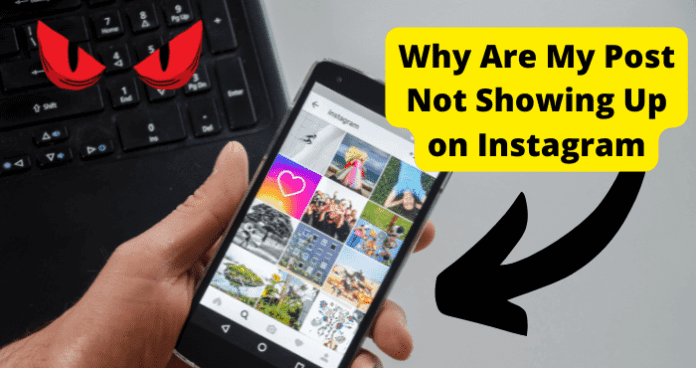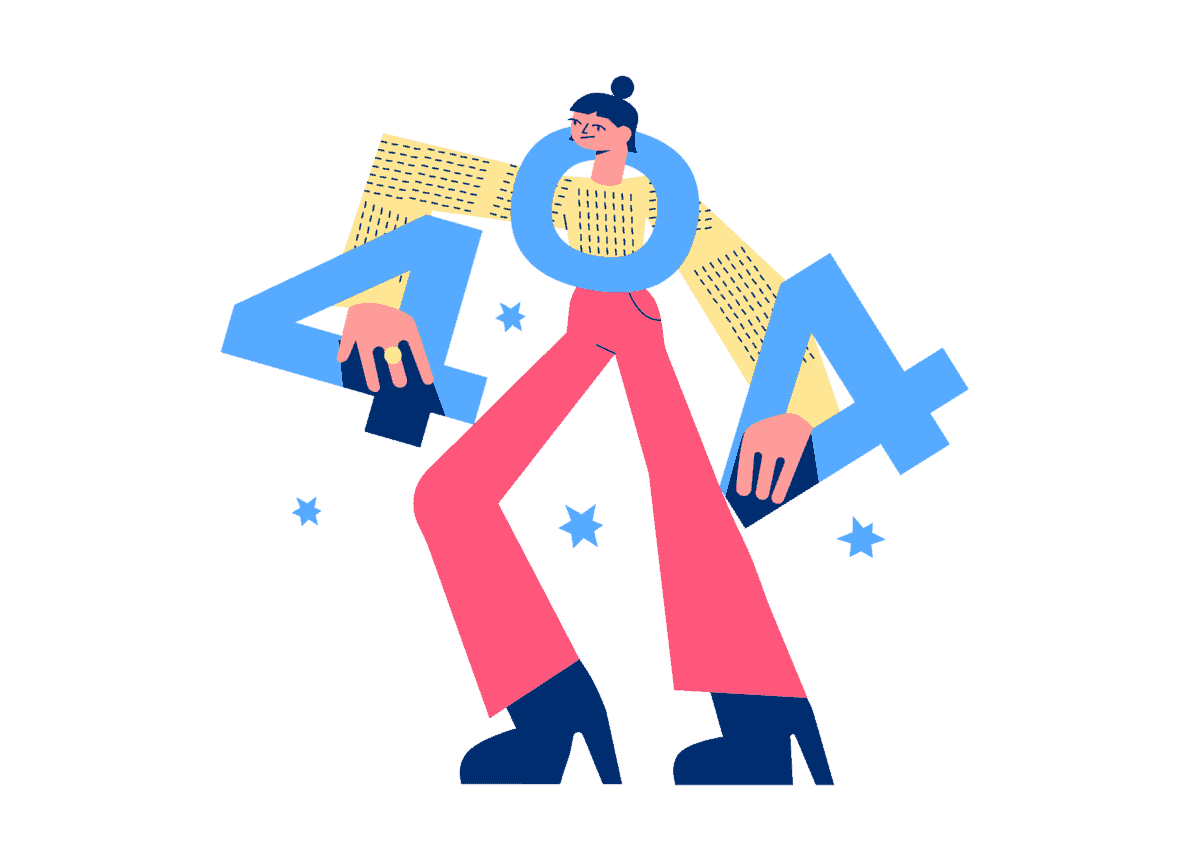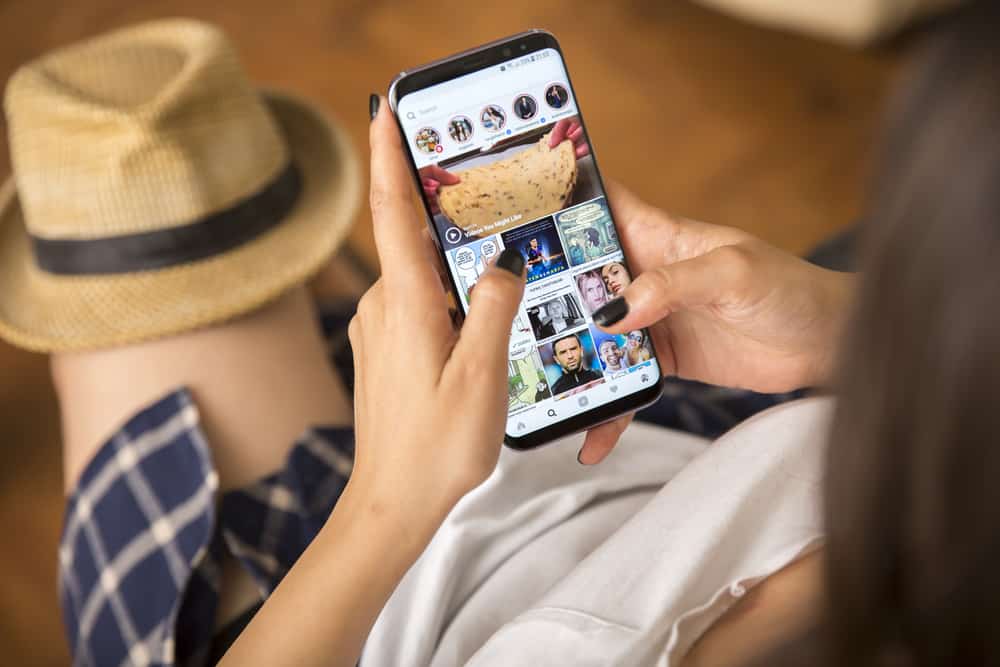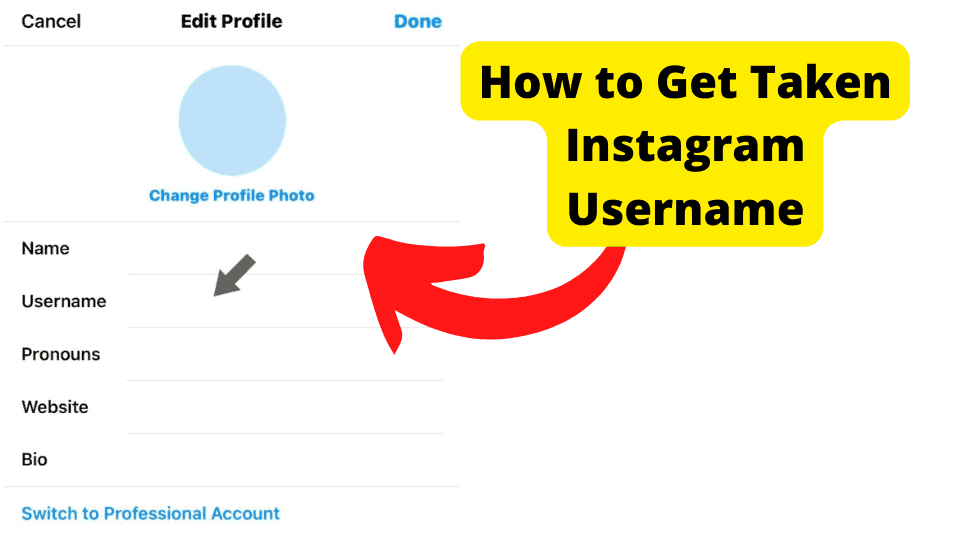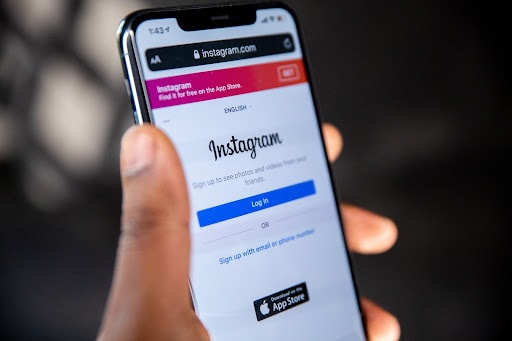Key Takeaways
- Instagram posts may not show due to bugs, server issues, algorithm changes, or poor internet—try restarting the app or device.
- Switch to chronological feed settings to see new posts in order if algorithm updates hide them.
- Boost post visibility by optimizing hashtags, engagement, and geo-tags to rank higher in Instagram’s algorithm.
- Reinstall or update Instagram if issues persist, as outdated versions or corrupted data may cause errors.
- Check Down Detector for outages—if Instagram is down, wait for Meta to resolve server-side issues.
Instagram users can experience issues that hinder their ability to access the service or use certain functions or features on the platform. This can result in Instagram not showing certain users’ posts.
These issues may be general or unique to a few Instagram users and might take a while to get fixed.
This article will help you figure out the cause of your issues on Instagram and provide you with helpful information on how to fix them.
Why Are My Post Not Showing Up on Instagram
This problem has affected many Instagram users for a while and could be caused by various factors.
Your posts may not be showing up on Instagram due to a bug, a recent update, Instagram server/network issues, changes in the Instagram algorithm, or a bad internet connection.
You will also need to make sure you can post on Instagram. Some reason why you can’t post on Instagram is that you either may have been temporarily banned.
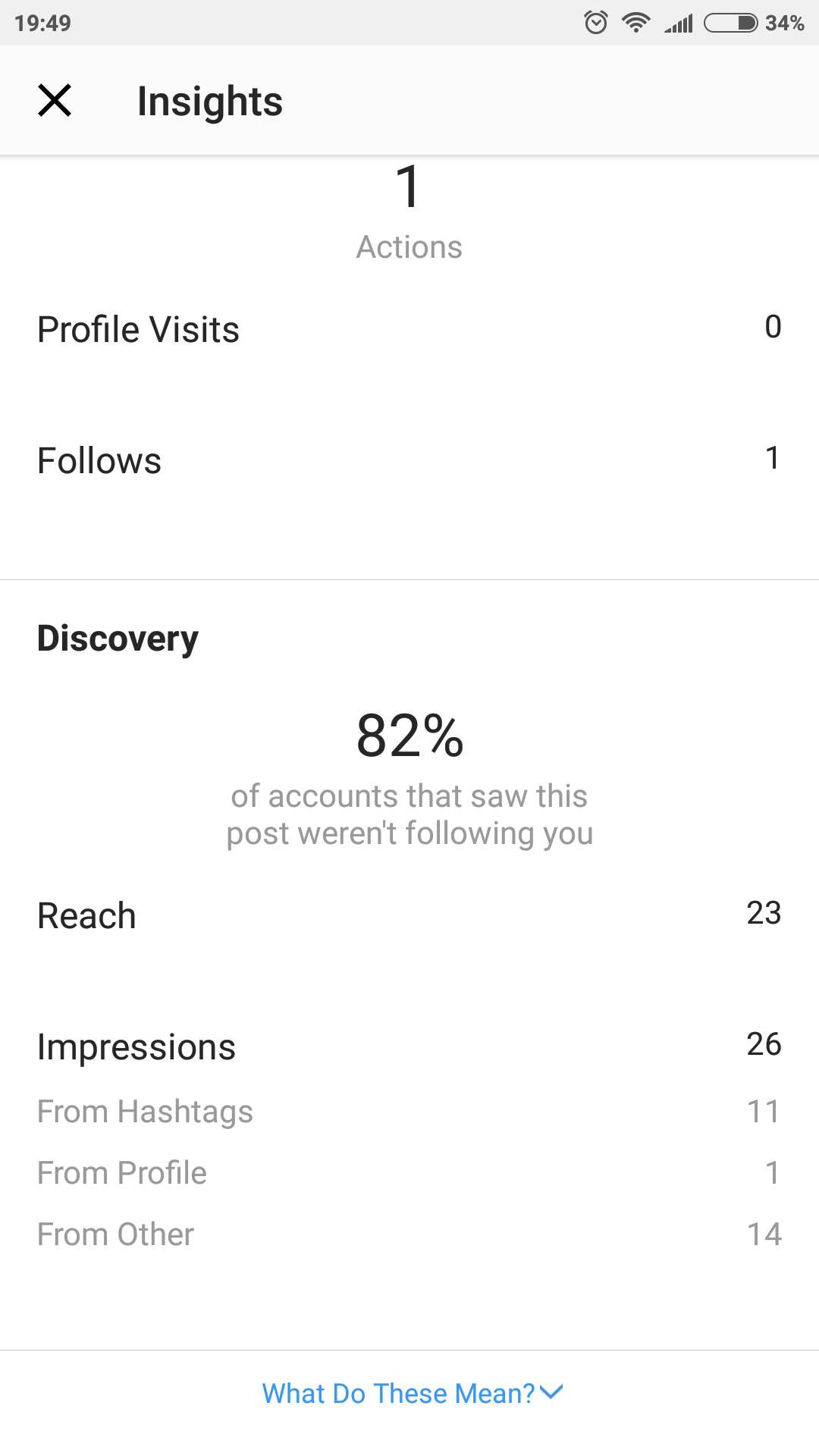
Why Can’t I See New Posts on Instagram
Instagram users might be unable to view new posts or refresh their feed due to several technical problems with Instagram servers, a bug/glitch from a recent update, or a bad/unstable internet connection.
If Instagram server problems cause the issue, then it is more likely that you’re not the only user affected by it.
There is no quick fix for such issues. You have to exercise patience till the technical problem has been dealt with.
Instagram will fix the problem in time, and you can continue your activities on the platform.
In the meantime, here are some other reasons you might be unable to see new posts on Instagram and how to fix them.
The Instagram Algorithm Changed
The ever-changing Instagram algorithm may be responsible for your inability to view new posts.
The Instagram algorithm is a set of guidelines that the platform’s system uses to rank content. The algorithm is responsible for which posts get sent to the very top (or bottom) of a user’s feed.
However, the Instagram algorithm is constantly changing. It is not always accurate, and that may result in you not being able to see new posts in your feed.
A significant change in Instagram’s sorting algorithm could mean that the new posts don’t rank as high and therefore cannot appear at the top of your feed.
Instagram has recently introduced new feed settings to address the issue. If you suspect a change in the algorithm may be responsible for your problem, then all you have to do is change your feed settings.
Instagram has three feed settings.
1. The main (algorithmic) home feed – Displays content based on rankings of the Instagram algorithm.
2. The chronological feed (following) – Displays content based on accounts you follow.
3. The new favorites feed – Displays content based on accounts you choose (You can set up to 50 accounts as favorites).
Changing your feed settings to chronological will sort the posts in your feed by accounts you follow and in chronological order to help you view the new posts on your feed.
Instagram Doesn’t Show Posts in Chronological Order
Instagram’s default feed settings display posts based on algorithm rankings rather than chronologically.
New posts may not rank high enough to be placed at the top of your feed and can often be buried at the bottom.
Switching to the chronological feed setting will resolve the issue and help you see new and relevant posts on your feed again.
You can change your feed setting on the Instagram app by tapping on the “Instagram” logo at the top left of the home page. You’ll see a dropdown menu with two options – Following and Favorites.
Select the “Following” option to see your posts in chronological order.
Restart Your Device
Whenever you have an issue with an app or device, it’s always good to try restarting it.
Many people have fixed minor issues in certain apps by closing them and restarting their devices.
Close the app for a second and restart your device to be sure the problem isn’t on your end.
Reinstall Instagram
If refreshing and reloading the page doesn’t work, the problem may be with the Instagram app itself.
If your app’s cache or stored data has a problem, it could prevent your Instagram app from working correctly. This can be resolved by uninstalling and reinstalling the app or clearing the app’s cache and data.
On Android, you can clear your app cache and data by selecting the Instagram app from the list of apps on your device, selecting the storage and cache settings, and choosing the option to clear both.
If you are still experiencing the same issues afterward, you will need to uninstall the app and reinstall it from a trusted source like the google play store.
On iOS devices, you can clear your Instagram cache and uninstall the app by launching your settings app and clicking on general > iPhone storage. Locate the Instagram app and delete the app.
You can proceed to reinstall the app from the Apple app store
Note – clearing app data would require you to sign in again the next time you launch the application.
On iOS, you will need to turn off the iCloud backup feature after offloading the app to prevent it from restoring the app to its previous state.
You must open the Instagram website and tap on your profile picture in your web browser.
1. Open the “settings” and
2. Choose the “privacy and security” option from the resulting menu.
3. Click on “view account data” and tap on “account activity search.”
4. Choose “clear history” and confirm your choice.
Update Instagram
An old or outdated version of the Instagram app may be responsible for the issues you are facing.
Close the app and update it from the google play store (on Android) or the Apple app store (for iOS devices).
If the problems you experience on Instagram result from glitches or bugs from the Instagram developers, you can expect a quick fix update to be released soon after. Updating your app to the latest version should fix the issues.
The latest version of the app on Android is version 248.0.0.17.109, released on 15/08/22 on the Google play store.
There May Be Too Many Posts on Your Timeline
Sometimes users’ posts can get lost in the plethora of posts on their Instagram timeline.
A high-quality post with a less popular hashtag (but with an engaged audience) will help maintain visibility and have a higher chance of showing up at the top of your timeline.
Your Post Doesn’t Have Enough Engagement, So Instagram Isn’t Incentivized To Show It to More People.
The almighty Instagram algorithm favors high-quality posts with equally high engagement over posts with significantly fewer interactions.
The algorithm picks up these popular posts and shows them to a more significant number of people, while the others may get lost.
If your posts are not getting seen by a wider audience, then this could be the root cause.
Engagement on Instagram comes in many forms. It simply refers to the numerous ways other users can interact with your Post on the platform ( in the form of likes, shares, comments, or saves).
You can bolster your visibility and help your posts get pushed to more users if you increase your engagement.
Most social media professionals recommend you aim for between 1 and 5% engagement on your Instagram posts.
Check Your Internet Connection
A bad or unstable internet connection is one of the most common reasons users may not be able to see new posts on Instagram.
A slow internet connection may be unable to load the Instagram website or refresh your feed correctly. This can result in missing posts or only seeing previously displayed content.
The problem can be solved easily by disconnecting your mobile internet or wifi and reconnecting to it.
A simple refresh of the page after that should show the new posts.
You Can See Posts in Chronological Order Due to the New Instagram Update
The new Instagram update comes with three options for viewing your feed. The main (algorithmic) home feed, the chronological feed (following), and the new favorites feed.
If you are currently using the new chronological feed (following) setting, the posts on your feed will be arranged in chronological order (from oldest to newest).
This will result in the newest posts being placed at the end of your feed. You can view the latest posts by scrolling to the bottom.
You can find more information on switching your feed to chronological order.
Instagram May Be Down
Occasionally, Instagram servers may be down (either partially or entirely). This can be attributed to a long list of technical issues which Instagram can only resolve.
If your Instagram is not performing certain vital features (i.e., replying to comments, displaying new posts, etc.), it may be because the platform is down.
One way to know if this is the cause of the problem is to check if you are the only user affected.
You can use websites like Down Detector by Ookla to find out if the social media platform is down by using real-time problem and outage monitoring.
Down Detector also monitors many other popular websites and social media platforms such as Snapchat, Steam, Verizon, Facebook, and Wikipedia to inform you when your favorite streaming platforms are down or having problems.
Optimize Your Post
Most social media experts theorize that posts made by family, friends, established influencers, and accounts that users have previously interacted with will take precedence over posts made by brands and strangers. This may affect the reach that your posts have.
The only way to beat the Instagram algorithm and use it for your benefit is by optimizing your posts for maximum impact.
Optimizing your posts is extremely important for increasing visibility on Instagram. It can help your Post reach a more significant number of people and, in turn, increase your engagements on the platform.
You can optimize your posts by posting at the right time for your audience.
Using complex analytics tools, you can determine when your potential audience and followers are most active online and adjust your upload times to coincide.
You may find more people interacting with your Post and increasing engagement. Posting more reels using trending sounds and styles
Since the introduction of Instagram reels to battle TikToks’ success, they have been performing amazingly on the social media platform.
If you want your posts to rank high and get pushed to the top by the algorithm, then you should try exploring that channel.
Tailor your content to match the latest trends on Instagram and use popular sounds to increase visibility.
1. Leveraging Instagram stories to maximize visibility.
Instagram stories are still viral and a gold mine for creators seeking more attention. Use tags and add popular audio to attract the attention of other users on the platform.
2. Using keyword-optimized captions
It’s essential to use keyword-optimized captions on your posts to boost their reach.
You need to research the niche of content you’re trying to create and figure out what keywords people use when searching for it on Instagram.
You can then incorporate those keywords into your captions to help you rank in searches on the platform.
It would help if you also asked questions in the captions to encourage comments and boost engagement.
3. Experimenting with Alt text
Instagram Alt text is simply a text description of images on the platform. Instagram automatically creates alt text for your posts, but sometimes it is not entirely accurate.
The alt text allows search engine features and tools to discover your content better based on your image description. It also enables on-screen readers to read your reports aloud to visually impaired users.
You can experiment with different keywords in your alt text to make your posts more SEO optimized.
4. Utilize Comments
Instagram is still a social media platform and requires you to make your posts about interaction. Ask questions in the comments section and reply to all the comments you get.
Posts with higher engagement rates are more easily seen than those with less.
Add Relevant Hashtags
Hashtags are fun but also very important. Including relevant and targeted hashtags can help optimize your posts for increased visibility and interactions.
On average, posts with at least one hashtag may receive up to 12.6% more engagement than those with none.
Well-chosen hashtags contain keywords that can attract the attention of a unique group of Instagram users and can help you tap into an existing group of people.
You should research and use between 5 and 15 relevant hashtags related to the content you’re uploading to increase exposure.
Add a Geo Location
Adding a geo-location to your Instagram posts can help you amplify the exposure and engagement of your posts. It is a valuable tool for increasing connections with local followers.
Adding a geo-location or geotag is even more critical if you run a business from a physical location and are trying to attract more in-person customers.
If a person searches for “drinks nearby,” your bar posts with the geotag can increase the probability that your content will show up and help you gain more attention.
Instagram automatically provides “Location” suggestions close to your location when you take a photo. You can accept the suggestions or search for a more popular location or landmark.
You can also create a custom geo-location for your physical business to use on Instagram. However, it would be best if you did it through Facebook.
Steps to create your custom geo-location through Facebook
1. Click on the check-in button underneath your Facebook homepage’s status bar.
2. Enable location services on your device to create the custom geotag. You can allow Facebook to access your physical location by going to Settings > Privacy >Location>Services.
3. With your location turned on, enter your preferred custom location name ( preferably your business name)
4. After creating your custom location name, select the “Add Location” option at the bottom of the check-in screen.
5. Choose a category for your newly added location. It is crucial to choose an appropriate category to help other users find you when they search for businesses in your niche.
6. Pick a physical location for the business. This setting works better if you create this tag from the physical location you are trying to add.
7. Claim your location. After successfully creating the geo-location, you can claim it by searching for it in the search bar at the top of your Facebook homepage and tapping “Claim This Location.”
8. Your custom geo-location is now ready to be tagged on your posts on Facebook and Instagram.
If you need further help to add a geo-location to your posts or edit the location of an existing Instagram post, you can find more information below.
If your problems persist after exhausting all the suggestions above, you might face an advanced issue requiring help from Instagram customer support.
Due to the size and nature of the company, the help and support sections of the platform are primarily automated. Contacting a human representative to handle any issues on your account is challenging.
However, Instagram provides lots of help to customers via its vast “Help Center.”
You can find lots of pages detailing various customer issues and how to fix them. It also contains an extensive “frequently asked questions” section where you can find answers to any lingering inquiry.
You can also try to contact Instagram directly by sending a complaint via email to support@instagram.com or by sending a direct report from the app.
How to report an issue on Instagram
1. Tap on the menu icon at the top right corner of your profile page and select the “settings” option on the page that pops up
2. Tap on the “help” option
3. Tap on “report a problem” on both page menus.
4. Selecting “report a problem” creates a bug report that allows you to “explain what happened or what’s not working.” You can also attach screenshots to show what feature issues you’re experiencing.
5. Tap “submit” at the top right corner to send the report.
Conclusion
While this Post has been long and covered many of the most common issues and questions regarding Instagram, there are still a lot of problems not addressed here.
If you try all of these above methods and none of them solve your issue, I suggest you head over to the “help center” section on the platform and find a solution from the FAQs.
I would recommend directly contacting customer support as a last resort because It takes quite a while for customer support to respond to complaints. This is due to a large number of people using the service.
There is a phone number for direct contact, but it is also automated. It’ll only direct you back to the online help center.
Any problem outside the scope of the help center should be sent to the Instagram contact email for a professional to handle it.
Note: Many fraudulent websites promise to help you with specific issues in your account if you give them your login details. Please do not fall for it. Ignore or report them when possible.
I hope your issue was resolved and you found this article helpful. Let us know in the comments section.