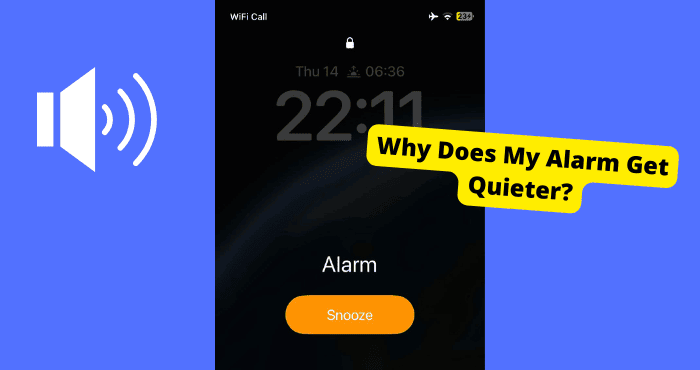Key Takeaways
- Clean AirPods regularly to prevent sound imbalance due to earwax buildup.
- Check and adjust sound settings like stereo balance and volume limit.
- Reset and recalibrate AirPods to resolve connectivity or volume issues.
- If issues persist, consider visiting an Apple Store for repair or replacement.
So one AirPod is louder than the other and you want to make the sound even. The first time you bought them, they were very loud, over time, you have now noticed that they have become increasingly quiet.
The devices were released by Apple in 2016 and were an alternative to wired earphones. Airpods are completely different from the normal Apple earphones.
I was recently facing this issue a few months ago and because of this, I was getting frustrated with Apple, but luckily I managed to fix it on my iPhone.
When one side of my Airpods is louder than the other, it can be frustrating as Airpods are quite expensive so you would expect them to retain the quality for a long period.
If one AirPod is louder than the other, this is because you haven’t cleaned them properly. When the wax has built up for a long period on one Airpod it makes it sound quieter.
There are a lot of tips and tricks to make your AirPods louder and less quiet and I will be showing you the ones that work. I’ll also be explaining the reason why your AirPods are quiet.
Why is One Airpod Louder Than The Other
The reason one AirPod is louder than the other is that there is ear wax in the Speaker. This means that that sound will not be able to come out of them properly. A good way to fix this is by cleaning your AirPods.
If you have ever tried to clean them and one side wasn’t cleaned as evenly as the other this will make one side louder than the other.
To avoid this problem, try and clean them as evenly as possible. To completely avoid this problem, make sure you clean them until there is no wax left. I will be getting onto why further on.
This is just one common reason. Some other reasons could be your settings. When your settings are incorrect, this can make the sound appear quieter than it is.
When an AirPod isn’t charged properly, this can cause it to become faulty. This is when you can notice one AirPod is louder than the other.
If there’s no sound coming out of one of your AirPod then this is because of a connection problem. When one of your AirPods is broken or not connecting properly, you won’t hear any sound.
Check out the article I wrote on when only one Airpod is playing in your ear.
Clean Your AirPods
The best way to make your AirPods louder is to clean them. By cleaning them, you will get rid of anything on the surface that is blocking the sound from coming out.
Once you clean them, you will notice the sound difference between before and after.
Before you start, there must be absolutely No wax appearing on your Wipe or tissue as this can make the difference between quiet and loud AirPods. (Use the Picture below to help)
Here’s how to clean your AirPods:
- Get an IPA solution and an Air Pressure Duster.
- Sock the AirPods in the isopropal Alcohol solution.
- Blow air through the internal speakers not the main speaker.
- Keep checking the sound and don’t stop cleaning until your AirPods are loud on both sides.
Your best bet would be to get some rubbing alcohol as it removes the wax more aggressively. Another plus to using rubbing alcohol is that evaporates at a quicker rate than water.
This means that you won’t have to wait as long for it to dry. It’s important to let them dry as the sound comes out fuzzy when they are still wet. Let them dry for at least 60 minutes before you put them to the test.
If one Airpod is still louder than the other then you will need to carry on cleaning the quiet Airpod until the sound is even.
Suck On The Quiet AirPod
This might sound a bit weird at first but sucking on the quieter Airpod after it has been cleaned is a good way to get extra water and wax that is stuck in between the mesh frame of your AirPods.
If you have tried cleaning them as I mentioned above and one Airpod is still quieter than the other you would have to do this as an extra precaution.
If you find that cleaning them isn’t working as well then this is because of wax being stuck in the mesh part. When the wax has dried, it becomes like an adhesive.
The only way to remove it is to make sure it has been soaked in water. This is achieved when you clean them. Once you suck them, you will have to suck out of the biggest speaker which is the bit that goes in your ear.
Make sure that you use enough suction and only do this while the Airpopods are still wet. It’s best to do this on both of your Airpods just to prevent the other Airpod from becoming quieter.
It sounds gross but it has to be done. Make sure to use your tongue as a barrier so you don’t end up inhaling any wax.
Face them so the speaker is facing towards the ground into your mouth. This allows gravity to help aid out the rest of the water and wax.
Try not to breathe into them too much as the condensation may damage the inner part of the Airpods.
Charge Your AirPods
When it comes to fixing your Airpods, charging them is one of the first things that should be done. You need to check if both are AirPods are charged at least 50%.
Check this article I write on when your AirPods case isn’t charging.
It can be a possibility that one Airpod has run out of battery while the other one still has some charge to it. When one Airpod is on low battery this can make it quieter.
If one of them is not able to charge properly then this is an indicator that it is broken. You would either need to replace it or get it fixed.
Place both Airpods in the charging case and connect them to a real Apple lightning cable. Charge them for at least 15 minutes to make sure it’s not a charging problem.
To check what battery percentage your Airpods are on you will have to add a widget on your iPhone home screen. You can start by holding and pressing on an empty area on your home screen.
Now click on the add button in the top left and tap on the Airpods charging widget. Now you can check to see if they’re evenly charged when you swipe all the way left on your home screen.
Check The Stereo Balance
Stereo balance is a setting on your iOS device that can directly fix this problem. This setting fixes the sound distribution between your Airpods. So if one Airpod is louder, stereo balance will equalize this.
You will need to check if the settings have been placed in the correct position. If not the sound will be playing evenly on your Airpods.
To check your Stereo Balance:
- Go into Settings on your iOS device
- Scroll down and click on General
- Tap the Accessibility setting
You should be able to see a slider with letters on each side saying R and L which means Right and Left. You need to check if the slider is in the middle which should make the sound evenly distributed.
On a Mac device:
- Go to System Preferences > Sound > Output
- Click on your AirPods in the Sound Output menu area
- Now put the slider in the middle of L & R
- Go back on Systems Preferences then to Accessibility
- Now select Audio and uncheck Mono Mode.
Once you have done these steps correctly you should be able to hear sound equally on both Airpods. This solution will only work if what was causing your issue was a software problem.
Reset Your AirPods
Resetting your Airpods put them back in the factory settings. This means they will be how they were when you first bought them.
The reason you may want to do this is that something you may have changed has caused one Airpod to be louder.
Resetting them mainly fixes connection issues so if your problem is connection-related this reset will fix that. Before you do this I want you to forget your Airpods as a device.
To do this in settings you need to go on the Bluetooth section and tap on the information button to the right. It’s the little I in a circle highlighted blue.
Now click on forget device. Once you have done this place your Airpods in their case and leave it open. Now hold on to the button on the back for 15 seconds until you see an amber light flashing.
The light will go from white to amber. Once this has happened you would want to hold on to the button again until they show up as a device on your iPhone.
If your Airpods don’t flash amber then this is a sign they may be broken but now you should check if you can hear one Airpod is still quiet.
Check Your Sound Settings
Sometimes, you may have made some changes to your sound settings which is why your AirPods may sound not be loud.
This method is only useful for people who use Apple Music but you can learn a thing or two if you use Spotify or other third-party music apps.
If you find that your music is quiet on both Airpods and not just one then this may be the cause of the problem. EQ settings have some options that make music appear quieter
How to check settings:
- Head over to Settings.
- Scroll down and tap on Music.
- Now tap on EQ.
- Make sure Off is selected.
Now once you have done this, go onto the section below.
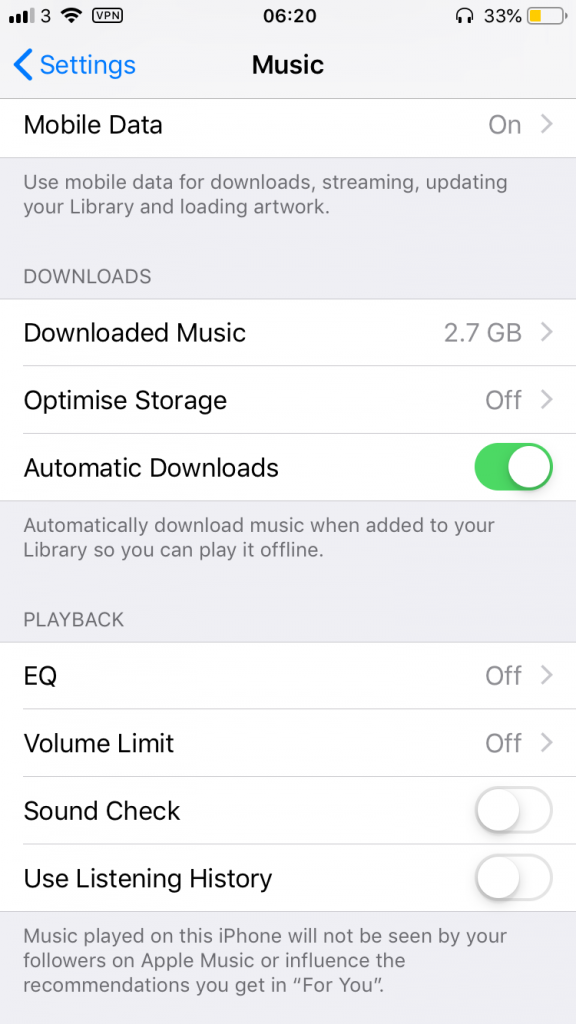
Equalization is a setting that changes how sound is played into your ears. There are different choices you can have like base boosted and echo. Having this in its basic setting will avoid you having any sound setting issues.
Even though this setting may not particularly be related to the cause of music being louder on one Airpod, it can affect how loud your Airpods can be.
In this situation, it’s best to make sure your Airpods are as loud as they can be. This avoids any confusion during this process.
Check your Volume Sound Limit
This setting on the iPhone allows you to set a recommended limit to the highest volume you can hear on your iPhone. When this limit is lowered, it restricts you from hearing your music loudly.
Make sure you are turning up your media volume to the fullest and not your ringer volume. Your media volume is located on the upper left side of your iOS device. This is the audio you will be hearing the majority of the time.
To increase the volume limit:
- Head over to settings.
- Scroll down and tap on Music.
- Tap on Volume Limit.
- Make sure the slide is touching the bigger speaker on the right.
If you have a volume restriction On then I advise you to turn it off as iPhone will automatically turn down your audio when it is too sound.
You usually see a pop-up notification warning you about the bad health effects of having your volume too high.
To turn off your volume limit you should go into settings and scroll down to Music. Under the playback menu, you should see if the Volume Limit is turned on. To turn it off slide the slider to the left
Calibrate The Sound Between Your iPhone and AirPods
If none of the above has worked, then you are going to need to calibrate the sound on your AirPods to increase their volume.
Calibrating the sound between both devices just means adjusting the sound to take external factors into account. This will make the sound equal on both your Airpods and iPhone.
This means that when you turn your volume up or down, you will hear the effect of this instantly as the sound will go up or down. If one Airpod appears to be louder then calibrating the sound should make the other Airpod just as loud.
To calibrate your Earphones:
- Press the Volume Down button until it is all the way down
- Disconnect your AirPods in Bluetooth Settings.
- Make sure your AirPods are in your ear.
- Play music on your iPhone’s speakers.
- Make sure the volume is all the way down on your iPhone.
- Now connect the AirPods again.
- Turn up the volume again and see if that did the trick.
One Side is More Quiet Than The Other On Android?
Don’t worry, I have kept Android users in mind. I know it’s been frustrating for you to find a relevant article online.
Android users aren’t the typical market when it comes to using AirPods however they have become increasingly popular amongst Samsung users.
When 1 Airpod is louder than the other it doesn’t matter what phone you’re using. The mean problem is with the Airpods themselves so you should follow all the steps above if they apply to you.
If you are hearing limiting sound on your Android device, you will need to:
- Head over to your settings.
- Tap on Connections.
- Select Bluetooth.
- Tap on the three dots in the top corner.
- Turn on Media Sync Volume.
If this doesn’t do the trick, then check if your EQ settings are Off. If it isn’t off, then turn it off. Andriod devices are not usually tailored to iOS accessories so it can be hard navigating around some of these solutions. If there is a particular setting you cant find then search up the Android equivalent.
Get New AirPods
If you’re still having this issue then I would consider getting new AirPods. I would only recommend this if you have gone through all the steps properly and one is still playing sound louder than the other.
Especially after cleaning them, if they are still not fixed, you should just purchase a new pair. Make sure that they’re at least a year old. It’s good to replace Airpods at least every two years.
The first thing you will need to be careful of is buying fake AirPods. I would say at least 50% of AirPods you try and buy online for example Amazon will be fake.
This is because the Fakes have been done so well, which is why I will recommend you to buy ones I have verified myself which is on Amazon.
Visit The Apple Store
If your current AirPods have been bought recently then I would take them into your local Apple store and see if they can do the cleaning for you.
Applecare also means you can completely replace them free of charge or at a discounted price. To know if you have Apple care then you can check here.
Update Firmware
Firmware should always be updated automatically to stop any minor mishaps that may occur with your AirPods.
For those who don’t know what firmware is, it’s basically software that is connected to your AirPods Pro or first-gen AirPods to your phone.
Basically a binding factor. Firmware is what is put inside hardware for it to actually interact with your device.
When Firmware isn’t updated regularly it can cause problems such as 1 being louder than the other
You will need to check if your AirPods are connected to your iPhone or Android device before you perform this update.
It is a simple process so don’t worry about getting any steps wrong. Go into settings and then Bluetooth to check if they’re connected.
Check which Firmware is currently on your device before you start.
- Open the Settings app
- Click on General
- Find your AirPods, e.g Brian’s iPhone
The current version of your firmware should be on the screen. Connect your charger to your case when you know they’re connected to your device.
Let this update happen while you’re asleep as it can take a while for your AirPods to register that they’re being updated. Make sure to place your phone next to your case otherwise, this update will not work.
There is no direct way to do this update as Apple has not made that possible as of yet.
Remember to do this while you’re sleeping as you don’t want your phone going far away from your case. Once you have woken up check which Firmware you’re on and it should be up-to-date.
Forget AirPods as A Device
Forgetting your AirPods as a device is a great way to fix any small problems you may be having with them.
If you have never heard of this term then it basically means that you’re letting your device forget that your AirPods ever existed.
This means that if the problem was ever related to your phone it will be resolved since your AirPods will be acting like a brand new device.
Before you do this you will need to go into settings and find go onto Bluetooth. Check if it is turned on before you start.
When it has been turned on, whichever device has connected to your iPhone will be on the display in this list. You should see a highlighted I on the side of every listed device.
Select this and then forget it as a device. Connect the AirPods one you have done this by holding on to the button on the back of your AirPods until you see a prompt on your iPhone. Click on the prompt and they should be connected again.
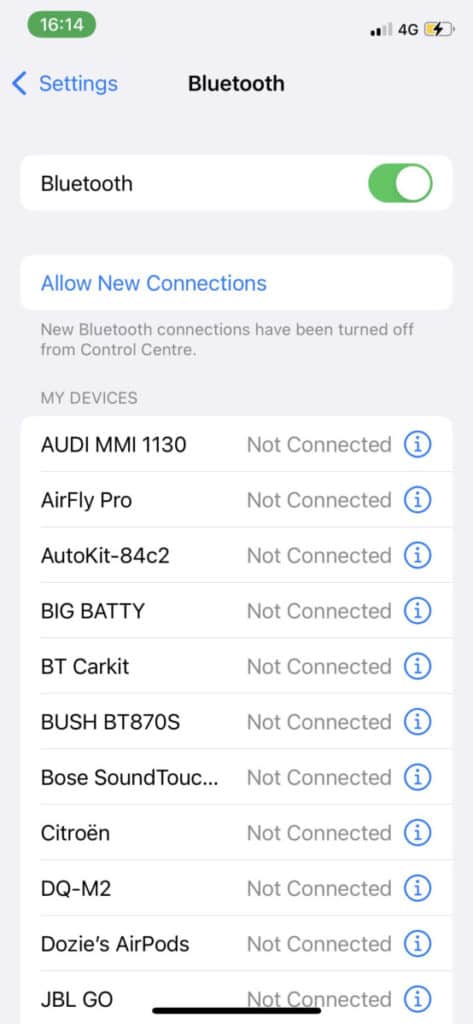
If your AirPods aren’t connecting for whatever reason then you may want to reset them. What this does is put them back to how they originally were. Only do this once you have tried to connect it multiple times.
You can forget AirPods as a device on Android phones for example a Samsung. If one of your AirPods is still playing sound louder than the other then your last option would be the one below.
Use One AirPod
The use one AirPods tick is a great trick to use when your AirPods aren’t working properly. It can be used to fix a lot of issues. It’s also a great way to know why they aren’t working.
How it works is that you just use the charging case to reset the volume balance on whichever device you’re on.
To start with, you will need to take 1 AirPod out which will have to be the larger one in this case, and use it by itself.
You will now have to put it in the charging case which the other one should already be in. Once they’re both in you should close the case and this should reset the volume balance pretty much instantly.
It’s not really clear why this could fix the volume issue but users have said that it works get so you should probably give it a try. Make sure both devices are clean and can actually connect to your case.
Bottom Line
I’ve owned my pair for over a year now and I can say that I’ve only had to clean them twice. Please make sure you have done this before you complete any of the other solutions as this makes a massive difference.
The main reason you can hear one Airpod more than the other is that one hasn’t been cleaned properly. So you must focus on the cleaning solutions.
One other main thing you need to take is that the quieter Airpod may be damaged. Things that can cause this are water damage. If you have dropped it recently then this can damage the internal components.
If your Airpods are equally as loud now then you should be good to go. Just make sure you maintain the sound quality by cleaning them often?
If you have tried everything and nothing seems to work then you should visit your local apple store. If you have a warranty then they should be able to repair your Airpods for free.
Before you visit them I recommend you go on their website and try and get them to troubleshoot the issue. There is an Airpods support page that helps you thoroughly with whatever issue you’re going through.
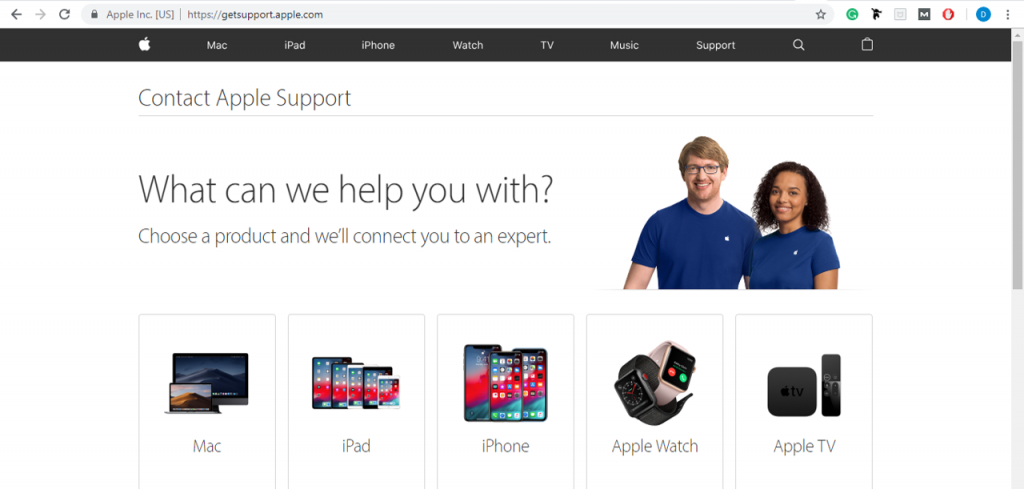
I would recommend opening a live chat so you have more personal contact and relay your problem better as there is not an option for this specific type of problem.