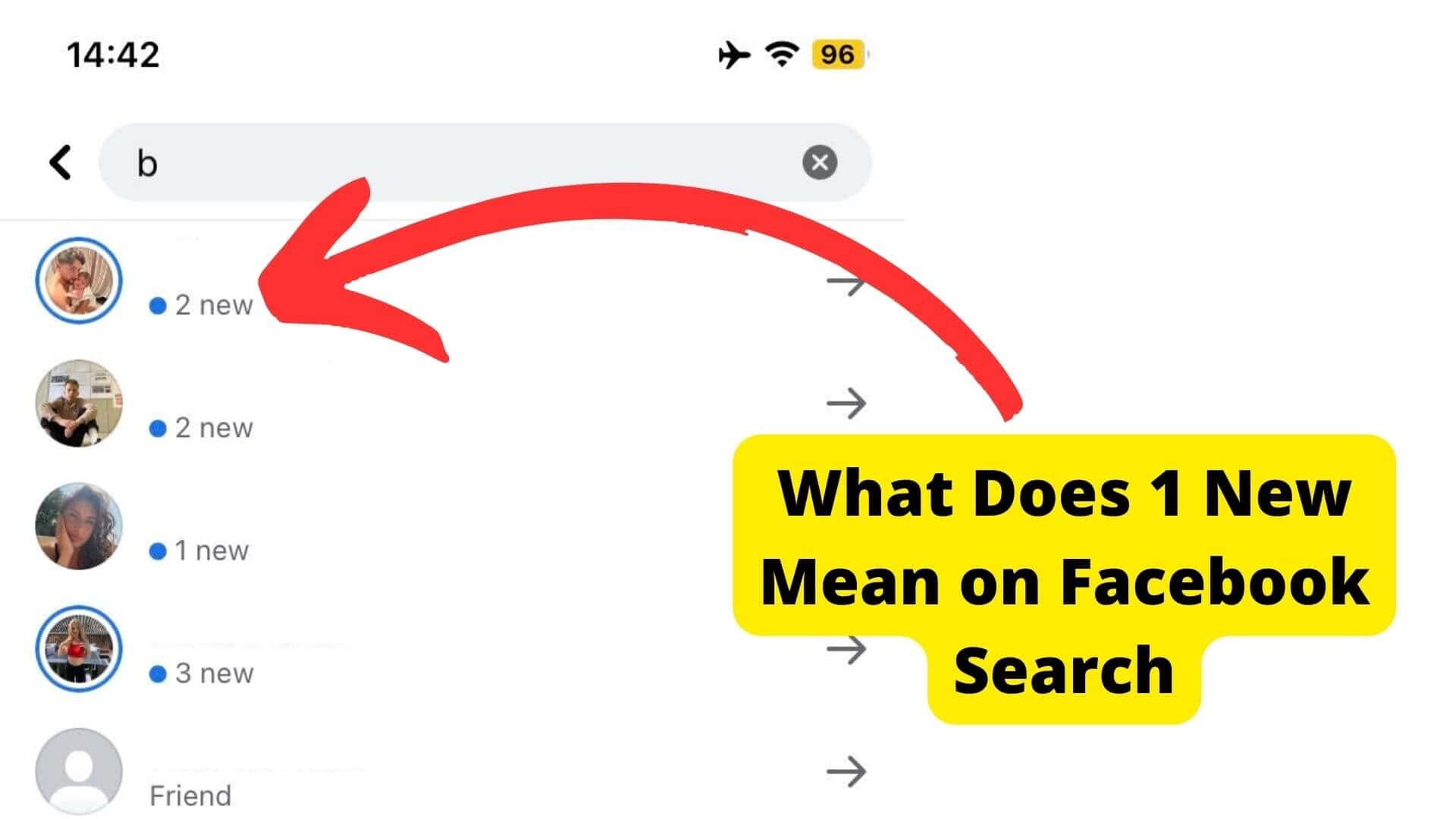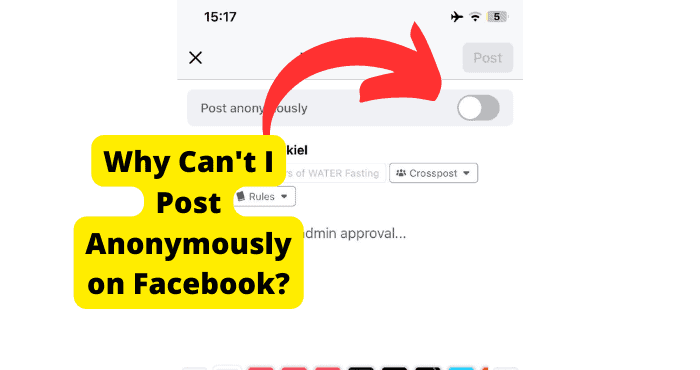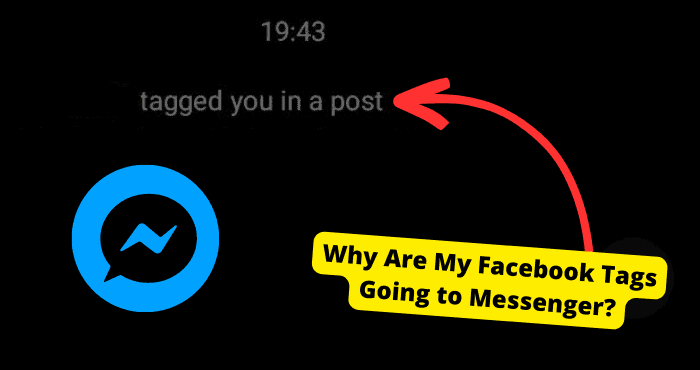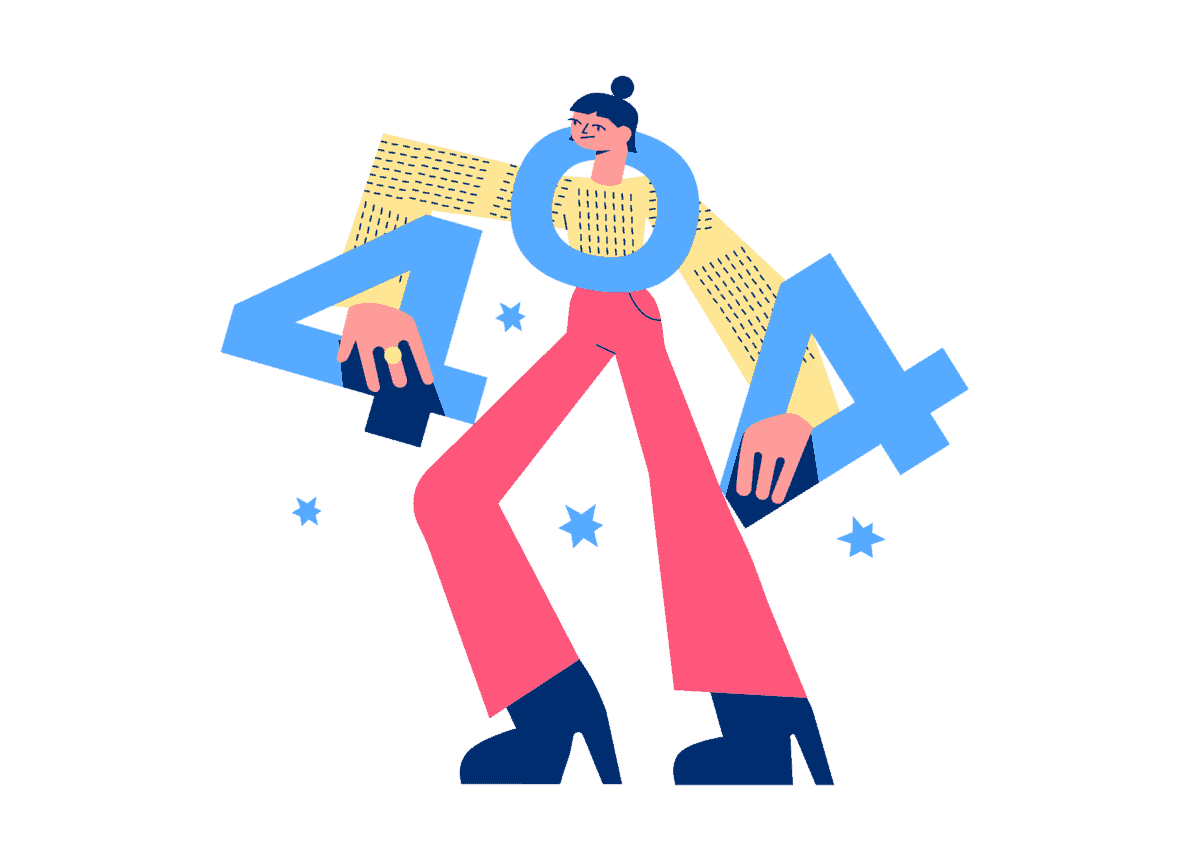Key Takeaways
- Check your internet connection for stability before troubleshooting Facebook posting issues.
- Ensure your account hasn’t been temporarily banned for guideline violations.
- Consider updating or reinstalling the Facebook app to resolve bugs.
- Disable VPNs or browser extensions that might interfere with Facebook.
- Report unresolved issues to Facebook for further assistance.
You want to post something on Facebook but the app is not letting you post. For many people, this is an issue they face a lot of the time when there’s something wrong with the app or your account.
There are usually a few reasons why you can’t post on Facebook but most of the time it is usually because the app is down. I will be getting into it in more detail down below.
If you can’t post anything on Facebook then it is because of an internet connection issue. If you go against Facebooks’s community reasons guidelines then you will be temporarily banned which will stop you from posting anything.
There are a few things you can do so that Facebook will let you post again such as fixing your internet connection problem but this is just the tip of the iceberg.
Seeing as Facebook has taken the top spot as one of the world’s most used social media sites, it’s clear that a lot of people still use it regardless of its issues.
This can sometimes cause the application to crash because of how many people use it daily which may be one of the causes of your issue.
It’s going to be difficult to fix this problem as there are so many reasons as to why it may be happening.
The Facebook app can be influenced by so many settings so it’s important you pay close attention and try all the possible solutions.
Make sure you don’t miss any solutions to get to the root cause of this issue. I can guarantee you that the solutions down below will allow you to start posting statuses, photos, videos, etc.
I get that you may be panicking but don’t worry, your account hasn’t been permanently deleted or anything.
Why Can’t I Post Anything on Facebook?
Right now it’s pretty hard to say why Facebook is not letting you post as there are several reasons why this issue is occurring.
Popular reasons may be down to internet issues or account issues. You would need to check your internet connection before you proceed.
One reason why Facebook won’t let you post anything is that your account may have been temporarily banned from posting things for up to 24 hours.
Having a temporarily banned Facebook account will be the reason you can’t post things such as comments. This occurs because you may have violated Facebook’s terms and conditions.
Uploading a lot of pictures or videos may be another reason that you have been banned. This also includes adding, commenting, or liking too many times in a short space of time.
Facebook doesn’t like this and will think you’re a bot it’s best to avoid those repetitive behaviors before it catches up to you.
Another tip I would give you is to make sure the file of the image you are trying to post isn’t too large. If the file size is too big the Facebook servers will not be able to upload it onto their platform.
One other reason that could be a possibility as to why Facebook is not letting you post is that Facebook usually crashes from time to time meaning that a lot of people may be affected for a couple of hours.
You will have to be patient but they do fix it quite quickly.
When this happens there isn’t much you can do other than report to Facebook but I doubt this would affect your situation.
These are some of the more common issues users face when not being allowed to post. If they do not relate to you then you can skip to the next solution. Many people face this posting issue on Instagram.
Facebook Says No Internet Connection
This is the first solution I would recommend anyone to do. The reason why nothing is posted on Facebook is that your internet connection is down.
Make sure your data or Wi-Fi network icon can be seen at the top of your screen. If you can’t see it then this may indicate that your Wi-Fi has been cut and you would need to go into your settings on whichever device you’re on.
If you had Wi-Fi on when trying to post the pictures then try using your cellular data. Make sure you have turned off Wi-Fi first. To turn on cellular/mobile data. go into settings on your iPhone > Tap on Mobile data then toggle it on.
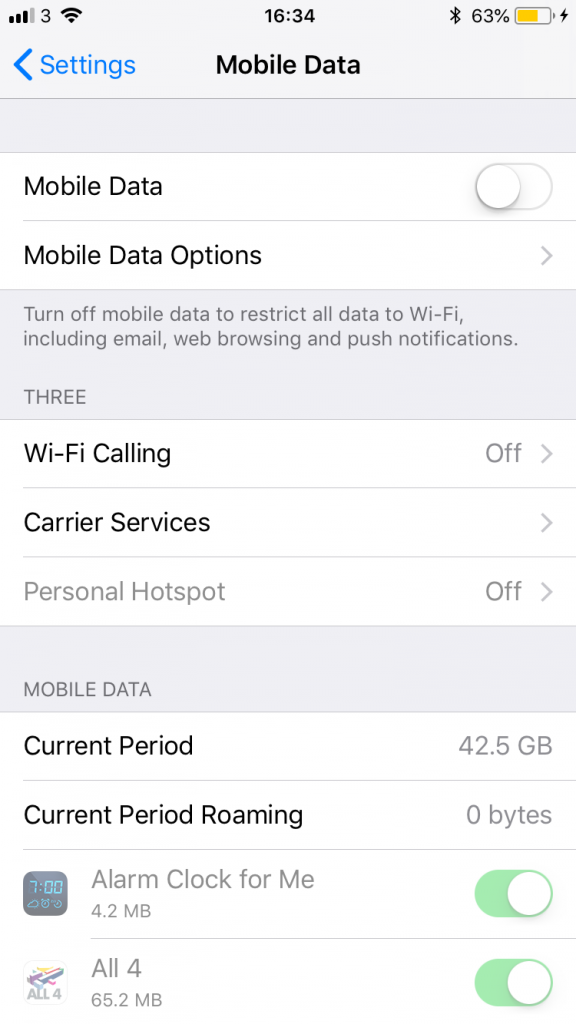
Here’s how to turn on mobile data on other devices. Now try again and see if that works.
If you had cellular data on when you tried posting on Facebook then turn it off and turn on Wi-Fi instead.
FB will usually have a little message saying no internet connection when your internet is down so you will know why if you can’t post is because of this.
Update Facebook
Facebook may be having a software issue for whatever reason. To stop this from happening, deleting the app may help with that.
If there is an update currently available on Facebook then I would advise you to update it as well.
To update the app you should go into the App store of whatever device you are on and update it. Developers would have gotten rid of any previous issues wrong with the app.
Once you have deleted and re-downloaded the app, you should see that your problem is no more, if it is still an issue then it may be more serious than you might think.
Deleting the app also clears the cache so if this was the problem then it would solve this as well. You can also clear the cache by going into whatever browser settings you’re on.
To delete an app you will need to hold down on the app until you see all the other apps shaking. Now press the cross on the Facebook app until a pop-up shows up. Now hit delete to uninstall it.
This solution also helps if you can’t see your friend’s Facebook posts.
Log Out of Other Apps
What I mean by other apps are third-party apps that perform a task for you that can only be done if you give it access by login into your Facebook account.
I put my hands up and admit that I have used this kind of app in the past and continue to use then. But if you’re having an issue posting on your Facebook then you should log out of those apps and delete them
Facebook may notice you are using these apps and temporarily ban you as bots are known for using such apps to spam people.
These apps gain access to your Facebook account when you give them your login details and then start doing things that go against Facebook’s guidelines.
Hold down on the app icon lightly on your home screen until you see a Cross. This is only if you’re on an iPhone device.
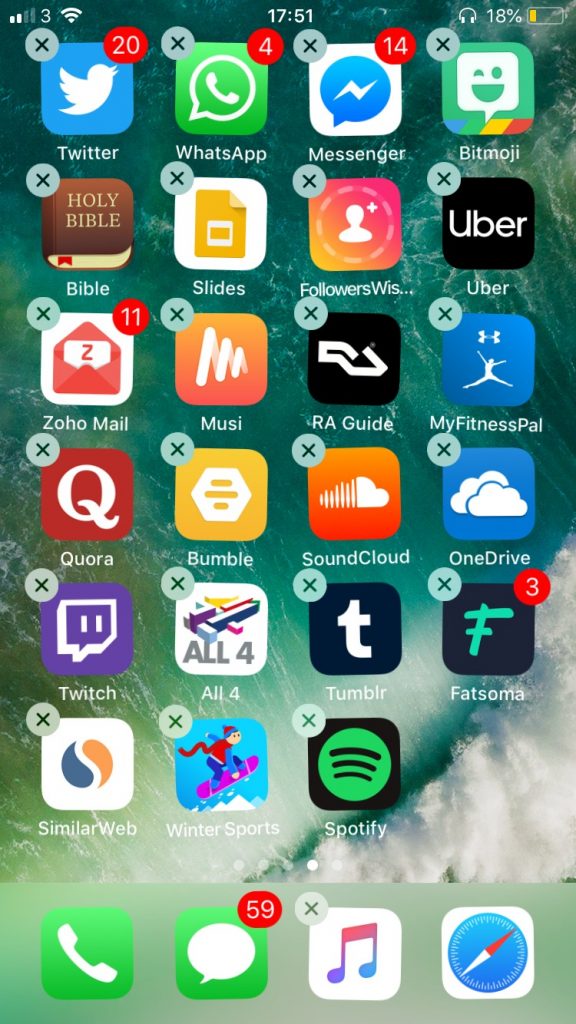
Tap on this cross and click Delete.
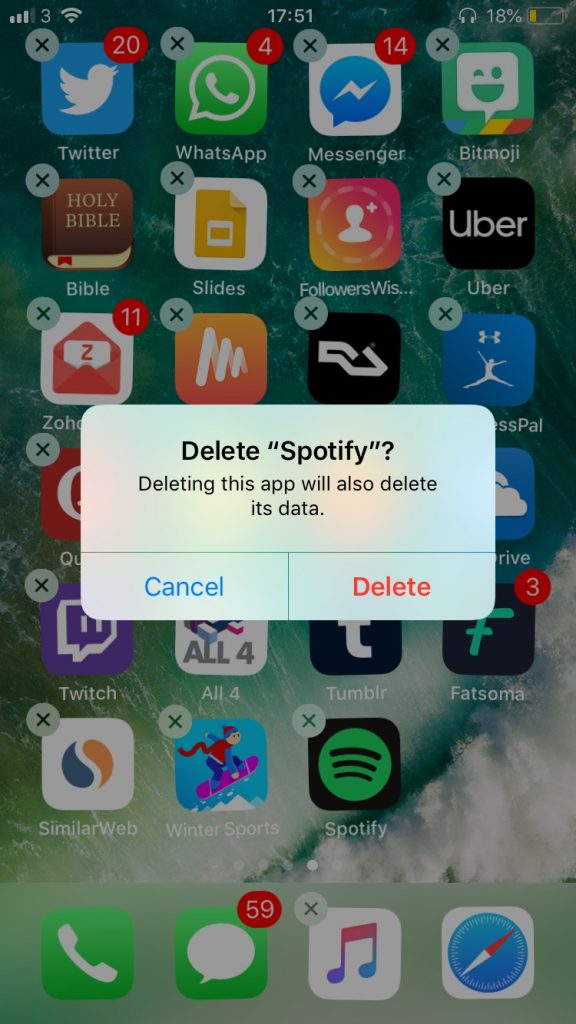
To delete apps on an Android device you would need to go into Google Play Store and tap on your profile in the top right corner.
- Click Manage apps and devices. Manage.
- Click on the app you would like to delete.
- Tap Uninstall.
Log Out of Facebook
If you find that Facebook isn’t letting you post anything on your account then it is worth login out of your current account and then login back in so that you can stop posting again.
Even though a temporary ban will only last for a few hours it is still worth login out as it only takes a few seconds just to ensure you’re trying all the troubleshooting steps.
Just remember that you have access to the email you used to sign up for your Facebook account and the password that you used.
If you have another account, you can try posting there as the ban will probably not affect your other account.
Keep in mind that it is very hard to make a new Facebook account with the same name so be cautious of that if you’re thinking of making a new account.
In the case that you don’t have another account then just log out by clicking on the down around on the desktop version or the menu on the mobile app and pressing log out.
Once you have logged out you should choose whether you want to log back in with the phone number or email you used to sign up with. Once you have chosen the one you will need to put the correct password and log back in.
Turn Off VPN
A lot of people use a VPN when using the Facebook app however a Virtual Private Network can cause a lot of problems with Facebook as Facebook will think you’re in a different part of the world depending on your settings.
Sometimes your Wi-Fi providers may block you from using age-restricted apps such as Facebook at a certain time which will stop you from posting and uploading posts.
When you use a VPN network, your internet connection goes through a private network and will be able to access Facebook. This whole process can be the reason why Facebook won’t let you post anything.
If you have a VPN on your phone then you should turn it off while you’re using the app or when you’re trying t upload a status or post a comment etc.
The only case I would use a VPN is when Facebook is restricting you from doing certain things which you’d usually be allowed to do if you were in another country.
Remember that you don’t have to delete the VPN application immediately, you just have to turn it off.
If you’re using a mobile then a good way to tell if you’re VPN is on is the look at the status bar. It usually says the words VPN when it is on.
Use another Browser
Browsers use different software to compress the contents of a page and how the page will show up on your screen. However, the problem is that some of these browsers don’t render images as good as other browsers.
This results in certain websites not working for certain browsers but would function better on other browsers. To see if this is the case for you you should try using another browser.
You would want to start with using popular browsers like Firefox, Chrome, and Opera which are the browsers that are usually developed by web engineers.
If one doesn’t work then you can always try using another one. Find one that lets you upload and post whatever you want on the app. You can download any of these browsers on a desktop or mobile app.
The browser you use is unlikely to be the reason why you can post on Facebook but it’s good to get this troubleshooting step out of the way just to ensure that this is not causing the problem.
Once you have found a browser that works for you you can delete the rest as they do take up quite a bit of space, especially on mobile devices. If you have any questions about the browser you’re using then read below.
Turn Off Browser Extensions
This only applies if you’re using the desktop version of the Facebook app. If you’re using the mobile app then skip to the next solution.
If you have third-party extensions installed on your browser then I would advise you to turn them off.
This is because these browser extensions can interfere with how a website functions and because of this you may not be able to post on a certain website because of the code installed in those browsers.
To do this, turn off the extensions that are not related to Facebook.
- Select the Options button next to your Profile on the navigation bar.
- Once you have done that, tap on Settings.
- Select Extensions on your browser’s menu.
- Finally, turn off your browser extensions that aren’t related to Facebook.
Once you have followed these steps, you will need to restart your browser so that these settings have a chance to calibrate.
After this is done try and post whatever you want and see if Facebook will let you. If they don’t go on to the next solution.
Restart Your Device
Your device may be the reason why nothing is uploading. Restarting your device will get rid of any temporary software issue you may be having.
To restart your device on the iPhone, hold down the power/sleep button while holding down the home button. The power button is on the right side of your device.
If you’re using a newer iPhone model then you should press the power button while holding the volume down button until you see the slider.
Hold this down for 3 seconds until your screen goes black and you should then see the Apple logo.
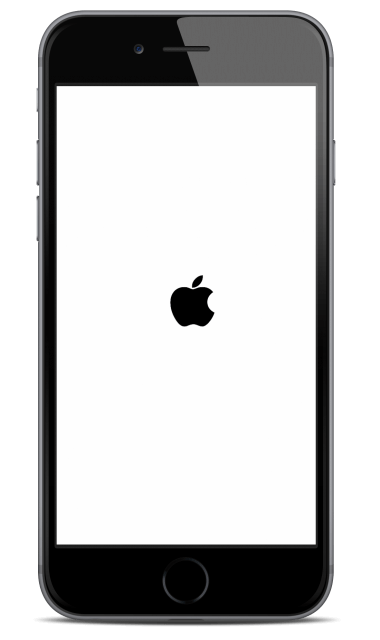
It should take about 30 more seconds until the restart is finished once you’ve done this check if your problem is solved.
To restart an android device you would need to hold down on the power button for a few seconds. Once you see the option to restart then tap this option.
If you don’t see the option to restart then continue to hold down until your device restarts. For a further in-depth explanation, check out Ifixit’s guide on how to force restart your iPhone.
Clear Facebook Cache
I’ve already mentioned that clearing your cache can be a good way to fix this issue but I never went into depth about what this meant.
When you clear the cache on the app it takes away some of the old files it has stored on it making it run a lot smoother. This can be beneficial in your case.
The cache memory will have onto any old data that has been stored on your account so any new entries won’t get processed as it is not able to perform the activity you’re asking it to.
Clearing cache varies on different devices. If you’re on iOS then it is as easy as going into your Settings and going into General.
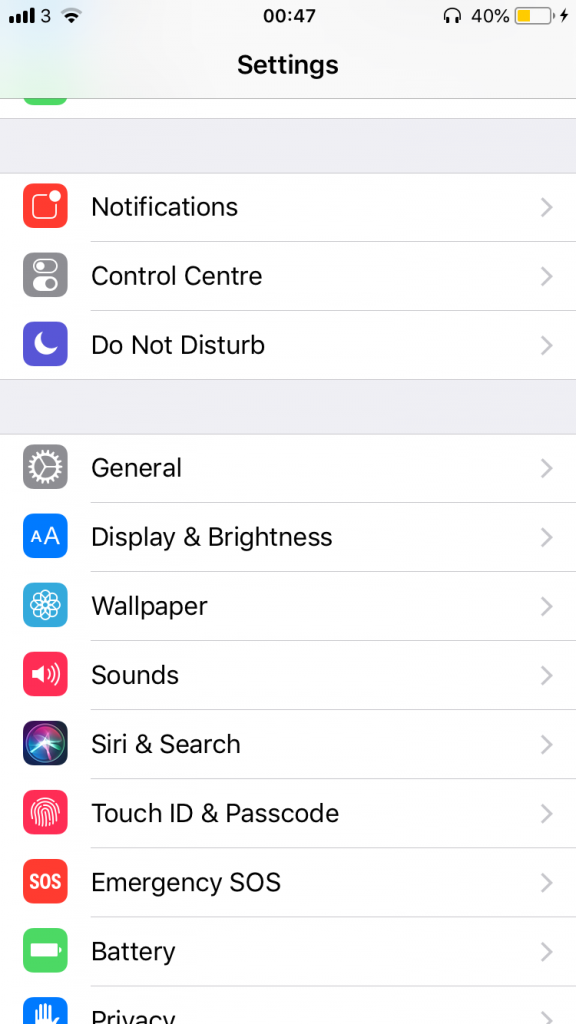
Here click on iPhone Storage > find Facebook > tap on Offload App.
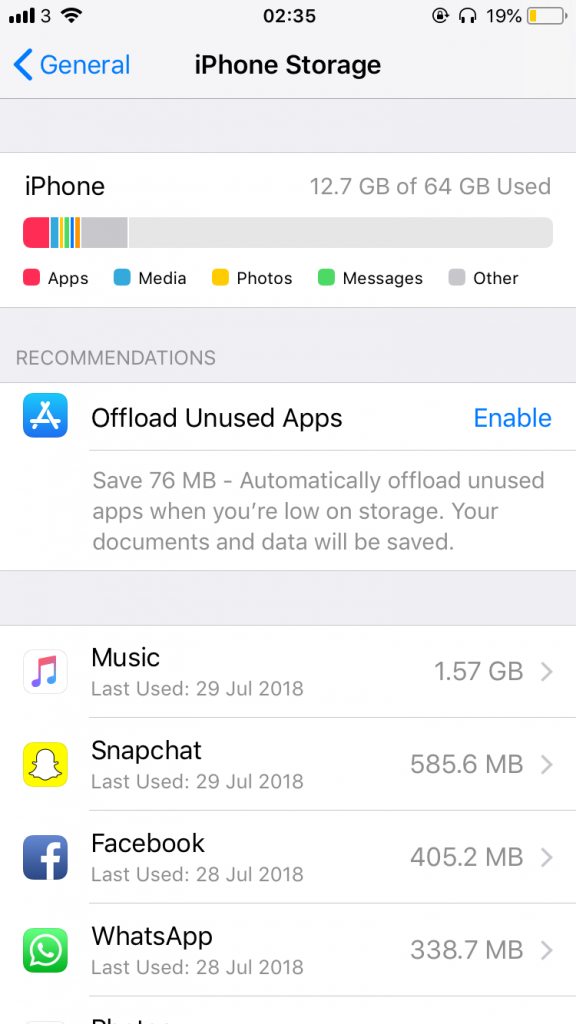
If you’re on Android then just over to Settings and find the App option. Find Facebook and click on Storage then tap on Clear Cache
Reset Network Settings
Your Network Settings are all the settings on your device that are related to a network. So that could be your internet connection, Wi-Fi connection, etc.
You may need to reset your network settings if you have checked your internet connection and FB still won’t let you post anything.
You can either do this by turning on Airplane Mode on whichever device you’re using. This is a quick fix to solve any issues. You can do this by either swiping down on your iPhone or going into Settings on your Android
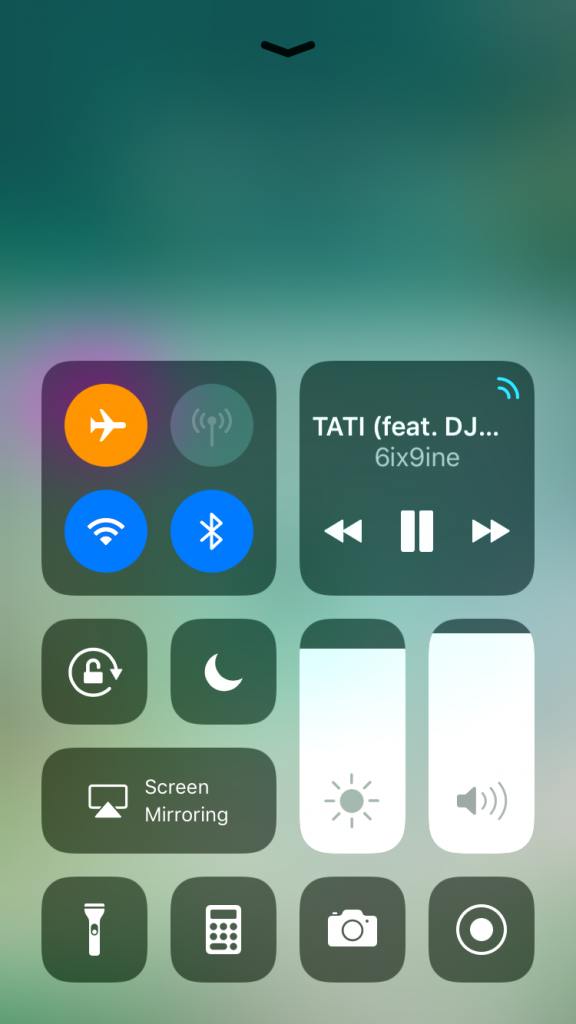
If you’re using Wi-Fi and you have access to the router then you should try turning off the router for a few minutes before you turn it back on. This should be done if you’re using Facebook on a PC.
If none of these work then you should go into settings and turn reset your network settings properly.
You can do this on your iPhone by going into Settings > Scroll down and click General > Tap on Reset and hit Reset Network Settings. This is how to reset it on an Android device.
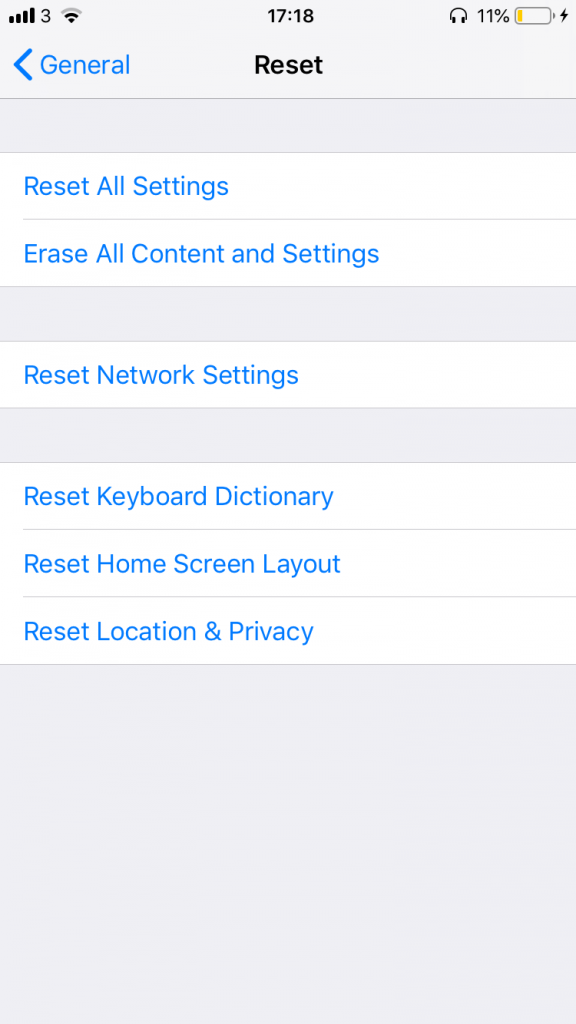
Banned From Posting
In this section ill be going through how breaking Facebook’s community standards can get you banned from doing things like posting.
If you break these standards then it can result in your account getting banned. Once you are banned you will not be able to post for a couple of hours.
The guidelines are pretty basic. To start with you can’t spam likes on many posts in a short period. Bots are known for spam behavior like this so this is exactly what FB will think you are, a bot.
This can result in you not being able to post or upload anything anymore. Even liking too many comments can be breaking the rules.
If your account is newer then you are more likely to receive this error as your account hasn’t gained trust with Facebook.
Newer accounts are usually penalized for a lot of things such as posting too much. So take into consideration that if you’re using a new account you should be careful to avoid this temporary ban.
There is no reason you should be displaying these types of behaviors on the Facebook app.
If you’re adding too many people then this can trigger Facebook to stop you from posting anything for a while. If you’re trying to get rid of as many followers as you can then you should do this slowly over a week or month.
Trying to unfriend a lot of people in a day is pretty much impossible to do on Facebook unless you’re using a third-party app. I advise you not to do this also.
I have explained above how these apps gain access to your account using your details and can do things that are out of the ordinary. I would avoid the majority of these apps.
Doing too much of a particular actual can be something that can land you in hot water. I would suggest you imitate the behaviors Facebook would like.
How Long Does a Temporary Ban Last
The ban can last depending on how long your account has been made so it’s not for a specific set of time for an account. If you have been hit with a temporary ban before then the ban will last longer.
As a rule of thumb, the ban should only last for about 24 hours. If it is longer than 24 hours then it’s probably because you’re using a new account. If you were using an old account then it would be a much shorter period.
The most common way to let Facebook allow you to post again is to wait for the ban to go away. It’s not that big of a deal if you’re not able to post anything as it will only last for a few hours.
If you’re lucky the ban may only last for a few minutes so just stop trying to post for a certain amount of time.
I would also advise you to stop doing any spammy activity during the time you’re banned as this may affect the length of time you’re banned for.
Remember that this ban is only temporary so do not worry. There are other reasons why you may not be able to post photos or videos as we’ve already discussed above.
Report Problem to Facebook
Hopefully, by now you have resolved the problem and can now post whatever you want, whether that be a video, status, or a picture.
In rare instances where you are still unable to post anything, you should report the problem to Facebook.
Here you can explain to them what the problem is and hopefully, they will be able to resolve it. This can be done by going to the link above and clicking on the down arrow. Now click on Help & Support.
I would also take a screenshot of anything that comes up when you try uploading a new picture.
The only downside to this is that it may take Facebook up to a week to respond to your report. This is because they go through so many reports a day so they will need to filter through all of them before they get to yours.
I would suggest getting straight to the point in your report to help speed up the process. This isn’t necessary but just as a last precaution since it may be quite clear that there is something wrong with your account.