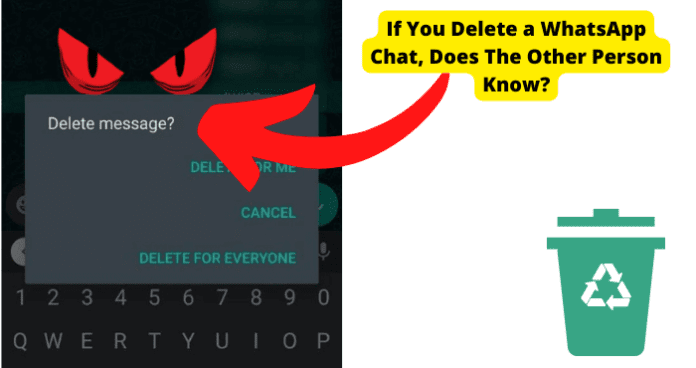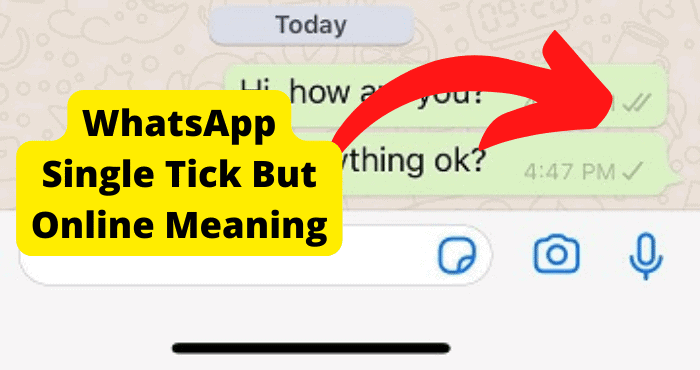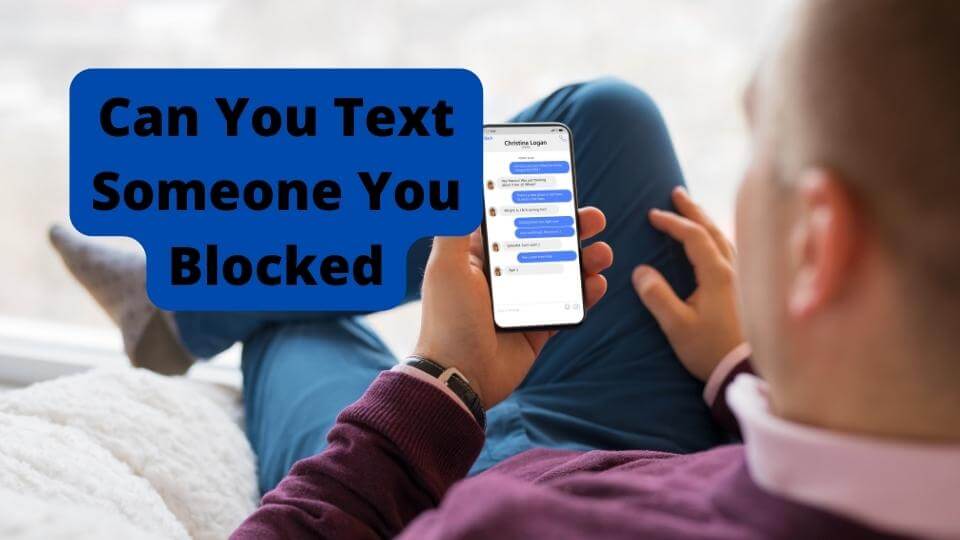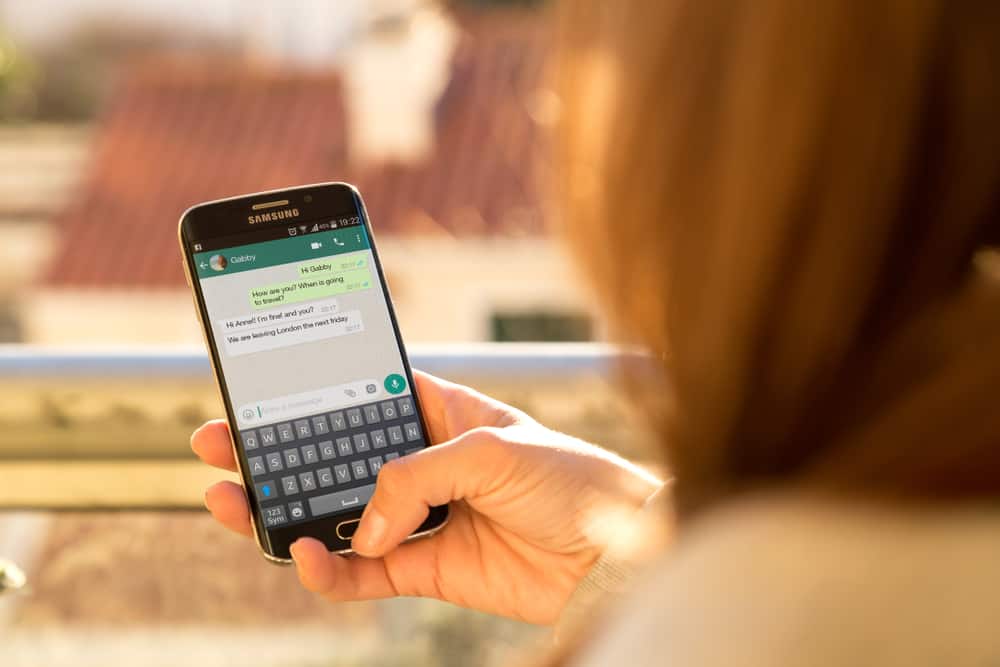Are you concerned about the effects of deleting a chat on WhatsApp? The other party will not be notified of your doing this, but other forms of message clearing could be noticed.
Meta Platforms’s WhatsApp Messenger is one of the most comprehensive instant messaging services among mobile devices.
In addition to texts and media, messengers can exchange calls, locations, contacts, and more.
The app is popular among those seeking diverse communication with their contacts through one convenient location.
Of course, content on WhatsApp can become a strain on your device’s memory and performance.
This and other reasons may prompt you to purge old chats. But deleting them may not suit your needs.
What if you try to point it out to the contact whose chat you deleted?
What if you don’t want someone you’re friends with to get the wrong point?
The other messenger(s) in a chat will not be notified of its deletion on your end and will still have access to it.
There are still ways in which others can discover message deletion on WhatsApp.
Consider them and alternative measures if you have more than practical reasons for deleting a chat.
If You Delete a WhatsApp Chat, Does the Other Person Know?
Deleting a chat thread from your WhatsApp erases its copy from your app. This means that the other messenger’s copy of the thread will be unaffected.
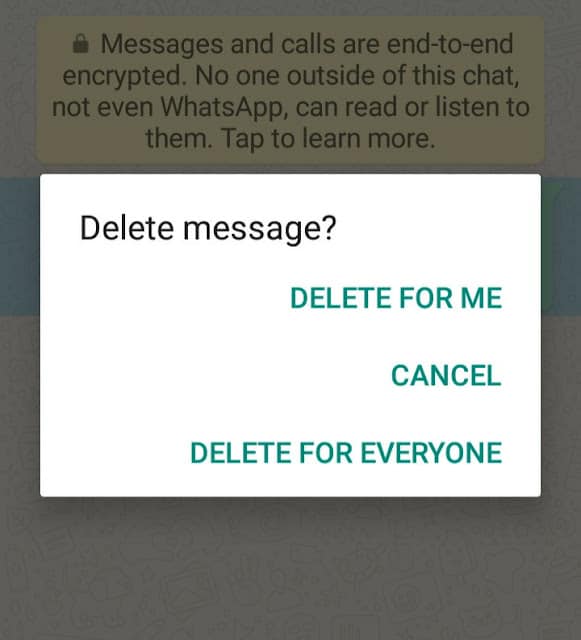
Moreover, in the case of group chats, the other messenger or messengers will not be notified of your chat copy’s deletion.
Deleting an unpleasant chat can offer you some comfort and may be the first step to a more serious response to a problematic contact.
Blocking people on WhatsApp automatically deletes previous individual chats with them.
Other measures will be addressed later if you want a problematic contact to know that you are cutting communications.
But rest assured that your friends can remain oblivious to your deleting previous communique.
That doesn’t mean they can’t find out one way or another.
Before you proceed with deleting a chat thread on WhatsApp, however, there are potentially inconvenient fallouts that you should understand.
What Happens When You Delete a Chat On WhatsApp?
Although deleting a WhatsApp chat on your end does not affect its presence on the recipient’s or recipients’, the fact is that it disappears from your app.
That means that in addition to all messages in this chat thread, all pictures, videos, or other media that have not been downloaded to your device will be lost.
Message and chat deletion is certainly no way to notify users that they have become a problem.
Deleting old content like chats from WhatsApp can be a great way to lighten the load on your mobile device’s memory.
You can even set up automatic deletion of messages, which will be explored later.
Unfortunately, there are common instances of chats being automatically or even manually deleted.
If you are concerned about lost messages, you can back them and other data up for retrieval.
How to Back Up WhatsApp Chats
There are several ways to back up your WhatsApp chats and other messages.
The most traditional method is to export your app’s data to an external hard drive.
Once your device is connected to an external drive, transfer over to the “WhatsApp” folder in your device’s Media storage.
If your device is connected to a computer, retrieve this folder from the computer’s file search.
The more popular method for backing up your Account’s data is to upload it to cloud storage.
Linking your WhatsApp account to cloud storage allows you to save data for retrieval if you delete the data or lose the app itself.
You can also transfer saved data between devices.
Yes, you can link your WhatsApp data to other devices through your Account’s settings and QR authentication.
However, deleting content on one device causes it to disappear everywhere else.
With cloud backup, you can easily save and retrieve your WhatsApp data. Here is how to set up a link.
1. Open the WhatsApp app on your mobile device.
2. Tap the three vertical dots in the top right corner of the screen to open settings.
3. Go to Chats, then “Chat Backup.”
For Android users, tap “Google Drive” to transfer your data to Google Drive, then set up a schedule for regular automatic backups.
If you are using an iOS device, tap “Back Up Now” to manually transfer to iCloud or “Auto Backup” to schedule automated data updates.
Once you have backed up your account data, it can be retrieved from your cloud storage app.
If you install a new copy of the WhatsApp app, you should be able to transfer account data during setup.
If I Delete a Chat, Can I Still Receive Messages From the Other Person?
Yes, you can still receive messages from a messenger whose previous chats you have deleted.
You can also start a new chat with this person yourself.
This will restart your conversation, although the previous messages will remain lost.
If you do not want to engage this messenger, you can mute or block it. This will be explained later.
Restarting a group chat is a different, somewhat more complicated process.
Deleting a group chat requires you first to exit the group.
Although you can request to be re-admitted by the admin by selecting the group from your list of previous conversations, you obviously can’t do that after removing the chat.
You can be invited back into the group.
If you would like to be, send the admin an individual message explaining the situation and asking to be invited.
If you have exited a group chat twice, you cannot be invited or request re-entry for 24 hours.
Once you rejoin a group, its entire message thread will be restored for you.
However, if you delete a group as an administrator, its message thread will be deleted for all members.
Otherwise, you can start a new group chat by selecting “Group Chats” then “New Group.”
Add the contacts from your previous conversation and designate a subject.
This will, of course, mean starting the conversation from scratch.
Deleting a chat surely doesn’t mean the end of your contact with the recipient.
Without backup, it does still mean the end of that chat from your perspective.
How to Delete a Chat on WhatsApp
Now that you understand what is and is not at stake when you delete a chat from your WhatsApp Messenger, you should be ready to do the deed.
Just make sure that the conversation you are thinking about deleting is finished.
Is it long-dormant or even an exchange that you want to forget about?
Ensure all sent media, documents, or information you want is deleted.
If you are unsure about deleting this chat, back up your WhatsApp data for potential retrieval.
As solemn as it may sometimes be to delete a chat on WhatsApp, it is a straightforward process.
Delete an individual chat by swiping left on/tapping and holding it under your Chats tab, then select and confirm “Delete Chat.”
If you are still active in a group chat, swipe left on/tap and hold it under the Chats tab, then select and confirm “Exit Group.”
After you have exited, swipe left/hold again and select “Delete Group.”
And just like that, you have freed up precious space on your WhatsApp. But what if you don’t want to delete a whole chat?
How To Delete Messages from a Chat
You can also save space by simply deleting individual messages in a chat.
Not all the same rules for deleting whole conversations apply to this act.
If you delete a message within an hour of sending it, you can also delete it from the recipient(s) copy of the chat.
That option is disabled if the message is active for longer than an hour.
Interestingly, it remains active within that period even if the message is viewed.
Also, if you delete a message for everyone, the recipient(s) will see that the action was taken in the chat and may even be notified.
To delete a message in WhatsApp, you must tap and hold it, then select and confirm “Delete.”
You may then be presented with the option to “Delete For Everyone” or “Delete For Me.”
For further memory preservation and privacy, you can also schedule the automatic deletion of messages with various features.
Default Message Timer
The “Default Message Timer” feature automatically deletes old messages across all chats in WhatsApp. Even the recipient(s) copy of the message will disappear.
Go to your WhatsApp settings, then Account > Privacy > Default Message Timer.
You can then set messages to disappear within 24 hours, 7 days, or 90 days.
If you are concerned about losing media messages that have not been saved, the default setting for WhatsApp’s auto-download feature causes media to download upon the message’s deletion.
If you want to disable the auto-download feature, it can be found in the “Storage and Data” section of your WhatsApp settings.
Disappearing Messages
When you activate the “Disappearing Messages” feature with a contact or a group, new messages will be automatically deleted for everyone in a chat.
This feature was developed to protect users’ privacy better and help make their conversations casual.
It can also consistently lighten storage space.
Disappearing messages will be deleted in the time allotted, even if they are never viewed.
However, disappearing messages may be permanently preserved if they are part of a backup or are forwarded to a chat where the Disappearing Messages feature does not apply.
To enable this feature, go to the contact or group profile page in a chat thread, then enable “Disappearing Messages.”
Once you tap this option, set messages to disappear within 24 hours, 7 days, or 90 days.
Disappearing Messages
The “View Once” feature automatically deletes a one-on-one photo or video message after the recipient has opened it.
A View Once message cannot be saved, forwarded, shared, starred, or backed up. The attached media cannot be downloaded.
If the recipient does not open a View Once message within 14 days, it will automatically disappear.
After you have attached a photo or video to your message, tap the partially circled “1” icon on the right end of the caption prompt to enable the View Once feature.
Mute The Chat Instead
As has been said, deleting a chat or message is too anonymous of an act to make a point to someone you do not want to hear from.
You do have other options for preventing unwanted messages.
Not all will be immediately noticed by the unwanted messenger.
You can mute a chat if you want to be polite about dodging messages on WhatsApp.
Remember that muting a chat does not prevent messages from going through.
You will still receive them, and storage space will be affected accordingly.
Muting chats on WhatsApp blocks notifications of new messages, should you feel that a chat has become a nuisance or should be hidden in general.
To mute an individual or group chat, open settings in the conversation thread and select “Mute notifications.”
You can highlight this conversation without opening it under your Chats tab, then tap the “slashed speaker” icon in the upper right portion of the screen.
After you mute a chat, you can set it to automatically unmute after 8 hours, 1 week, or 1 year.
You can also manually unmute a chat through the process by which you initially muted it.
Block The User Instead
If an individual user is causing you too much trouble on WhatsApp, deleting and muting that person’s old chats is not enough. You consider blocking this person.
Once you block someone on WhatsApp, that person will not be notified but will no longer be able to see any of your activity or profile updates.
Any message sent from this person will be marked as sent but never delivered.
All previous messages exchanged with a user you block will disappear from your chat.
You cannot block a group chat and communicate with a blocked user who is part of the group.
However, a group whose admin is in your block list will be blocked.
Blocking someone is a serious, secure measure on WhatsApp. If you feel the action is warranted, here is how to block a user.
1. Tap the three vertical dots in the upper right corner of the chat with the user, then select and confirm “Block.”
2. If the user is in your contacts, go to your profile settings, then Account> Privacy > Blocked contacts. There, tap “Add,” then search for the contact(s) you wish to add to the block list.
A blocked contact will remain in your contacts list.
If you do not remove the entry and wish to unblock, go to your block list and remove the contact (or other blocked users).
If a user’s harassment is found to violate WhatsApp’s community guidelines, consider reporting this person.
You can report a user through the settings in a chat.
Alternatively, when you block a user through these chat settings, you have the option to “Block and Report.”
Contact WhatsApp
If you have questions about chat deletion or other memory and privacy concerns, consult WhatsApp’s Help Center.
Use the center’s comprehensive shortcut navigation or search engine to find articles relevant to your concern.
If you are unsatisfied with the content or want more coordinated support, you can contact WhatsApp’s support services directly.
A representative should respond to your inquiry within 12 hours. Allow up to 72 hours before sending a follow-up.
There is a lot more to learn about how to manage unwanted communication. There is also plenty of room for error.
Keep up with your data backups, chat settings, sent messages, and other potentially buggy features. WhatsApp support services can help you resolve any issue.
You should also consider why messages or chats would disappear if you do not know.
A vanishing chat cannot be explained by the other party deleting it.
Conclusion
WhatsApp Messenger is an excellent tool for versatile communication with your contacts and other numbers.
Unfortunately, messages can compromise privacy, be unpleasant at times, or pile up.
It is a good practice to delete your copies of old chats regularly.
This action will be formally kept from the other party or group, and you have every right to start a new chat.
Feel free to further put your mind at ease by backing up these chats and other data if you need to retrieve them later.
Deleting a chat is one of the least consequential methods for purging data on WhatsApp.
Even individual messages can be deleted on all sides of a chat if you are prompt enough.
To that point, deleting a chat will not rid you of the nuisance of a problem chat or user.
In addition to muting notifications of new messages, you should be prepared to block or report anyone who is making your WhatsApp experience unpleasant.
Options for communication on WhatsApp are vast, as are opportunities for privacy and deletion in communication.
Although your deletion of chats can remain confidential, there is much to consider when managing your conversations.