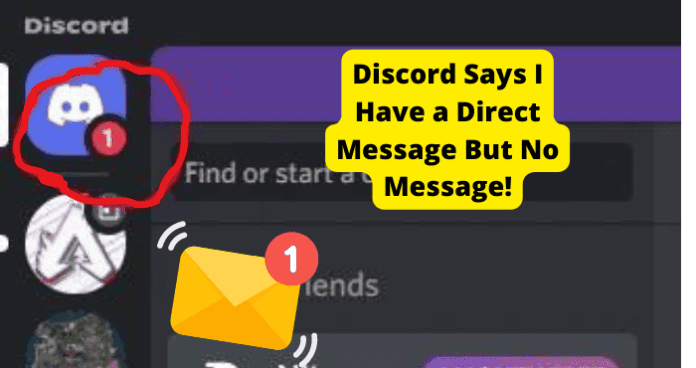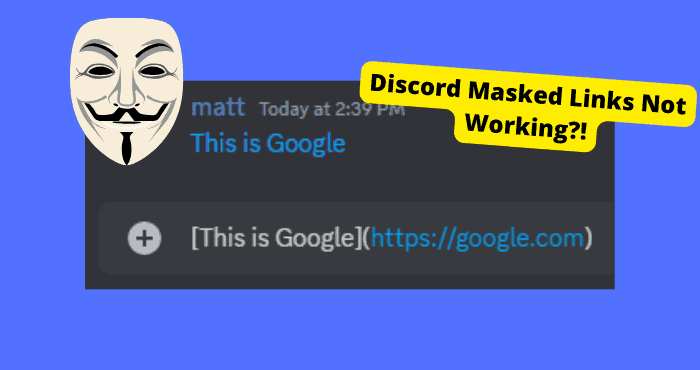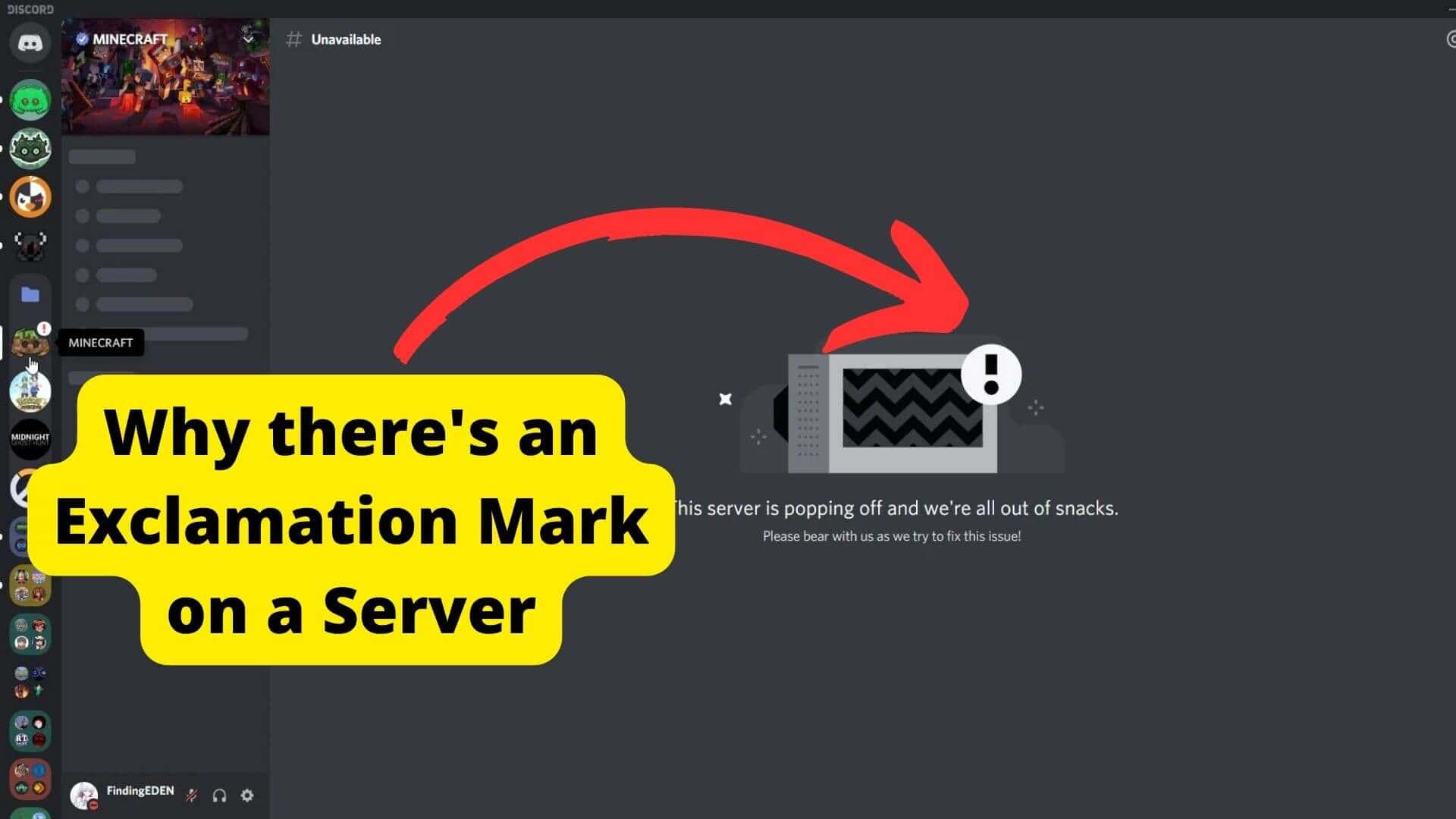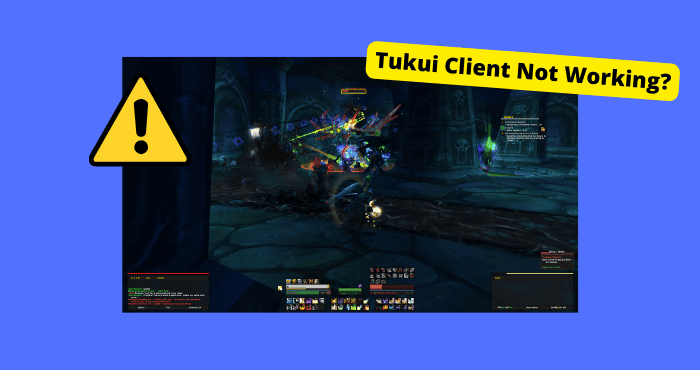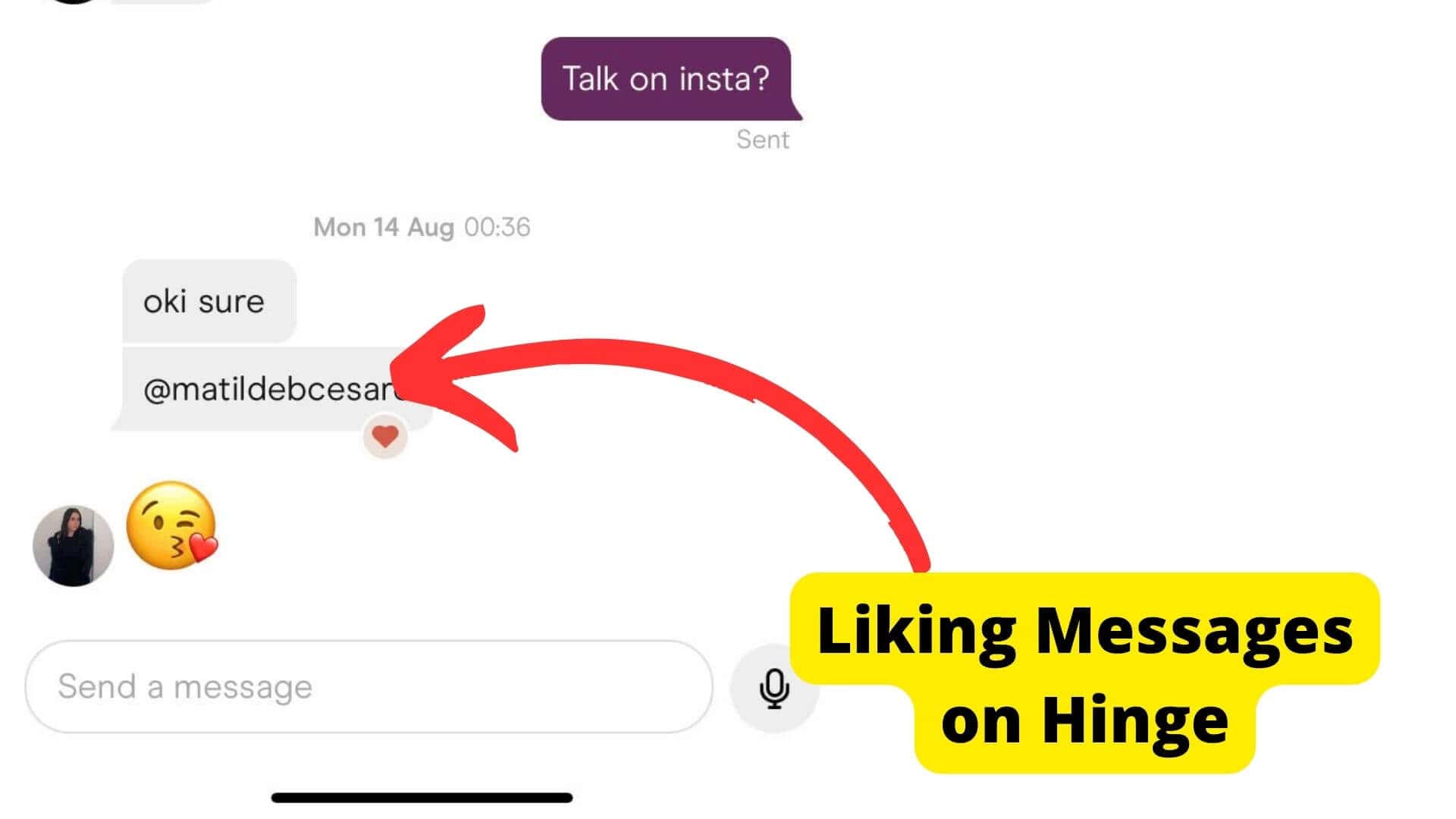Key Takeaways
- Check the Nitro tab for unread alerts, as Discord may show notifications there instead of direct messages.
- Verify pending friend requests, as they can trigger the unread message indicator.
- Refresh Discord or clear cache to resolve potential glitches causing false notifications.
- Update the app to fix bugs, as outdated versions may display incorrect notifications.
- Contact Discord support if the issue persists, providing screenshots for faster resolution.
It’s been a common problem recently that Discord users have been experiencing where Discord is saying they have a message which is indicated by a red dot but when you actually check there isn’t a name that pops up.
Discord doesn’t seem to have addressed this issue for whatever reason so users have been confused as to if they’re missing something. The solution is actually pretty simple.
When Discord says you have a message but there isn’t a message there, there is something you’re missing which is usually in another part of the app. But trust me, the red dot is there for a reason.
In this article, I’m going to be going through the only solutions that can be used to get rid of this problem.
You should be able to fix it once you go through the entire article, If one troubleshooting step doesn’t work for you, move on to the next.
Why Does Discord Say I Have a Direct Message But No Message
There are a few reasons why Discord says you have a direct message but you can’t find it. The main reason you can’t find it is because you’re not looking in the correct place.
I explain exactly where to go to find this notification that doesn’t seem to be there. There are two main places that aren’t exactly your messages but Discord still class them as a message but in most cases, it’s just an alert.
If there genuinely isn’t a message there then it’s usually because of a glitch on the Discord site. This isn’t usually any fault of your own.
It’s because of a bug on their back end which means that Discord might be telling you that you have a message when you don’t. I’ll tell you how to get rid of this towards the end of the article.
Check The Nitro Tab
The main solution to fix this message but no message problem is to check the nitro tab. Usually when you can see this red dot but you aren’t seeing any names or messages, there is something in the nitro tab you need to check.
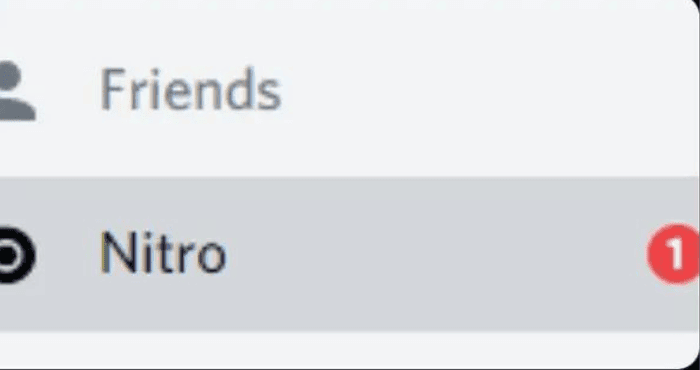
Unfortunately, since Discord is designed like this, it creates a lot of confusion amongst Discord users. Why would the app tell you there is a message when the red dot is because you haven’t checked something in the nitro tab?
The Nitro tab will usually show a warning you need to address. Whether that is disabling streamer modes or it saying you have free Nitro, you will need to do whatever the Nitro Tab is telling you.
Once you check whatever is in this nitro tab, the 1 unread message notification should be gone and you should have the red dot anymore. If you’re still facing the issue then go to the next troubleshooting message.
The Nitro tab is located under Home on the desktop version of the site.
Check Your Friends Requests
It could be that you just have a friend request. This could be what the red dot or unread message is for.
Sometimes, when you do have a friend request Discord shows it as an unread message. It shouldn’t be like this but sometimes apps do glitch so this could be the case.
If you haven’t checked the friend request section in a while then it’d be wise to just give it a look and see if you actually have one.
Once you have checked, if it’s still saying you have an unread message then look at the next solution.
It Could Be A Glitch
From time to time, apps can glitch or have bugs on this. This is especially common with outdated apps.
If you haven’t updated the app in a while then you might want to do so since this is when Tech companies like Discord address bugs that could be causing these glitches.
In the case that this message notification bug is down to a glitch, there is not really much you can do as this is an issue on Discord’s side and not your own.
The most you can do is go through a few troubleshooting steps and if none of that works then you just have to wait on Discord to fix the glitch. You can speed up this process by reporting the problem to Discord.
Glitches do take a bit of time to be addressed so even tho this is annoying, you’ll just have to wait it out. Below are a few ways you can address the problem if it is a glitch.
Refresh Discord
Since this unread message notification issue could just be the Discord site bugging out. The first thing you can do is refresh the website as this is the quickest way to get rid of any bugs.
Whenever you refresh a site, it will just reload back to its original self so it will be like you weren’t having any problems. Sometimes refreshing a site may not do anything but it’s worth a try.
To refresh Discord, all you need to do is click on CTRL + R or just click the refresh button at the top of the page. Once you do this check if the notification is still there.
You can go further by closing the app or the tab and reloading it again. If this doesn’t get rid of the red dot then the problem is definitely deeper.
Clear Cache
Caches are basically old files stored on an app or browser. Maybe previously, you have received a message and then opened it.
However because you haven’t cleared the cache, you will still have that red dot on the app or at the top of your browser. Because the cache hasn’t been cleared, Discord will still think you have a message when you don’t.
To clear your cache on your browser, you will need to do this by going to the settings on your browser. If you’re using the app, you can do this in the app’s settings, or your device’s settings.
Do this by finding the app on your app’s settings, clicking on the storage settings then clicking clear cache or offload app.
Conclusion
If Discord is still telling you that you have a message when you don’t the the best thing you can do is check the Nitro tab and do whatever task it’s telling you to do so you can get rid of the notification.
Another thing you can try is to check if you have any pending friend requests.
When you have a pending friend requestion there will be a notification that will stay. So once you accept or decline the request then the notification will go.
If none of these worked for you then you should contact Discord support. You will need to tell them what the problem is and maybe they will tell you a way to address it.
You can submit a request on the discord site and they should get back to you within the next few working days. Make sure to be specific with screenshots.
Hopefully, you should have solved this problem by now, If you still have any questions send us an email.