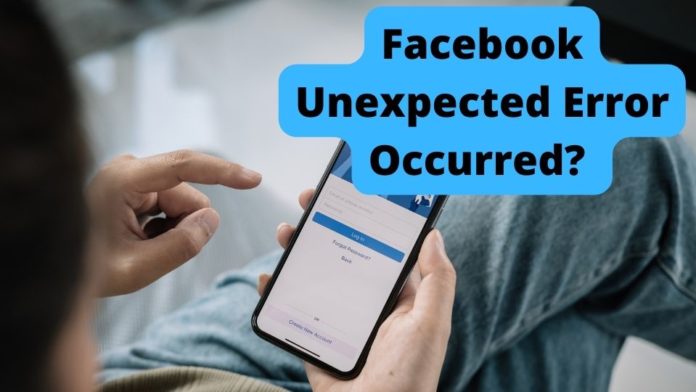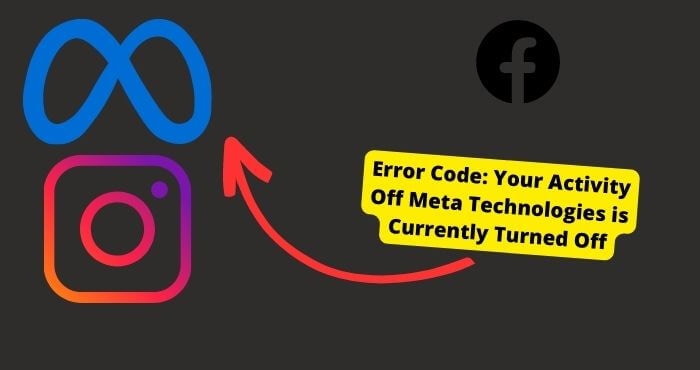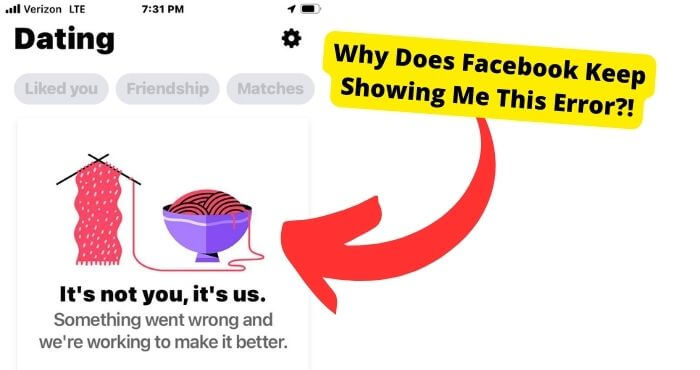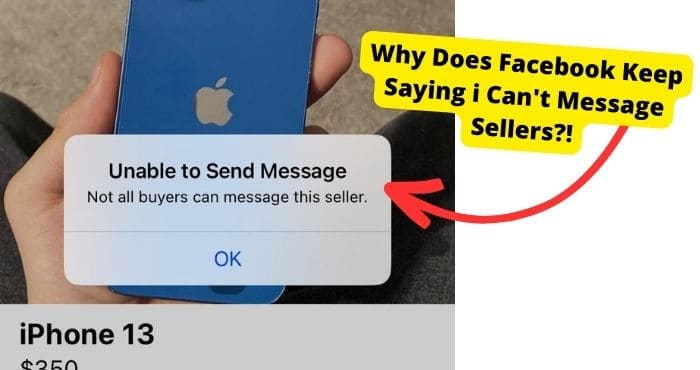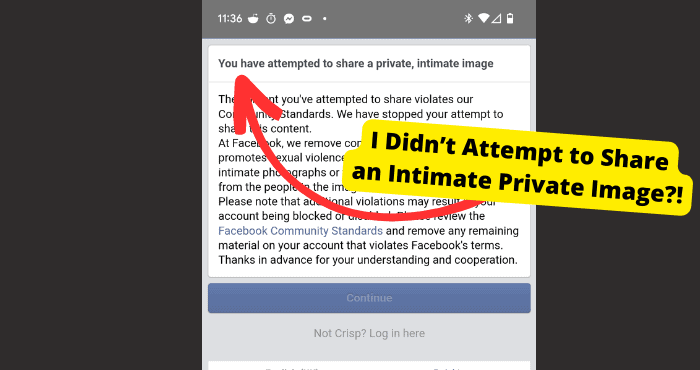Key Takeaways
- “Facebook unexpected error” can be caused by bugs, outdated apps, or connection issues.
- Fixes include updating the app, clearing cache, restarting device, or switching networks.
- Try logging in from a different device or browser to rule out device-specific problems.
- Disable VPNs and check if Facebook is down before contacting support.
- If all else fails, contact Facebook support for further help.
“Facebook unexpected error” is not a common problem among many Facebook users. It occurs rarely.
For this reason, there is not much information online explaining how you can solve the Facebook unexplained error. And even if you find some, they might be inaccurate.
If you try to access your Facebook account but run into a problem doing so, you will receive the following message:
“An unexpected error occurred while accessing Facebook.” Please try again later.” Not even the algorithm behind Facebook knows what is going on.
Therefore, the best advice it can provide you is to give it another shot at a later time. But what happens if you try to access your account later and can still not log in successfully?
So if you are experiencing the Facebook login error on your account and are frustrated and confused because you don’t know what to do, you have come to the right place.
This article will explain why you are experiencing this Facebook unexpected error occurred and, more importantly, how to resolve this Facebook login error.
What Does “Facebook unexpected Error” Mean?
Facebook always shows you that “Facebook unexpected error occurred.” Please try again later”.
On your screen, something unknown takes over your login process whenever you log in. For this reason, you are unable to access it completely.
A variety of circumstances can interfere with your Facebook login and result in an unexpected Facebook error. Here are some typical causes of the “Facebook unexpected error.”
The unexpected Facebook error is more common among FB app users than desktop users. Some messenger app users have also experienced this problem.
It could be that your Facebook account has a bug affecting how it functions, causing the unexpected error. Another reason could be that your Facebook account is out of date.
Again, if you try to access the wrong account, you will get the “Facebook unexpected error occurred” message.
This is the same scenario if you enter incorrect details like the user’s name, email, phone number, and password. You will not be able to access your Facebook account whatsoever.
Another reason you might experience this is if you have a poor internet connection. Moreover, if your phone and Facebook are full of cache and corrupted data, you will get the Facebook unexpected error occurred.
Additionally, you could have the wrong general and network settings. More on that later.
If there is one reason why you might experience an unexpected error that you probably don’t want to hear, it is that Facebook blocked your account.
This is common if they notice some suspicious activity on your account.
Now that you know what the Facebook unexpected error occurred means and you know the reason why you might experience it let’s discuss each reason further. This way, you can learn how to fix it.
It is a Facebook Bug
One of the most common causes of the Facebook unexpected error is a Facebook bug on your computer or your FB app.
Sometimes bugs happen when you least expect them to. They can be caused for various reasons and are often hard to track. But they are no reason to panic.
Bugs are well known for causing internal errors on phones and apps. For this reason, your phone will likely break down when it experiences a bug.
You will be unable to use it. When you access your Facebook account, you will see a Facebook unexpected error.
The bug may be on your phone, but it could also be on Facebook’s end.
If the bug on Facebook’s end causes crashing, there isn’t much you can do to resolve the problem. You only need to wait.
You can try to fix the problem yourself, but if it fails, you must wait for Facebook to address the flaw before installing any updates.
They will notify you if an update does not contain the bug. After that, you can install the update to fix the bug.
A bug on your phone indicates a problem with the software on your phone or your phone and Facebook’s app.
Check your App Store or Play Store to see if there is a Facebook update and then update it.
Try Logging in to a Different Account
If you encounter the Facebook unexpected error, you can try checking in with a different account.
If you have two or more Facebook accounts, the best thing you can do is log in using one of them.
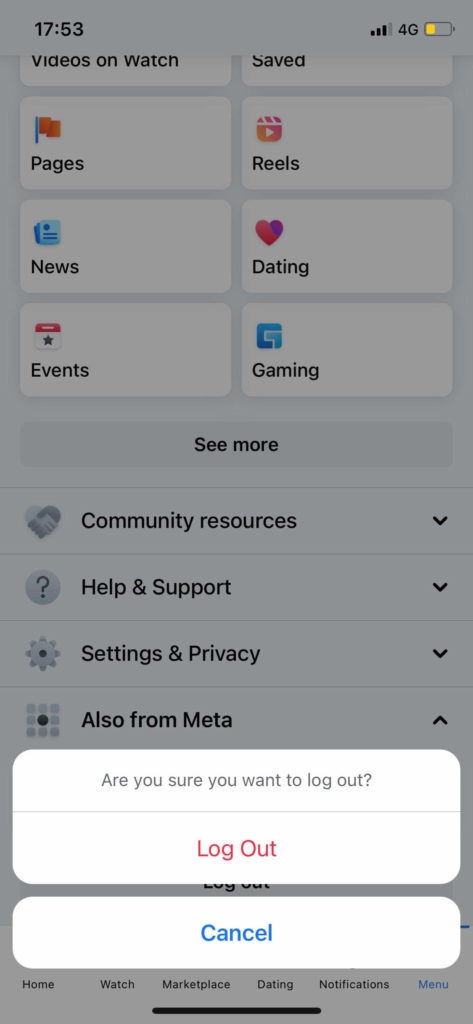
This approach will tell you whether the problem is limited to your account or if it affects other Facebook accounts as well.
If you notice that the problem only affects one account and not the other, the source of the Facebook error is not widespread, and you may be the only one experiencing it right now.
If the problem persists after using a different account, it could be a Facebook issue in your area.
Update Facebook
If you are getting an unexpected error, the best solution is to update your Facebook.
Updating your Facebook account or your phone, in general, is crucial, and it may be the only way to resolve the Facebook unexpected error.
But why is it so important to keep your Facebook account updated? Bugs can be removed by updating your Facebook account. It will assist you in keeping up with new Facebook features and technology.
It will also help to increase your security. Updating your app is critical since it will prevent any internal faults from harming your phone.
Furthermore, upgrading your Facebook account is simple whether you’re using an Android or an iPhone.
Here’s what you need to do. Locate your Android or iPhone’s play store or app store. Click the search bar, type in Facebook, and then click it.
If an update is available, it will appear on your screen next to install. If there is an update, click it. This way, you can get the most recent version of Facebook.
This is a wonderful method for removing bugs from your Facebook account. After that, you can try entering into your Facebook account again to see whether the Facebook unexpected error still appears.
If you are still experiencing this error, it suggests that the lack of an update was not the cause of the problem. Continue reading for more solutions to the Facebook unexpected error that happened.
Switch to Mobile Data From Wi-Fi
As previously stated, one of the most common causes of the “Facebook unexpected error” is a problem with your internet connection.
As a result, you should verify your internet connection and ensure that you have a strong signal. If you have a slow internet connection, this could be why Facebook fails to complete your log-in request.
So, troubleshooting your intended connection is the best thing you can do. This will help you get rid of that unreliable or bad internet connection.
If you’re having difficulties with your internet connection and seeing an unexpected error on Facebook, there are several things you can do.
How to troubleshoot your Internet Connection
Start your router again. The router is the primary point of access for your Internet service.
Check that it is in good working order and its components are operational. If the fault is with the modem, rebooting it should resolve the problem.
Restart your modem. If resetting the router does not improve your internet connection, try rebooting your modem to see if it helps.
This is crucial if you have a wireless modem and wish to check for software updates.
Transfer from mobile data to WIFI. If switching from mobile data to WiFi does not resolve the problem, go back until you discover something that does.
For example, if you’re getting slow speeds on one device but rapid speeds on another, it might be a good idea to switch wireless connectivity modes entirely.
You can switch between airplane mode and reboot your phone or app.
While this can temporarily repair any connections between devices, it will not help with network difficulties within your home network.
Clear Facebook Cache
To deliver the best possible experience for users, Facebook stores data in a cache.
The cache is maintained on your device, and when you use Facebook, it loads the most recent version of your profile from the cache rather than traveling through the app’s servers.
In some circumstances, this can cause problems with how your app operates.
For example, if you have updated your profile but your cache still utilizes old information, it may not be loading correctly.
If you get an error notice reading “Facebook unexpected error occurred” when trying to log in to your account, deleting your cache may help.
Clearing cache can be helpful, especially if you’ve exhausted all other options.
Clearing the cache can restore your program’s functionality and resolve underlying issues.
Clearing the cache will remove old app cache files stored in your phone’s memory, making Facebook load faster.
This tried-and-true solution has helped many individuals, and we highly recommend it if you’re experiencing trouble logging in to Facebook.
Clearing your cache can help you fix these issues and eliminate the unexpected error on Facebook.
This remedy works because it removes corrupted files that may interfere with the operation of your Facebook account.
The nice part is that cleaning your Facebook cache is a simple process. To clear the Facebook cache, follow these steps:
Launch the Settings app. Locate your App List and select the Facebook option. You’ll see options on Android to clear data and clean the cache. Using an iPhone or iOS device, you can offload the app.
Restart Your Device
When you get a Facebook unexpected error, it’s natural to panic because you’re attempting to sign in but can’t because your phone won’t let you.
This is especially problematic if you need to post something urgent and vital but cannot enter it into your account.
But don’t worry. Restarting your phone will resolve the issue, and it is straightforward.
Restarting your smartphone is an excellent technique to resolve a problem with the Facebook app. Smartphones continually multitask, so they can become tired and require a break.
Restarting your phone will restore its functionality, which is why it’s necessary to do this regularly.
If you’ve ever encountered issues with your Facebook account, such as being told that a “Facebook unexpected error occurred,” restarting your device will help you erase these bugs.
Use Facebook on Desktop
If you experience the Facebook unexpected error that has occurred while trying to access your Facebook account, the best thing you can do is to try to access your account with a different device.
If you were on your phone app, try Facebook on your desktop. This will help you get to the root of the problem.
For example, if you can log in via your desktop, it could be that your Facebook account has a problem that’s stopping you from logging in.
Use a Different Device
If you’re still experiencing the Facebook unexpected error on your phone, try a different device.
Instead of your phone, use an iPad, tablet, or laptop to see if you still experience the Facebook unexpected error on these different devices.
If you still encounter problems using either a mobile device or a desktop computer, try using the Chrome or Firefox browsers instead of Internet Explorer.
Try Logging out and In
If you’re experiencing an issue with your Facebook account and the Facebook unexpected error appears, another great fix you can employ is to leave your account and log back in.
This is likely to solve your problem because when you log out and log back into your account, it’s like you’re restarting your Facebook account.
This way, when you try to access your account, you will log in without facing an unexpected error.
If the unexpected persists, don’t worry. Continue reading because we have more proven fixes to help you eliminate the error.
Reset Network Settings
If your network settings are incorrect, you will most likely see the Facebook unexpected error, so the best thing you can do is reset your network settings.
Adjusting your network is critical since your network settings may have become corrupted, which is why you cannot log in to your Facebook account.
When you try to enter your account on Facebook, you receive an unexpected error.
Resetting your network settings is effective since it removes your Wi-Fi passwords. In this manner, you can gain access to these networks from the ground up. It will also delete your data settings.
Resetting your network settings is also simple.
To begin, go to your phone’s settings. Then, navigate to the general settings. Now go to the reset button. Then, select “reset location and privacy.” It’s as simple as that. This is how you clear your network settings.
Reinstall Facebook
Here’s another solution that might work for you. It’s reinstalling your Facebook account and app. Reinstalling your Facebook account is the same as restarting your Facebook account.
When you uninstall your Facebook account clears bugs, corrupted data, and old data that usually harm your Facebook.
As you are aware, bugs, old data, and corrupted data can all be essential reasons you cannot log in to your Facebook account and receive the unexpected error.
As a result, you should remove and reinstall your Facebook account. And restoring your Facebook account is straightforward.
If you have an iPhone, go to the app store, and if you have an Android, go to the play store. Now, go to the search box, look for your Facebook account, and click on it.
Now, select Uninstall to remove your Facebook account. After it has finished uninstalling, you may choose whether to install your software immediately or later.
Check Your Router
As we established earlier, you often experience a Facebook unexpected error because of a problem with your internet connection.
So the best thing you can do is check your router and ensure it is working correctly. Whatever your source of internet connection, counter-check it to ensure that nothing is broken.
If you are using a router, troubleshooting it this way will ensure that it is not the reason why you are experiencing an unexpected error when you try to access your Facebook account.
The best way to troubleshoot your router is by turning it off and on again. Moreover, you can unplug your router from the power source.
Force Close The App
Another fix you can try is to force close your app. Force closing your Facebook will help remove any bugs or old or corrupted data from your Facebook account.
Moreover, forcing closing your app will remove any cache it may have. Facebook can cause you to experience an unexpected Facebook error while trying to access your Facebook account.
Long press and press info to force close your Facebook account and app. After that, at the bottom of your screen, click “force close. You can open the app after a few minutes.
Facebook is Down
Because Facebook is currently unavailable, you may be experiencing an unexpected Facebook error.
Facebook could be down because they are currently updating their servers or rolling out an update, or they could have some technical issues.
You can check a site like downdetector.com if you can not access your Facebook account. Once you access the down detector site, click on the search bar and search for Facebook.
They will let you know if Facebook is down, why this is so, and when it will likely be available again.
Use the Browser Instead
Another fix you can try is to use a browser instead of the FB app. This will help you determine if the app was the problem.
If you try logging into your account using a browser, and you log in successfully, it means there is a problem with your app, which is why you were unable to access your account via your app initially.
You can try as many browsers as you can. If one doesn’t work, maybe the other two might work for you.
So try Google Chrome, Safari, Yahoo, Binge, Mozilla Firefox, Microsoft Edge, or whatever browser you can use.
Turn off Any VPNs
If you try to access your account and you get a Facebook unexpected error, it could be because you have your VPN on. So the best thing you can do is to turn off your VPN.
Having your VPN set up for a different location and country could clash and interfere with your Facebook settings.
This might prevent you from logging in. Therefore, disable your VPN to see if the Facebook unexpected error goes away.
Contact Facebook Support
If you have tried all the fixes mentioned in this article and nothing has worked for you, the best thing you can do is contact Facebook support.
The main reason we recommend Facebook support is that most of the time, these fixes should work for everyone.
But if it doesn’t work for you, it could only mean one thing. Maybe there is something seriously wrong with your account.
If this is the case, Facebook support is best suited to help get you to the bottom of the cause of the unexpected error while you try to access your Facebook account.
Conclusion
You now understand why you keep getting an unexpected error message when you try to access your Facebook account.
As you have read, the unexpected error on Facebook can be caused by various factors. Better yet, you now know how you can fix this error.
You could fix it by simply updating your Facebook, switching from mobile data to a wifi connection, and vice versa.
This says you should check your router and troubleshoot your internet connection whenever you experience this error.
Also, you could check your Facebook cache, restart your device, and use a different device to access your account.
It would help if you also tried logging out and back in, resetting your network settings, and reinstalling the FB app.
If these fixes fail, you can force close the FB app and disable the VPN. Moreover, you might be experiencing this error because Facebook is down, so you should check the Down Detective site to see if Facebook is down.
Lastly, if all else fails, the best thing you can do is to contact Facebook customer care. They have the expertise to get to the root of your problem and help you.