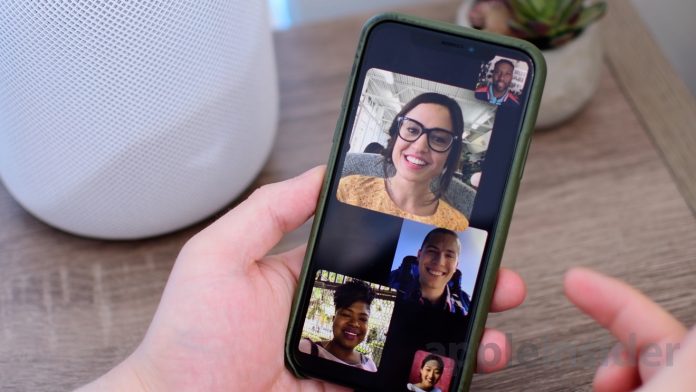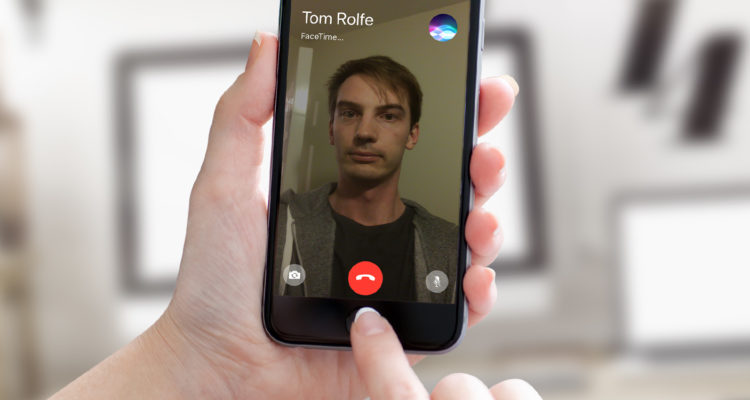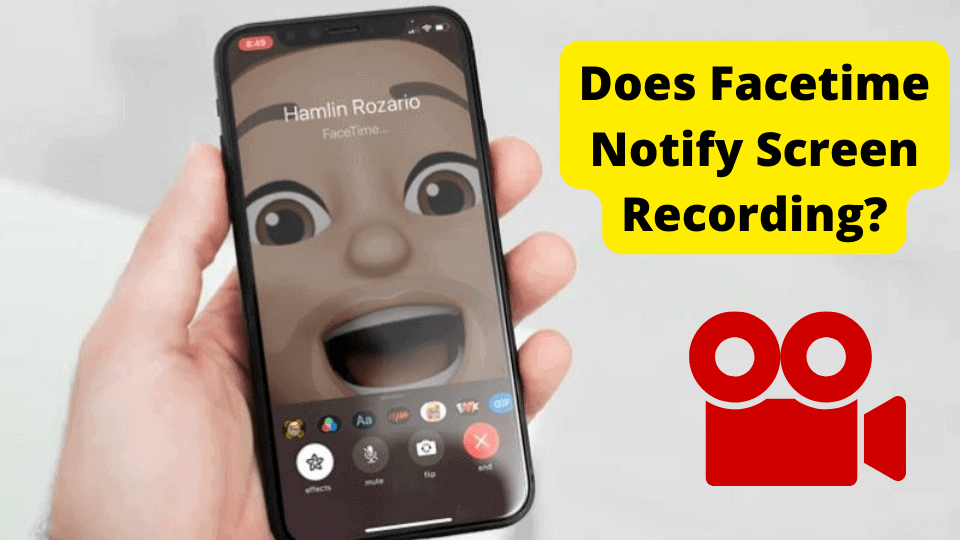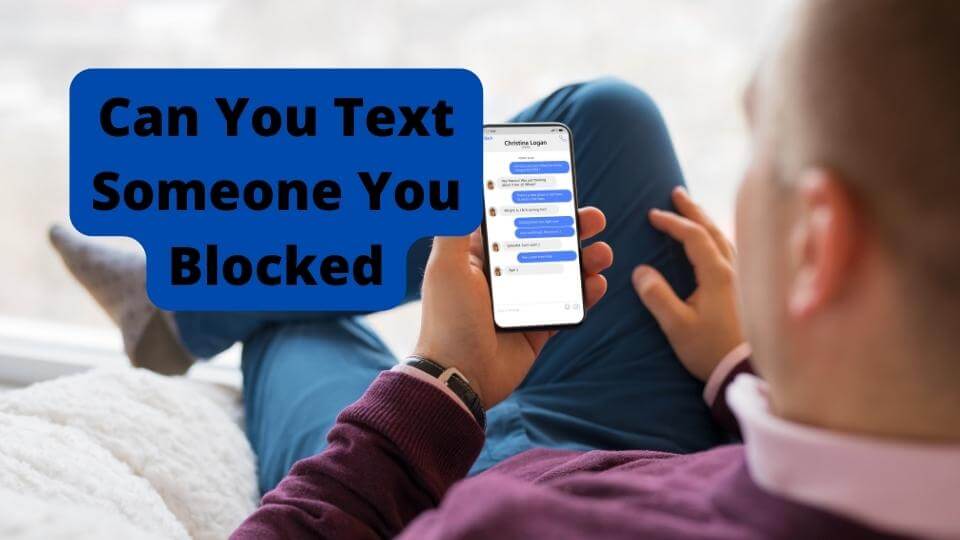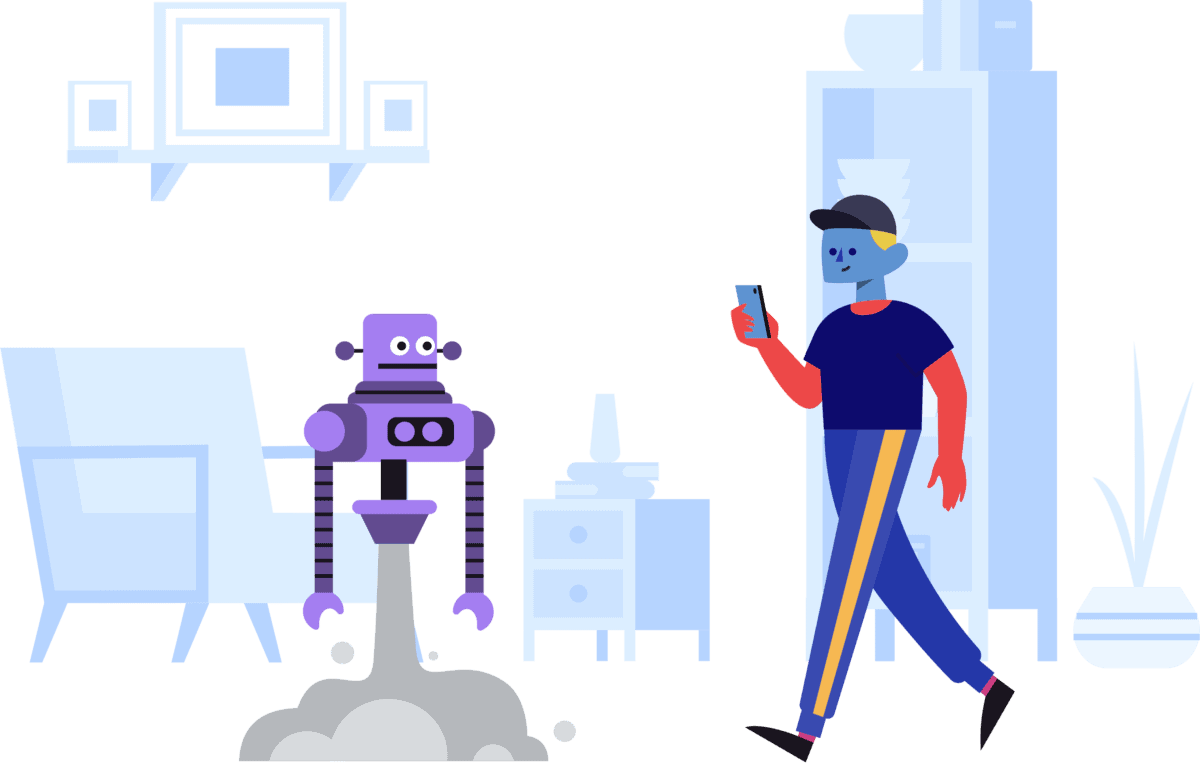Key Takeaways
- Facetime needs a stable network: Reset network settings if needed.
- Facetime might not work in all regions, check availability first.
- Ensure all users have an Apple device for Facetime calls.
- Check for iOS updates to prevent app crashes or freezes.
- Reactivate Facetime by signing out and back in.
Facetime is one of Apple popular features amongst iPhone and Apple users. It allows us to Face to Face calls to the people we love. But what happens when it won’t work?
A lot of users have been facing a lot of problems with the Facetime app recently. From only being shown a black screen, to the Facetime app crashing and quitting.
Luckily for you, today’s article, I’m going to be going through some solution which will help you fix your facetime issue. But before that, there are a few things you need to know before you get started.
Something you need to Know
Before you start troubleshooting Apple’s Facetime application, you need to know a few reasons as to why the app isn’t working. Some things in this list would prevent you from wasting your time.
- Facetime is not available in all countries (such as the United Arab Emirates) so you would need to check here just in case.
- Facetime will only work with other users who have an iPhone, iPad, iPod touch or Mac.
- Facetime only uses Wi-Fi or Cellular Data.
- Try changing your Apple ID password and this may do the trick. Rember to update this on all of your devices.
- Hard reset your device
Now that you know the basics, we are going to start off with some solution that may fix your occurring issue. Below these solutions, there will be common Facetime problems listed. Look for your problem and follow the instructions.
How to Fix Facetime that Won’t Work
Reset your Network Settings
Network settings are the settings are the settings that enable you to make various connections within your iPhone.
For example, Wi-Fi, Bluetooth, and Cellular Data.
In order to reset your network settings, head over to Settings > Scroll down and tap on General > Scroll down and tap on Reset. Now Tap on Reset All Network settings.
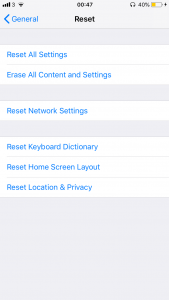
You will now have to put in your device password in order to confirm. After you have done this, you will need to re-enter your W-Fi password and check if the Facetime app is now working.
Reactivate the Facetime app
By signing out and logging back into Facetime, you can fix the issues that are caused by authentication problems.
In order to reactivate Facetime, you will need to go over to Settings > Scroll down and tap on Facetime.
- Firstly, you will need to toggle off the switch.
- After 1 minute, toggle on the switch. You should see Waiting for activation.
- Now tap on Sign Out.
- Wait for 30 seconds and Log back in using your Apple ID and password.
Turn on Airplane Mode
Airplane Mode disables all connection made with your iOS device while turned on.
This is why you are asked to turn it on in an Airplane as it usually interferes with radio signals.
In order to turn this on, you will need to go to Settings > Toggle on Airplane Mode. Now, wait for 30 seconds before you turn it back on again.
Check for an iOS Update
If you find that the app keeps freezing and quitting for no reason, then this may mean that your iOS software needs updating.
To check for an update, you will need to head over to Settings > Scroll down and tap on General > Tap on Software Update. Now your iPhone should say checking for an update.
If your iPhone or iPad needs updating, you should be able to download and install it.
Once your iOS software has been updated, you can now head over to the Facetime app and check if it now works.
Common Facetime Problems
Facetime Group Call Not Working
You are trying to use this new group feature on Facetime and it doesn’t seem to be working. Well here are
Reasons why it’s not working.
- Group call is only available on iOS 12.1 and above
- If you are using iOS 12.1 or lower it shows up greyed out
- Everyone must have an Apple device.
- Group Facetime doesn’t use Animojis or Memojis etc.
FaceTime Camera Showing a Black Screen?
Many users have said that when they are on a video call with their friend, the camera doesn’t work and it shows a black screen. The users can see their friends, but their friends can’t see them.
In order to fix this, you will need to force close the Facetime app so you can force stop any software glitches that seem to be occurring.
To force close the Facetime app, you will need to double tap on the Home Button, or if you are on the iPhone X, swipe up from the bottom of the screen and hold until all the apps come up.
Now look for the Facetime app and swipe up in order to close it.
Facetime Calls Not Going Through
If your Facetime calls aren’t going through then you may want to think about restarting your iPhone or iPad. If your Facetime is stuck on Connecting then check out my article.
Here’s how to reset an iPad.
In order to reset your iPhone 7 Plus or older
You will need to hold down on the Home Button while holding down on the power button on the right-hand side. Do the for 10 seconds until you see the apple logo. If you are on the iPhone 7, then you will want to hold on the Volume down button instead of the Home Button.
Reset iPhone 8 or X
- Quickly press and release the Volume Up button.
- Quickly press and release the Volume Down button.
- Now hold on the Side (Power) button until you see the Apple logo.
Is Facetime Now Working?
Hopefully, you have now managed to troubleshoot any issues you are having with the Facetime app.
If you have any questions then please leave them down below and I will be able to answer them for you. Hopefully, my instructions weren’t that hard.
If you that desperate then you may want to consider visiting your local Apple store and they may be able to help you fix your issue.
If you have any friends who are having trouble with the facetime app, you may want to share this article using the Social Media buttons on this article. Thanks for reading.