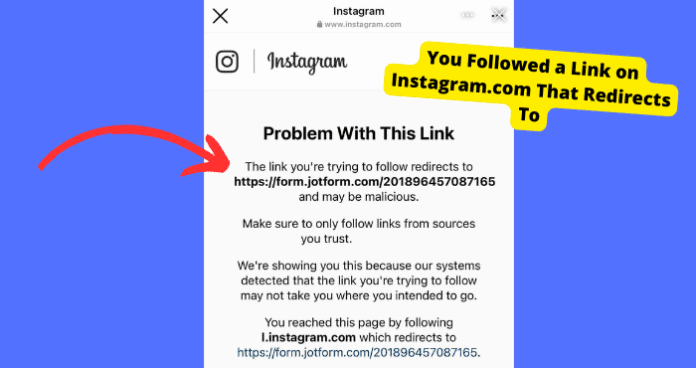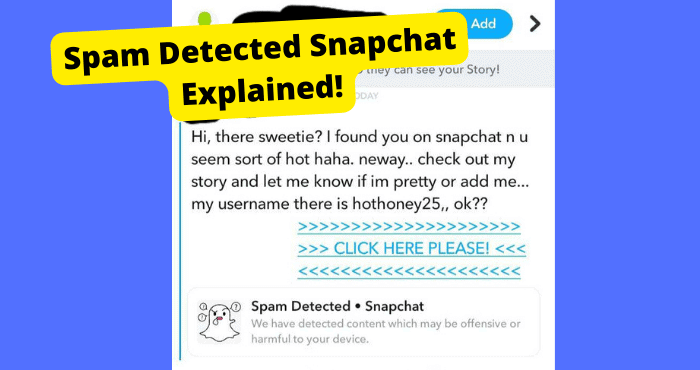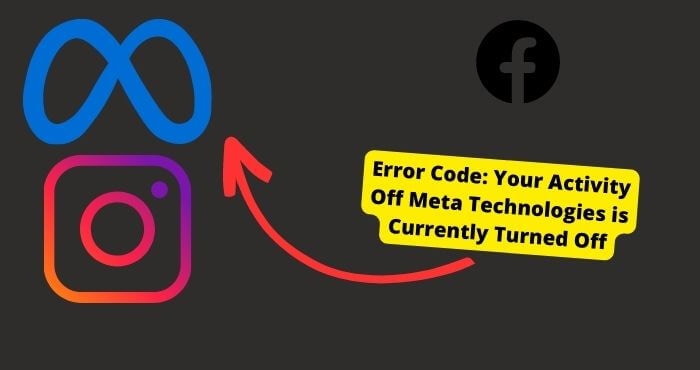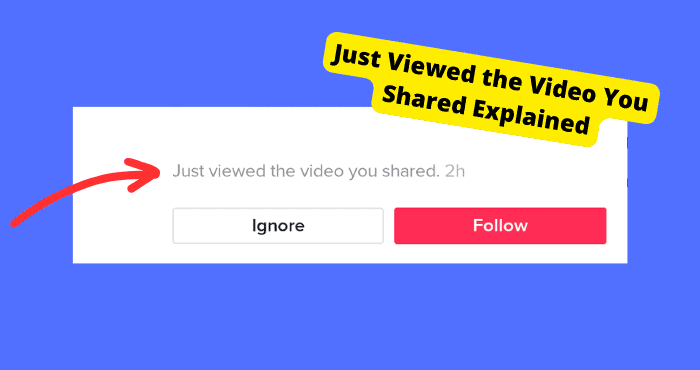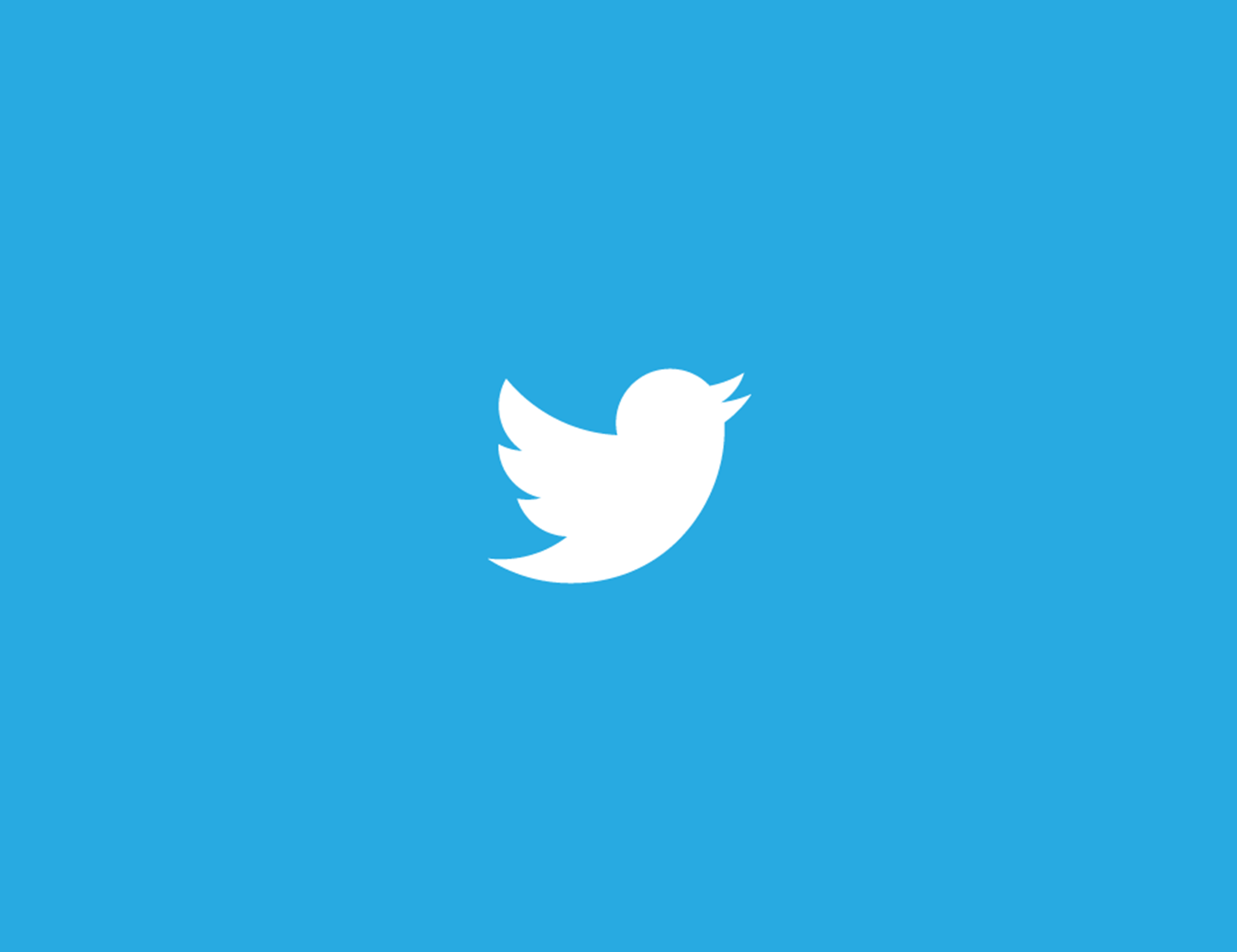Key Takeaways
- Browser extensions like uBlockOrigin or VPNs often trigger Instagram’s redirect error—disable them to resolve the issue.
- Clearing cache, switching browsers, or limiting profile views can prevent the “redirect to login” error.
- The error is a security measure, not a hack—Instagram blocks excessive or suspicious activity.
Key Takeaways
- The error is usually caused by interference from browser extensions or VPNs
- Viewing too many profile pages can also trigger the error
- Clearing cache and switching browsers can resolve the issue
- The error is not a sign that your Instagram account has been hacked, but rather a security feature implemented by Instagram
What Does “You Followed a Link on Instagram.com That Redirects to” Mean
The error “You Followed a Link on Instagram.com That Redirects to” tells you exactly what it is. You went to a page or clicked on a link on Instagram that redirected you to the login page. It seems that there is a limit to how many profiles you can go on within a certain time frame. These URLs usually look like this. “instagram.com/profile_name” If you view too many profiles with this sort of URL then Instagram will redirect you to the login page and show you this error. In most cases, it means that the software you’re using or your browser is interfering with the Instagram app. When this happens, you have to figure out which one it is and turn it off.Stop Using uBlockOrigin
For many users experiencing this problem, it seems like a lot of them are using the uBlockOrigin extension on their browsers. If you don’t have this then go on to the next solution. For many, it seems like this is interfering with the Instagram site and they can’t seem to view profiles normally without getting redirected. If you do have the extension then I would start by removing any filters you may have set in place. If you are still having an interference then you may want to enable some filters and see if that would work. To do this, go into the uBlock Origin Dashboard -> My filters -> Annoyances section. Now enable this and see if you are still being redirected. If the above doesn’t work then you will just want to remove the extension altogether as it seems like that is what is causing the redirects in the first place hence why you can view any profile pages.Turn off Any VPNs
If you are using a VPN, then this could be your main culprit. It seems like those who use VPNs are facing this issue more often than not. For whatever reason, using a VPN will cause this problem. I can’t tell you what it is about them specifically that’s doing that but what I do know is that there is a strong correlation. What I can say is that Instagram sends a 302 Response Header and sets a location header to redirect to /login/account page when it detects VPN/proxy service. So if you are using a VPN then turn it off and see if you are having the same problem.Is My Instagram Hacked?
No, your Instagram hasn’t been hacked if you keep getting redirected to the login page or seeing a page with the “You Followed a Link on Instagram.com That Redirects to” message. This is because, for the most part, the users who have been having this problem aren’t even logged into their accounts. If you are logged in when this is happening then you may be inclined to be more worried but I still wouldn’t. It just means that Instagram is blocking your server from viewing profile pages due to security reasons they have put in place. So no, you haven’t been hacked.Clear Browser Cache
Cached files can contain code that may interfere with the Instagram website. When you haven’t cleared your cache in a while then it can start to contain bugs. The same also goes for updating your browser. I would clear the cache of your browser and update and see if the issue still persists. To Clear cookies and cache on Chrome:-
- Open the browser and go to the menu
-
- Hover over More Tools
-
- Click on Clear Browsing Data
-
- Choose a time range. If you want to delete everything then click All Time
-
- Check the cookie and cache box
-
- Select Clear Data
Switch Browsers
A solution I have found that works well is using another browser. A lot of the time, when you’re using Instagram on a certain browser, there could be a certain problem with the browser. By switching browsers, you can avoid this problem. It’s usually an interference with any extensions or cached files you have on that browser. When you either get rid of these extensions, clear the cache and cookies, or just switch browsers you could fix the problem. Firefox seems to be having this redirect problem a lot so I would switch to Chrome and see if it happens there too. It shouldn’t.Redirect the Link
There is some code you can use to rewrite the code so it stops redirecting you to the login page. You will need to use the inspect element tool to rewrite the code in the HTTP headers. Just write click on the page and click “inspect element”. Put this in there: RewriteCond %{HTTP_HOST} !^example\.com$ [NC] RewriteRule (.*) http://example.com/$1 [R=301,L] I would remove the parentheses and ? suffix. It should also get rid of the warning message as well.Contact Instagram Support
If you have tried all the solutions mentioned above and nothing works, then it might be time to contact Instagram support. You can contact them online through Instagram and the online help center. But most of the time they don’t answer back or it is unlikely they will tell you a solution. But it’s still worth a try and knowing all your options. You can contact them through their email address [email protected]. You can also try to contact them at Instagram.com-
- Open Instagram on a browser.
-
- Scroll down to the bottom and find Support.
-
- Tap privacy and safety center.
-
- Tap “Report somethingâ€
-
- Tap on the kind of issue that you are facing.