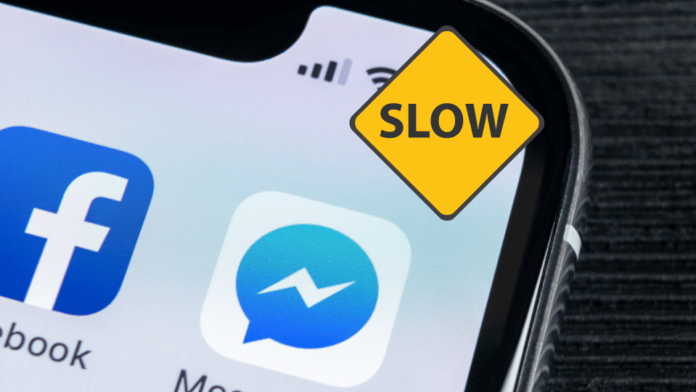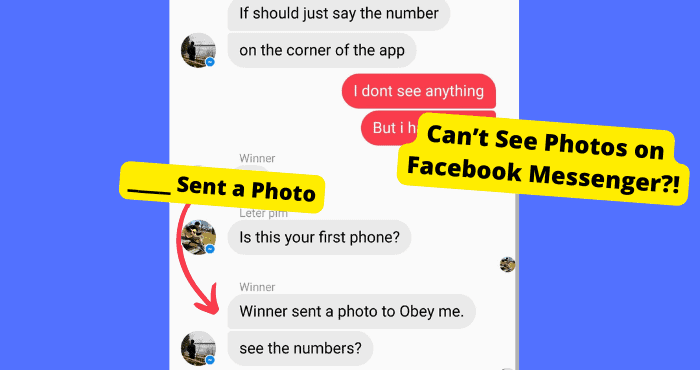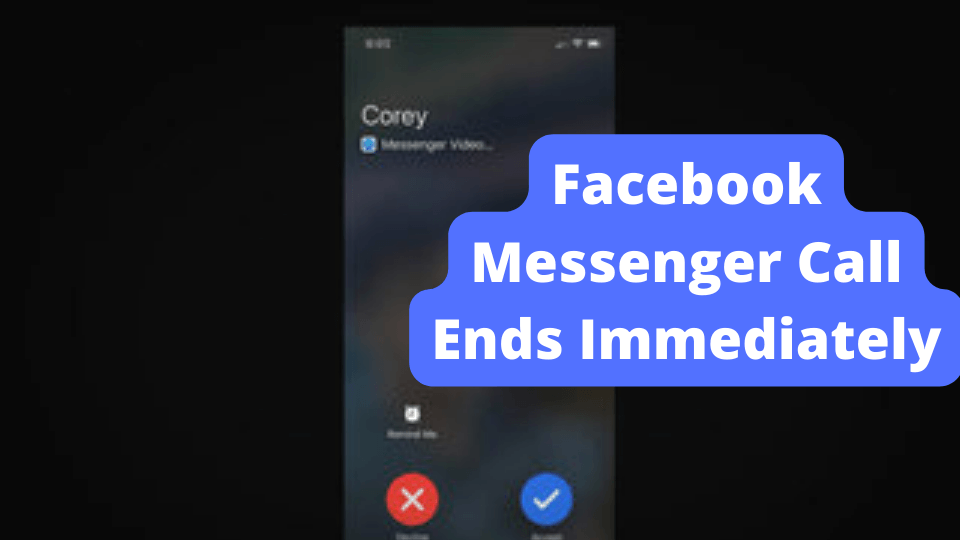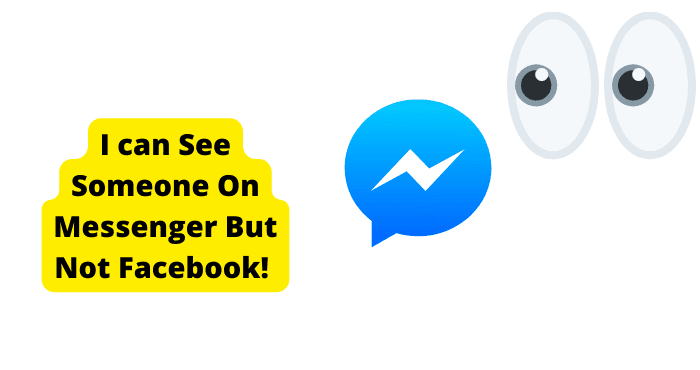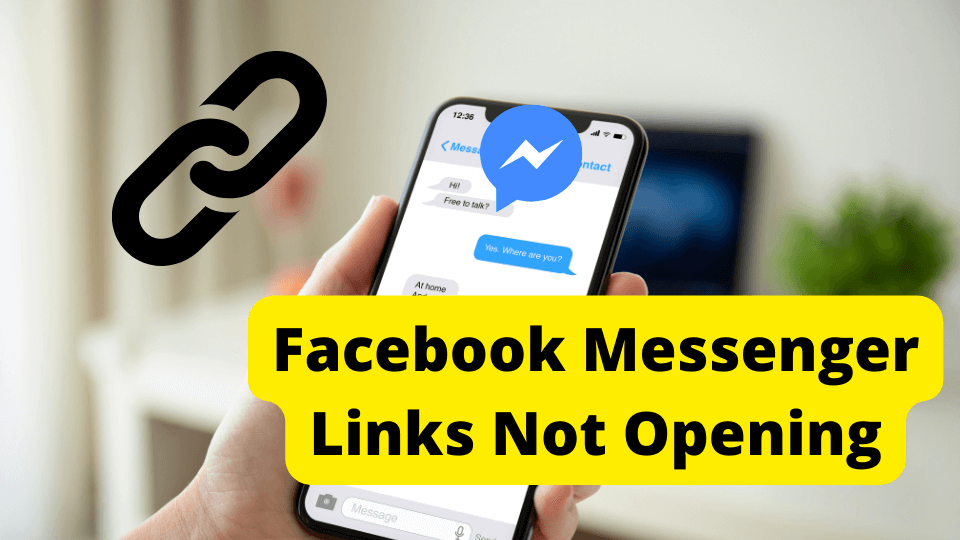Key Takeaways
- Custom themes and multiple accounts can slow down Messenger; limit accounts and avoid excessive customization for better performance.
- Check internet connection, clear cache/cookies, and restart devices to resolve common loading issues.
- Too many browser tabs, outdated apps, or malware can cause lag—close tabs, update software, or scan for viruses.
- If problems persist, try switching browsers, force-closing the app, or contacting Facebook support.
- Regularly clear Messenger cache and avoid unnecessary extensions to maintain optimal app speed.
Many people have been having an issue with Facebook Messenger taking too long to load on desktop devices.
As the number of Facebook Messenger users steadily grows, many concerns have been raised about the app being slow and having faulty features.
But what would one expect from an app that billions of people use? It is surely bound to have a bug or two.
Facebook now works as individual apps just as well as they did and still do together, making the Messenger app a worthy competitor of another equally popular messaging app- Whatsapp.
Messenger’s ability to function as a standalone app comes with its ups and downs, as the app demands its fair share of power, RAM, and memory.
The instant messaging app suffers from a few minor hiccups ranging from long message delivery time to slow and choppy service for various reasons to issues that might come up from your end as a user.
But no worries, whatever loading issues you might encounter on Messenger, whether it is a fault of yours or Messenger’s, this article has the solutions to all of them. Keep reading to find out what they are?
Why is Messenger So Slow to Load?
One beautiful thing about the Facebook Messenger app is its features and settings that provide you with various colors and custom themes to set your conversations according to your taste.
If you are like me and love to try out different themes for all your chats, you might want to reconsider that decision and avoid the temptation like the plague.
The reason is that customs themes will cause your Messenger app to load slowly or, in other words, ’ lag.’
Another thing that would make your Messenger lag is managing multiple Facebook accounts or pages from the app.
The most number of accounts to manage on one Messenger is two, three is a crowd, and four is just bye-bye to a lag-free Messenger experience.
To enjoy the optimum app performance, have just one Facebook account or page linked to your Messenger.
Activating your chat head setting, especially for earlier versions of android devices, also causes Messenger to lag.
Likewise, leaving your data saver on also contributes to Messenger loading slowly.
Check Your Internet Connection
While using Messenger or any other social media platform, your internet connection is everything. If you’re on a mobile you can try using cellular data instead.
You cannot connect to the server if you do not have a good internet connection. It is advisable to do an internet speed test to check if your internet connection is up to pace.
Although, you do not need a test to tell you when your internet connection is poor since there are many signs that you would notice.
Like when your messages are not being sent, or you do not receive new messages.
Messenger will also bring up an error message saying, “please check your internet connection and try again” when you load up a picture or video. You can do the test to be sure; there is no harm in trying.
If your internet connection is slow, try rebooting your modem or router to restart the network; turn it off for a few seconds and wait before turning it back on again.
And if you happen to be using a mobile network, turn it off and back on to fix any network issues. This may be another reason why Messenger effects won’t work.
Clear Cache and Cookies on the Browser
Cache and cookies on your browser are small amounts of memory that improve the performance of frequently accessed data.
In lay-man terms, cache and cookies help your Messenger app run better and faster while using few resources (less RAM space, less memory, and drains less power).
But if the cache and cookie files get corrupted, it would cause Facebook Messenger to load slowly or crash the app.
When you suspect your cache is corrupt and causing Messenger to malfunction, you should clear it, and here is how:
1. Go to your phone settings.
2. Open apps and notifications and select app info.
3. Find Messenger on the list of apps and click on it.
4. On the app info interface, you would have two options; force stop or clear cache.
5. Click on the clear cache option to erase stored cache memory and cookies temporarily saved on the app.
6. Tap ok to confirm.
Restart your Messenger after clearing cache data; it should work fine. Otherwise, continue to troubleshoot till you find the source of the problem.
PS- Clearing an app’s cache data will delete all settings, configurations, and any other saved information. After clearing your cache, you must log in to your Messenger account again.
Messenger is Down/DNS issues
DNS (Domain Name System) allows users to connect to websites by matching web websites’ domain names to the unique location of the server where the website is stored.
A DNS will allow you to access the server where the Facebook Messenger website is stored.
When you cannot connect to an IP address via the domain name, an error message says “DNS server not available” or “DNS address not found.”
DNS issues mainly occur on the user’s end due to problems with the router or modem, ISP (Internet Service Provider), computer, or browser.
Fixing DNS issues are a walk in the park as all you need is to troubleshoot your device by doing the following to find out what the problem is precise:
1. Restart your router or modem
2. Change or update your browser
3. Start your computer in safe mode
4. Temporarily disable your firewall and antivirus software
5. Test your IP address
6. Change the default DNS server on your windows computer
One of these fixes will resolve your DNS issue, and to check if Messenger is temporarily down, go to downdector.com.
This site has all the latest updates on social media apps. If there is anywhere to get the information you need about Messenger, Down Detector is the site to go to.
Remove Browser Extensions
Browser extensions are tiny pieces of software that add custom functions to your core browser; functions like Dark-mode, Highly, Adblocker, and Spell-checker are all browser extensions.
Many browser extensions are usually laced with viruses, which would affect your device and the applications on it.
However, they are meant to improve the capacity of your browser, which is a good thing.
They leave your device vulnerable to malware and Trojan horse viruses as they run on every website and have access to your browsing history.
This makes it relatively easy to download your passwords or other sensitive information on your device, especially among unsuspecting users.
To disable extensions for Chrome: Go to chrome > extensions > disable extensions
Or you can go to Chrome > click on more tools > click extensions > select disable extensions.
Contact Facebook Messenger
This is the last resort if troubleshooting and updating the app on your device does not work; contact the Messenger/Facebook support team.
1. From chats, click on your profile picture in the top left corner
2. Scroll to the bottom of the page and tap report technical problem
3. Describe the problem and the steps you took to encounter the issue in the text box
4. Tap send
Try to be as detailed as possible; you can also send screenshots of the issue; this would help investigate and solve your complaint.
You Have Too Many Tabs Open
Having too many tabs open will affect your device’s performance and make your Messenger load slowly or hang, especially when your device has less RAM and is low on memory space.
Bearing in mind that Facebook Messenger is a demanding app in terms of RAM, memory, and even power.
Leaving a lot of tabs open on your device would not allow the app the amount of memory it needs to perform optimally as those other applications would be running in the background, each demanding their share of RAM, memory, and power.
Closing these tabs would clear up the needed space. Try restarting your Messenger, and it should work just fine.
Restart PC
When a computer runs for a long time, it is only natural that it becomes slow; restarting the computer will speed it up, free up memory space, and clear temporary files stored by various software.
Restarting your PC will help your Messenger app run without any problems and not just your Messenger app; it will boost your phone’s overall performance.
You Have a Virus
This is the worst-case scenario for any user- a virus on their device. Several infections are linked to the Facebook social media platform and are commonly referred to as the ‘Facebook virus”.
The list of malware linked to Facebook is quite extensive, and it keeps growing with hackers on the loose, taking over random user accounts and sending out viruses through private messages to gain access to the sensitive information of their victims.
Though the behavior of these viruses differs, they have one thing in common- they record sensitive data like keystrokes, logins/passwords, and just about anything that could give them access to whatever data they might be trying to steal.
Protecting your device against such threats should not be treated lightly and investing in antivirus scanners like McAfee is an excellent way to put these threats in the past.
Try Using a Different Browser
Messenger taking a long time to load can also result from a problem with your browser.
It could be that it requires an update; using Mozilla as an example, they recommended that Firefox users experiencing issues with Facebook chat upgrade their browser.
If the upgrade does not work, it will be best to switch to a different browser as Facebook Messenger might work better there.
Before switching to an alternative browser, reset your internet connection to ensure that it is not the cause of your Messenger app’s slow performance.
Restart your router or modem and if you are using a mobile network, turn it off for a few seconds and back on to restart it.
You can switch to another browser if your internet connection is not the problem.
Force Close Messenger on your Phone
A lot of times, after troubleshooting, Messenger would still not operate as it should; it might be due to some glitches and flaws in the system, causing it to crash over and over again.
The only way to set this right is to force close and restart the app.
Contrary to popular opinion, force closing any app does not affect previously saved data; all your settings and configurations will be intact.
It also has no data-saving effects as only the RAM space occupied by the Messenger app will be offloaded. Clearing up RAM space improves your phone’s speed and performance.
To force close Facebook Messenger on an android device:
1. Go to your phone’s settings
2. Open apps and notifications
3. Search for the app under the app info section
4. Click on the Facebook messenger icon
5. Select the force close option
6. Click okay to confirm
To force close Messenger on an iPhone device:
1. Double-tap the home screen button to bring up the app switcher
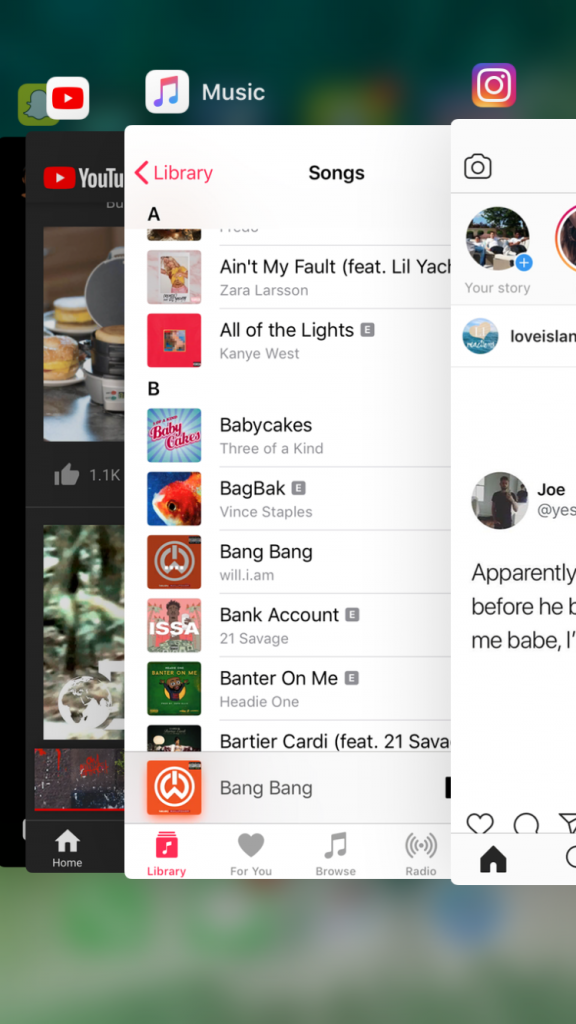
2. Locate the messenger app among your recently used apps
3. Swipe up to close it
Restart the Messenger app, and it should run smoothly again
Note that after you force close the app, you will not have to log in as all your previous data, settings, and configurations would still be saved to the app.
Update The app on Your Phone
If everything else fails, reinstall an update of the Messenger app on your mobile phone.
The lagging, hanging, or crashing of your Messenger app could be because the app version currently running on your phone is outdated and needs an upgrade.
All you need to do is download an upgrade, install it and log into your Messenger account.
You also have to consider that your version might be more up-to-date than your mobile device.
In this situation, a phone upgrade will take care of the issue, and voila, your Facebook Messenger will work without a glitch.
Clear Messenger Cache on Your Phone
Clearing the cache data from your iPhone device will free up space and improve speed and performance by removing all unnecessary app data.
You should note that clearing your cache will log you out of all the websites you visit frequently, so make sure you know all your passwords, or to make things easier, use one strong password for all your accounts.
To clear the cache on your iPhone, you must offload them first.
Offloading frees up the app’s storage space while keeping all the documents and data from the app intact; thus, when you reinstall the app, all your data will be recovered.
1. Open the Settings app, click on general, and select iPhone storage.
2. From the list of apps that will come up, select the app you want to clear and tap and offload the app.
You can also delete the app if you do not need it anymore, as this will free up more space.
Clearing cache on an android device is just as easy. All you need to do is follow these steps:
1. Open your settings apps, and select storage
2. Click on apps and notification a
3. Choose the app whose cache you want to clear
4. On the app info page, select the clear cache option
Clearing cache will log you out of the app and cause several significant changes, so ensure you have your password saved as all your data on the app will be deleted.
It’s a small price to pay for the extra space or maybe not.
Conclusion
Over the years, Facebook Messenger has become one of the world’s most popular instant messaging platforms.
And like its source app, Messenger is also adequately managed with regular updates and new features to give users the best-messaging experience.
But as this article has addressed, it is not without its flaws and glitches. But, regardless of these little inconsistencies, Facebook Messenger has managed to stay on top of its game.
It provided its users with what they promised- a fast and secure means of instant communication with family and friends worldwide.
As Facebook (source app) grows, so does Facebook Messenger, as most of its users have both apps installed on their respective devices.
Thankfully, the glitches and flaws are easily resolvable and do not affect the grand identity Facebook has created in the last eighteen years, staying a relevant social media platform across the globe.