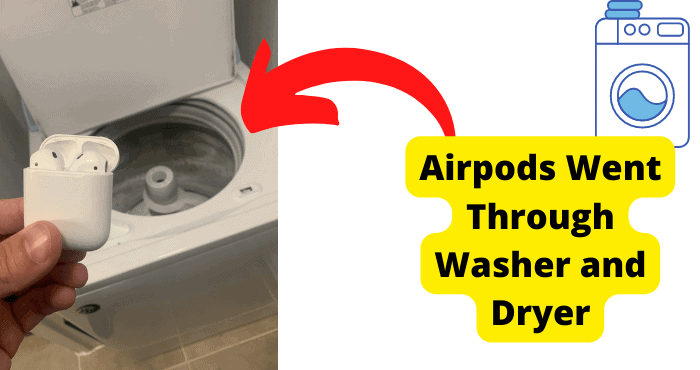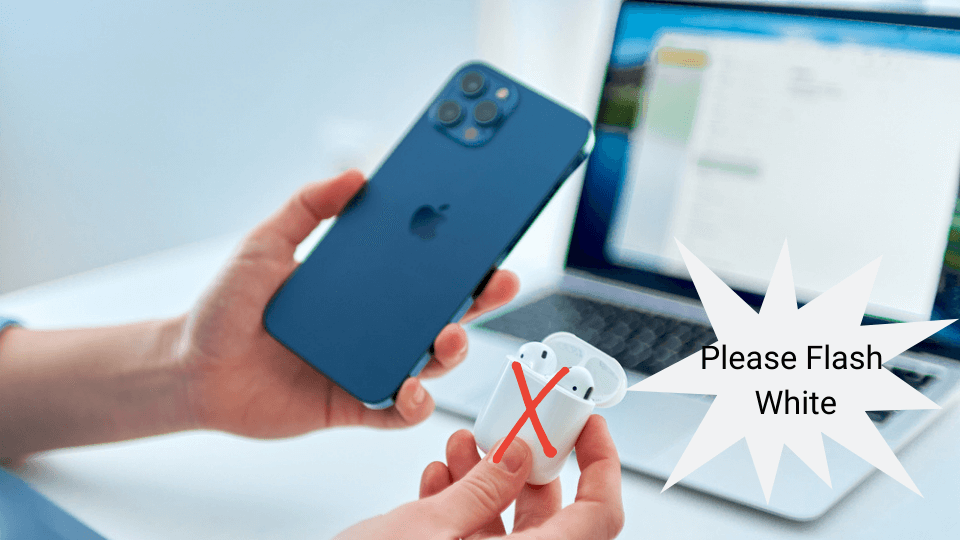Key Takeaways
- AirPods may connect in the case due to a dirty or faulty case.
- A connection issue can harm AirPods’ battery and long-term health.
- Reset AirPods or network settings to resolve connection issues.
- Regularly clean the AirPods, case, and charging port.
- Check for firmware and software updates on devices.
When you place your Airpods in the case they randomly connect and you don’t know why. This has become an increasing problem amongst Airpod users.
The Airpods come with a case that is used to charge them. When Airpods are taken out of this case they will be able to connect to whatever phone you’re using whether that be an iPhone or an Android-like Samsung.
The Airpods are only able to connect when they have been taken out of their case. It becomes a problem when your Airpods start connecting while they’re in the case
The reason your Airpods are connecting while they’re in the case is that your device thinks they’re out of the case. This means that there is something wrong with the case.
If you’re Airpods are connected when they are in your case then this can reduce battery life and damage your Airpods in the long term.
Today we will be focusing on what you can do with your case to prevent this from happening. Your phone obviously might be the problem too so you will need to troubleshoot that as well.
This problem is more common than you think so don’t think you’re the only one out there. It is not that serious as long as you fix it before any long-term damage occurs.
Why Do My AirPods Connect When They’re in The Case
Your Airpods should be able to tell the difference between when they are in the case and when they’re not. If they think they’re not in there then they will be able to connect to a device.
They should disconnect when once they are put in the case. It can be frustrating as you won’t be able to hear the audio on your external phone or Bluetooth speakers.
One reason your Airpods are connecting while in their case is that your case is filled with dirt. This means that the coil used to connect your Airpods with your case is covered in dirt.
This will confuse them if they aren’t able to recognize your Airpods as a device.
If there is a connection issue with your device then it may not be able to connect properly hence why it cant distinguish when they’re in the case and when they’re not.
When your Bluetooth connection is faulty this can cause this problem. It’s important to check the Bluetooth connection which will be in your settings. I’ll be telling you how to do this.
If something is wrong with your iPhone, Android, iPad, or Mac device then it can cause this issue. I would try to at least reset whatever device you’re on just to make sure.
A Charging Problem
A charging problem could be one of the main reasons why your Airpods keep connecting when in the case. If your AirPods are on low charge or they’re not charging probably then this would be a reason for why they’re malfunctioning.
Before using AirPods you should make sure that they’re fully charged. If they’re not close to the full battery then it can cause them to randomly connect and disconnect to your phone while the case is still closed.
If there is something wrong with your charging port this may affect how efficiently they can charge. You should make sure there is no dirt in the charging port. Use a toothpick to clean out this area.
When you’re not using a certified Apple Charger then this can also cause charging problems. Make sure that your charger is real so it can supply your case with enough energy to fully charge.
The older your AirPods are, the more problems like this they’re going to have. I noticed with my AirPods that the battery wasn’t lasting as long as it was. When the battery starts to deteriorate, charging starts to cause more issues.
If worst comes to worst, I would always replace my AirPods at least once every 3 years to keep them up to date and to avoid connection and charging issues like this one.
Reset Your Airpods
Resetting your Airpods is the best way to fix any issue concerning them. When you do this you are essentially putting your back to how they originally were when you bought them.
This means that any settings that may be causing your Airpods to connect while they are still in the case will be reset.
Resetting them mainly fixes connection issues so if this particular case is connection related then it should be able to resolve it.
To reset them you will need to go to your Bluetooth settings located in settings. I would recommend that you forget your Airpods as a device before you reset them.
To reset them as a device click the information button on the right-hand side where your Airpod name is. Now click on forget device.
From here you will need to place both of them in the case, open the lid and hold on to the button at the back for 15 seconds until the light goes from white to flashing amber.
Once they start flashing amber they are reset. Once you’ve done this you will want to hold on to the button again until they come up as a device on your phone. Now you’re ready to connect them again.
AirPods Randomly Connect to Phone
From time to time your AirPods can randomly connect to your phone even when in the case. This can be quite annoying especially if you’re on a phone call or using other headphones or earphones.
The reason why they keep randomly connecting to your phone like this is down to a software problem with your AirPods. This happens to most of them so don’t worry, you aren’t alone.
The best way to overcome this software problem is to reset them. I’ll be showing you how to do this later on. If you’re AirPods are quite old then this may be another reason why they keep randomly connecting to your iPhone or Android.
If the issue keeps persistent then I would head over to your local Apple Store.
This isn’t a major problem but if you have a lifetime warranty or AppleCare then you can get a replacement for free but this happens with most AirPods and I wouldn’t call it a problem.
AirPods should improve as Apple works on them in the coming years. With advancements in software development, this issue shouldn’t be happening in the near future.
Turn Off & On Your Bluetooth
Turning your Bluetooth off and on is the simplest way to fix this problem. Bluetooth is the connection that allows your AirPods to stay connected in the case.
When this connection is faulty then you will need to reset your Bluetooth. This is done by turning it off and on. There are two ways in which you can turn it off.
The first way is by doing it in settings. For this, you will need to go into your Settings and tap on Bluetooth. Remember this method is only for the iPhone. It should be self-explanatory on an Android or iPad.
The quicker way to do this is to do it from your control center. If you are on a newer model iPhone then you can access your control center by swiping down from the top right.
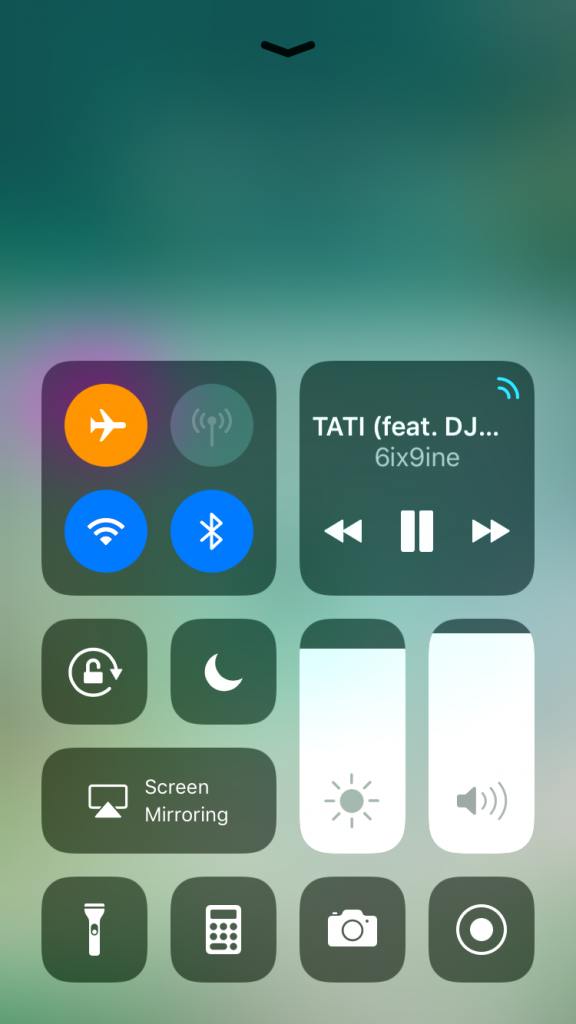
If you’re on an older model then all you need to do is swipe up from the bottom.
Reset Your Network Settings
Your network settings are any settings that are related to a connection on your iPhone. This is assuming that you’re using an iPhone. If you’re not using an iPhone then you should go to the other solutions.
Before you do this bear in mind that all your Wi-Fi passwords and Bluetooth connection will be removed and you will have to find your router and connect back to your Wi-Fi.
To reset your network settings you will need to go into your Settings and scroll down to General. Once you’re here scroll to reset and click on Reset Network Settings.
You will need to put your password in here to confirm this reset. Don’t worry the whole process takes about a minute. Your iPhone will turn off and you will see the Apple logo for a few moments.
Once they have been reset I want you to place your Airpods back in their case while music is playing. Your Airpods should disconnect once they’re placed back in.
A small beep will be heard. If they reconnect while still in the case then you still have your problem. Make sure you reconnect them as resetting network settings would forget them as a device.
Clean Your Airpods Case
If you haven’t cleaned your case in a while then this may be a sign that they need a major clean. Everyone remembers to clean their Arpods because that’s where all the wax goes but forgets to clean the case.
The case is a fundamental part of your Airpods functioning properly. If it is dirty then there could be a problem when it comes to recognizing your Airpods.
First of all, before you start cleaning, I want you to shine a flashlight inside your case. This is to check what you have to clean.
Once you know where all the wax is, I want you to get some rubbing alcohol and dab a cotton bud in it lightly. The reason I want you to use rubbing alcohol is that it evaporates quickly and I don’t want your case getting water damaged.
Now place the cotton buds right at the bottom where the copper placements are and clean that section. Clean it until you see no wax left on the cotton bud.
Now once mainly that area is clean you should get some tissue and push it down in there to get it dry quicker. If this part becomes water damaged then it could be a major issue.
Force Start Your iPhone
If your airpods are still connecting in the case then the problem could be your phone. This is assuming that you’re using an iPhone. Force starting your iPhone is the best way to fix any issues related to your iPhone.
A force restart is not a long process, it is turning your phone off and on. To do this you will need to hold on to the power button for at least 3 seconds until you see a slider pop up.
Once you see this slider swipe it to the left. Now hold on to that same power button until you see an Apple logo. This way only works if you’re on an older model iPhone.
If you’re on a newer model iPhone like the iPhone X and newer then you would need to hold on to the volume up button while holding on to the power button for 3 seconds.
Once your phone turns back on you should reconnect your Airpods again. Don’t worry, you obviously won’t lose any information as this is essentially just turning your force off and on. A force start is just the technical name.
Update AirPods Firmware
If you don’t know what firmware is then it is the software that connects your AirPods or AirPods Pro and phone. Essentially firmware is what is software that is placed into hardware.
This type of software should be updated automatically to stop your AirPods from randomly connecting to your phone while the case is closed. If this hasn’t been updated in a while then it can cause some problems.
It is important to make sure that your iPhone, Android, or Mac device is connected to your AirPods before you perform this update. It’s quite simple so don’t worry. To check if they’re connected go to the BlueTooth setting on your device.
First, you will need to check the firmware that is currently on them.
- Go to Settings
- Scroll ad Tap on General
- Find the name of your AirPods, e.g Dozie’s iPhone
The current version should be displayed. Once you know that they’re still connected, connect your case to your charger and leave it next to your phone or whatever device they’re connected to and it should update automatically.
There isn’t a direct way to do this yet so you will have to do with this method for now. It’s best to do this overnight so you can check back on it in the morning and see if the firmware has changed. If it has then great.
Restart Your Phone
As a general rule, restarting your phone is the best way to fix most problems when it comes to the AirPods. When your AirPods won’t disconnect when in the case then simply turning your phone on and off can fix this issue.
Restarting a device is simply just turning it off and on. When we restart our devices it gives time for the software between our AirPods and device to disconnect and configure.
To restart your iPhone you just need to hold on to the power button for up to 3 seconds until you see a slider. Swipe right on the slider and your iPhone should turn off. To turn it back on just hold on to the power button.
This should all take about 30 seconds to complete and once done, take your AirPods out of the case, place them back in and close it to see if the issue is still occurring.
If you’re on a new iPhone like the iPhone X then you will need to hold on to the volume up button while holding on to the power button.
To restart your Android device just hold on to the power button until you see the Power Off button. Click on the to turn the phone off.
Update Your Phone
If your AirPods keep randomly trying to connect when the case is closed then it may be a problem with your phone. Whether that is an iPhone or Android device like a Samsung it doesn’t matter.
To try and stop this from happening you should update your device if it hasn’t been updated in a while. When your phone has old software on it, this can cause malfunctions with devices like AirPods.
Even if you are using the old version of Airpods or the AirPods pro, both can have connection issues and they are both from the same company which is Apple.
To update your iPhone:
- Go into Settings
- Scroll down to General
- Tap on Software Updates
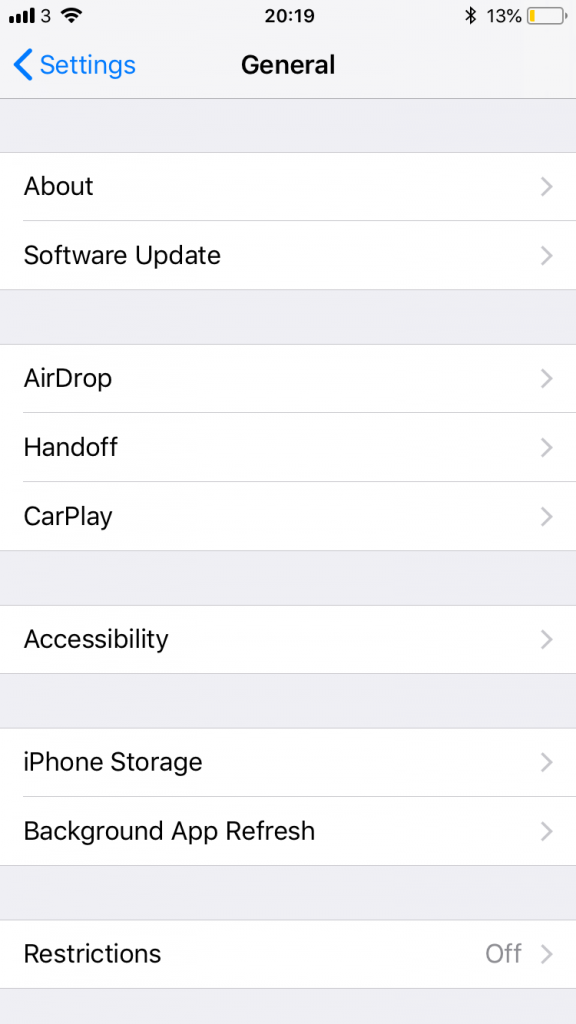
If there is an update available then click on it. Make sure your iPhone is at least above 50% and is connected to Wi-Fi or the update won’t go through. Updates don’t wipe your phone so you don’t need to worry about creating a backup.
To update your Android device just go to Settings then the Software Update tab. these updates should take no longer than 10 minutes depending on how strong your Wi-Fi is. If your having this issue on your Mac then scroll to the bottom of the page.
If your AirPods still connect while in their case then try the next solution.
Forget Your AirPods As a Device
If you haven’t already done this then it is a great way for you to fix any issues concerning your AirPods. To forget them as a device is basically a way for your phone to forget that they ever existed.
This means that if the problem was related to your iPhone then it can reset small software problems it was having while your phone knew them as a device.
To forget your AirPods as a device you will need to go into settings and click on BlueTooth. Before you do this you will need to make sure your BlueTooth is turned on.
Once it’s on all the devices that have ever connected to your iPhone should be displayed. Here you will see a blue highlighted i on the right side of every device.
Click on it and you will see an option to forget as a device. Select then and click on the pop to confirm. Once you have done it you will want to connect your Airpods back to your iPhone.
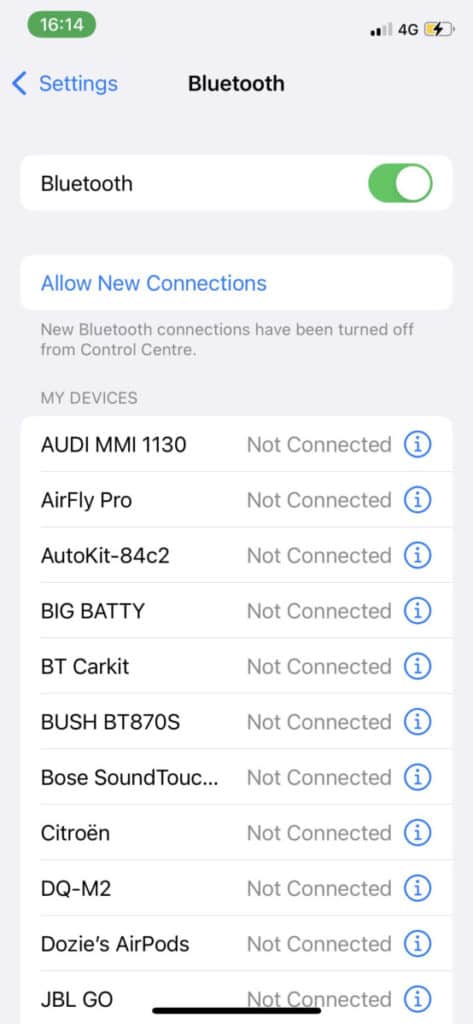
Place your AirPods in the case and open it. Hold on to the button on your case till a pop-up comes up on your iPhone. Click the connect button to connect them again.
You can also forget your AirPods as a device if you’re on an Android device like a Samsung.
AirPods Connecting to Mac While in Case
If you use your Mac often with your AirPods then this problem can be more of a problem to fix. This is because a Mac is a big hardware device.
Fixing this problem will be similar to fixing it on a phone. To start with you should try restarting your mac just to reconfigure the connection between it and the AirPods.
To restart your Mac just go to the Apple Menu and select the Restart option. It should take about 30 seconds for your iPhone to fully reboot.
Your AirPods shouldn’t stay connected to your Mac while it’s rebooting. If they are not disconnecting once placed in the case then you should start by updating your Mac device.
To update your Mac just head over to the Apple Menu in the top left corner of your screen. Now click on the Software Update option. Tap on About This Mac and then click on the Software Update option on the window that opens.
Here you can check for available macOS updates then you can search for new updates in System Preferences. Your device should only take about 5 minutes to updates.
Once updated check if your AirPods connect to your Mac while in the case. If not then you may need to visit your local Apple Store.
Read More:
How to Fix AirPods Only Playing in One Ear