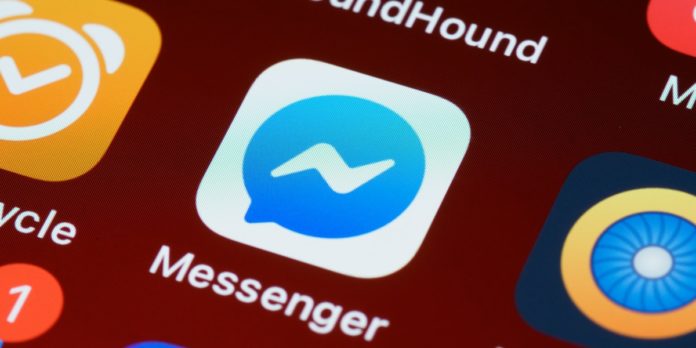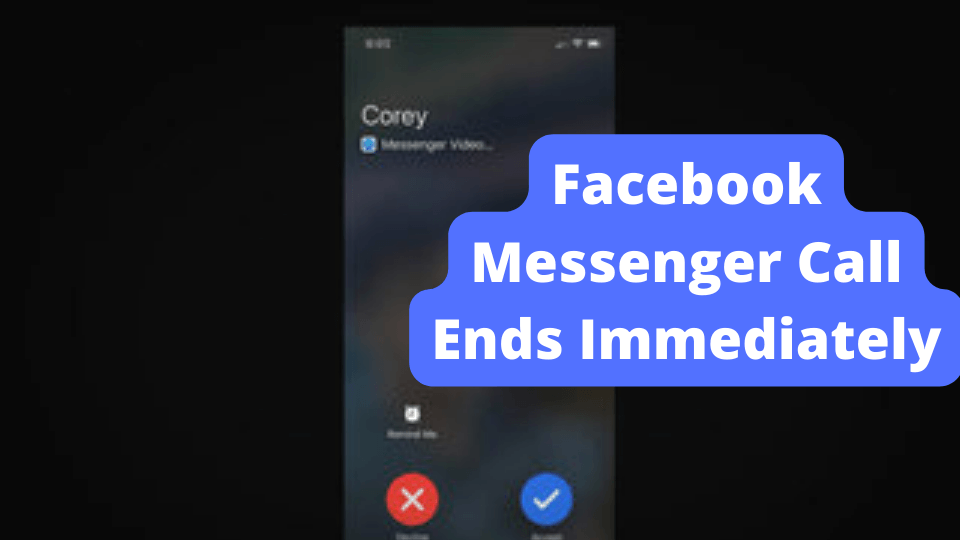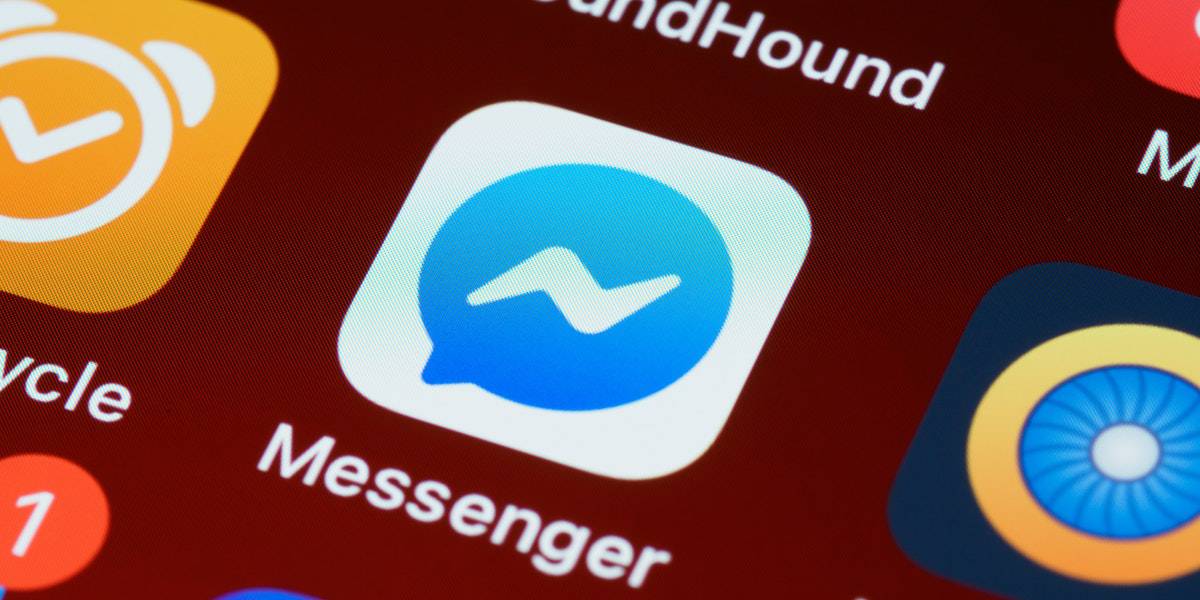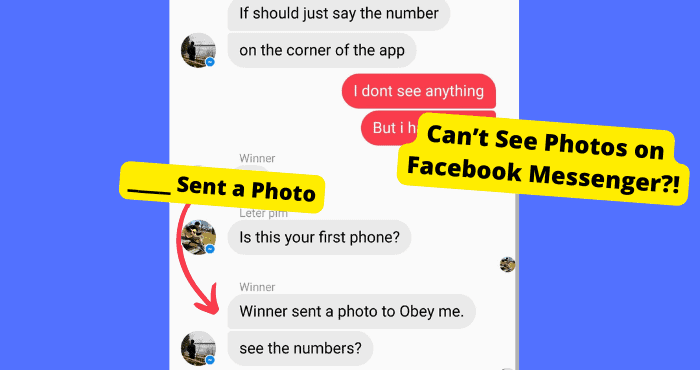Key Takeaways
- Messenger may prevent message deletion if history is off, sender deleted first, or due to permission issues.
- Use “Delete for Everyone” to remove messages from both sides, but it won’t work if blocked or in group chats.
- Archiving chats is an alternative when deletion fails, allowing messages to be hidden temporarily.
- A poor internet connection or app glitches can interfere with deleting messages—try switching networks.
- If Messenger is down, deletion issues may persist until Facebook resolves server-side problems.
Facebook Messenger users have had problems deleting messages on Messenger. You may not delete your Messenger messages if you turn off the message history.
In this article, ill be going through the reasons why you are not able to delete messages in Messenger and how to fix this problem. I’ll also be going through if whether or not these messages delete on both sides.
However, Messenger isn’t all so bad. The Messenger app can be used to make voice calls over WiFi or your data connection as long as you have a stable Internet connection.
You can also use Messenger’s Live Location feature to share your location in real-time with friends or family members if you want them to know where you are or if you’re running late for an appointment.
Some other exciting features supported by the Messenger app include:
You can create a group conversation with up to 250 people. This is useful when multiple people are involved in an event or trip.
Messenger is improving as they have introduced thousands of stickers on Facebook Messenger that allows users to express themselves better than words alone could ever do!
Why Can’t I Delete Messages on Messenger?
If you’re having trouble deleting messages on Facebook Messenger, there are several possible reasons why.
You might not be able to delete a message if the sender deleted it first. When you send a message, it’s stored on both your and the recipient’s devices until they read it.
If the sender deletes the message from their device before you can read it, you won’t be able to delete yours.
The sender has turned off the message history. If the sender has disabled message history in their settings, then neither of you will be able to see each other’s messages (or delete them) until they turn history back on.
You don’t have the necessary permissions to delete messages: Deleting messages is a high-level function and is not typically available to users with lower access levels.
- The message was sent by an administrator or another user with higher permissions than you have.
- An administrator sent the message, and the sender has been blocked from sending new messages.
- The message was already deleted by another user with higher permissions than you did at the time of deletion.
How Do You Delete a Message on Messenger That Won’t Delete
You can delete messages from Messenger directly using your PC. Here is how to do so.
1. Open Facebook Messenger on Chrome: Search for facebook.com/messenger and log in with your Facebook account.
2. Click on the message that should be deleted: From here, click on the message to be deleted and wait for it to open up in full-screen mode.
3. Click on “Delete Message”: To delete this particular message, click on the “Delete Message” button that is located at the top right corner of your screen (next to the reply button).
Alternatively, to delete multiple messages at once, checkmark them by clicking on the checkmark icon below each letter, and then tap “Delete Selected Messages” at the top right corner of your screen (next to the Reply button).
4. Confirm Deletion: After confirming deletion, a pop-up will appear asking if you would like to delete all selected messages or just one of them.
Choose an option and click on Delete Selected Messages from this pop-up window.
Facebook has made many changes to its Messenger app in the past few years.
The most recent update has added an option to delete sent messages from the app, a massive difference from the old way of deleting messages.
How to Delete Sent Messages
First, you need to make sure you’re using the latest version of Facebook Messenger. If you haven’t updated it yet, do so now by going to the App Store or Google Play Store on your phone and updating your app.
Once that’s done, open the app and scroll to the message to be deleted, and tap on the three dots at the right corner of that particular message.
Under this menu, there will be two options—”Delete” and “Delete for Everyone” if it’s a group chat.
Clicking on ‘Delete’ will only delete that message from your end, while ‘Delete for Everyone will also remove it from everyone else’s inbox.”
Why Can’t I Unsend a Message on Messenger
Deleting and unending a message on Messenger can be seen as two different things. Deleting a message means that you are deleting it from just your side.
Unsending a message means that you’re deleting it from both sides. For the most part, most people think of them as the same thing.
The main reason why you can’t unsend a message on Messenger is that the recipient blocked you. You will need to as them to unblock you.
This is one of the main reasons you can’t use this function, but there are others.
Why Can’t I Remove Messages for Everyone?
You can only remove messages for yourself or individual contacts. You cannot remove a message from a group conversation, even if you’re the group admin.
To delete a message sent to multiple people, you must do so on a case-by-case basis. Follow these steps:
Tap on the message thread where you’d like to delete a specific message. Tap and hold the message in question until it expands.
Tap More next to the sender’s name. Select Delete Message from the pop-up menu at the bottom of your screen.
There’s a reason why you can’t.
Messenger is a closed, private messaging system. It isn’t like an email where anyone can send you an email, and then you can choose to reply or delete it. Messenger only allows you to send messages to people who have signed up for Facebook.
If someone had your cell phone number, they could send you a message via Messenger without your knowledge.
And since Messenger is a closed network, there’s no way for that person to know whether their message was delivered or read by you.
Archive the Chat
The Facebook Messenger chat history is a goldmine of information. It can be used to discover what someone has been up to, who they’ve been talking to, and much more.
But there could come a time when you require deleting messages, but if you cannot do so, you can consider archiving the chat.
Archiving is a feature that allows you to hide messages from the primary inbox. This feature is helpful if there’s a need to delete particular messages from your inbox without deleting them entirely. Deleting archived messages from both sides of the conversation may be possible.
If you are still experiencing difficulties deleting messages for everyone on Messenger, you can try out the following steps:
How to Archive The Chat You Can’t Delete
The Chat Archive feature is a great way to keep track of your chats, but it can also be confusing if you’re unsure how to use it. Here is how to archive your chat history on Facebook Messenger.
Step 1: Open the Facebook Messenger app on your device.
Step 2: Click on Menu (three-line button) at the top-right corner of your screen. It looks like three vertical dots next to each other, stacked atop one another vertically from the bottom to the top of your display.
Step 3: Scroll down and tap on settings (gear wheel icon). This will open up all the settings for your account in one place; scroll down until you find Archive Preferences and tap on it.
Step 4: Scroll down until you reach the Archive Chat option; tap on the Archive Chat option so that a checkmark appears beside it. And just like that, your chat will be archived.
If you feel you no longer want your chat to be archived, you can always unarchive it.
Here’s how to unarchive a message on Facebook Messenger:
- Open Facebook Messenger.
- Tap the message to be unarchived.
- Tap the arrow next to All Messages on your screen.
- Tap View as Conversations and tap Unarchive All Conversations.
Reply To The Message in Your Archive Settings
When you receive a message, you’ll get a notification that you have a new message. To reply to the message, tap the information.
But when you need to respond to a message in your archive settings, go directly to your archive settings by tapping the Messages icon on the bottom right of your screen.
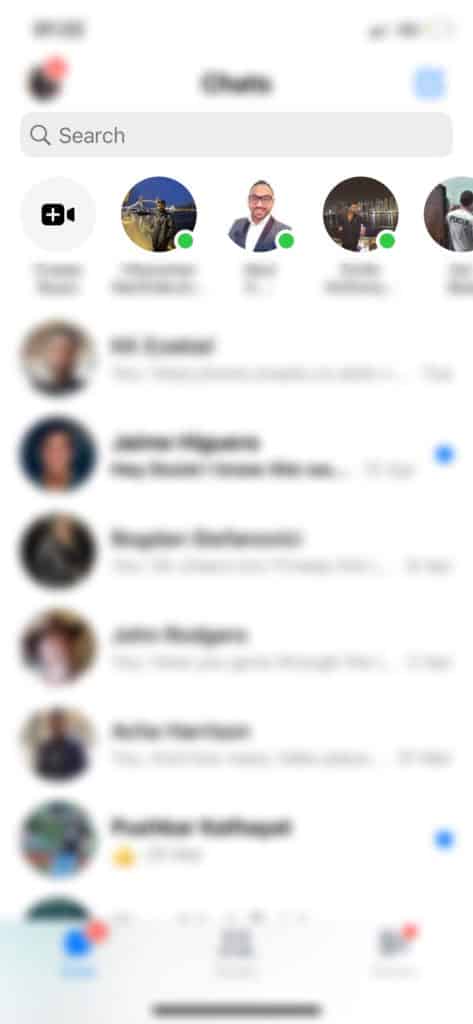
Then tap Archived Messages at the top right of your screen. This will open up all your archived messages.
Now you’ll see all your conversations archived — then, you can tap on the message you should respond to and then reply to the message.
Try Deleting After That
After replying to the archived message, you can try deleting it to see if you can delete it on both ends. Removing archived messages from Messenger is trickier than deleting other types of Facebook content.
To remove an archived message, you must scroll to the Settings tab in your profile. Then, click on archived messages and select the one you want to delete.
A warning then appears on your screen, confirming if you want to remove the message. Click “Yes.” and you will have deleted your archived message.
They Blocked You
If someone blocks you on Messenger, they won’t be able to see any of your messages in their inbox or on their lock screen (unless they’ve chosen to allow certain friends).
If you send them a message, they’ll never know that you tried to get in touch with them again. If they have unblocked you, they’ll see all your messages again, including those deleted by one or both parties.
You can also block someone from sending you messages on Messenger by tapping their name in a conversation and selecting Block from the menu that appears.
Select More > Settings > Blocked People and then tap Unblock next to their name to unblock them later.
Messenger Is Glitching
Facebook’s Messenger app is excellent for communicating with friends and family. Unfortunately, it has a few bugs that can cause problems, like the Messenger glitch.
If you’re having trouble deleting multiple messages at once, try these tips to fix the problem:
Step 1: Make sure you’re using the latest version of the app
Step 2: Press and hold on to an individual message until it expands (you’ll see a blue line around it), then tap Delete.
This should remove it from your inbox. Try sending another message to yourself on Messenger if it doesn’t work.
Step 3: Try restarting your phone or tablet. Sometimes this helps clear up a bug or glitch, preventing you from deleting multiple messages at once.
Can You Delete Messages From Both Sides on Messenger
Yes, you can delete messages from both sides of Messenger. If you are using the Messages app to chat with someone, there is a good chance that you will want to delete an entire conversation.
However, if the person you are chatting with is not on your friends list, they can’t delete your messages from their end.
To do this, you must have both people on your contact list. Once they are done, follow these steps:
Step 1: Open the Messenger app and select the conversation you wish to delete.
Step 2: Tap on More at the top right of the screen and then choose to Delete message(s)
Step 3: Check the box next to each message you want and tap “Delete.”
Try Deleting The Messages on The PC
If you have ever tried deleting messages on Facebook Messenger, then you know that it is not as easy as it seems.
This is because Facebook’s servers automatically save all the messages even if you delete them from your inbox.
You can still see it in your chat history even after deleting the message from your inbox.
To remove this message altogether, you can try deleting it from your PC. Follow the steps highlighted in this article, and you’ll be able to delete the message.
Bad Internet Connection
A bad internet connection can be a big issue when it comes to not being able to delete the messages you get on Messenger.
When your connection is wrong, then this stops certain things like messages from loading. You also can’t send any messages when your internet is down.
If you don’t have a good connection, you won’t be able to load your messages, which means it’s impossible even to delete them.
If your messages are not being deleted on Messenger, you need to switch to WiFi or cellular data.
To do this switch on your iPhone, you can do it in settings or swipe up from the bottom to access the control panel.
If your iPhone doesn’t have a home button, then swipe down from the top right, and you will be able to see the WiFi icon.
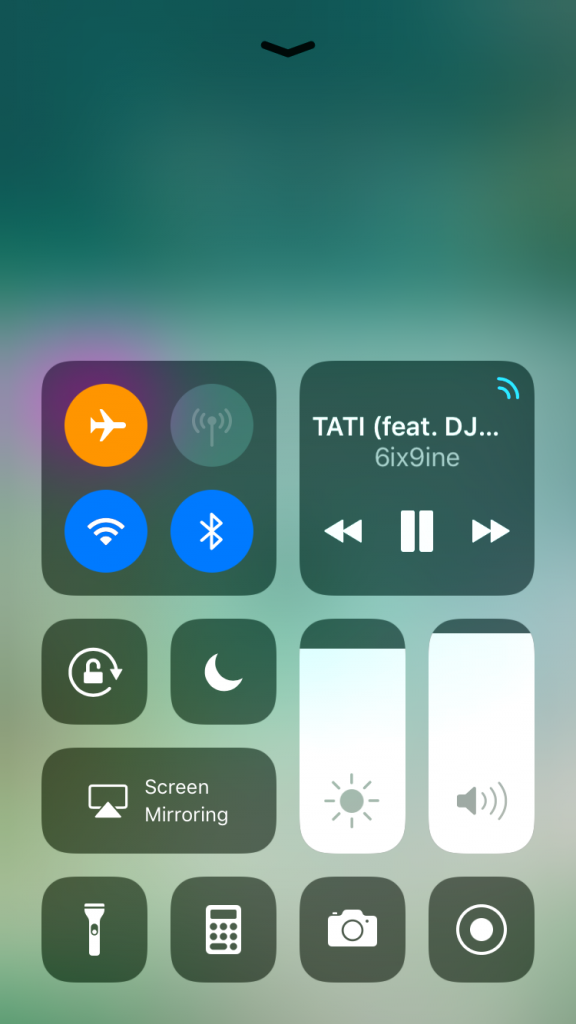
You can do this in the settings on an Android device. You can also try turning off and on airplane mode, as this temporarily resets your network settings.
Turn on and off your WiFi. You are seeing low bars on your device. If the bars are still low, try going to a different location until it works properly.
You should be able to get rid of your messages once you have a better connection. If you cannot delete them, go on to the next method.
Facebook and Messenger are Down
You may not be able to delete your messages because Messenger is down in general. When this happens, pretty much nothing works on the app.
It becomes very glitchy and frustrating. When this happens, all you can do is wait for Messenger to find the problem.
They usually do this in less than 24 hours. You can tell when it is down by using the Down Detector website.
This gives in-live reports whenever apps are down. You can see the graph which shows you how big the problem is.
If there is a significant spike, the app is most likely down for many people. The result of this is things like messages not deleting.
If you cannot wait, I suggest you use another messaging app until the issue has been resolved.
Conclusion
Facebook Messenger is an excellent messaging app. It allows you to chat with your friends and family and share your photos and videos. You can also send money to your friends using Facebook Messenger.
Even though this app is a great way to keep in touch with friends, it stores all your conversation history on its servers. This can be a problem if you wish to delete all or some of your messages.
However, suppose you’re ready to give up on all this hassle. In that case, you can use an alternative method of deleting messages on Facebook Messenger highlighted in the article, and enjoy your experience on the platform!