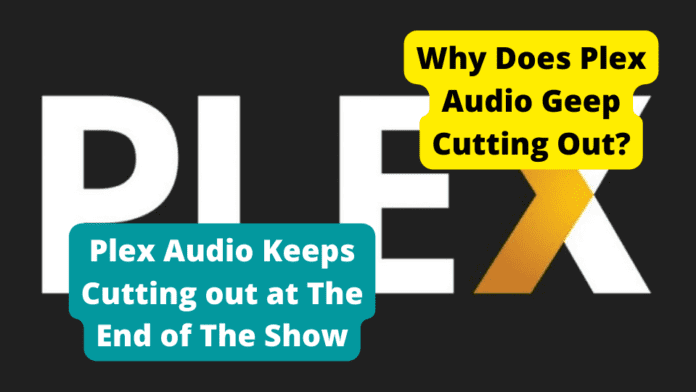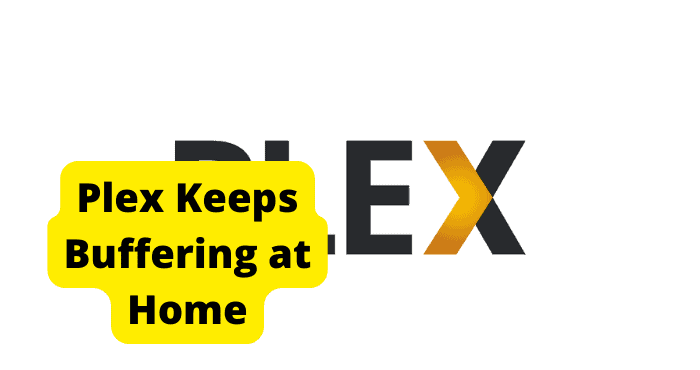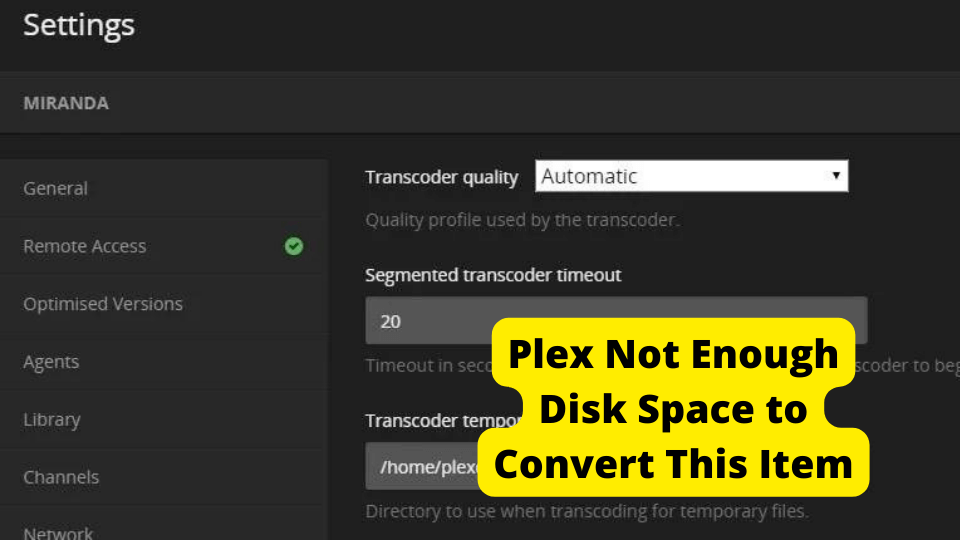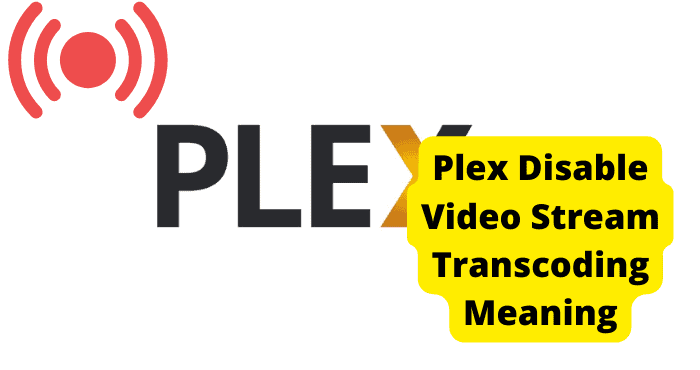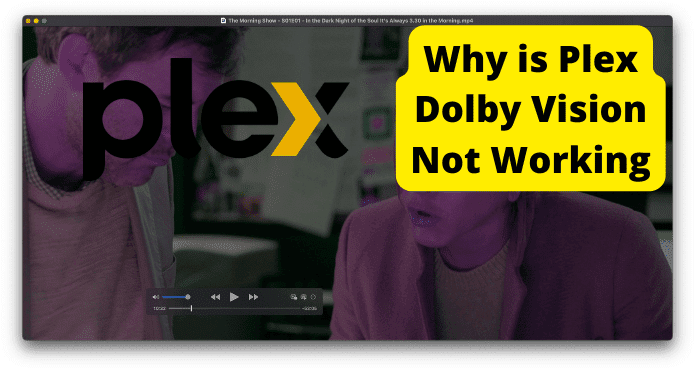Recently you might have noticed an annoying glitch with the audio playback on your device when the audio either keeps cutting out or when plex cits off the end of a show.
Don’t worry. You’re not alone. This is a common issue with Plex, and there are several workarounds.
The audio keeps cutting out for a few seconds at random intervals. This issue often manifests itself when playing music in the background. Still, it can also affect other media files, including video and audio files played by apps like Netflix or Pandora.
It’s frustrating because you can’t watch your shows without getting interrupted.
While several ideas and methods are floating around the Internet to fix Plex audio cutting out, in this post, I’m going to show you the surefire ways to eliminate this issue once and for all.
I will also give you some tips to help prevent it from happening in the future, whether you’re a new Plex user or have been struggling with this issue for a while.
Why Does Plex Audio Geep Cutting Out?
Plex is a popular media streaming service that allows users to stream their music, movies, and TV shows to any device with an internet connection.
However, some users have reported occasional audio issues, such as audio cutting out or sounding distortion. There are a few possible explanations for these problems.
One possibility is that the new Plex app might be experiencing a bug that causes audio to disappear. To resolve this issue, you’ll need to downgrade the app to version 1.24.3.5033.
Delete the recently installed version and restore it to an earlier version. This should solve the audio cutting problem with Plex.
Another possibility might be that the Plex server is not configured correctly, or the Plex server may be having trouble streaming the file.
This can happen if the server is overloaded. So, check the Plex server settings to ensure everything is configured correctly.
One more common culprit is an unstable network connection. If your router is located far from the Plex media server, or there are any obstructions between the two devices, it can cause the signal to drop out.
Finally, it is also possible that the audio files themselves are corrupted or of poor quality. It can be checked by playback of another file to see if the issue is with the audio file itself.
Any of these issues could explain why plex audio keeps cutting out.
But the good news is that various methods users may follow to resolve these issues.
Plex Audio Keeps Cutting out at The End of The Show
If you’re a fan of podcasts, you’ve probably noticed that Plex audio cuts out at the end of the show.
This can be frustrating, especially if you’re trying to listen to an extended episode. There are a few possible explanations for this problem.
First, it’s possible that the audio file is being cut off early. This can happen if the file is not formatted correctly or if it has missing information, or if the audio quality is too low.
Another possible explanation of this problem may be that a Plex audio file can go out of sync with the video.
The easiest solution is to ensure that your audio and video files are in perfect sync if you do not want to have these audio cut-offs. To fix this, first, you must know the duration of the audio file versus the video file.
This depends entirely on how the content creator wants to put them together. After that, you need to check the filename and ensure that the file’s name has the same duration as the content inside.
So, if your video file is 10 minutes long and the audio file is also 10 minutes long, chances are there that they’re already in sync.
But if the video file is 3 minutes long and the audio file is 7 minutes long, then there is an issue with the audio file.
The second possibility of these audio cut-offs with plex is that it may often be due to corrupt codecs.
Delete or rename the “Codecs” folder inside [path to AppData Plex container]/Library/Application Support/ Plex Media Server to resolve this issue.
This will force another recreation of these files and download the new versions of these audio codecs again when necessary!
These audio issues may also be possibly related to “detect intros.” So, you have to disable this “generate intro video markers.” It can be done by going to
Settings > Library > Generate Intro Video Markers (set to NEVER). You will not experience this problem after you make this adjustment.
I hope the PLEX team will discover why this option contributes to this problem.
Finally, you often need to enable hardware acceleration and coding in the transcoder options to resolve the audio cutting issue. I hope this helps!
Reset Your TV
This solution only applies to people with a Plex Media Server running and watching a show through Plex on a TV like Roku, Samsung, and Fire TV, among other platforms.
Plex no sound issues are extremely widespread on many Smart TVs.
The issue is that if someone stops the video part way through a show, then starts it again and gets to the end, Plex seems to have trouble playing the audio for the last few seconds of the video.
It might be a good idea to check your TV settings or the type of media being played. You can also try adjusting the audio settings on your TV.
Sometimes, older smart TV models or components may not play back HD audio at the highest quality. Using a cheap TV, you should also consider upgrading it.
If that doesn’t help, you can fix this issue by resetting your TV.
Here are a few steps to try to reset your TV if you are having issues with the audio cutting out at the end of a show.
Reset Samsung smart TV:
1) Choose the General option from the Settings menu.
2) Now, select Reset and enter its default PIN, 0000.
3) Next, click the Reset option and then OK.
Reset Roku smart TV:
- Click Home on Roku remote
- Go to Settings > select System > then Advance System Settings > choose Factory Reset TV.
If your TV has a reset button, press that for about 5 seconds or until the red light stops blinking.
This may help fix the problem so you can continue enjoying your favorite shows.
Wait For Plex to Fix the Bug
A bug or glitch can occur anytime in any application, causing potential problems by triggering functionality issues.
Many Plex users are also affected by known bugs that cause audio cut-out and disruptions after a few seconds.
Fixing bugs is a great way to improve your plex media server’s function! The good news is that Plex is aware of the issue and is working on a fix.
These errors that are caused due to a bug or glitch are temporary and can be resolved on their own generally within a short time, without any additional action from the user.
So, the best thing to do is to wait for a while until Plex releases a fix for the bug by updating the Plex.
Check Your Internet Connection
It is important to ensure that your internet connection is reliable if you want to use the Plex app on the Samsung TV, as the app may not work if you have a connection that keeps going in and out, and it will likely cause audio issues with Plex.
Because the most common cause of audio troubles is a faulty internet connection, ensure your network connection is stable and not fluctuating.
To see if your internet is linked to your TV,
1. From your home screen, select Settings.
2. Choose the General option.
3. Now, click Network status to look for wi-fi and link it to a broadband network connection.
If you can’t access the internet, consider some troubleshooting steps to see whether that work.
The possible troubleshooting techniques for internet connection outages are connecting to a different network or calling your ISP provider for further insight on the internet disruption so they may resolve it as soon as possible!
The better the connection, the better Plex should work.
Make sure you’re connected to a Wi-Fi router and not just a Wi-Fi hotspot on your phone because you could also have problems with a limited data plan or if your video buffers a lot when you watch it.
Check Your Router
If your router isn’t providing a strong enough signal, or your router is overloaded and can’t keep up with the demand from all the connected devices.
In this case, you may need to upgrade to a more powerful router.
However, if you are using an Ethernet cord to connect your computer to the router and the audio keeps cutting in and out, try moving the cord to a different port on the router.
In another case, if you are using Wi-Fi to connect wirelessly, ensure that the router is in a central location and not too far away from the Plex Media Server.
If there are walls or other obstructions between the router and the media server, try moving the router closer to eliminate potential signal issues.
Another thing you can try is restarting both the router and the Plex Media Server. This will clear any potential glitches that might be causing audio problems.
By following these troubleshooting steps, you should be able to fix the problem and get your audio working again.
Restart Your Samsung TV
The Plex app is accessible for various Smart TV systems, including Samsung’s TV OS.
However, the Plex appears to be experiencing some technical troubles with TVs. As per various reports, some users of the Plex app for Samsung TV are experiencing audio cuts issues.
Restarting your Samsung TV can help fix audio errors when using the Plex app.
Restarts are common in technological devices to fix simple problems like glitches or bugs, so it’s worth availing the option of restarting your TV if you’re having persistent audio-related issues before trying anything else!
Moreover, suppose these glitches or bugs need to be resolved by closing them, so they don’t cause more problems than necessary.
In that case, it might take some time if you’re consistently having an ongoing issue with this type of error – but luckily, restarting always works!
To do so, power off the tv by holding down both power and volume buttons for a few seconds. Once it’s powered off, please wait a few seconds before powering it back on and enjoy uninterrupted plex audio playback!
Update Plex App
Audio and video streaming have become increasingly popular in recent years, thanks to apps like Plex. Plex allows users to share media with friends and family online.
However, using an older version of the Plex media server software may be incompatible with your audio setup.
Because using an outdated version of any software can cause incompatibility difficulties that might arise. This is also true for the Plex media server software.
It requires regular updating to ensure that the Plex application works correctly on your devices.
So, it might be possible to have problems related to audio or playback if you have not kept your Plex application updated. In this case, you’ll need to update to the latest version.
When you install Plex, it will alert you of all the current updates. You may also check for updates manually in the Plex application app settings. It is recommended that you install every latest update as soon as possible.
Keeping your Plex app updated with the most recent software can help you avoid bugs and glitches that could potentially cause errors.
Updating is easy, so you can quickly get back to watching media you enjoy with your friends and family!
Samsung tv:
1 Start by pressing the Smart Hub button.
2 Choose Featured…
3 Go to an application that needs to be updated, then click the Enter button until a submenu displays.
4 Choose Update applications.
5 Click the Select All button.
6 Click Update.
Any applications that have an update available will start updating.
Roku tv:
Access your Roku account. Select the “Yes, Add Channel” option. Return to the Roku and go to ‘Setting > System > System Update.’
Select “Check Now” for updating your Roku channels.
That’s all you need to do! Updating the Plex app on your TV is quick and easy and can help improve your overall experience with the app.
Update Samsung TV
Like the Plex application, your Samsung TV requires regular updates from the manufacturer to stay up-to-date.
An outdated Samsung TV set can lead you to trouble with the Plex app and cause various other issues that might arise by operating an outdated software version.
Samsung would remind you of any possible updates for your television. You may manually check for updates, as you do in the Plex app.
If an update is available, it is best to apply it as quickly as possible to ensure that the Plex app and your Samsung TV remain compatible because it depends heavily upon how recently each has been updated.
Samsung Smart TV may be updated to repair faults and provide new features to improve the user experience.
To do so, go to the Settings menu on the Samsung Smart TV. Next, choose the Support option. Then select Software Update. Finally, enable Auto Update to update your Samsung TV automatically.
Reopen Plex on Your Samsung Tv
Reopening the plex on your Samsung tv can often fix audio issues. To do this, go to your tv’s settings and find the ‘plex’ option.
Once you select it, plex will automatically reopen and begin working again. However, if this doesn’t fix the issue, you may need to restart your tv.
Press the ‘home’ button on your remote and select the ‘settings’ option. Scroll down to the ‘system’ tab and select ‘restart.’
Your tv will turn off and then back on again, hopefully with plex working correctly. If you’re still having issues, you may need to uninstall and reinstall plex on your tv.
Reinstall Plex on Your TV
If you have consistently faced audio troubles when using the Plex app on the Samsung or Roku TV, you may need to reinstall the Plex app to restore correct functionality.
Usually, files connected with your Plex app may have gotten damaged or fragmented, leading the app to show different errors.
A complete reinstall is a fantastic alternative for individuals who want to fix all potential issues simultaneously.
If you possess a Plex user account, removing it will not result in the loss of any saved data. Sign into your account to see that all your application settings remain the same after reinstalling.
Contact Plex Support
Suppose you have exhausted after trying these extensive troubleshooting procedures to figure out the cause of your Samsung TV audio problem, and your problem persists. In that case, you will need to contact Plex Support for further assistance to resolve your issue.
You can reach out to Plex via their website or phone. You will be needed to provide a comprehensive breakdown of the issue you are having.
After you’ve done this, the Plex support staff will begin analyzing your problem and looking for a viable solution.
This should only be used as a last option because it will likely lead you to many of the exact troubleshooting steps described in the article above.
Conclusion
So, there you have it. These various methods have worked for my team and me when fixing Plex audio cutting out.
I hope this article was helpful and provided some much-needed relief. If you’ve tried any of these methods and they’ve worked for you, let me know in the comments below.
Additionally, if you have any other tips or tricks that have worked for you, feel free to share those as well.
Finally, if you still haven’t been able to resolve this issue on your own, don’t hesitate to reach out for help.
Many people would be happy to assist you in getting Plex up and running smoothly again.